How to Migrate to Magento 2 from Other E-Commerce Platforms
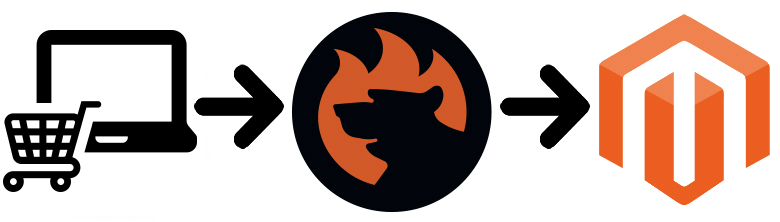
In the following post, we collect various Magento 2 migration guides that explain how to transfer data from other e-commerce platforms to your brand new online store. If you are looking for a reliable way of migrating from PrestaShop, WooCommerce, Shopify, and other similar systems to Magento 2, check this article – it will lead you to the dedicated step-by-step guide that explores your business case.

 Get FREE Migration Add-on of Improved Import and Export extension for Magento 2
Get FREE Migration Add-on of Improved Import and Export extension for Magento 2
Connect database of your Magento 1 to Magento 2. Select the entities you want to migrate. Start migration.
- The add-on comes with the following features:
- Selective migration of entities.
- Support of all entities: products, orders, customers, etc.
- Direct SQL connection.
- No store downtime.
The add-on is installed atop of Improved Import and Export extension for Magento 2.
Table of contents
How to Migrate to Magento 2 from External E-Commerce Platforms
Find your current e-commerce system and check the dedicated Magento 2 migration guide:
- How to Migrate from PrestaShop to Magento 2 or Sync Data Between Them
- How to Migrate from WooCommerce to Magento 2 or Sync Data Between Them
- How to Migrate from OpenCart to Magento 2 or Sync Data Between Them
- How to Migrate from Shopify to Magento 2 or Sync Data Between Them
- How to Migrate from osCommerce to Magento 2 or Sync Data Between Them
- How to Migrate from Spree Commerce to Magento 2 or Sync Data Between Them
- How to Migrate from Zen Cart to Magento 2 or Sync Data Between Them
- How to Migrate from Drupal Commerce to Magento 2 or Sync Data Between Them
- How to Migrate from VirtueMart to Magento 2 or Sync Data Between Them
- How to Migrate from BigCommerce to Magento 2 or Sync Data Between Them
- How to Migrate from VTEX to Magento 2 or Sync Data Between Them
- How to Migrate from Tictail to Magento 2 or Sync Data Between Them
- How to Migrate from Volusion to Magento 2 or Sync Data Between Them
- How to Migrate from Wix to Magento 2 or Sync Data Between Them
- How to Migrate from 3dcart to Magento 2 or Sync Data Between Them
- How to Migrate from Big Cartel to Magento 2 or Sync Data Between Them
- How to Migrate from Squarespace to Magento 2 or Sync Data Between Them
- How to Migrate from Lemonstand to Magento 2 or Sync Data Between Them
- How to Migrate from X-Cart to Magento 2 or Sync Data Between Them
Why do people migrate to Magento 2 from their old websites? There are many reasons to do so. First of all, it is better e-commerce opportunities provided by the platform. Magento 2 offers more powerful functionality, enterprise-level options, additional flexibility, and multiple other aspects that make e-commerce business more successful and pleasant to operate. Of course, it may be more difficult to Master Magento 2 than WooCommerce, but you have to pay for a wider variety of opportunities.
While reasons to migrate to Magento 2 may be different, there is one common thing that unites all ‘migrants’ – the procedure is not possible if you use the default import tools of the platform. You can recreate your old storefront manually spending lots of time and often money, but there is a better way to solve this problem – the Improved Import & Export Magento 2 extension. This module is a number one assistant responsible for moving any data to and from your e-commerce website. Thus, you can leverage it for importing any data from your old e-commerce system to Magento 2 right in a few clicks. Improved Import & Export introduces two ways of how you can do that: with the help of data file transfers or API connections. Below, we explore each one.
Migrate from to Magento 2 via Data Files
- On your old e-commerce website, install an extension to export all entities. Use XML, CSV, or JSON files.
- Next, go to your Magento 2 admin. Under System -> Improved Import / Export -> Import Jobs, create a new job.
- Configure General Settings, Import Settings, Import Behavior, and Import Source depending on your business needs and requirements.
- In General Settings, set a job title. You don’t need to create a schedule since the migration to Magento 2 is a one-time procedure;

- In Import Settings, select an entity you want to move to Magento 2. Create a new import job for each entity;

- In Import Behavior, select one of the available import behavior options and choose a validation strategy. Next, specify separators;

- In Import Source, select a type of import file and choose its source. Configure other parameters, upload and validate the file.

- Now, apply mapping, matching external attributes to the ones used in Magento 2.

- In General Settings, set a job title. You don’t need to create a schedule since the migration to Magento 2 is a one-time procedure;
- Run multiple import processes to migrate to Magento 2 from your old e-commerce store with the help of data files.
For further information, contact our support here: . Note that we can not only consult you regarding our extension but also help with the Magento 2 WooCommerce migration via data files.
Migrate to Magento 2 via API
Alternatively, it is possible to connect to your old e-commerce store directly with the help of the Improved Import & Export Magento 2 extension. The module lets you avoid file transfers since you move everything right from an external system to a new website via REST or SOAP API.
- Go to your Magento 2 admin and under System -> Improved Import / Export -> Import Jobs, create a new job.
- Configure General Settings, Import Settings, Import Behavior, and Import Source.
- In General Settings, specify a job title;

- In Import Settings, set ‘Use API’ to ‘Yes’ and select an entity you want to migrate to Magento 2. Create and configure a separate import job for each entity;

- In Import Behavior, select one of the available import behavior options and validation strategies. Next, specify all the necessary separators;

- In Import Source, select a type of your import file: XML or JSON. Choose a file source: REST or SOAP. Configure other parameters and validate the file.

- Apply mapping.
- In General Settings, specify a job title;
- Run multiple import processes to migrate from WooCommerce to Magento 2 via API.
For further information, contact our support here: . Note that we can not only consult you regarding our extension but also help with the Magento 2 WooCommerce migration via API.
Get Improved Import & Export Magento 2 Extension
Improved Import & Export Magento 2 Extension Features

Now, let’s take a look at the extension’s features that simplify not only the migration to Magento 2 but also any data transfers to and from your new e-commerce store.
Automated Import & Export
The migration to Magento 2 from an external e-commerce system is a one-time procedure, but the synchronization of two platforms requires continuous action. As you might have noticed in the guide above, the Improved Import & Export module offers the ability to automate data transfers with the help of schedules. Alternatively, you can use event-based triggers.
Schedules
Our module supports cron allowing you to create fully independent update schedules on the basis of this technology. As a result, any data flow between Magento 2 and external systems can be entirely automated.
You can set a custom interval or choose one of the predefined update schemes which are fully customizable. Creating profiles with no schedules is something the migration to Magento 2 is based on. At the same time, the Improved Import & Export offers asynchronous data transfers allowing you to launch every scheduled profile manually whenever you want.
A schedule can be configured in the following way:

Events
As we’ve just mentioned, event-based triggers are an alternative solution. Being the second way of automating data transfers, they are based on the following algorithm:
- You create a trigger;
- The trigger is bound to an event;
- The event launches an action.
You can find more information in this article: How to Run Magento 2 Import or Export After Specific System Event or Process.
Advanced Mapping Features
Schedules and event-based triggers are not enough to automate data transfers entirely since they don’t solve the problem of different attribute standards. But the Improved Import & Export Magento 2 extension offers several tools and features that dramatically simplify every data transfer between Magento 2 and external systems.
Mapping Presets
Our module offers mapping presets – predefined mapping schemes that dramatically simplifies attributes matching. You only need to select a preset and our extension will do all the work for you. It will analyze the input file, discover third-party attributes and match them to the ones used in Magento. A selected predefined matching scheme will be applied to further updates automatically. The whole process of selecting a preset is straightforward and looks as follows:

Matching Interface
Besides, the Improved Import & Export Magento 2 extension provides the ability to map external attributes to the corresponding internal ones right within your Magento admin in a separate matching interface. Manual attributes editing can be applied when there is no preset that satisfies your needs. Do it as follows:

With the help of the “Default Value” column, you can provide attribute values to all items related to a corresponding attribute. When importing products from different store views, you can direct them to the same store applying this feature. Specify a hardcoded value for the “_store” attribute, and the module will replace the external store views with the specified one.
Attribute Values Mapping
With attribute values mapping, the Improved Import & Export Magento 2 extension lets you simplify the migration to Magento 2. You don’t need to replace unsupported values in an editor. Instead, our module offers a convenient interface. Choose a third-party value and specify the internal one in front of it. Repeat the procedure until all external designations are replaced. You can find more information in this article: Attribute Values Mapping.
Attribute Values Editing
Besides, our module provides the ability to simplify your interaction with third-party data due to various rules designed to modify attribute values in bulk. The Improved Import & Export extension offers the following commands:
- Add a prefix to multiple attribute values;
- Add a suffix to multiple attribute values;
- Split multiple attribute values;
- Merge multiple attribute values.
Combine them and create conditions to apply changes more efficiently. For further information, follow this link: How to Modify Attribute Values During Import and Export in Magento 2.
Category Mapping
The Improved Import & Export Magento 2 extension lets you match external product categories to ones used in your catalog in the following way:

And it is possible to create new categories on the fly. Select a parent category and specify a new one that will be generated automatically. Follow this link for further information: Category Mapping.
Attributes On The Fly
When a data file lacks some attributes, our extension will help you solve the issue. The module provides the ability to create attributes on the fly with the following general form:
Attribute|attribute_property_name:attribute_property_value|…
For further information, check this article: Product attributes import.
Extended Connectivity Options
Another essential enhancement provided by the Improved Import & Export Magento 2 module is related to numerous file standards and alternative ways of transferring data between Magento 2 and external systems. While the default Magento tools work with CSV files only and support only a limited amount of entities, our tool adds the missing flexibility.
Multiple File Standards
With the Improved Import & Export extension, you can effortlessly transfer CSV, XML, JSON, ODS, and Excel files between Magento 2 and external systems. Note that it is even possible to import compressed file archives! Our module will unpack all data automatically.
Multiple File Sources
Besides, our plugin supports multiple sources providing even better flexibility for every integration or migration. With the Improved Import & Export extension, you can leverage the following connection points:
- FTP/SFTP. Transfer data files using a local or remote server.
- Dropbox. Use a Dropbox account to establish a connection between two systems. Alternatively, you can rely on Box, OneDrive, Google Drive, iCloud, and Amazon Drive.
- URL. A direct URL can be used to import a data file as well.

Alternative Ways of Import & Export
In addition to extending the default functionality of Magento 2 with new file formats and sources, the Improved Import & Export Magento 2 extension also adds entirely new possibilities. The alternative ways of data transfers allows replacing standard file exchanges with direct API connections. At the same time, you can create connections on the basis of intermediary services.
Use REST, SOAP, and GraphQL APIs to migrate to Magento 2 from external e-commerce systems. Note that with API connections, you get full support for mapping, scheduling, and other features of the Improved Import & Export.
As for intermediary services, they can also be used to synchronize Magento 2 and other systems. The Improved Import & Export Magento 2 extension works with Google Sheets, Office 365 Excel, and Zoho Sheet. The following image illustrates the integration on the basis of Google Sheets:

Watch the following video to see the extension in action:
Final Words
The Magento 2 migration can be fast, intuitive, and user-friendly if you rely on the Improved Import & Export extension. You no longer need to spend hours recreating your old e-commerce store manually. Just transfer all entities via data files or APIs. For further information, follow the link below and contact our support:
Get Improved Import & Export Magento 2 Extension









