How to Migrate from Shopify to Magento 2 or Sync Data Between Them
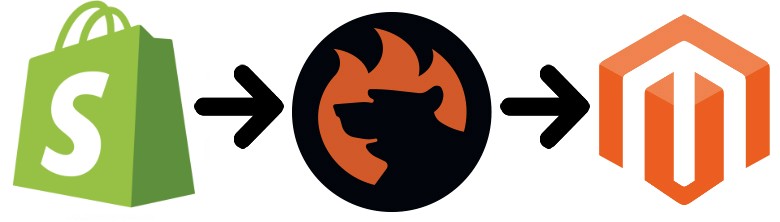
is one of the most popular e-commerce platforms and a notable competitor of Magento. Along with WooCommerce, PrestaShop, and other similar systems, it powers thousands online storefronts worldwide. But at a certain point of your business development, a Shopify store may not be enough. Consequently, you will need to migrate to a more feature-rich and powerful system like Magento 2. Since there is no fast and user-friendly way of doing that, we’ve decided to write this article guiding you through the process of the Magento 2 Shopify migration. To avoid all common headaches, we discuss the most natural way of moving data from Shopify to Magento 2 below. You will learn how to migrate from your old Shopify store to a brand new Magento 2 website getting more features and necessary scalability, reliability, and performance. There is also a dedicated guide to synchronizing data between the two systems, but let’s say a few words about the Shopify platform first.

(Download for Free)
Table of contents
Introduction to Shopify
With $82B total sales, Shopify enjoys a high profile among other e-commerce platforms. By combining all the necessary e-commerce and POS features, it offers everything you need to start, run, and grow your business.
Build Your Store
To begin your business journey, Shopify offers all the necessary tools for free. You can quickly build your brand providing customers with a professionally-looking website that helps customers connect with your business. After choosing a name, Shopify lets you create a logo for free so that you can stand out from the competition and make your business unforgettable.
Next, you can build your online presence. Shopify provides the tools necessary to put your brand into action. You get not only the ability to customize the appearance of your e-commerce website but also develop customer loyalty and promote your business on social media platforms (boost awareness and run ad campaigns).
Creating a custom web address is not a problem as well. You can even download free stock photos to start selling as fast as possible and with the minimum expenditures. Shopify provides the ability to leverage high-resolution images from Burst for free.
And there are many more tools that allow you to build the online store of your dream. Bring your idea to life with the minimum effort.
Sell Everywhere
Furthermore, Shopify is integrated with Oberlo – a considerable drop shipping platform. Thus, you don’t need to have a physical stock. Connect to the service, stock your store without inventory and ship directly to customers.
Sell literally everywhere! Shopify lets you use one platform to sell products to anyone, anywhere. First of all, you can build a robust online presence with your ecommerce store. Next, the platform allows integrating with online marketplaces, and as we’ve just mentioned, you can freely represent your brand on social media. Due to robust POS functionality, you can also make sales in-person and on-the-go with the Shopify card reader. And with the “Buy” button, it is possible to add e-commerce to any external website or blog!
Leverage Marketing Tools
Of course, Shopify offers a bunch of built-in marketing tools. Create, execute, and analyze campaigns on Facebook and Google. Discover new potential buyers with content marketing and SEO tools. Reach your audience, promote products, and increase sales automating all marketing processes. And due to abundant and in-depth insights, you can improve each campaign increasing its efficiency in the future.
Manage Everything
To manage everything, Shopify offers a single dashboard where you can control orders, shipping, and payments. Gain insights about core processes related to your online business. Besides, you can accurately and quickly fulfill orders and accept payments. Manage your business from anywhere on-the-go.
Other Features
- Award-Winning Support. With Shopify, you can rely on the help you need 24/7.
- Marketplace. The Shopify app store offers more than 2k apps that integrate directly with your e-commerce website.
- Shopify Experts. If you don’t want to do everything by yourself, hire a Shopify Expert to help you with everything from store setup to SEO.
Now, when you are familiar with Shopify, we can compare it to Magento.
Magento vs. Shopify
The following chapter is based on materials from the report by .
According to the report, both Magento and Shopify are growing. And while 144,533 stores are based on Magento, Shopify includes 165,220 websites being a leader in this competition, but what are these websites?
While both platforms provide free options, Magento offers a robust enterprise solution attracting all top market players. Thus, our favorite e-commerce platform is a leader in Top 10K Sites, Top 100K Sites, and Top 1M Sites. But Shopify healds the leading position in the Entire Web category. The following diagrams by SimilarTech illustrate the situation:
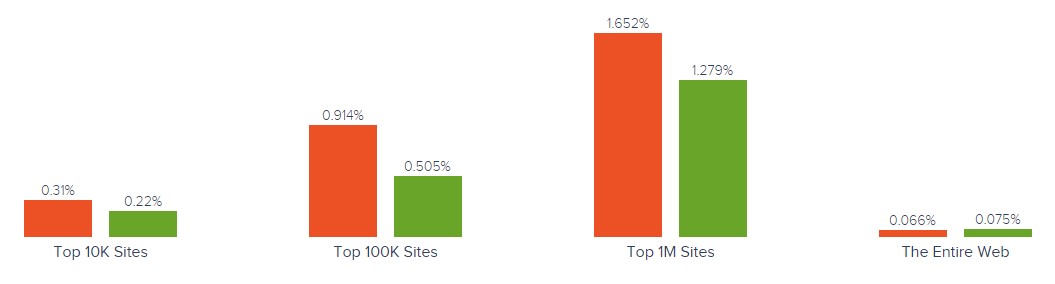
At the same time, Magento has better usage coverage in more websites categories, including Shopping, Business & Industry, Arts & Entertainment, Home & Garden, and 174 others. But Shopify is leading in Clothing, Music & Audio, Food & Grocery Retailers, Beauty & Fitness, and 50 more categories.
Also, note that despite the Shopify dominance in the Entire Web category, Magento wins in most countries, including Germany, Netherlands, Brazil, France, and 112 other. Shopify is leading in the United States, United Kingdom, Canada, Australia, and 83 others. The following map by SimilarTech illustrates the dominance of the platform:
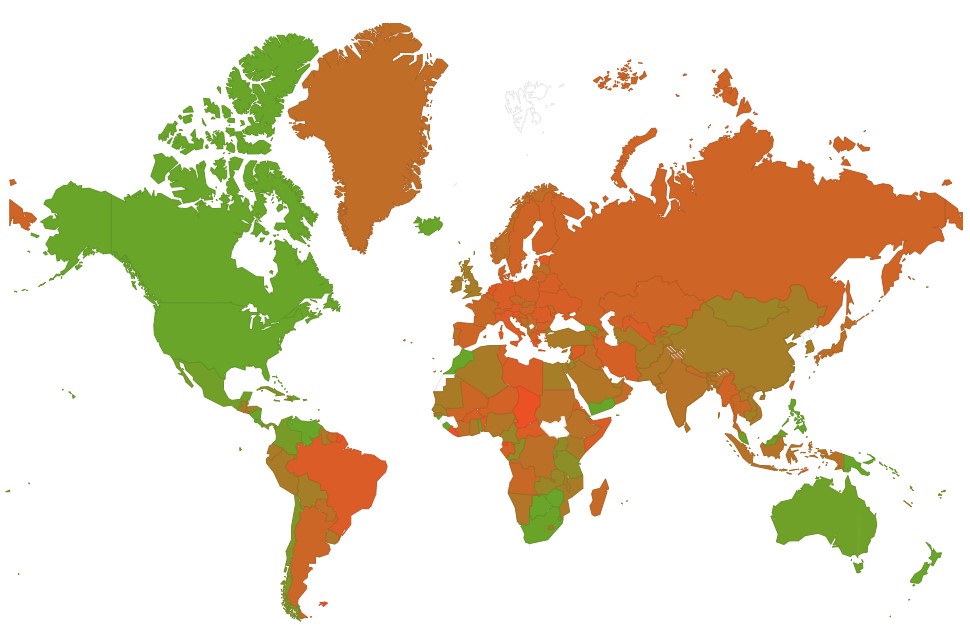
The popularity of Shopify is caused by its simplicity and availability of all the necessary features out-of-the-box. But it doesn’t have any robust commercial options, represented in Magento. If you also feel the lack of the premium features or have another reason to migrate from Shopify to Magento 2, you’ve come to the right place. Let’s see, how to do that with a minimum headache.
How to Migrate from Shopify to Magento 2
While reason to migrate from Shopify to Magento 2 can be different, there is the only way to complete it with the minimum time and effort. If you think about the default Magento 2 import tools, you are entirely wrong. The standard instruments are very limited, so you will have to recreate many areas of your old store manually. Luckily, there is a module that not only adds the missing import processes and allows transferring all entities but also provides the ability to automate all data transfers and solves the problem of different attribute standards.
Besides, it lets you connect a Magento 2 website to various external systems: ERPs, CRMs, marketplaces, databases, etc. What is that tool?
Meet the Improved Import & Export extension – a number one module designed to move any data to and from your Magento 2 website. With its help, you can import any data from Shopify to Magento 2 right in a few clicks. Leverage one of the following two ways: data file transfers or API connections.
Migrate from Shopify to Magento 2 via Data Files
- Go to your Shopify website and export products, orders, customers, catalog, and other entities in XML or CSV formats. You can use a .
- Start importing Shopify entities to the Magento 2 website. Go to your Magento 2 admin and create a new import job under System -> Improved Import / Export -> Import Jobs.
- Configure General Settings, Import Settings, Import Behavior, and Import Source considering your business needs and requirements.
- In General Settings, set a job title and create a schedule to run updates automatically (if necessary);

- In Import Settings, select an entity you want to move from Shopify to Magento 2. The Improved Import & Export extension lets you import Products, Categories, Customers, Advanced Pricing, Orders, Attributes, Cart Price Rules, CMS Pages and Blocks. Note that some entities enable additional features. For instance, you can get rid of product associations or old categories for products in the Import Settings section;

- In Import Behavior, select one of the available import behavior options. Next, the Improved Import Magento 2 extension allows choosing a validation strategy and specifying all the necessary separators;

- In Import Source, you need to choose an import file type and specify a source. Upload and validate the file after configuring other parameters.

- Apply mapping to match Shopify attributes to ones used in Magento 2.

- In General Settings, set a job title and create a schedule to run updates automatically (if necessary);
- Note that a separate import job should be created for each entity.
After running multiple import processes, you will migrate from Shopify to Magento 2 with the help of data files. For further information, contact our support here: . We will help with the Magento 2 Shopify migration via data files.
Migrate from Shopify to Magento 2 via API
Alternatively, the Improved Import & Export Magento 2 extension allows connecting to Shopify directly. The module lets you replace file transfers with REST or SOAP API connections. The following tutorial describes this process:
- Go to your Magento 2 admin and create a new import job under System -> Improved Import / Export -> Import Jobs.
- Configure General Settings, Import Settings, Import Behavior, and Import Source.
- In General Settings, add a job title and create an update schedule if necessary;

- In Import Settings, turn on API transfers: set ‘Use API’ to ‘Yes’. Now, you can select an entity you want to transfer from Shopify to Magento 2;

- In Import Behavior, select one of the available import behavior options. Next, choose a validation strategy. Now, you can specify all the necessary separators;

- In Import Source, select a type of your import file – either XML or JSON – and choose its source – it can be REST or SOAP. Proceed to the next step after other parameters are configured, and the data file is accepted.

- Apply mapping to match Shopify attributes to Magento 2 attributes.
- In General Settings, add a job title and create an update schedule if necessary;
- Create and configure a separate import job for each entity.
Run multiple import processes to migrate from Shopify to Magento 2 via API. For further information, contact our support here: . Note that we can not only consult you regarding our extension but also get help with the Magento 2 Shopify migration via API.
How to Synchronize Magento 2 and Shopify
If you need to synchronize your Magento 2 website with the Shopify store, follow this step-by-step guide. The Improved Import & Export Magento 2 extension offers two ways of achieving this goal: via data files or APIs. Let’s concentrate on the first one.
Synchronize Magento 2 and Shopify via Data Files
- First of all, you need to visit your Shopify website to export products, orders, customers, catalog, and other entities in XML or CSV formats. You can use a to achieve this goal.
- Next, go to your Magento 2 admin: create a new import job under System -> Improved Import / Export -> Import Jobs.
- Configure General Settings, Import Settings, Import Behavior, and Import Source depending on your particular requirements.
- In General Settings, set a title of your new job and create a schedule of updates – this will launch import processes on the background automatically;

- In Import Settings, choose an entity you want to move from Shopify to Magento 2;

- In Import Behavior, select one of the available import behaviour and validation strategy options. Next, specify separators;

- In Import Source, choose a type of your import file and its source, configure other parameters, upload and validate the data file.

- Now, apply mapping, matching Shopify attributes to Magento 2 attributes.

- In General Settings, set a title of your new job and create a schedule of updates – this will launch import processes on the background automatically;
- Don’t forget to create and configure a separate import job for each entity to synchronize all the data between your Magento 2 website and Shopify.
To provide your Shopify website with your Magento 2 data, configure the following parameters:
- On your Shopify website, install extensions that let you from your Magento store.
- Next, go to your Magento 2 admin and create a new export job under System -> Improved Import / Export -> Export Jobs.
- Configure General Settings, Export Settings, Store Filter, Export Behavior, and Export Source considering your business needs and requirements.
- In General Settings, specify the import job title and create a schedule of updates;

- In Export Settings, select an entity you want to move from Shopify to Magento 2. The Improved Import & Export Magento 2 extension provides the ability to move Products, Categories, Customers, Advanced Pricing, Orders, Attributes, Cart Price Rules, CMS Pages and Blocks;

- In Store Filter, select a store view to export data more precisely;

- In Export Behavior, choose a file format and specify all the necessary separators;

- In Export Source, select a source for your export file.

- Now, apply mapping and filters, matching Magento 2 attributes to ones used in Shopify and creating a more precise output.

- In General Settings, specify the import job title and create a schedule of updates;
- As we’ve mentioned above, you have to create and configure a separate export job for every entity related to the Magento 2 Shopify synchronization.
Save and launch all import and export jobs to synchronize Magento 2 with Shopify with the help of data files. For further information, contact our support here: . Note that we can not only consult you regarding our extension but also help with the Magento 2 Shopify migration via data files.
Synchronize Magento 2 and Shopify via API
You can also apply the technique mentioned above: synchronize data flow between Magento 2 and Shopify via API connections. The Improved Import & Export Magento 2 extension allows moving all the necessary information right from your old store to a new one via REST or SOAP API.
- In your Magento 2 admin, create a new import job there under System -> Improved Import / Export -> Import Jobs.
- Configure General Settings, Import Settings, Import Behavior, and Import Source.
- In General Settings, type a job title and create an update schedule;

- In Import Settings, turn on API transfers: set ‘Use API’ to ‘Yes’. Next, select an entity you want to import from Shopify to Magento 2;

- In Import Behavior, choose an import behavior option suitable for your needs and select a validation strategy. Next, specify separators;

- In Import Source, select a type of your import file (XML or JSON) and its source (REST or SOAP). Configure other parameters and validate the data.

- Now, the Improved Import & Export Magento 2 extension lets you map attributes matching ones used in Shopify to the corresponding Magento 2 designations.
- In General Settings, type a job title and create an update schedule;
- Create and configure a separate import job for each entity. Run multiple import processes to migrate from Shopify to Magento 2 via an API connection.
You should also create a corresponding export process to provide Shopify with the Magento 2 data if necessary. For further information, contact our support here: . Note that we can not only consult you regarding our extension but also help with the Magento 2 Shopify migration via API.
Get Improved Import & Export Magento 2 Extension
Improved Import & Export Magento 2 Extension Features

The Improved Import & Export Magento 2 extension allows transferring data between your Magento 2 store and Shopify. At the same time, it dramatically simplifies the default import/export processes as well as allows automating transfers. With our module, you can effortlessly migrate from Shopify to Magento 2 utilizing a user-friendly mapping interface and automated data transfers. Let’s describe the extension’s features designed to simplify every migration or synchronization.
Automated Import & Export
While the migration from Shopify to Magento 2 is a one-time procedure, the synchronization of two platforms is based on repeating the same actions on a regular basis. To cope with this problem, the Improved Import & Export module provides the ability to automate data transfers with the help of schedules or event-based triggers.
Schedules
Since our extension supports cron, you can fully leverage this technology to create fully independent update schedules. Consequently, the module will transfer data between Magento 2 and Shopify automatically.
It allows you to set a custom interval or choose one of the predefined update schemes which are fully customizable. Alternatively, it is possible to create profiles with no schedules. They are efficient for the migration from Shopify to Magento 2 and other one-time actions. At the same time, the Improved Import & Export offers asynchronous data transfers, so it is possible to launch every scheduled profile manually whenever you want.
Below, you can see how to configure a schedule:

Events
Event-based triggers are an alternative way you can automate transfers. Any automation can be created on the basis of the following algorithm:
- Create a trigger;
- Bound it to an event;
- Choose an action to be launched.
It is possible to transfer data to Shopify with a trigger which launches the order export process after a customer places a new order. The same functionality can be leveraged for import. You can find more information here: How to Run Magento 2 Import or Export After Specific System Event or Process.
Advanced Mapping Features
You will never automate data transfers between Magento 2 and external systems with the help of schedules and event-based triggers only. One issue always prevents seamless data transfers – it is a problem of different attribute standards. But there is no reason to worry: the Improved Import Magento 2 extension has enough features to enable the complete automation. It offers the ability to solve the problem in a user-friendly manner. Let’s see what mapping features simplify data transfer between Shopify to Magento 2.
Mapping Presets
With the Improved Import & Export module, you will solve the problem of different attribute standards in a few clicks. It offers mapping presets – predefined mapping schemes that reduce manual attributes matching by doing all the work for you. The extension analyzes the input file, discovers third-party attributes and matches them to the ones used in Magento. Consequently, there is no need to do that manually. The selected matching scheme is applied to further updates automatically. As for the process of choosing a preset, it looks as follows:

Matching Interface
At the same time, you can map external attributes to the corresponding internal ones right within your Magento admin via a separate matching interface. The Improved Import & Export extension provides the ability to take full control over mapping. You can rely on manual attributes editing when there is no preset that satisfies your needs. Do it as follows:

As for the “Default Value” column above, it is designed to provide attribute values to all items related to a corresponding attribute. When import products from your old Shopify store but don’t want to have some old categories on your new Magento 2 website, specify a hardcoded value for the “_store” attribute, and the Improved Import & Export extension will replace the external values with the specified one.
Thus, attributes can be mapped in a very user-friendly manner; the same is about attribute values.
Attribute Values Mapping
The Improved Import & Export Magento 2 extension provides features necessary for attribute values mapping. Thus, our module lets you automate the Magento 2 Shopify synchronization entirely! The process is the same intuitive as attributes matching: choose a third-party value and specify the internal one in front of it; repeat the procedure until all external designations from your old Shopify store are replaced. For further information, read this article: Attribute Values Mapping.
Attribute Values Editing
If you think that attributes mapping is not enough, the Improved Import & Export Magento 2 plugin lets you modify attribute values in bulk on the basis of the following rules:
- Add a prefix to multiple attribute values;
- Add a suffix to multiple attribute values;
- Split multiple attribute values;
- Merge multiple attribute values.
You can combine them and create conditions. For further information, read this article: How to Modify Attribute Values During Import and Export in Magento 2.
Category Mapping
As for category mapping, this feature can be applied to product transfers from Shopify to Magento 2. As we’ve just mentioned, the Improved Import & Export extension lets you edit external categories by modifying the corresponding attribute. At the same time, it is also possible to match external product categories to ones used in your catalog:

Creating new categories is possible as well. Select a parent category and specify a new one that will be generated automatically. Thus, you will add a missing section to your catalog automatically right during the import process. If your new Magento 2 store doesn’t have a category from the Shopify website, it’s no longer an issue. Read this article for further information: Category Mapping.
Attributes On The Fly
And if a data file lacks some attributes, the Improved Import & Export Magento 2 extension will help you solve that problem. Our plugin allows you to create attributes on the fly via the following general form:
Attribute|attribute_property_name:attribute_property_value|…
You can discover more information here: Product attributes import.
Extended Connectivity Options
The Improved Import & Export module enhances the number of supported file standards and adds alternative ways of transferring data between Magento 2 and external systems. At the same time, it increases the number of entities you can import and export. As for the default Magento tools, they work with CSV files and a few entities only.
Multiple File Standards
For the sake of the Magento 2 Shopify migration, the Improved Import & Export extension lets you effortlessly transfer XML and JSON files between Magento 2 and Shopify. Besides, ODS and Excel formats are supported. Another feature that simplifies the migration is the ability to import compressed file archives. Our module knows how to unpack them.
Multiple File Sources
Besides, the Improved Import & Export extension supports multiple sources providing you with extra flexibility. The module works with the following connection points:
- FTP/SFTP. Transfer data files using a local or remote server.
- Dropbox. Use a Dropbox account to establish a connection between the two systems. Alternatively, you can rely on Box, OneDrive, Google Drive, iCloud, and Amazon Drive.
- URL. A direct URL can be used to import a data file as well.

Alternative Ways of Import & Export
In addition to the new file formats and sources, the Improved Import & Export Magento 2 extension adds entirely new possibilities. It enables you to replace the standard file exchanges with direct API connections or intermediary services.
To connect Magento 2 to Shopify, you can leverage REST or SOAP APIs. In addition to them, our module also supports GraphQL. Note that all API connections fully support mapping, scheduling, and other features of Improved Import & Export.
Although intermediary services cannot be used to migrate from Shopify to Magento 2, you can rely on them for other integrations. The Improved Import & Export Magento 2 extension works with Google Sheets, Office 365 Excel, and Zoho Sheet. The following image illustrates the integration on the basis of Google’s service:

The following video shows the extension in action:
Final Words
Now, you know how to make the Magento 2 Shopify migration fast, intuitive, and user-friendly. The Improved Import & Export Magento 2 extension never lets its users spend hours recreating their old store on a new platform manually. Data transfers of all entities are no longer a problem, so you can import all the necessary information from the external platform to your new e-commerce website or move it back. For further information, follow the link below and contact our support:
Get Improved Import & Export Magento 2 Extension
(Download for Free)

