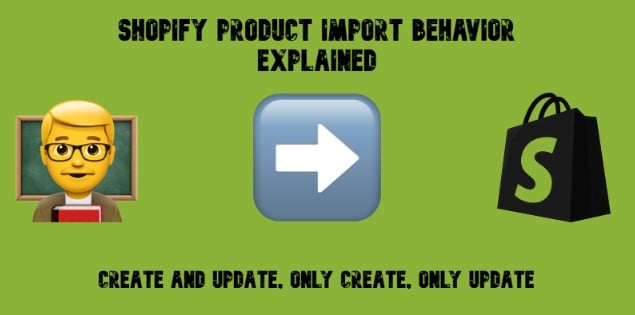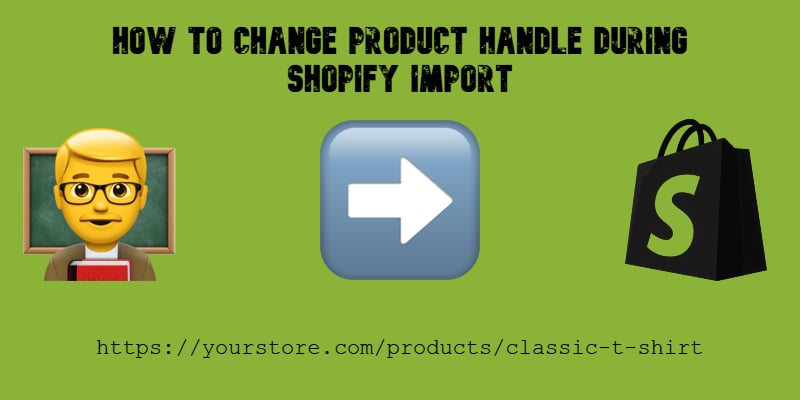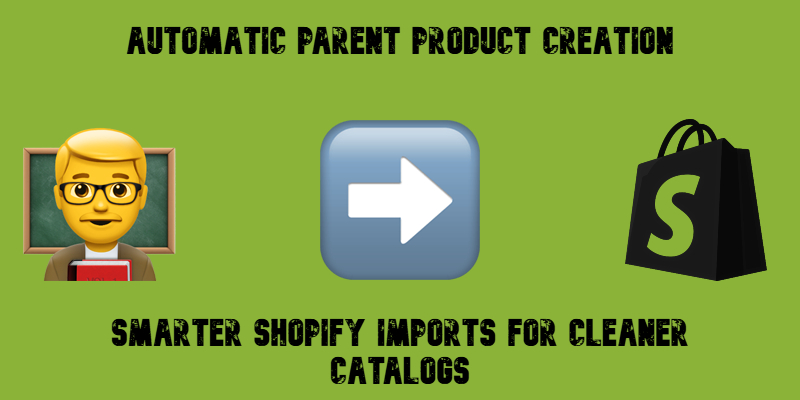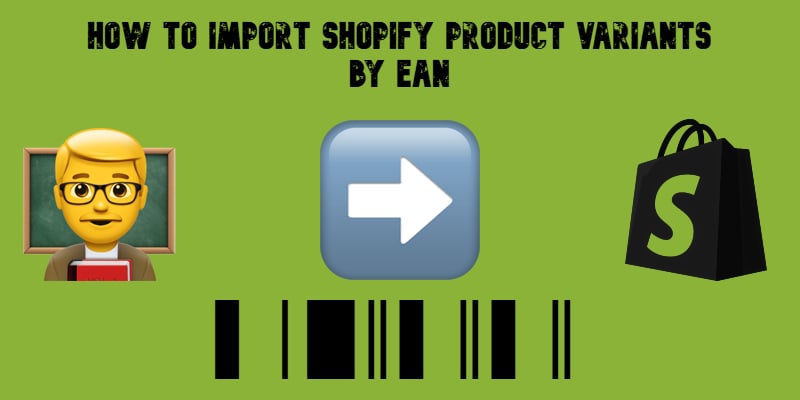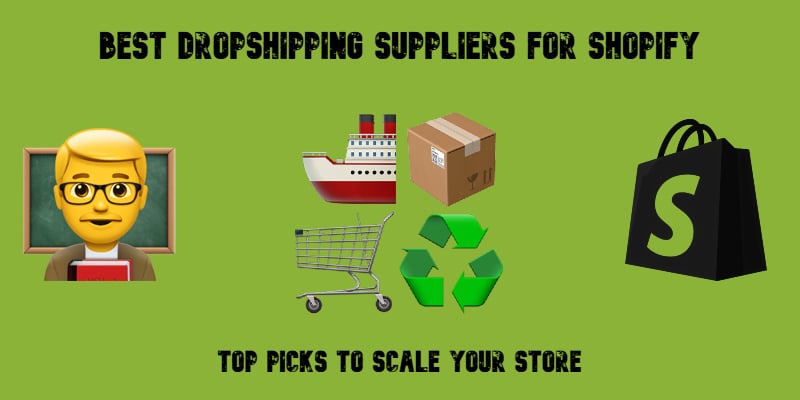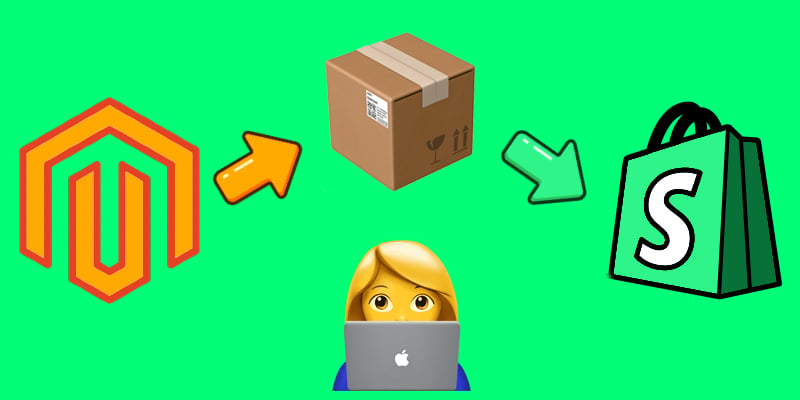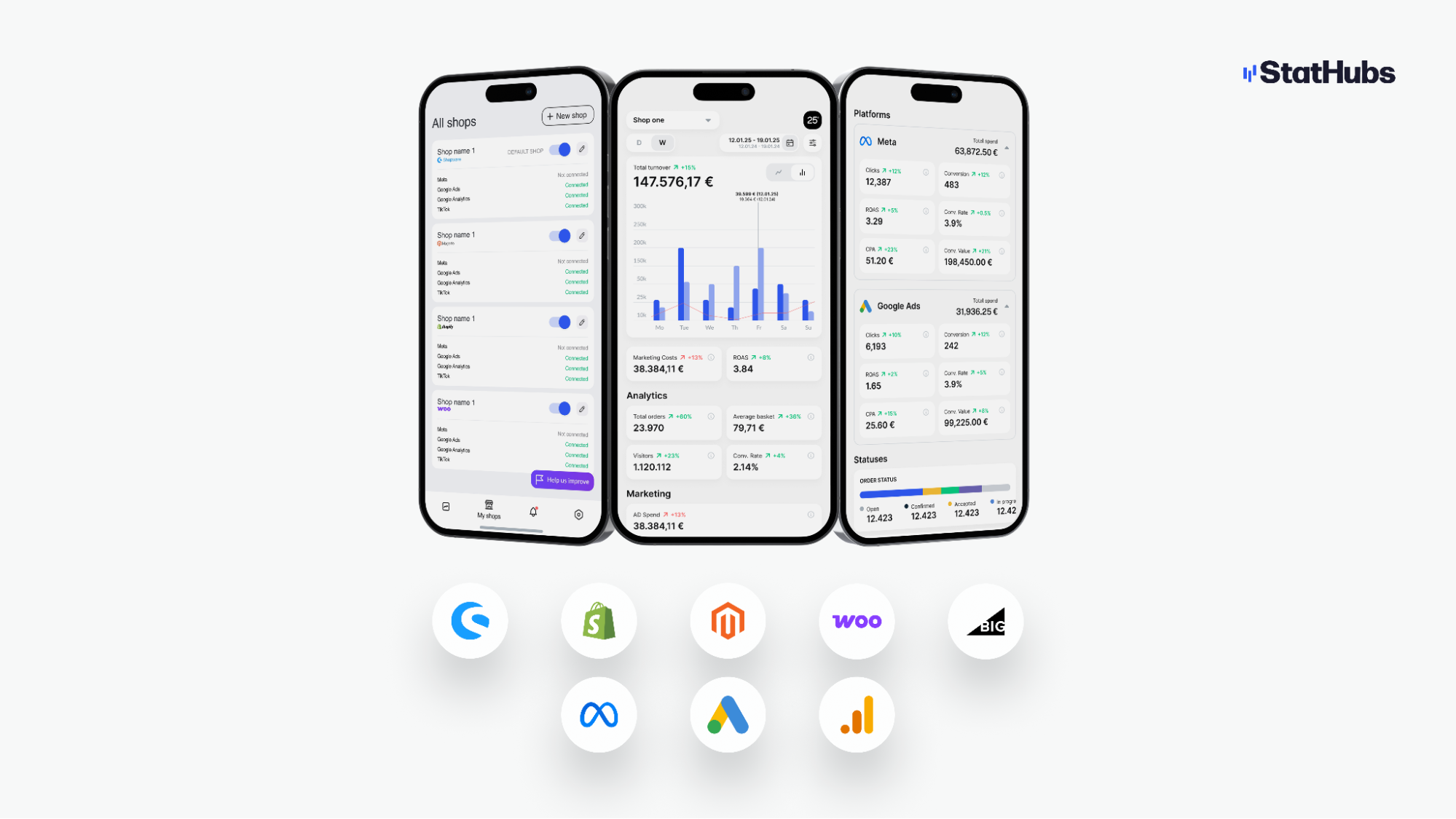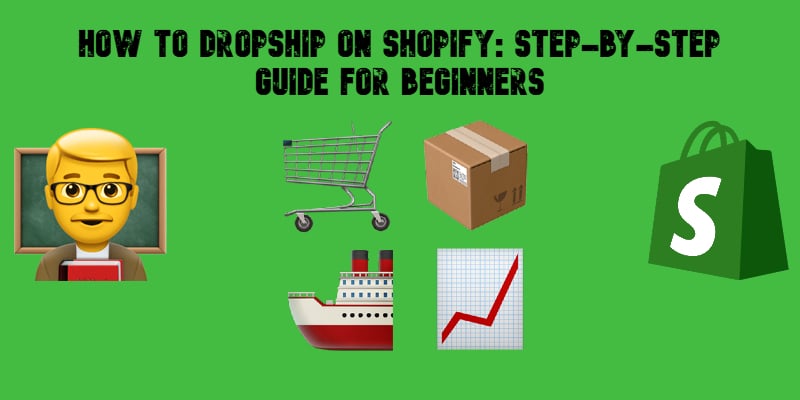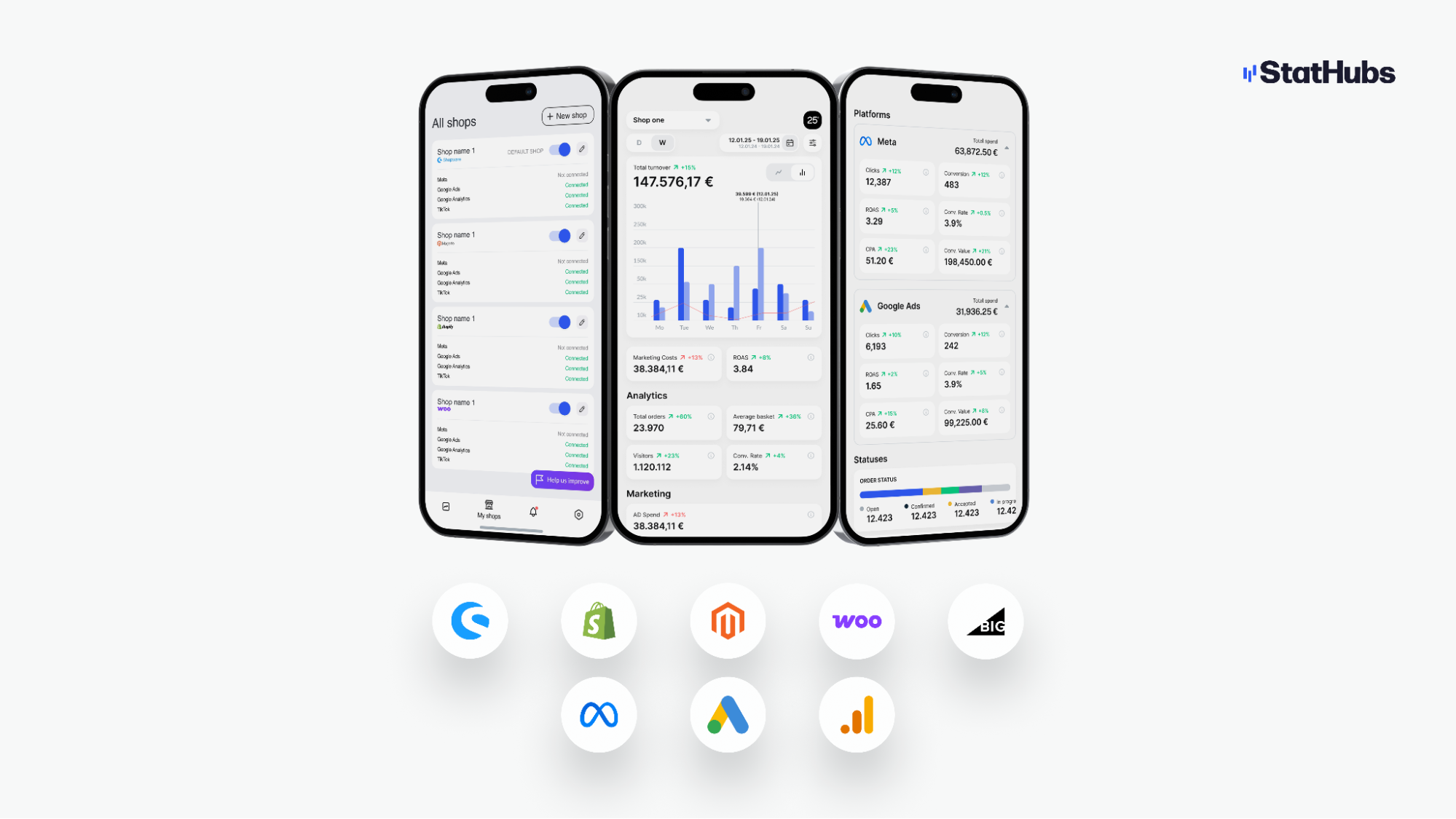
In today’s digital marketplace, where ecommerce brands juggle multiple tools for analytics, ads, and platform management, StatHubs arrives as a much-needed game-changer. With seamless integration across major ecommerce systems and ad platforms, StatHubs centralizes performance data into one powerful, real-time dashboard. The result? Businesses finally get the clarity they need to make data-driven decisions without the friction of platform switching. Whether you run a single-brand store or oversee a network of online shops, StatHubs helps you unlock insights across sales, marketing, and analytics in ways that drive real, measurable growth.
Managing an online store means juggling data from sales platforms and marketing channels. Traditionally, merchants must check separate reports in Shopware, Shopify, Magento or Google Analytics, making it hard to get a unified view of performance. As Firebear’s analytics guide notes, “eCommerce analytics is the procedure of collecting data for your online store in order to make data-driven decisions and boost online sales” However, this data often ends up scattered across tools, so teams only see “one piece of the larger puzzle”. Stathubs solves this by acting as a single analytics dashboard that consolidates sales, orders, traffic, and ad campaigns from all channels.
StatHubs’ core value is giving merchants a full 360-degree view of their business in real time. Instead of logging into multiple platforms, store owners, agencies, and marketers log into Stathubs to see everything at once. This positioning sets it apart as an “eCommerce analytics dashboard tool” that simplifies decision-making. By centralizing data and alerts in one app, Stathubs helps users catch issues early, track KPIs continuously, and focus on growth strategies rather than manual data wrangling. Continue Reading