How to Migrate from Volusion to Magento 2 or Sync Data Between Them
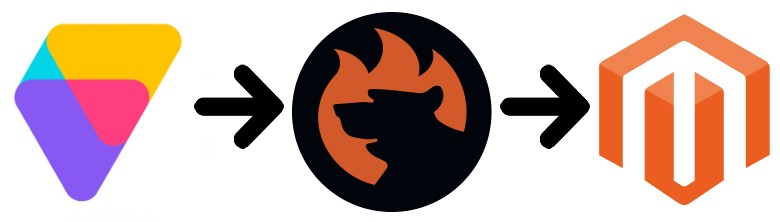
What about one of the oldest e-commerce platform? Founded in 1999, still empowers thousands of merchants worldwide to run their businesses online, but the related ecosystem is more than ten times smaller than the one available around Magento. That’s why some merchants migrate from Volusion to Magento 2. Besides, Volusion lacks some advanced features, third-party extensions, scalability, and performance provided by the Magento platform. While it is great to start an e-commerce website, you will need to switch to something more powerful as your business grows. Below, we shed light on the Magento 2 Volusion migration as well as provide a detailed guide on how to synchronize data between the two platforms. Let’s say a few more things about Volusion and then compare it with Magento before going any further.

Table of contents
Introduction to Volusion
Starting an e-commerce business with Volusion is quite simple: you create your store, begin selling products, grow your business, and ask for help if necessary. That’s the basic algorithm for many e-commerce platforms, but the devil is in the detail, so every system is unique, and Volusion is not an exception. With the platform’s responsive themes and a comprehensive site builder, you can create your store in minutes. No coding skills are required! That’s one of the most essential requirements most merchants have. They don’t want to spend much time and money developing an online storefront. As a result, Volusion offers an opportunity to create a web store in the most intuitive way.
And don’t forget about powerful ecommerce features provided out-of-the-box. With Volusion, you get quite robust built-in inventory management tools. Besides, there is a collection of payment solutions. And you can get unlimited product options without third-party extensions or reach more customers and grow your sales with built-in SEO management, newsletters, CRM, etc.
At the same time, you can connect with dozens of powerful apps and integrations adding advanced functionality to your site. Created by certified technology partners, third-party solutions are reliable and worth your attention.
You can try Volusion for free for 14 days. If the platform suits your needs, it is possible to get a store builder, ecommerce software, and a marketing hub – all in one. Volusion offers several plans: Personal – for $29/mo, Professional – for $79/mo, Business – for $299/mo, and Prime – which has no exact price since it is used for custom solutions. Note that all plans have no transaction fees!
Let’s summarize what we know about Volusion. The platform lets you create a full-fledged e-commerce store without any technical difficulties, but the opportunities are limited in comparison with Magento: the ecosystem is small, features are not enough, etc. Let’s explore the Magento vs. Volusion chapter to see how various differences impact the position of both platforms in the market.
Magento vs. Volusion
This chapter is based on materials by . According to the website, Magento ascends, and Volusion descends. As for the volume of each ecosystem, the one around Magento includes 143,684 stores. As for Volusion, the platform is much smaller: it is home for 10,277 websites despite the fact that it is much older.
Unlike Magento, which offers both free and paid options, Volusion costs money, so you cannot create even a basic website for free (but you can explore the platform for free). Also, note that Magento is well ahead of Volusion in Top 10K Sites, Top 100K Sites, Top 1M Sites, and Entire Web. The following diagrams display the dominance of our favorite e-commerce platform:
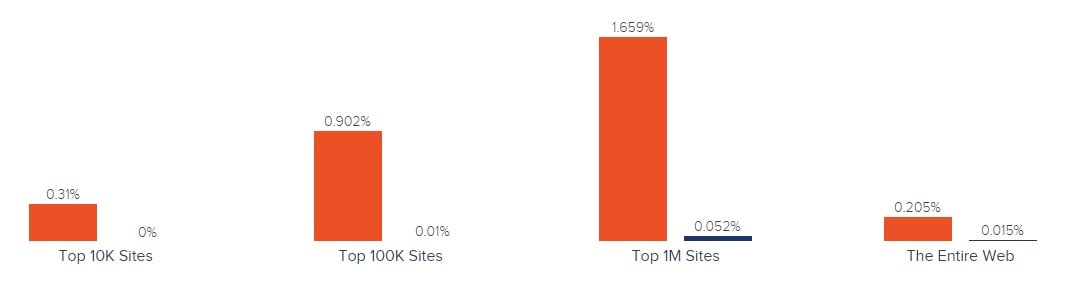
Magento has better usage coverage in more websites categories including Shopping, Business & Industry, Arts & Entertainment, Health, and eight others. As for Volusion, it has a lead over Magento in Beauty and Fitness, Recreation & Hobbies, etc.
As for the geographical distribution, Volusion is dominant in China, Mexico, and Ireland. As for Magento, the platform is leading in the United States, United Kingdom, Germany, Netherlands, etc. Note that the following map by SimilarTech doesn’t contain data for all countries:
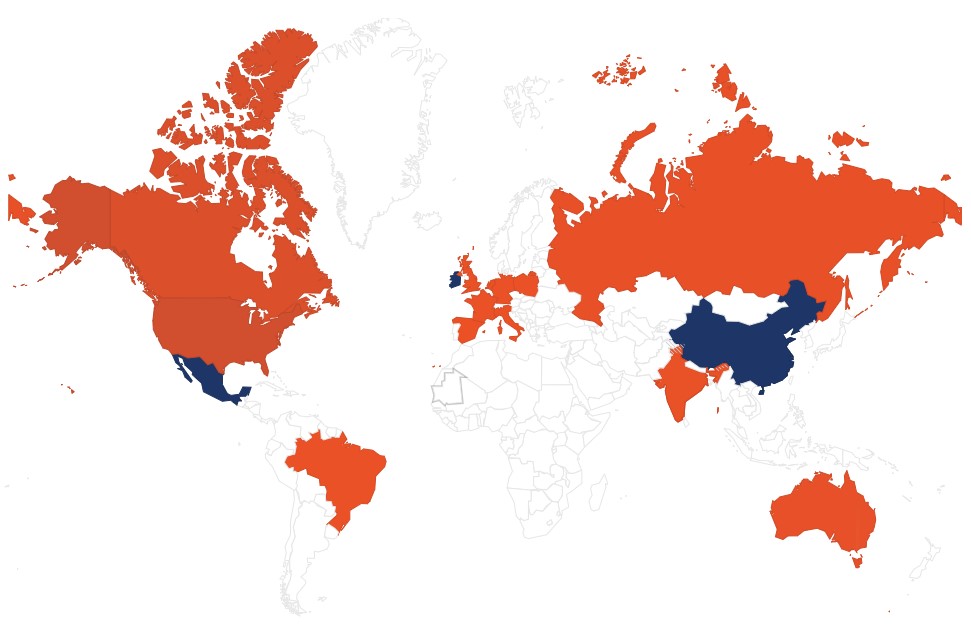
Despite its age, Volusion is still far from being as popular as Magento. The following situation is caused by the platform’s limitations, the lack of free options, a small ecosystem, etc. All these disadvantages don’t let Volusion become a serious competitor for Magento 2 and are a reason to migrate from Volusion to Magento 2. Let’s see how to do that.
How to Migrate from Volusion to Magento 2
The following chapter explains how to migrate from Volusion to Magento 2 in the easiest possible way. It also describes how to synchronize the data flow between the two platforms.
While the most evident way to migrate from Volusion to Magento 2 is to use the default import tools, we don’t recommend you to do that, because of many difficulties that may occur. The default import and export instruments are very limited and will never help you complete the migration. By default, you cannot automate data transfers or map third-party attributes in the Magento admin. That’s why it is necessary to install an external module to run the complete Volusion Magento 2 migration.
Several parameters are essential for seamless data transfers between Magento 2 and Volusion or other external systems. First of all, the chosen module should support all Magento 2 entities. Next, it should be able to automate data transfers. Besides, your solution should solve the problem of different attribute standards. The only Magento 2 extension that combines all these features is the Improved Import & Export extension – a module developed to move any data to and from your e-commerce storefront seamlessly running the Magento 2 Volusion migration as well as connecting your store to all possible external systems including ERPs, CRMs, marketplaces, databases, etc. Let’s see how to import any data from Volusion to Magento 2 in a few clicks using data file transfers or API connections.
Migrate from Volusion to Magento 2 via Data Files
- Export products, orders, customers, catalog, and other entities in XML or CSV formats from your Volusion website. If the desired functionality is not provided by default, you have to rely on third-party specialists. All additional Volusion solutions are available here: .
- Now, import data files to the Magento 2 website with the help of the Improved Import & Export extension. Create a new import job under System -> Improved Import / Export -> Import Jobs in the Magento 2 admin.
- Configure General Settings, Import Settings, Import Behavior, and Import Source:
- In General Settings, specify a job title and configure other parameters;

- In Import Settings, choose an entity that should be moved from Volusion to Magento 2. The Improved Import & Export extension allows transferring Products, Categories, Customers, Advanced Pricing, Orders, Attributes, Cart Price Rules, CMS Pages and Blocks to your Magento 2 website. Some of them may include additional features. Thus, you can get rid of product associations or old categories for products in the Import Settings section;

- In Import Behavior, choose one of the available import behavior options. Next, select a validation strategy suitable for the Magento 2 Volusion migration and add separators;

- In Import Source, select an import file type and file source. Configure other parameters, upload a data file, and validate it.

- Match Volusion attributes to ones used in Magento 2. You can use either a mapping preset or the extension’s matching grid.

- In General Settings, specify a job title and configure other parameters;
Don’t forget to create a separate import job for each entity. Otherwise, you won’t complete the Volusion Magento 2 migration. Contact our support here to get more information: . We will help you run the Magento 2 Volusion migration on the basis of data files.
Migrate from Volusion to Magento 2 via API
The alternative way of running the Magento 2 Volusion migration is based on the ability to connect to Volusion directly via API using the Improved Import & Export Magento 2 module. To replace file transfers with REST or SOAP connections, follow the guide below:
- In your Magento 2 admin, go to System -> Improved Import / Export -> Import Jobs and create a new import job.
- Configure General Settings, Import Settings, Import Behavior, and Import Source. Note that the procedure slightly differs from the one described above:
- In General Settings, type a job title and configure other parameters;

- In Import Settings, enable API transfers: set ‘Use API’ to ‘Yes’ to turn on the feature. Next, select an entity that will be transferred from Volusion to Magento 2;

- In Import Behavior, choose one of the available import behavior options and specify a validation strategy. Type separators to finish the configuration of this section;

- In Import Source, select a type of the import file: the Improved Import & Export extension lets you run the Magento 2 Volusion migration using XML or JSON. Next, choose its source: it can be either REST or SOAP. Configure other parameters to continue. Validate the data file in the end.

- Next, map Volusion attributes to Magento 2 attributes using presets or the grid manually. Otherwise, the further import procedure will be interrupted.
- In General Settings, type a job title and configure other parameters;
Create a separate import job for each entity and run multiple import processes to migrate from Volusion to Magento 2 via API. For further information, contact our support here: . You will get help regarding the Magento 2 Volusion migration via API.
How to Synchronize Magento 2 and Volusion
If you want to run the migration between Magento 2 and Volusion in several stages or need to sync both stores, the Improved Import & Export extension will be helpful as well. Using either data files or APIs is possible.
Synchronize Magento 2 and Volusion via Data Files
- Go to your Volusion website and export products, orders, customers, catalog, and other entities in XML or CSV formats just like in the example mentioned above. If the desired functionality is not available by default, you have to rely on third-party specialists. All additional Volusion solutions are provided here: .
- Create a new import job under System -> Improved Import / Export -> Import Jobs in your Magento 2 admin.
- Configure General Settings, Import Settings, Import Behavior, and Import Source:
- In General Settings, type a title of your new job and create a schedule of updates to enable automated import processes;

- In Import Settings, select an entity you want to move from Volusion to Magento 2;

- In Import Behavior, choose import behavior, validation strategy, and separators;

- In Import Source, select a type of your import file and its source. Upload and validate data to continue.

- Apply a mapping preset or match attributes manually to make the Volusion output suitable for Magento 2.

- In General Settings, type a title of your new job and create a schedule of updates to enable automated import processes;
Create a separate import job for each entity to synchronize the entire data flow from Volusion to your Magento 2 website.
Now, we’d like to draw your attention to another side of the Magento 2 Volusion synchronization. The following guide illustrates how to provide your Volusion website with the Magento 2 data.
- Enable data import on your Volusion website. If the desired functionality is not available by default, you have to rely on third-party specialists. All additional Volusion solutions are provided here: .
- In the Magento 2 admin, create a new export job under System -> Improved Import / Export -> Export Jobs.
- Configure General Settings, Export Settings, Store Filter, Export Behavior, and Export Source:
- In General Settings, type a title of your new import job and manage automated updates. The created schedule will automate the Magento 2 Volusion synchronization;

- In Export Settings, choose an entity you want to move from Magento 2 to Volusion;

- In Store Filter, select a Magento 2 store view to export data from;

- In Export Behavior, specify file format and separators;

- In Export Source, choose a source to export your data file to.

- Apply mapping and filters, matching Magento 2 attributes to ones used in Volusion.

- In General Settings, type a title of your new import job and manage automated updates. The created schedule will automate the Magento 2 Volusion synchronization;
Don’t forget to create a separate export job for every entity used in the Magento 2 Volusion synchronization. Save and launch all import and export jobs to synchronize the two systems using data files. To find more information, contact our support here: . We will help you explore all the opportunities related to the Magento 2 Volusion migration via data files.
Synchronize Magento 2 and Volusion via API
Besides, the Improved Import & Export Magento 2 extension provides the ability to synchronize Magento 2 and Volusion via API. The module lets you move all the necessary information from your old store to a new one via REST or SOAP.
- The procedure starts in your Magento 2 admin as well: create a new import job under System -> Improved Import / Export -> Import Jobs.
- Configure General Settings, Import Settings, Import Behavior, and Import Source:
- In General Settings, specify a job title and configure a schedule of updates;

- In Import Settings, turn on API transfers: set ‘Use API’ to ‘Yes.’ Next, choose an entity you want to import from Volusion to Magento 2;

- In Import Behavior, choose an import behavior option and a validation strategy that suitable for the migration. Specify separators;

- In Import Source, select an import file type. As mentioned above, it can be either XML or JSON. As for an import source, nothing changes: use either REST or SOAP. Configure other parameters and validate the data file.

- Apply mapping to match attributes used in Volusion to the corresponding Magento 2 designations.
- In General Settings, specify a job title and configure a schedule of updates;
Create and configure a separate import job for each entity. Thus, you will enable multiple import processes synchronizing data transfers from Volusion to Magento 2 via API. Also, create corresponding export jobs to provide Volusion with the Magento 2 data.
For further information, contact our support here: . We will help you with the Magento 2 Volusion migration via API.
Get Improved Import & Export Magento 2 Extension
Improved Import & Export Magento 2 Extension Features

Now, when you are familiar with the Magento 2 Volusion migration, we’d like to draw your attention to the Improved Import & Export features that simplify the procedure. As mentioned above, our extension completely revamps the default import and export processes providing the ability to avoid recreating your old e-commerce store on a new platform manually. With our tool, all data transfers between Magento 2 and Volusion can be automated, different external attributes and their values – matched to ones used internally, multiple file formats – leveraged in the migration, and all entities – imported/exported! As a result, you effortlessly migrate from Volusion to Magento 2.
Automated Import & Export
The migration from Volusion to Magento 2 is usually a one-time procedure, so it doesn’t require automation. As for the synchronization of the two platforms, it is based on regular data transfers. We provide you with the ability to delegate all your daily duties to Improved Import & Export. And the extension allows automating data transfers in two different ways: via schedules and event-based triggers.
Schedules
Schedules are the most intuitive and straightforward way of automating data transfers between Magento 2 and Volusion or other systems. They incorporate cron so that you can leverage this technology to create fully independent import and export jobs that connect your new e-commerce store with Volusion. The Improved Import & Export Magento 2 module offers custom intervals as well as fully customizable predefined update schemes; profiles with no schedules, which are suitable for maintaining such tasks as the Magento 2 Volusion migration; and asynchronous data transfers (launch every scheduled profile manually whenever you want). The following gif image shows how to configure a schedule:

Events
An alternative way of automation represented in the Improved Import & Export module is event-based triggers. Use the following algorithm to automate data transfers between Magento 2 and Volusion:
- Create a trigger;
- Connect it to an event;
- Link an action to a trigger to launch it automatically.
Thus, transferring data to Volusion or other external systems with the help of a trigger, which launches various export processes after a certain action occurs, is also possible. The same functionality can be leveraged for import processes. Read this article for further information: How to Run Magento 2 Import or Export After Specific System Event or Process.
Advanced Mapping Features
Map Volusion attributes to ones used in Magento 2 to automate data transfers. If you don’t do that, it is impossible to import data to Magento 2 since external attributes are not supported by the platform. If you use the default tools, the same procedure takes lots of time and effort, since you have to apply changes in a file editor repeating the same actions every time a new update is provided. As for the Improved Import & Export Magento 2 extension, it dramatically simplifies the migration from Volusion to Magento 2 in terms of attributes and their values due to the following features:
Mapping Presets
Use our module to solve the problem of different attribute standards without headaches and enable the Magento 2 Volusion migration in the most intuitive way with mapping presets – predefined mapping schemes that reduce manual attributes matching.
Streamline the ability to enable the plugin to do all the necessary changes automatically and get some free time for managing more essential tasks. Our module analyzes the input data file transferred from Volusion, discovers third-party attributes, and matches them to the ones used in Magento. You only need to select a matching scheme, which will be applied to all further updates. The whole process is shown below:

Matching Interface
Importing data from Volusion to Magento 2 can also be enabled by mapping external attributes to the corresponding internal ones right in the Magento admin. The Improved Import & Export module has a matching interface where you can take full control over this procedure. To enable the import process, match external designations to the corresponding internal ones in a special grid situated within your admin section. It is more comfortable and faster than doing the same things right in a data file. Use manual attributes editing when a preset designed to satisfy your needs is absent. Here is how the procedure looks:

As for the “Default Value” column, it is designed for hardcoded attribute values, which are provided to all items of a corresponding attribute. For instance, the feature lets you transfer product data from your old Volusion store replacing multiple old categories with a new one. Specify a hardcoded value for the “_store” attribute, and the Improved Import & Export extension will replace the third-party catalog elements with the specified one.
Attribute Values Mapping
The Improved Import & Export Magento 2 extension offers a separate interface for attribute values mapping that provides the ability to automate the Magento 2 Volusion synchronization. Third-party designations will no longer interrupt data transfers: choose an external value and specify the internal one in front of it. Repeat the procedure until all external designations from your old Volusion store are replaced. The created schemes will be saved and applied for further updates. That’s it! For details, read this article: Attribute Values Mapping.
Attribute Values Editing
If attribute values mapping is not enough, streamline attribute values editing while transferring data from Volusion or other systems. It is another handy feature introduced in the Improved Import & Export module that simplifies the migration to your new e-commerce store. To modify attribute values in bulk, use the following rules:
- Add a prefix to multiple attribute values;
- Add a suffix to multiple attribute values;
- Split multiple attribute values;
- Merge multiple attribute values.
Note that you can combine them and create conditions to increase the efficiency of the applied changes. For further information, read this article: How to Modify Attribute Values During Import and Export in Magento 2.
Category Mapping
Another feature that simplifies data transfers to Magento 2 is category mapping. With our extension, you can match external categories to ones used internally, dramatically simplifying product transfers from Volusion to Magento 2. The Improved Import & Export module allows mapping external product categories to ones used in your catalog as follows:

Creating new categories on the fly is possible as well: choose a parent category and specify a new one. If your new Magento 2 store doesn’t include a category from the Volusion website, it’s no longer a problem. You can find more information about this feature here: Category Mapping.
Attributes On The Fly
And if a Volusion data file lacks attributes, our module provides the ability to create them on the fly via the following general form:
Attribute|attribute_property_name:attribute_property_value|…
The feature is described here in more detail: Product attributes import.
Extended Connectivity Options
Below, we shed light on the extended connectivity options introduced in our module. They improve all data transfers including the Magento 2 Volusion migration. You not only get an increased number of supported file formats but also two alternative ways of transferring data between your e-commerce store and external systems. Also, note that it is possible to move all Magento 2 entities, while the default Magento tools support only several options. Besides, they work with CSV files only.
Multiple File Standards
The Magento 2 Volusion migration on the basis of the Improved Import & Export extension can be performed leveraging XML and JSON file. Besides, you can transfer ODS and Excel files for other integrations. Another feature that radically simplifies data transfers between Magento 2 and other platforms is an opportunity to import compressed data which is based on the module’s ability to unpack file archives automatically.
Multiple File Sources
The following file sources can be leveraged to import and export data files:
- FTP/SFTP. Transfer data files using a local or remote server.
- Dropbox. Use a Dropbox account to establish a connection between the two systems. Alternatively, you can rely on Box, OneDrive, Google Drive, iCloud, and Amazon Drive.
- URL. A direct URL can be used to import a data file as well.

Alternative Ways of Import & Export
As for the alternative ways of import and export, they are represented by direct API connections and intermediary services. Let’s say a few more words about each approach.
To connect Magento 2 to Volusion, the Improved Import & Export extension provides the ability to leverage REST or SOAP APIs. Note that our module also supports the GraphQL standard. All API connections are fully compatible with the extension’s features so that you can streamline mapping, schedules, attributes on the fly while transferring data via API.
As for the intermediary services, they are Google Sheets, Office 365 Excel, and Zoho Sheet. Although they cannot be used to establish the migration from Volusion to Magento 2, you can leverage them for other data transfers. The following image shows how to use Google Sheets to move data to Magento 2:

The following video displays the extension in action:
Final Words
As you can see, it is possible to use the Improved Import & Export Magento 2 module to simplify the Magento 2 Volusion migration dramatically. Our plugin simplifies the complicated procedure significantly, turning it into something more intuitive and user-friendly. You will no longer face multiple issues and headaches caused by the default import and export tools. With the support for all entities and numerous file formats, API connections and various file sources, schedules and mapping, you will effortlessly import any data from any external systems to your e-commerce store turning the Magento 2 Volusion migration into an entirely automated process. For further information, follow the link below and contact our support:
Get Improved Import & Export Magento 2 Extension









