How to Migrate from PrestaShop to Magento 2 or Sync Data Between Them

In the following article, we discuss the easiest way of moving data from to Magento 2 to migrate from your old e-commerce store or synchronize data between the two systems. Multiple means of achieving both goals are available in the Magento ecosystem, but most of them are time-consuming and limited, so you have to recreate some data manually. Luckily, there is one approach that solves the common issues providing you with the easiest way to migrate from PrestaShop to Magento 2.

Table of contents
- 1 Introduction to PrestaShop
- 2 Magento vs. PrestaShop
- 3 How to Migrate from PrestaShop to Magento 2
- 4 How to Synchronize Magento 2 and PrestaShop
- 5 Improved Import & Export Magento 2 Extension Features
- 6 Final Words
Introduction to PrestaShop
Being a freemium, open source e-commerce solution, PrestaShop introduces an efficient and innovative platform with all the features you need to create an online store and grow your business. The system is available in 60 different languages and used by thousands of merchants worldwide. It offers the following features:
- Customization. Like Magento 2, PrestaShop provides the ability to customize your online store. You can create a basic identity for your brand: specify your logo and colors and select a theme. Of course, such opportunities are much more limited than ones available in Magento 2. While our favorite e-commerce platform allows creating PWA stores with ANY customizations you could even imagine, PrestaShop lets you choose a color, upload a logo, and switch between themes. That’s a strong reason for the migration from PrestaShop to Magento 2.
- Backend Management. PrestaShop offers various backend management features. An e-commerce storefront on the basis of this platform lets you manage your products, orders, customer relationships, and track your statistics. It seems that it is enough to run your business successfully, but the more your work, the stronger the desire to exceed the borders is. And here, Magento and PrestaShop are quite similar: you can choose extensions that will add missing features making your daily routine better.
- Marketing Opportunities. PrestaShop lets you share your content on social networks and a blog to attract more visitors. Besides, the platform enables you to implement different marketing strategies and add various related features via additional extensions that have to be installed. Moreover, you can present your store in several different languages and currencies. The same is about Magento, but the variety of modules might be much more extensive.
- PrestaShop Community. According to the platform’s official website, there are more than one million members in the PrestaShop Community. Thus, you can easily find all the answers to your questions on various forums. And with more than a thousand contributors, PrestaShop’s code is continuously being improved and optimized. And don’t forget about more than 200 agencies and experts ready to help you at each stage of the e-commerce journey.
Magento vs. PrestaShop
The following chapter is based on the report generated with . While both platforms are continuously growing, Magento keeps leading positions. 144,533 websites are based on our favorite e-commerce platform, while PrestaShop is home for 104,292 stores.
Both platforms offer free options so that even the smallest merchants can leverage them. But Magento 2 provides robust enterprise solutions, which makes it much more preferable for middle and large companies. As a result, Magento is the e-commerce software and platform trusted by the world’s leading brands. And it is even more attractive after the Adobe acquisition.
It is also necessary to mention that Magento is leading in Top 10K Sites, Top 100K Sites, Top 1M Sites, and The Entire Web, so PrestaShop is behind in all these categories. Just take a look at the following diagrams created by SimilarTech:
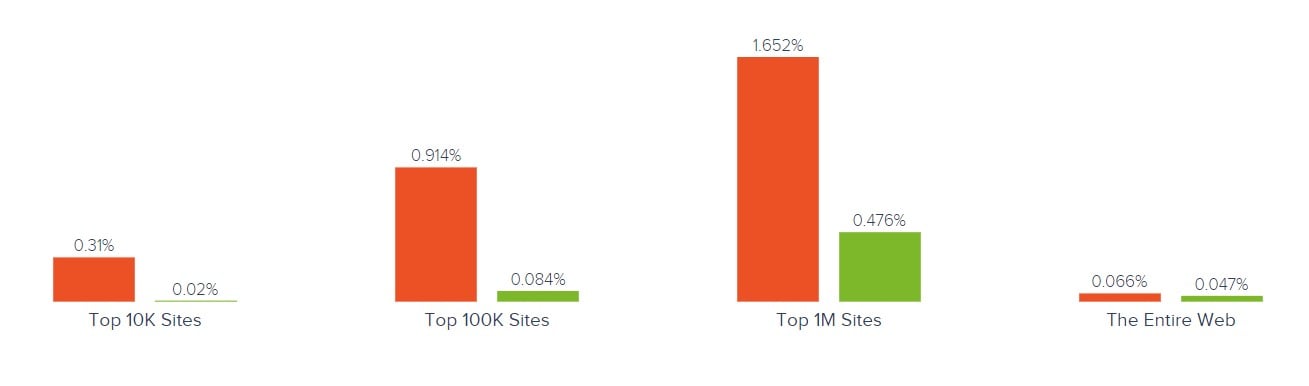
Magento has better and more extensive usage coverage in more websites categories. It is a leading platform in Shopping, Business & Industry, Clothing, Arts & Entertainment, and 193 other categories. As for PrestaShop, the platform surpasses Magento in Internet & Telecom, Web Hosting, Pets, Online Marketing, and 29 different types. But Magento is still in the first place.
And Magento is leading in most countries including US, UK, India, and China. The following map by SimilarTech illustrates its dominance:
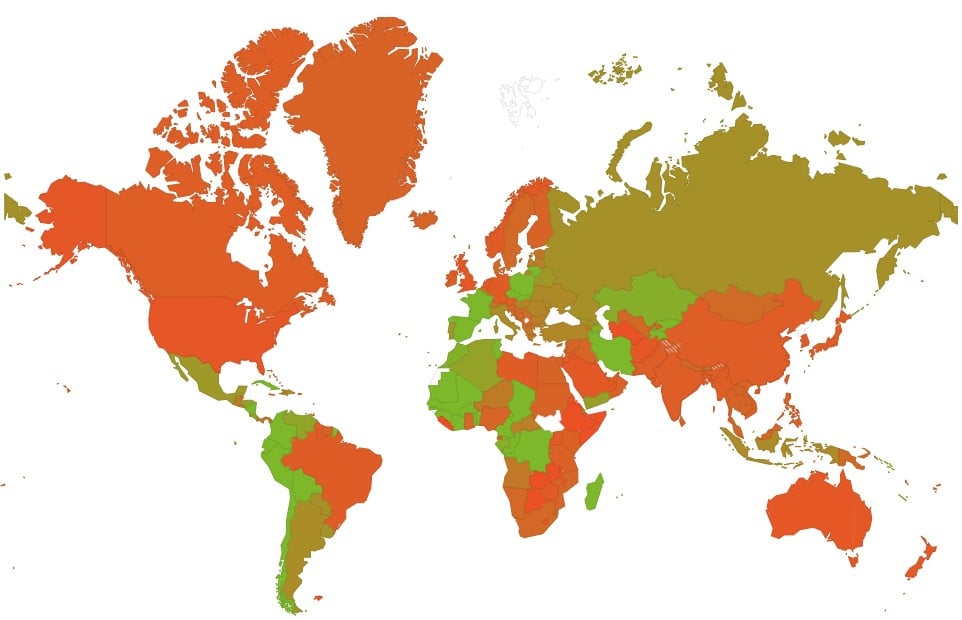
How to Migrate from PrestaShop to Magento 2
Better e-commerce opportunities, more powerful functionality, the wider community, enterprise-level options, and multiple other aspects become a reason to migrate from PrestaShop to Magento. Unfortunately, you cannot do that with the help of the standard import tool of Magento 2, since it doesn’t support all entities available on an e-commerce website. But we’ve prepared a solution that not only adds the missing import processes but also provides the ability to automate all data transfers (in case you want to migrate gradually) and solves the problem of different attribute standards. Besides, it will help you connect your Magento 2 website to various external systems including ERPs, CRMs, marketplaces, databases, etc.
Meet the Improved Import & Export Magento 2 extension – your number one tool for moving any data to and from your e-commerce website. This module will help you import any data from PrestaShop to Magento 2 right in a few clicks. Improved Import & Export introduces two ways of how you can do that.
Migrate from PrestaShop to Magento 2 via Data Files
- On your PrestaShop website, install extensions to export products, orders, customers, catalog, and other entities via XML, CSV, or JSON files. The Improved Import & Export extension works with all of them so that you can choose anyone.
- Now, when your PrestaShop store is available in the form of data files, go to your Magento 2 admin. Under System -> Improved Import / Export -> Import Jobs, create a new job.
- Configure General Settings, Import Settings, Import Behavior, and Import Source depending on your business needs and requirements.
- In General Settings, you can specify a job title and create a schedule of updates;

- In Import Settings, select an entity you want to migrate from PrestaShop to Magento 2: Products, Categories, Customers, Advanced Pricing, Orders, Attributes, Cart Price Rules, CMS Pages and Blocks. Each entity has its unique features. For instance, you can get rid of product associations or old categories for products, but nothing similar is available for orders;

- In Import Behavior, select one of the available import behavior options and validation strategies and specify all the necessary separators;

- In Import Source, specify a type of your import file and its source. Configure other parameters and upload and validate the file.

- Now, you can apply mapping, matching PrestaShop attributes to Magento 2 attributes.

- In General Settings, you can specify a job title and create a schedule of updates;
- Create and configure a separate import job for each entity.
- Run multiple import processes to migrate from PrestaShop to Magento 2 with the help of data files.
For further information, contact our support here: . Note that we can not only consult you regarding our extension but also help with the Magento 2 PrestaShop migration via data files.
Migrate from PrestaShop to Magento 2 via API
Alternatively, you can connect to PrestaShop directly using our Improved Import & Export Magento 2 extension. The module lets you avoid file transfers since you move all the necessary information right from your old store to a new one via REST or SOAP API.
- Go to your Magento 2 admin and under System -> Improved Import / Export -> Import Jobs, create a new job.
- Configure General Settings, Import Settings, Import Behavior, and Import Source depending on your business needs and requirements.
- In General Settings, you can specify a job title and create a schedule of updates;

- In Import Settings, set ‘Use API’ to ‘Yes’ and select an entity you want to migrate from PrestaShop to Magento 2: Products, Categories, Customers, Advanced Pricing, Orders, Attributes, Cart Price Rules, CMS Pages and Blocks. Each entity has its unique features. For instance, you can get rid of product associations or old categories for products;

- In Import Behavior, select one of the available import behavior options and validation strategies and specify all the necessary separators;

- In Import Source, specify a type of your import file (XML or JSON) and its source (REST or SOAP). Configure other parameters and validate the file.

- Now, you can apply mapping, matching PrestaShop attributes to Magento 2 attributes.
- In General Settings, you can specify a job title and create a schedule of updates;
- Create and configure a separate import job for each entity.
- Run multiple import processes to migrate from PrestaShop to Magento 2 via an API connection.
For further information, contact our support here: . Note that we can not only consult you regarding our extension but also help with the Magento 2 PrestaShop migration via API.
How to Synchronize Magento 2 and PrestaShop
Now, let’s explore a situation when you need to synchronize your Magento 2 website with the PrestaShop store. There are also two ways of achieving this goal: via data files or APIs.
Synchronize Magento 2 and PrestaShop via Data Files
- On your PrestaShop website, install extensions to export products, orders, customers, catalog, or other entities you want to sync with your Magento website.
- Next, go to your Magento 2 admin. Under System -> Improved Import / Export -> Import Jobs, create a new job.
- Configure General Settings, Import Settings, Import Behavior, and Import Source depending on your business needs and requirements.
- In General Settings, you can specify a job title and create a schedule of updates;

- In Import Settings, select an entity you want to move from PrestaShop to Magento 2: Products, Categories, Customers, Advanced Pricing, Orders, Attributes, Cart Price Rules, CMS Pages and Blocks. Each entity has its unique features. For instance, you can get rid of product associations or old categories for products, while the configuration for orders is plane;

- In Import Behavior, select one of the available import behavior options and validation strategies and specify all the necessary separators;

- In Import Source, specify a type of your import file and its source. Configure other parameters and upload and validate the file.

- Now, you can apply mapping, matching PrestaShop attributes to Magento 2 attributes. Select a preset for PrestaShop and edit external attributes in a few clicks:

- In General Settings, you can specify a job title and create a schedule of updates;
- Create and configure a separate import job for each entity you want to synchronize with your Magento 2 website.
- Save and launch all jobs to synchronize Magento 2 with Prestashop the help of data files in a fully automated manner.
If you need to provide your PrestaShop website with data from your Magento 2 store, do the opposite actions:
- On your PrestaShop site, install extensions to import products, orders, customers, catalog, or other entities you want to sync with your Magento website.
- Next, go to your Magento 2 admin. Under System -> Improved Import / Export -> Export Jobs, create a new job.
- Configure General Settings, Export Settings, Store Filter, Export Behavior, and Export Source depending on your business needs and requirements.
- In General Settings, you can specify a job title and create a schedule of updates;

- In Export Settings, select an entity you want to move from PrestaShop to Magento 2: Products, Categories, Customers, Advanced Pricing, Orders, Attributes, Cart Price Rules, CMS Pages and Blocks;

- In Store Filter, select a store view to export data from;

- In Export Behavior, select a file format and specify all the necessary separators;

- In Export Source, specify a source for your export file.

- Now, you can apply mapping and filters, matching Magento 2 attributes to ones used in PrestaShop.

- In General Settings, you can specify a job title and create a schedule of updates;
- Create and configure a separate export job for each entity you want to synchronize between your Magento 2 and PrestaShop websites.
- Save and launch all jobs to synchronize Magento 2 with Prestashop the help of data files automatically.
For further information, contact our support here: . Note that we can not only consult you regarding our extension but also help with the Magento 2 PrestaShop migration via data files.
Synchronize Magento 2 and PrestaShop via API
Alternatively, you can synchronize data between Magento 2 and PrestaShop directly using API connections. The Improved Import & Export Magento 2 extension provides the ability to avoid file transfers since you transfer all the necessary information right from your old store to a new one via REST or SOAP API.
- Go to your Magento 2 admin and under System -> Improved Import / Export -> Import Jobs, create a new job.
- Configure General Settings, Import Settings, Import Behavior, and Import Source depending on your business needs and requirements.
- In General Settings, you can specify a job title and create a schedule of updates;

- In Import Settings, set ‘Use API’ to ‘Yes’ and select an entity you want to synchronize between PrestaShop and Magento 2: Products, Categories, Customers, Advanced Pricing, Orders, Attributes, Cart Price Rules, CMS Pages and Blocks;

- In Import Behavior, select one of the available import behavior options and validation strategies and specify all the necessary separators;

- In Import Source, specify a type of your import file (XML or JSON) and its source (REST or SOAP). Configure other parameters and validate the file.

- Now, you can apply mapping, matching PrestaShop attributes to ones used in Magento 2.
- In General Settings, you can specify a job title and create a schedule of updates;
- Create and configure a separate import job for each entity.
- Run multiple import processes to migrate from PrestaShop to Magento 2 via an API connection.
- Enable a corresponding export process if you need to provide PrestaShop with data from Magento 2.
For further information, contact our support here: . Note that we can not only consult you regarding our extension but also help with the Magento 2 PrestaShop migration via API.
Get Improved Import & Export Magento 2 Extension
Improved Import & Export Magento 2 Extension Features

As you can see, transferring data between your Magento 2 store and PrestaShop is quite an intuitive process when you use the Improved Import & Export Magento 2 extension. You can automate the synchronization with the help of schedules as well as effortlessly migrate from PrestaShop to Magento 2 applying a user-friendly mapping interface. Let’s take a look at the module’s features in more detail.
Automated Import & Export
While migration from PrestaShop to Magento 2 is a one-time procedure, the synchronization of two websites requires continuous action. But data transfers are always extremely time-consuming unless you automate them. The more operations you perform, the less free time you get, but the Improved Import & Export module changes the rule of this game. It offers two different ways to automate data transfers: via schedules or event-based triggers. And other features also impact this process.
Schedules
Since Improved Import & Export supports cron, you can create fully independent update schedules that can be used for transferring data between Magento 2 and PrestaShop. We’ve just mentioned this feature above, and here is its detailed description.
With the Improved Import & Export Magento 2 extension, you can either set a custom interval or choose one of the predefined update schemes which are fully customizable as well. If you still want to do everything manually, our module lets you create profiles with no schedules – ones used for the migration from PrestaShop to Magento 2. At the same time, the Improved Import & Export allows launching every scheduled profile manually whenever you want via asynchronous data transfers.
Below, you can see how to configure a schedule:

Events
Event-based triggers are the second way of automating data transfers. It usually contains the following steps:
- You create a trigger;
- The trigger is bound to an event (an order is placed);
- And launches an action (starts the export process).
Thus, you can create a trigger that transfers data to PrestaShop. The same functionality can be leveraged for import processes. For further information, follow this link: How to Run Magento 2 Import or Export After Specific System Event or Process.
Advanced Mapping Features
As we’ve mentioned above, schedules and event-based triggers are not enough to automate data transfers entirely. The problem of different attribute standards prevents import and export processes from running on the background automatically. But the Improved Import & Export Magento 2 extension offers decent mapping features. It dramatically simplifies every data transfer between Magento 2 and other external systems with the help of the following features.
Mapping Presets
The Improved Import & Export extension allows solving the problem in just a few clicks. The module provides mapping presets – predefined mapping schemes that dramatically simplifies attributes matching. You only have to select a preset related to your integration and apply it to an import or export profile. Next, our extension will do all the work for you.
The Improved Import & Export extension analyzes the input file and matches its attributes available to the ones used in Magento: you no longer need to do that manually. Also, note that a predefined matching scheme is applied to further updates automatically. And the whole process of selecting a preset looks as follows:

Matching Interface
Besides, the Improved Import & Export Magento 2 extension allows mapping external attributes to the corresponding internal ones right within the Magento admin. There is a separate matching interface in every job. Note that applying changes in the admin takes a little bit more time than applying a preset, but you replace manual data file editing and, consequently, save lots of time.
You can take the full control over mapping with this feature. Also, manual attributes editing can be applied when there is no preset that satisfies your needs. Being a very straightforward and intuitive, the process looks as follows:

The gif above shows the “Default Value” column designed to provide attribute values to all items related to a corresponding attribute. If you need to import products from different store views to a single one, specify a hardcoded value for the “_store” attribute. Next, the module will replace the external values with the new one. Alternatively, you can get rid of unnecessary designations as mentioned above. Note that the created scheme will be saved and applied for further updates. Thus, the Improved Import & Export extension allows automating data exchanges entirely. But what about attribute values?
Attribute Values Mapping
With the Improved Import & Export Magento 2 extension, you can easily match not only attributes but also their values. Created schemes are saved and applied for future updates allowing you to automate the Magento 2 PrestaShop synchronization entirely! As a result, all attribute values that prevent import processes are replaced automatically.
The process of attribute values mapping is as intuitive as the procedure of attributes matching: choose a third-party value and specify the internal one in front of it. Repeat the process until all external designations are replaced. You can find more information in this article: Attribute Values Mapping.
Attribute Values Editing
If attribute values mapping is not enough, you can simplify your interaction with third-party data with the help of the ability to modify attribute values in bulk introduced in Improved Import & Export. Our extension offers the following rules designed to change the existing attribute values:
- Add a prefix to multiple attribute values;
- Add a suffix to multiple attribute values;
- Split multiple attribute values;
- Merge multiple attribute values.
Combine these rules and create conditions to apply changes more efficiently. For further information about attribute values editing, follow this link: How to Modify Attribute Values During Import and Export in Magento 2.
Category Mapping
When you migrate product data from PrestaShop to Magento 2, the Improved Import & Export Magento 2 extension will help you modify not only attributes and their values but also third-party categories. If you want to create unique categories on your new website, our module will be helpful. First of all, it allows matching external product categories to ones used in your catalog.
Due to the fact that external catalogs usually have a unique structure, you have to do something with it before running the import process. Unless you don’t want your catalog to be updated with the data you don’t need. As for the migration from PrestaShop to Magento 2, it can also be implemented with this feature. The Improved Import & Export extension allows matching external product categories to ones used internally in the following way:

And it is possible to create new categories. It is only necessary to select a parent category and specify a new one. Thus, you will add a missing section to your catalog on the fly. Your new e-commerce store doesn’t have a category from the old one? It’s no longer an issue. Follow this link for further information: Category Mapping.
Attributes On The Fly
And if a data file lacks some attributes, you can also rely on our tool. The Improved Import & Export Magento 2 extension provides the ability to create attributes on the fly via the following general form:
Attribute|attribute_property_name:attribute_property_value|…
For further information, read this article: Product attributes import.
Extended Connectivity Options
As we’ve mentioned above, the Improved Import & Export Magento 2 module allows leveraging multiple file standards and alternative ways of transferring data between PrestaShop and Magento 2. Note that the default Magento tools work with CSV files only and support only a limited amount of entities.
Multiple File Standards
The Improved Import & Export extension extends the number of supported file formats dramatically in comparison to the options provided in Magento 2 out of the box. Our plugin lets you effortlessly transfer CSV, XML, JSON, files between Magento 2 and PrestaShop. Besides, ODS and Excel are supported. Note that you can even import compressed file archives!
Multiple File Sources
Support for multiple sources offers additional flexibility. With the Improved Import & Export extension, you get the following connection points:
- FTP/SFTP. Freely transfer files using a local or remote server.
- Dropbox. Use a Dropbox account for the same purpose. Alternatively, you can rely on Box, OneDrive, Google Drive, iCloud, and Amazon Drive.
- URL. A direct URL can be used to import a data file.

Alternative Ways of Import & Export
If the aforementioned ways of transferring data extend the default functionality of Magento 2, the following enhancement adds entirely new possibilities. The alternative forms of import and export allow replacing standard file exchanges with data transfers based on API connections or intermediary services.
And you can rely on REST and SOAP APIs connecting Magento 2 to PrestaShop.Besides, our module supports GraphQL APIs. Note that API connections fully support mapping, scheduling, and other extension features.
As for intermediary services, they cannot be used to synchronize Magento 2 and Prestashop, but you can rely on them for other integrations. The Improved Import & Export Magento 2 extension works with Google Sheets, Office 365 Excel, and Zoho Sheet. The following image illustrates the integration on the basis of Google Sheets:

Watch the following video to see the extension in action:
Final Words
The Magento 2 PrestaShop migration is no longer a problem if you use the Improved Import & Export extension. With our module, you can import data from the external platform to your new e-commerce website performing the migration. And it is also possible to move it back in a fully automated manner synchronizing the two systems. Forever forget about manual data files editing and data transfers on a daily basis. For further information, follow the link below and contact our support:
Get Improved Import & Export Magento 2 Extension

