How to Import & Export Data Between Magento 2 & OneDrive
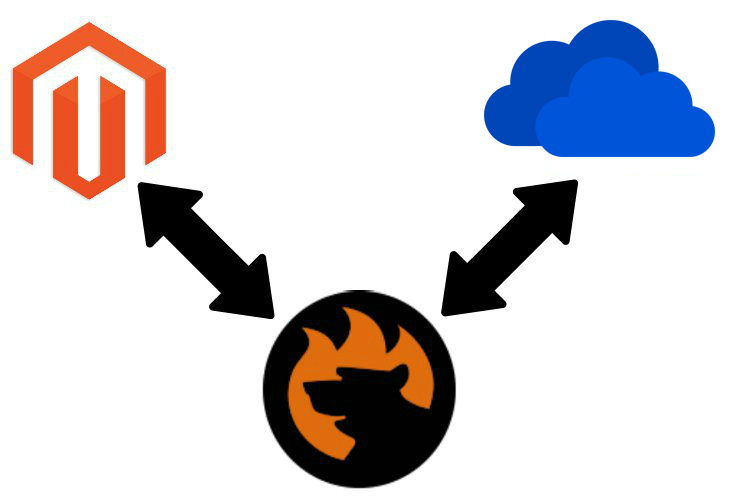
Hi, folks! Today, we are going to describe one more cool feature – the Magento 2 OneDrive integration. Although you won’t find it among the default Magento 2 tools, we know how to implement the desired functionality with a minimum headache. Enhancing the standard import and export processes is no longer a problem especially if you follow our blog where we often post some useful tips. And the following article sheds light on how to import and export entities between Magento 2 and OneDrive.

Table of contents
How to Import & Export Data Between Magento 2 & OneDrive
Since Magento 2 doesn’t let you exchange data using OneDrive as a connection point between your e-commerce store and external systems, you need to find a replacement for the default import/export mechanism. As you might have already guessed, it is possible to enable the missing functionality with the help of third-party modules. Don’t know how to choose the correct extension? Check the next chapter of this article, where we will guide you through the process of selecting the most suitable Magento 2 extensions. Although you may rely on ExtDN – Magento Extension Developers Network or the official marketplace, pay attention to the following vital tips.
How to Choose Proper Import & Export Solution
Since the Magento ecosystem offers dozens of extensions of all sorts, you will also find many import and export tools, but not all of them extend the default list of supported connection points. Furthermore, some tools miss essential features, so we’d like to draw your attention to several more aspects that should be taken into account. Let’s take a look at how to choose an import and export module that enables proper data transfers between Magento 2 and OneDrive.
Multipurposeness
Multipurposeness is the first feature you should pay attention to. The chosen tool should combine both import & export opportunities. Note that the Magento ecosystem offers lots of plugins that provide only transfers in a single direction only, so be attentive while exploring the list of features a particular module has.
While installing an import-only extension, you will also have to get the corresponding export-only solution, which leads to numerous unnecessary moves: purchase, installation, configuration, and exploration of one more extension. If you use import and export plugins developed by different vendors, it may cause conflicts.
Considering all these aspects, we recommend you to choose an import/export extension to connect your e-commerce store to OneDrive.
Automation
If you think that automation is unrelated to the Magento 2 OneDrive integration, you are mistaken. It is the second most crucial functionality every reliable import/export solution should provide.
You might have already faced the lack of automation in the default import/export tools. Unfortunately, most third-party modules are also limited, so you don’t get the feature that can improve your daily routine dramatically. Delegate your daily tasks to the extension, and you will get lots of spare time that can be used to grow your business and manage it more efficiently. Thus, data exchanges between Magento 2 and OneDrive should be automated with the help of the functionality available with your import/export solution.
Now, you must admit that a reliable extension should not only combine import and export features but also automate data transfers.
Mapping
And of course, we cannot avoid talking about mapping functionality. Although you may send data files with the default Magento 2 attributes to OneDrive, you won’t be able to provide them to third-party systems that rely on different attribute standards. At the same time, you cannot transfer any data from OneDrive to Magento 2 if external attributes are not matched to the corresponding ones used in the database of your e-commerce store. Thus, the mapping can dramatically simplify your daily duties especially if created mapping schemes can be saved and applied for further updates automatically.
Additional Connection Points
Although we are talking about the Magento 2 OneDrive integration, it is always better to use a more universal solution that enables multiple connection points. The more alternatives to the Magento 2 OneDrive integration it offers – the more flexibility you get. There are thousands of external systems and platforms you may connect your e-commerce store with, and only a small amount of them support OneDrive integration. Thus, you will need to utilize other file storages or even direct integrations to exchange data.
What Magento 2 Import & Export Extension to Choose

This question was always of current interest due to the imperfection of the Magento platform caused by its limitations. As Magento specialists, we’ve been looking for a reliable import/export module long before the appearance of Magento 2, and the inability to find a stable and fully-functional module motivated us to create our tool. Meet the Improved Import & Export Magento 2 module – your number one time-saver that completely revamps the default import/export processes. And of course, it offers the ability to transfer entities between Magento 2 and OneDrive. As for the requirements above, our tool completely satisfies them.
Firstly, it combines import & export features (initially, it was an import-only solution). Besides, the extension allows automating data transfers in two ways (more information is provided below). It also provides a comprehensive mapping interface as well as lots of mapping features described further in this post and enables multiple other ways of transferring data.
Before going any further, let’s see how to import and export data between Magento 2 and OneDrive with the help of our plugin.
How to Import & Export Data Between Magento 2 & OneDrive
Below, we describe import and export processes for the Magento 2 OneDrive integration separately. Although they are almost identical, it is necessary to explore each one independently to avoid possible incomprehension.
How to Import Data from OneDrive to Magento 2
To import data from OneDrive to Magento 2, do the following:
- Go to System -> Improved Import / Export -> Import Jobs.
- Hit ‘Add New Job’ to create a new import profile.
- Configure General Settings, Import Settings, and Import Behavior.
- In ‘Import Source,’ specify OneDrive as your import source and configure parameters necessary to connect your e-commerce website to the cloud storage.
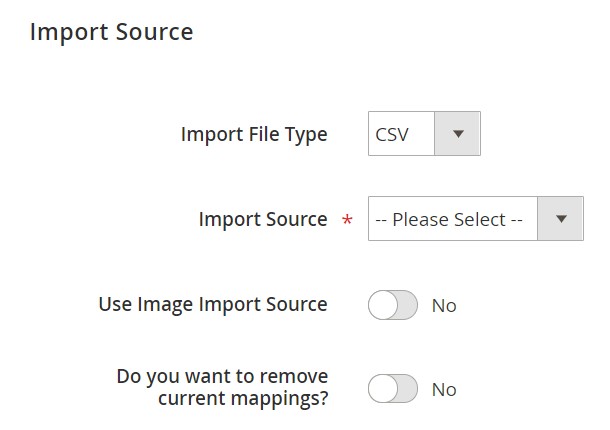
Now you know how to import data from OneDrive to Magento 2.
How to Export Data from Magento 2 to OneDrive
As for the data export from Magento 2 to OneDrive, it looks as follows:
- Go to System -> Improved Import / Export -> Export Jobs.
- Hit ‘Add New Job’ to create a new export profile.
- Configure General Settings, Export Settings, Store Filter, and Export Behavior.
- In ‘Export Source,’ specify OneDrive as your export source and configure parameters necessary to connect your e-commerce website to the cloud storage.
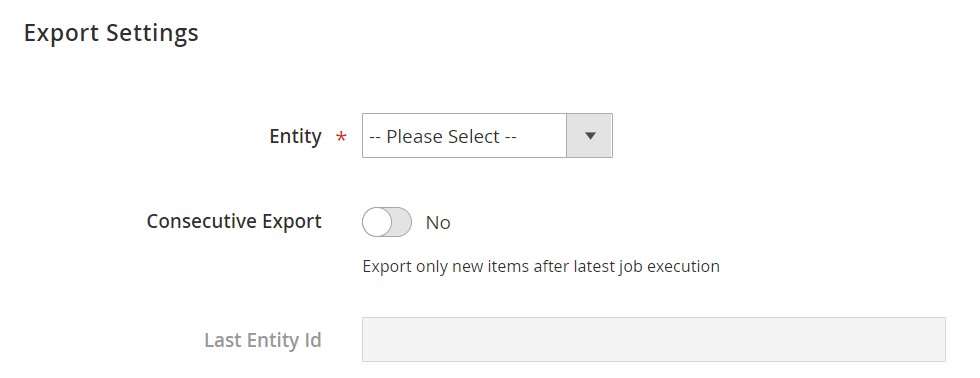
That’s it! Transferring data from Magento 2 to OneDrive is not a problem, isn’t it?
Congratulations! Since you already know how to transfer Magento 2 entities between your e-commerce website and OneDrive, it’s time to say a few words about other features that simplify the integration.
Get Improved Import & Export Magento 2 Extension
Improved Import & Export Magento 2 Extension Features

Transferring data between your Magento 2 store and OneDrive is only the tip of the iceberg. To make the synchronization more user-friendly and entirely automated, you need numerous other tools that are a part of the Improved Import & Export extension. So let’s shed light on how our module enhances other aspects of import and export processes between Magento 2 and OneDrive as well as other platforms.
Automated Import & Export Processes
You must admit that automation is one of the most important features for such routine processes as data transfers between Magento 2 and OneDrive. The more operations you perform manually, the less free time you get, but the Improved Import & Export module is a game changer. Our extension offers two different ways to establish the automation: schedules and event-based triggers. Furthermore, several more features eliminate your interaction with the module and daily data transfers, we will also focus on them below.
Schedules
The Improved Import & Export Magento 2 extension supports cron allowing you to create fully independent update schedules that can be used to transfer data between OneDrive and Magento 2. You can specify any custom interval as well as select a predefined one which can be manually tailored according to your needs.
Profiles with no schedules introduce another opportunity related to data transfers. Although they are not very efficient when it comes to continuous integrations, it’s a good idea to leverage them when one transfer is enough or some asynchronous actions are required.
And it is possible to launch every scheduled profile manually whenever you want. This functionality is provided with asynchronous data transfers – a feature that saves from delayed updates. If a partner uploads an update file to OneDrive after a planned event, you can effortlessly transfer it into your database manually. The gif below shows how to configure a schedule:

Events
As for the second way to automate data transfers, it is represented by the opportunity to create multiple event-based triggers. Since they work slightly different from cron-based schedules, we’d like to draw your attention to a small export case to illustrate the feature. You create a trigger for a newly placed order that launches an export process. The process transfers order data to OneDrive. That’s it! This is how event-based data transfers work.
Note that the Improved Import & Export Magento 2 extension provides similar opportunities for import processes. For further information, read this article: How to Run Magento 2 Import or Export After Specific System Event or Process.
Advanced Mapping Features
Note that neither schedules nor event-based triggers help automate data transfers entirely. If you provide data to an external system or import it back, it is necessary to change the existing attributes according to the requirements of Magento 2 or a third-party system. Otherwise, you won’t be able to complete the exchange. Thus, let’s describe the mapping opportunities of the Improved Import & Export Magento 2 extension – they dramatically simplify every data transfer between Magento 2 and OneDrive, Dropbox, Box, and other file storages and connection points by solving the problem of different attribute standards.
Without our module, you still have to spend hours of time editing attributes and their values manually, and no cron-based schedule will save you from opening each data file in an editor and changing its content right there.
Mapping Presets
The Improved Import & Export extension provides the ability to match external attributes to the corresponding ones used internally in just a few clicks with the help of mapping presets. Select and apply a preset related to your integration, and our plugin will do all the work for you.
It analyzes input files and matches attributes available there to the ones used in Magento. Thus, you save tons of time and effort avoiding the default editing process. No more manual interaction with data files should be done every time a new update is provided since a predefined matching scheme is applied to further updates automatically. Here is how the configuration process looks:

Matching Interface
The Improved Import & Export Magento 2 extension allows mapping external attributes to the corresponding internal ones right within the Magento admin. It is possible to do everything manually in a corresponding matching interface. It is not as fast as applying a preset, but you replace manual data editing in a file editor.
The procedure will be helpful if your business case cannot be satisfied with a preset or you want to take full control over attributes mapping. Use the corresponding section of the import or export profile for the more in-depth manual interaction is required. Despite the fact that you do some additional work, everything is still very straightforward:

Now, let’s say a few words about the “Default Value” column from the example above. It is designed to specify default (hardcoded) values. Such values are provided to all items related to a corresponding attribute. If you import products to a single store view from different ones, this feature will help you save tons of time. Instead of applying multiple changes to the newly imported products, specify a hardcoded value for the “_store” attribute and import them to the corresponding store view.
Also, note that all created mapping schemes are saved and applied for further updates so that you can entirely automate data exchanges.
Attribute Values Mapping
The Improved Import & Export Magento 2 extension lets you match not only attributes but also their values. Usually, they don’t prevent import processes, but there are some exceptions. Even if an incorrect value doesn’t stop the transfer, it can consume lots of time since you have to apply changes to the imported items.
Luckily, the Improved Import & Export Magento 2 extension lets you prevent headaches right before data is imported. The process of attribute values mapping is simple and user-friendly: choose a third-party value and specify the internal one in front of it. Repeat the procedure until all external designations are replaced with the internal ones. The created scheme will be saved and applied for further updates as well. For further information, follow this link: Attribute Values Mapping.
Attribute Values Editing
If advanced attribute values mapping is not enough, you can rely on another feature introduced in the Improved Import & Export extension. The module lets you modify attribute values in bulk. Apply the following rules to change attribute values rapidly:
- Add a prefix to multiple attribute values;
- Add a suffix to multiple attribute values;
- Split multiple attribute values;
- Merge multiple attribute values.
Note that the extension allows you to combine these rules and create conditions to apply changes more efficiently. Follow this link to find more information about attribute values editing: How to Modify Attribute Values During Import and Export in Magento 2.
Category Mapping
If you are going to import products from OneDrive to Magento 2, the Improved Import & Export Magento 2 extension will even help you solve problems caused by third-party catalogs. Our module allows matching external product categories to ones used on your website.
An external catalog usually has a unique structure, so you need to do something with that before running the import process. Otherwise, you won’t organize the newly imported products according to the order used on your website. With the Improved Import & Export extension, you can match external product categories to ones used internally as follows:

It is also possible to create new categories on the fly. Select a parent category and specify a new one. Next, a missing section will be added to your catalog. Both features are described in this article: Category Mapping.
Attributes On The Fly
Another problem that may occur during the import process is the lack of attributes in a data file. Even transfers between OneDrive and Magento 2 are not preserved. But the Improved Import & Export Magento 2 extension lets you solve it. Our module provides the ability to create attributes on the fly. Use the following general form to get the missing elements:
Attribute|attribute_property_name:attribute_property_value|…
For further information, follow this link: Product attributes import.
Extended Connectivity Options
As for the last recommended criteria from our guide to selecting a reliable import and export extension, it is fully represented in the Improved Import & Export Magento 2 module. Our extension allows transferring Magento 2 entities not only with the help of OneDrive but in multiple other ways.
While Magento is very limited when it comes to data transfers – CSV files are the only supported way – our extension completely changes the situation by providing several more alternative methods of data transfers and an extended range of supported file formats.
Multiple File Standards
The Improved Import & Export Magento 2 extension increases the number of supported file formats dramatically in comparison to the default import/export tools. With our plugin, you can move XML, JSON, ODS, and Excel files between Magento 2 and OneDrive. Furthermore, data files of these types can be compressed!
Multiple File Sources
The support for multiple file sources represents additional flexibility when it comes data file transfers. The following connection options are provided:
- FTP/SFTP. Transfer files using a local or remote server.
- Dropbox. A Dropbox account can be used instead. Alternatively, you can rely on Box, OneDrive, Google Drive, iCloud, and Amazon Drive.
- URL. In the case of import processes, you can specify a file URL.

Alternative Ways of Import & Export
Besides, the extension offers two alternative ways of import and export. The Improved Import & Export Magento 2 extension allows replacing file exchanges with data transfers via API connections and intermediary services. Thus, you can connect an e-commerce store to any external systems via REST, SOAP, and GraphQL APIs. API connections fully support mapping, scheduling, and other extension features.
As for intermediary services, they are represented by the: Google Sheets, Office 365 Excel, and Zoho Sheet. Below, you can see the integration on the basis of Google Sheets:

Watch the following video to see the extension in action:
Final Words
As you can see, the Magento 2 OneDrive integration can be quickly established with the help of the Improved Import & Export extension. You can exchange data between the two systems in a fully automated manner considering the requirements of Magento, OneDrive and other systems that take part in the exchange. For further information, follow the link below and contact our support:
Get Improved Import & Export Magento 2 Extension

