How to Import & Export Data Between Magento 2 & Box Cloud Storage
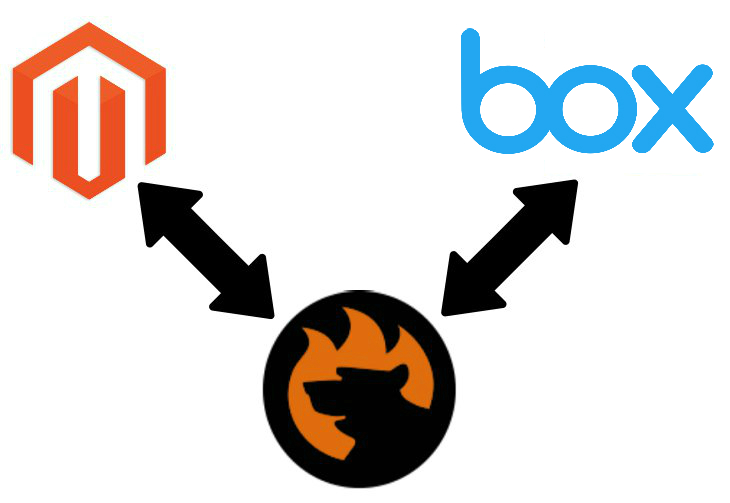
Today, we’d like to draw your attention to one more aspect of data synchronization between your e-commerce website and external systems. The following article shed light on how to import and export entities between Magento 2 and Box Cloud Storage. As you might have already heard, it is impossible if you use the default Magento 2 tools, but we are here to help you. Let’s see how to synchronize and automate data exchanges via Box.

Table of contents
How to Import & Export Data Between Magento 2 & Box Cloud Storage
While Magento 2 doesn’t let you transfer data using Box, you can enable the missing functionality with the help of third-party import and export extensions. Don’t know how to choose Magento 2 modules? There is a new user-friendly way to do that. Check the following article: ExtDN – Magento Extension Developers Network. As for the particular import/export functionality on the basis of Box, we will help you select the appropriate module below.
How to Choose Proper Import & Export Solution
Although there many import and export tools that extend the list of supported connection points, we recommend you not to limit your search by this parameter. Many more aspects are vital when you need to extend the existing import/export functionality of the platform. So, how to choose an import and export module that enables data transfers between Magento 2 and Box?
Multipurposeness
The first important feature we recommend you to pay particular attention to multipurposeness. Your tool should combine both import & export functionality. The Magento ecosystem is full of extensions that support a data flow in one direction only. Consequently, if you install a new import tool, it is necessary to get the corresponding export solution. Do you really want to purchase, install, configure, and explore two modules instead of one? And don’t forget that if you use solutions developed by different extension provides, it may cause conflicts!
Therefore, we recommend you to use modules that combine import and export functionality.
Automation
Another vital feature that is unrelated to the Magento 2 Box integration at first site is automation. But try not to make hasty conclusions: automation is something that makes your daily routine much better since you can delegate your tasks to the module. Thus, an import/export extension with support for data exchanges between Magento 2 and Box should be automated. Save tons of time and spend it on more important tasks than data transfers.
As you can see, a module that combines import and export functionality should also automate data transfers.
Mapping
While there is no need to map attributes when you export data from Magento 2 to Box, it is necessary to match them to ones used externally before uploading an update file from Box to an external system. As for import processes, you cannot transfer any data from Box to Magento 2 if third-party attributes are not matched to the corresponding internal ones. Therefore, mapping functionality dramatically simplifies your daily routine especially when created mapping schemes can be saved and applied for further updates.
Additional Connection Points
Although you are looking for the best way to import and export entities between Magento 2 and Box Cloud Storage, we also recommend you to concentrate on other connection points provided by the selected extension. The more alternative solutions it offers – the higher flexibility you get. Not all your partners use Box to exchange data. Some of them require other file storages or even direct integrations, so don’t forget about that.
What Magento 2 Import & Export to Choose

Multiple default limitations of the Magento platform motivated us to create our import and export solution that completely revamps the default functionality of our favorite e-commerce system. Meet the Improved Import & Export Magento 2 module – your number one time-saver when it comes to data transfer. And it offers the ability to transfer entities between Magento 2 and box Cloud Storage.
Our tool combines import & export features, allows automating data transfers, provides a comprehensive mapping interface, as well as enables multiple other ways of transferring data between your e-commerce store and external systems. Let’s see how to import and export data between Magento 2 and Box with the help of our plugin and then proceed to the exploration of the features mentioned above.
How to Import & Export Data Between Magento 2 & Box Cloud Storage
Below, we describe import and export processes for the Magento 2 Box integration separately.
How to Import Data from Box to Magento 2
To import data from Box to Magento 2, do the following things:
- Go to System -> Improved Import / Export -> Import Jobs.
- Hit ‘Add New Job’ to create a new import profile.
- Configure General Settings, Import Settings, and Import Behavior.
- In ‘Import Source,’ specify Box as your import source and configure parameters necessary to connect your e-commerce website to the cloud storage.
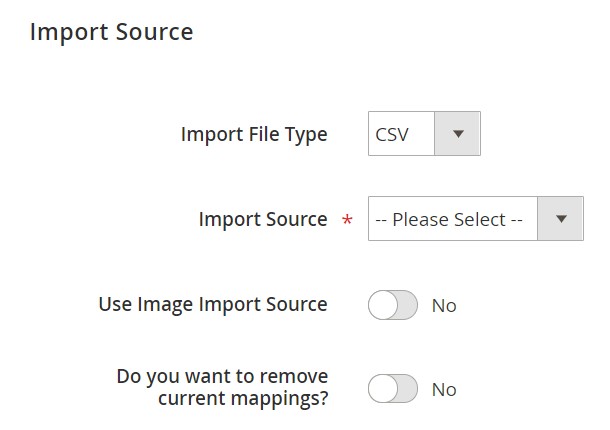
That’s it! Now you can freely import data from Box to Magento 2.
How to Export Data from Magento 2 to Box
As for the data export from Magento 2 to Box, it is quite similar:
- Go to System -> Improved Import / Export -> Export Jobs.
- Hit ‘Add New Job’ to create a new export profile.
- Configure General Settings, Export Settings, Store Filter, and Export Behavior.
- In ‘Export Source,’ specify Box as your export source and configure parameters necessary to connect your e-commerce website to the cloud storage.
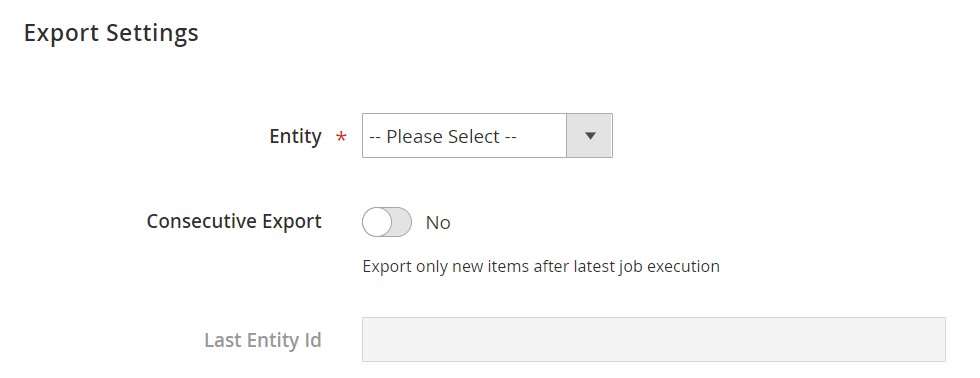
That’s it! Now you can freely export data from Magento 2 to Box.
Congratulations! Now, you know how to import and export Magento 2 entities between your e-commerce store and Box Cloud Storage. Let’s take a look at other features of our module that simplify every integration.
Get Improved Import & Export Magento 2 Extension
Improved Import & Export Magento 2 Extension Feature

While we’ve just discovered how Improved Import & Export enables the Magento 2 Box integration, it is also necessary to say a few words about how it enhance multiple aspects of import and export processes. Below, we shed light on the extension’s features designed to simplify the way you exchange data between your e-commerce store and the external system using Box, alternative file storages, or other connections.
Automated Import & Export Processes
Automation is one of the most important requirements when it comes to the Magento 2 Box integration. The more data transfers you have, the less free time you’ll get unless your import/export solution provides the ability to automate data transfers. The Improved Import & Export Magento 2 module offers two ways to establish the automation: schedules and event-based triggers.
Schedules
With our module, you can use cron to create fully independent update schedules for importing/exporting information between Box and Magento 2. Feel free to generate any custom interval or select one of the predefined values which are fully customizable as well.
At the same time, profiles with no schedules can be used. While they are not very efficient for continuous integrations, you can leverage them when one transfer is enough or some asynchronous actions are required.
It is also possible to launch every scheduled profile manually whenever you want due to the asynchronous data transfers functionality. Thus, if a partner uploads a file to Box after a scheduled update, you can easily transfer it into your database manually within just a few clicks. Just take a look at the gif below to see how simple the configuration process is:

Events
As for event-based triggers, they work in a slightly different manner. Let’s explore a simple export case:
- Create a trigger for a newly placed order.
- The trigger launches an export process.
- The process transfers order data to Box.
That’s how you enable instant data transfer on the basis of the Improved Import & Export Magento 2 extension. The same approach can be applied to import processes. For further information, read this article: How to Run Magento 2 Import or Export After Specific System Event or Process.
Advanced Mapping Features
Now, let’s say a few more words about the mapping opportunities provided by the Improved Import & Export Magento 2 extension. Our module dramatically simplifies every data transfer between Magento 2 and Box, Dropbox, other file storages and connection points since it solves the problem of different attribute standards in the most user-friendly way. Without the extension, you have to spend hours of time editing attributes and their values manually right in data files. Different attribute standards are a huge problem; and below, we shed light on how our plugin solves it.
Mapping Presets
With the help of the Improved Import & Export extension, you can easily reduce the problem mentioned above with the help of mapping presets. Match external attributes to the corresponding internal ones in just a few clicks: select and apply a preset related to your integration. Next, the module will do all the work for you.
Our extension carefully analyzes the input file and matches all third-party attributes it includes to the corresponding internal ones. Since the default editing process is based on manual interaction with data files and should be done every time a new update is provided, presets help you save tons of time and effort. They are applied only once and used for further updates automatically. The configuration process looks as follows:

Matching Interface
Alternatively, it is possible to do everything manually but in a matching interface instead of a file editor. Our extension helps you map external attributes to the corresponding internal ones right within the Magento admin. Leverage this opportunity if your particular business case cannot be satisfied with a preset or you want to take full control over the process. Despite the more in-depth manual interaction, everything is still very straightforward:

On the image above, you can see the third column called “Default Value.” It is designed to specify default (hardcoded) values provided to all items related to a corresponding attribute. Thus, if you export data from Magento 2 to Box or import it into your store, it is possible to apply the same attribute value to all items. This feature is especially helpful when you import products from different store views to the same one. Instead of multiple edits, specify a hardcoded value for the “_store” attribute.
Attribute Values Mapping
In addition to attributes, the Improved Import & Export Magento 2 extension provides the ability to map attribute values. Usually, they don’t prevent import processes, but there are some exceptions. Luckily, you can apply attribute values mapping in the easiest manner. The process of mapping is exceptionally straightforward: choose a third-party value and specify the internal one in front of it. Do that until all external attribute values are replaced. As you might have guessed, the procedure entirely replicates attribute matching described above. For further information, check this article: Attribute Values Mapping.
Attribute Values Editing
And you can easily modify attribute values with the help of the Improved Import & Export Magento 2 extension. Several bulk actions on the basis of the following rules are offered:
- Add a prefix to multiple attribute values;
- Add a suffix to multiple attribute values;
- Split multiple attribute values;
- Merge multiple attribute values.
By combining them and creating various conditions, you can dramatically increase the efficiency of editing. Follow this link to find out more about attribute values editing: How to Modify Attribute Values During Import and Export in Magento 2.
Category Mapping
If you are going to import products from Box to Magento 2, this feature may dramatically improve this task. The Improved Import & Export Magento 2 extension allows matching external product categories to ones used in your catalog.
External catalogs have a specific structure, so you need to edit it before running the import process to organize products according to the scheme used on your e-commerce website. While manual editing requires is far from being most efficient, the Improved Import & Export extension offers something way more user-friendly and fast. Match external product categories to ones used internally with our extension as shown below:

And it is possible to create new categories on the fly as well. If you don’t want to map some external categories, select a parent category and specify a new one to add – a missing section will be added to your catalog. Both features are described in this post: Category Mapping.
Attributes On The Fly
Another problem that can occur while you import data from Box to Magento 2 is the lack of attributes in a data file. But the Improved Import & Export Magento 2 extension lets solve it. The module provides the ability to create attributes on the fly with the help of the following general form:
Attribute|attribute_property_name:attribute_property_value|…
For further information, follow this link: Product attributes import.
Extended Connectivity Options
The last part of this article describes extended connectivity options available with the Improved Import & Export Magento 2 module. With our extension, you can transfer Magento 2 entities not only via Box but in multiple other ways.
By default, Magento is very limited when it comes to data transfers. The platform offers only one way of synchronization – via CSV files. But the Improved Import & Export extension completely changes the situation. It not only provides several more alternative ways of data transfers but also offers an extended range of supported file formats.
Multiple File Standards
The Improved Import & Export Magento 2 extension increases the number of supported file formats dramatically. Our plugin helps you transfer data between Magento 2 and Box via XML, JSON, ODS, and Excel files.
Multiple File Sources
You can also add additional flexibility for data transfers, with the support for multiple file sources. The following connection options are provided:
- FTP/SFTP. Transfer files using your local server. A remote one can be used as well.
- Dropbox. A Dropbox account can be used instead if necessary. Alternatively, you can use Box, Google Drive, One Drive, iCloud, and Amazon Drive.
- URL. For import processes only, it is enough to specify a file URL.
If data files are compressed, you don’t need to unpack the archive – a mandatory action if you use the default Magento 2 tools. The Improved Import & Export module will do it automatically.

Alternative Ways of Import & Export
There are also two alternative ways of import and export. The Improved Import & Export Magento 2 extension lets you exchange data not only with the help of files but also via APIs and intermediary services. Our module lets you connect your e-commerce store to any external systems via REST, SOAP, and GraphQL APIs. You can freely enhance API connections with mapping, scheduling, and other extension features automating data transfers even for the most complicated integration.
As for intermediary services, they are represented by online sheets. The Improved Import & Export Magento 2 modules offers integrations on the basis of Google Sheets, Office 365 Excel, and Zoho Sheet. Below, you can see the integration on the basis of Google Sheets:

Watch the following video to see the extension in action:
Final Words
As you can see, the Magento 2 Box integration is no longer a problem. You can easily exchange data between the two systems automating the updates. For further information about the Magento 2 Box synchronization and Improved Import & Export, follow the link below and contact our support:
Get Improved Import & Export Magento 2 Extension

