How to Migrate from OpenCart to Magento 2 or Sync Data Between Them
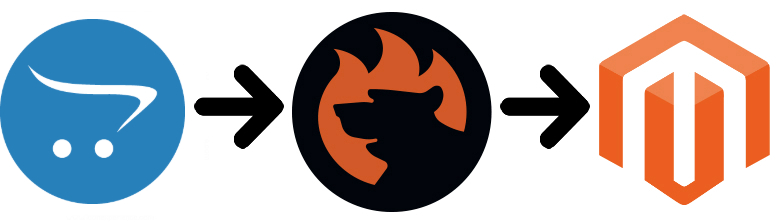
is not as popular as WooCommerce or PrestaShop, but you can still create a decent e-commerce shop on the basis of this platform. At some point in your growth, an OpenCart website won’t be enough to satisfy your business needs. Thus, you will need to migrate to a more feature-rich and powerful system like Magento 2. Unfortunately, there is no fast and user-friendly way of doing that if you use default tools only, but it is possible to simplify the Magento 2 OpenCart migration dramatically via third-party tools. We discuss the easiest way of moving data from OpenCart to Magento 2 below. This article sheds light on how to migrate from your old OpenCart store to a brand new one getting more features and necessary scalability, reliability, and performance. If you are wondering how to synchronize data between the two systems, you’ve come to the right place as well. But let’s say a few words about the OpenCart platform first.

Table of contents
Introduction to OpenCart
OpenCart is a great e-commerce solution due to the following reasons:
- It is easy-to-use,
- It is open source,
- It supports multiple online stores from a single back-end.
You launch an e-commerce website right after installing the OpenCart store: select any web hosts, choose a template, add product descriptions and photos, configure settings, and you are ready. Due to complete documentation and tutorial, you can do that without any help from third parties.
What other features make OpenCart worth merchants’ attention? It doesn’t charge any monthly fees. You can leverage a useful and customizable platform. Use the modern default theme, which is 100% responsive, or replace it with one of the thousands of templates to make your store suitable for your business needs.
Another important aspect is a mobile-friendly admin area so that you can manage your online storefront whenever you want. The backend section offers detailed product, order, and customer management tools, sales reports, marketing features, etc. A quick and concise dashboard will help you keep track of your sales.
In addition to the out-of-the-box features, OpenCart offers more than 14,000 additional extensions. Let’s take a look at its main features and then proceed to the comparison of Magento 2 and OpenCart.
- Simplicity. OpenCart is simple to start and easy to use. Magento may be way more complicated, but it is a payment for advanced e-commerce possibilities.
- Open Source. OpenCart is open source and free. Thus, you get a transparent platform that provides free downloads and updates as well as charges zero monthly fees. Unlike Magento, OpenCart lacks a robust commerce option.
- Store Management. OpenCart offers lots of built-in features so you can benefit from the built-in SEO functionality as well as manage products, customers, orders, taxes rules, coupons and many other areas of your e-commerce website.
- Third-Party Extensions and Themes. OpenCart offers a marketplace for all your needs with more than 13000 modules and themes. Themes represent almost any sector while extensions cover such areas as service integrations, payment providers, shipping methods, social media, marketing, accounting, reporting, sales, etc.
- Advanced Support. With OpenCart, you get either free community or dedicated commercial support. The first one is represented by OpenCart forums with more than 110 000 registered members and 550 000+ posts. As for the dedicated commercial support, it is an excellent service for anyone who wants to get professional technical support right from the source.
- Payment Gateways. The world’s most popular payment gateways are integrated into OpenCart so that you can leverage PayPal, Amazon Payments, Klarna, SagePay, Skrill, etc.
- Shipping Methods. The same is about shipping methods: UPS, FedEx, USPS, etc.
Magento vs. OpenCart
The following chapter contains materials from the report generated by .
While Magento is continuously growing, OpenCart descents and Magento is an undisputed leader with 144,533 stores. As for OpenCart, it includes only 7,609 websites.
As mentioned above, both platforms offer free options, but Magento provides a robust enterprise solution attracting all top market players. Thus, our favorite e-commerce platform is a leader in Top 10K Sites, Top 100K Sites, Top 1M Sites, and the Entire Web in comparison to OpenCart. The following diagrams created by SimilarTech illustrate the situation:
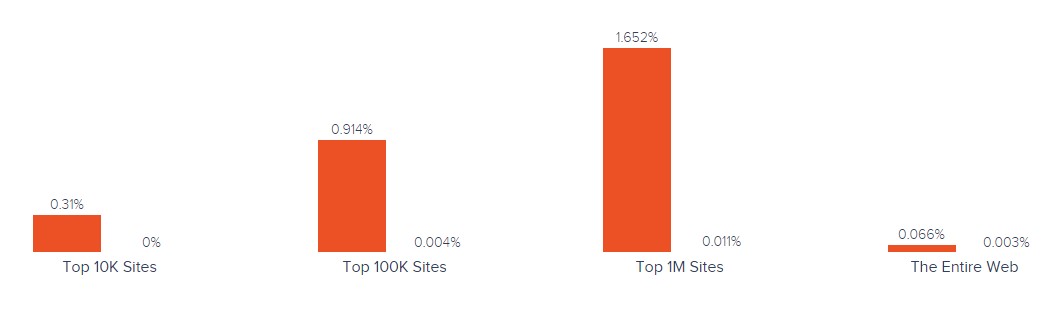
Magento has better and broader usage coverage in all categories. Also, note that it is leading in all countries. The following map by SimilarTech illustrates the dominance of the platform:
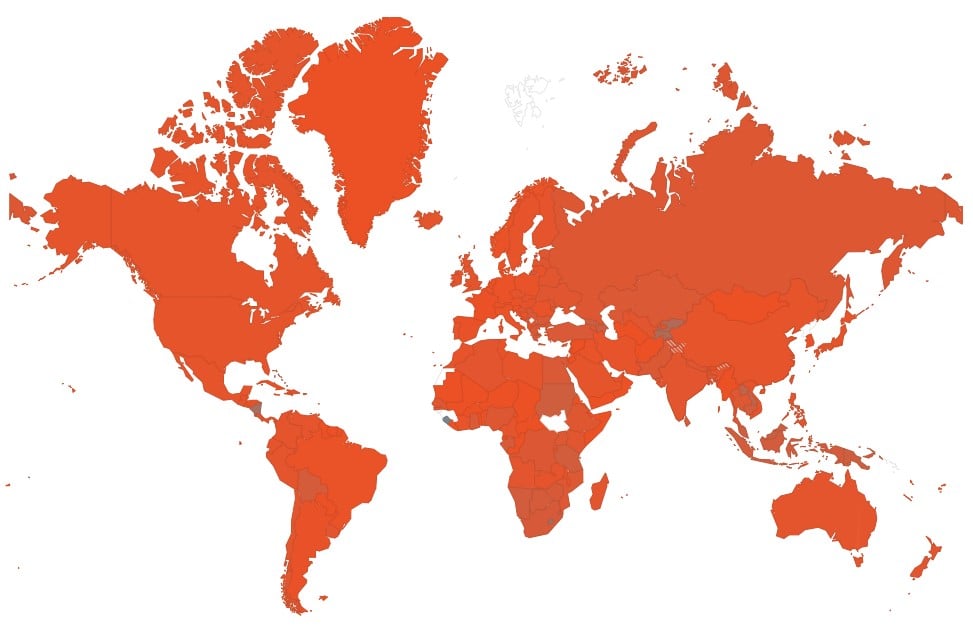
The unpopularity of OpenCart is caused by the lack of functionality and flexibility represented by other platforms. Besides, it doesn’t have any commercial options, which are available with Magento. Thus, Magento is leading in every segment in comparison to OpenCart. And the trend mentioned above shows that more and more merchants are leaving the platform. If you also want to migrate from OpenCart to Magento 2, you’ve come to the right place. Let’s see, how to manage this procedure with a minimum headache.
How to Migrate from OpenCart to Magento 2
While reasons to migrate from OpenCart to Magento 2 are obvious, ways to do that are not so clear. If you choose to use the default Magento 2 import tools, it is necessary to recreate many areas of your old store manually. But we’ve prepared a solution that not only adds the missing import processes, providing the ability to transfer all entities but also allows automating all data transfers (in case you want to migrate gradually) and solves the problem of different attribute standards.
Also, you will get all the necessary features to connect your new Magento 2 website to various external systems: ERPs, CRMs, marketplaces, databases, etc. Meet the Improved Import & Export Magento 2 extension – a number one tool for moving any data to and from your e-commerce website. With its help, you can import any data from OpenCart to Magento 2 right in a few clicks. You can leverage one of the following two ways: data file transfers or API connections.
Migrate from OpenCart to Magento 2 via Data Files
- First of all, you need to go to your OpenCart website and export products, orders, customers, catalog, and other entities in XML or CSV formats. Use either default export tools or install a .
- Now, when you have entities from your OpenCart store transferred into data files, you can start importing them to the new website. Go to your Magento 2 admin and create a new import job under System -> Improved Import / Export -> Import Jobs.
- Configure General Settings, Import Settings, Import Behavior, and Import Source considering your business needs and requirements.
- In General Settings, you can set a job title and create a schedule to run updates automatically;

- In Import Settings, select an entity you want to move from OpenCart to Magento 2. With the Improved Import & Export extension, you can import Products, Categories, Customers, Advanced Pricing, Orders, Attributes, Cart Price Rules, CMS Pages and Blocks. Note that with some entities, additional features are turned on. Thus, you can get rid of product associations or old categories for products when importing this entity;

- In Import Behavior, the Improved Import & Export extension lets you select one of the available import behavior options. Next, choose a validation strategy and specify all the necessary separators;

- In Import Source, choose a type of an import file and specify its source. After configuring other parameters, you can upload and validate the data.

- Apply mapping, matching OpenCart attributes to Magento 2 attributes.

- In General Settings, you can set a job title and create a schedule to run updates automatically;
- A separate import job should be created for each entity that you are going to import.
Thus, you run multiple import processes to migrate from OpenCart to Magento 2 with the help of data files. For further information, contact our support here: . We will help with the Magento 2 OpenCart migration via data files.
Migrate from OpenCart to Magento 2 via API
Alternatively, you can connect to OpenCart directly with the help of the Improved Import & Export Magento 2 extension. The module lets you replace file transfers with REST or SOAP API connections. The tutorial below describes this process:
- In your Magento 2 admin, create a new job under System -> Improved Import / Export -> Import Jobs.
- Configure General Settings, Import Settings, Import Behavior, and Import Source.
- In General Settings, add a job title and create an update schedule;

- In Import Settings, enable API transfers. First of all, set ‘Use API’ to ‘Yes’ and select an entity you want to migrate from OpenCart to Magento 2;

- In Import Behavior, choose one of the available import behavior options. Next, select a validation strategy and specify all the necessary separators;

- In Import Source, choose a type of your import file – either XML or JSON – and select its source – it can be REST or SOAP. Configure other parameters and validate the data file.

- Next, you can apply mapping, matching OpenCart attributes to Magento 2 attributes.
- In General Settings, add a job title and create an update schedule;
- Note that it is necessary to create and configure a separate import job for each entity, like in case of data files.
After enabling multiple import processes, you will migrate from OpenCart to Magento 2 via API. For further information, contact our support here: . Note that we can not only consult you regarding our extension but also help with the Magento 2 OpenCart migration via API.
How to Synchronize Magento 2 and OpenCart
Now, let’s explore a situation when you need to synchronize your Magento 2 website with the OpenCart store. The Improved Import & Export Magento 2 extension also offers two ways of achieving this goal: via data files or APIs.
Synchronize Magento 2 and OpenCart via Data Files
- First of all, go to your OpenCart website and export products, orders, customers, catalog, and other entities in XML or CSV formats. It is possible to use either default export tools or install a .
- Next, you have to do some work in your Magento 2 admin: create a new import job under System -> Improved Import / Export -> Import Jobs.
- Configure General Settings, Import Settings, Import Behavior, and Import Source depending on your business needs and requirements.
- In General Settings, specify a title of your new job and create a schedule of updates to launch import processes automatically;

- In Import Settings, select an entity you want to move from OpenCart to Magento 2;

- In Import Behavior, choose one of the available import behavior options and validation strategies. Next, specify all the necessary separators;

- In Import Source, specify a type of your import file and its source. After configuring other parameters, you can upload and validate the data.

- Now, it is possible to apply mapping, matching OpenCart attributes to Magento 2 attributes.

- In General Settings, specify a title of your new job and create a schedule of updates to launch import processes automatically;
- Create and configure a separate import job for each entity you want to synchronize between your Magento 2 website and OpenCart.
Thus, by save and launching all jobs, you will synchronize Magento 2 with OpenCart with the help of data files.
If you need to provide your OpenCart website with data from your Magento 2 store, do the following actions:
- On your OpenCart site, install extensions that let you import products, orders, customers, catalog, or other entities you want to sync with your Magento website.
- In your Magento 2 admin, create a new export job under System -> Improved Import / Export -> Export Jobs.
- Configure General Settings, Export Settings, Store Filter, Export Behavior, and Export Source considering your business needs and requirements.
- In General Settings, specify the title of the new job and create a schedule of updates;

- In Export Settings, select an entity you want to move from OpenCart to Magento 2. You can choose from the following ones: Products, Categories, Customers, Advanced Pricing, Orders, Attributes, Cart Price Rules, CMS Pages and Blocks;

- In Store Filter, select a store view to export data more precisely;

- In Export Behavior, select a file format. Next, it is possible to specify all the necessary separators;

- In Export Source, choose a source for your export file.

- Now, you can apply mapping and filters, matching Magento 2 attributes to ones used in OpenCart.

- In General Settings, specify the title of the new job and create a schedule of updates;
- As we’ve already mentioned, you have to create and configure a separate export job for every entity you want to export from Magento 2 to OpenCart.
Save and launch all import and export jobs to synchronize Magento 2 with OpenCart with the help of data files. For further information, contact our support here: . Note that we can not only consult you regarding our extension but also help with the Magento 2 OpenCart migration via data files.
Synchronize Magento 2 and OpenCart via API
Alternatively, it is possible to apply the technique mentioned above: synchronize data flow between Magento 2 and OpenCart directly via API connections. With the Improved Import & Export Magento 2 extension, you can move all the necessary information right from your old store to a new one via REST or SOAP API.
- Go to your Magento 2 admin and create a new import job there under System -> Improved Import / Export -> Import Jobs.
- Configure General Settings, Import Settings, Import Behavior, and Import Source.
- In General Settings, specify a job title and create a schedule of updates;

- In Import Settings, enable API transfers: set ‘Use API’ to ‘Yes’ and select an entity you want to import from OpenCart to Magento 2: Products, Categories, Customers, Advanced Pricing, Orders, Attributes, Cart Price Rules, CMS Pages and Blocks;

- In Import Behavior, choose one of the available import behavior options and validation strategies. Next, specify all the necessary separators;

- In Import Source, choose a type of your import file (XML or JSON) and its source (REST or SOAP). After configuring other parameters, you can validate the data.

- Next, map attributes matching ones used in OpenCart to the corresponding Magento 2 designations.
- In General Settings, specify a job title and create a schedule of updates;
- Create and configure a separate import job for each entity.
- Run multiple import processes to migrate from OpenCart to Magento 2 via an API connection.
You should also create a corresponding export process if you need to provide OpenCart with the Magento 2 data. For further information, contact our support here: . Note that we can not only consult you regarding our extension but also help with the Magento 2 OpenCart migration via API.
Get Improved Import & Export Magento 2 Extension
Improved Import & Export Magento 2 Extension Features

As you can see, transferring data between your Magento 2 store and OpenCart is not only enabled but also simplified and automated by the Improved Import & Export Magento 2 extension. With our module, you can effortlessly migrate from OpenCart to Magento 2 applying a user-friendly mapping interface and automating data transfers. Let’s take a look at the extension’s features in more detail.
Automated Import & Export
Migration from OpenCart to Magento 2 is a one-time procedure, but the synchronization of two platforms forces you to repeat the same action from time to time. Luckily, the Improved Import & Export module provides the ability to automate data transfers with the help of schedules or event-based triggers.
Schedules
Since the Improved Import & Export extension supports cron, you can fully leverage this technology. The module allows creating fully independent update schedules so that data can be transferred between Magento 2 and OpenCart automatically.
With our module, you can set a custom interval or choose one of the predefined update schemes which are fully customizable. Creating profiles with no schedules is also possible. They are efficient for the migration from OpenCart to Magento 2. At the same time, the Improved Import & Export offers asynchronous data transfers. Thus, it is possible to launch every scheduled profile manually whenever you want.
Below, you can see how a schedule can be configured:

Events
Event-based triggers represent an alternative solution. It is the second possible way of automating data transfers. Any automation can be created on the basis of the following algorithm:
- create a trigger;
- Bound it to an event;
- Choose an action to be launched.
It is possible to transfer data to OpenCart with a trigger which launches the order export process right after a new order is placed. The same functionality can be leveraged for import. You can find more information here: How to Run Magento 2 Import or Export After Specific System Event or Process.
Advanced Mapping Features
If you think that schedules and event-based triggers are enough to automate data transfers, you are mistaken, but there is no reason to worry: the Improved Import Magento 2 extension has enough features to enable the entire automation. First of all, it offers the ability to solve the problem of different attribute standards in a user-friendly manner. Let’s see what decent mapping features dramatically simplify every data transfer from OpenCart to Magento 2.
Mapping Presets
Our module is designed to solve the problem of different attribute standards in just a few clicks. It lets you avoid manual editing by applying mapping presets – predefined mapping schemes that dramatically simplifies attributes matching by doing all the work for you. The extension analyzes the input file, discovers third-party attributes and matches them to the ones used in Magento. Thus, there is no need to do that manually anymore. Also, note that the selected matching scheme is applied to further updates automatically. The preset selecting process looks as follows:

Matching Interface
Besides, the Improved Import & Export Magento 2 extension lets you map external attributes to the corresponding internal ones right within your Magento admin. A separate matching interface is available in every job. Thus, you take the full control over mapping applying manual attributes editing when there is no preset that satisfies your needs. Do it as follows:

You can see the “Default Value” column above, and we have to say a few words about it. This column is designed to provide attribute values to all items related to a corresponding attribute. For instance, you import products from your old OpenCart store. These products are bound to categories you don’t want to have on your new Magento 2 website. Specify a hardcoded value for the “_store” attribute, and the module will replace the external values with the one you need.
Thus, attributes can be mapped in a very user-friendly manner, but what about attribute values?
Attribute Values Mapping
The attribute values mapping functionality of the Improved Import & Export Magento 2 extension lets you automate the Magento 2 OpenCart synchronization entirely! The process is the same intuitive as attributes matching: you choose a third-party value and specify the internal one in front of it. You have to repeat the procedure until all external designations from your old OpenCart store are replaced. For further information, follow this link: Attribute Values Mapping.
Attribute Values Editing
When attributes mapping is not enough, the Improved Import & Export Magento 2 plugin provides the ability to simplify your interaction with third-party data using various rules that modify attribute values in bulk. Use the following rules to change external attribute values:
- Add a prefix to multiple attribute values;
- Add a suffix to multiple attribute values;
- Split multiple attribute values;
- Merge multiple attribute values.
Combine them and create conditions to apply changes more efficiently. For further information, read this article: How to Modify Attribute Values During Import and Export in Magento 2.
Category Mapping
Now, we have to say a few more words about another import aspect of the Magento 2 OpenCart migration – product transfers. While the Improved Import & Export Magento 2 extension lets you edit external categories by modifying the corresponding attribute, it is also possible to match external product categories to ones used in your catalog:

You can create new categories as well. It is only necessary to select a parent category and specify a new one that will be generated automatically. This action will add a missing section to your catalog automatically. Your new Magento 2 store doesn’t have a category from the OpenCart website? It’s no longer an issue. Follow this link for further information: Category Mapping.
Attributes On The Fly
And if some attributes are not available in a data file, the Improved Import & Export Magento 2 extension will help you solve that problem. With our module, you can create attributes on the fly via the following general form:
Attribute|attribute_property_name:attribute_property_value|…
For further information, follow this link: Product attributes import.
Extended Connectivity Options
With the Improved Import & Export module, you get lots of improvements to the default functionality of Magento 2. Our extension dramatically enhances the number of supported file standards and adds alternative ways of transferring data between Magento 2 and external systems, while the default Magento tools work with CSV files only.
Multiple File Standards
In addition to the standard CSV format, the Improved Import & Export extension lets you effortlessly transfer XML and JSON files between Magento 2 and OpenCart. Besides, ODS and Excel formats are supported. Another great feature is that you can import compressed file archives, sice our module will unpack all data automatically.
Multiple File Sources
Our extension supports multiple sources providing you with extra flexibility. The Improved Import & Export module allows using the following connection points:
- FTP/SFTP. Transfer data files using a local or remote server.
- Dropbox. Use a Dropbox account to establish a connection between the two systems. Alternatively, you can rely on Box, OneDrive, Google Drive, iCloud, and Amazon Drive.
- URL. A direct URL can be used to import a data file as well.

Alternative Ways of Import & Export
As you can see, the Improved Import & Export Magento 2 extension not only extends the default functionality of Magento 2 by adding new file formats and sources but also adds absolutely new possibilities. Due to the alternative ways of data transfers, you can freely replace the standard file exchanges with direct API connections or intermediary services.
To connect Magento 2 to OpenCart, you can use REST and SOAP APIs. In addition to them, our module also supports GraphQL. And all API connections fully support mapping, scheduling, and other extension features.
As for intermediary services, they cannot be used to migrate from OpenCart to Magento 2, but you can rely on them for other integrations. The Improved Import & Export Magento 2 extension works with Google Sheets, Office 365 Excel, and Zoho Sheet. The following image illustrates the integration on the basis of Google’s service:

The following video shows the extension in action:
Final Words
With the Improved Import & Export extension, you will make the Magento 2 OpenCart migration fast, intuitive, and user-friendly. Never spend hours of time recreating your old store on a new platform manually. Data transfers of all entities are no longer a problem if you use the Improved Import & Export extension. With our tool, you can import all the necessary information from the external platform to your new e-commerce website or move it back in a fully automated manner. For further information, follow the link below and contact our support:
Get Improved Import & Export Magento 2 Extension

