How to Migrate from Big Cartel to Magento 2 or Sync Data Between Them
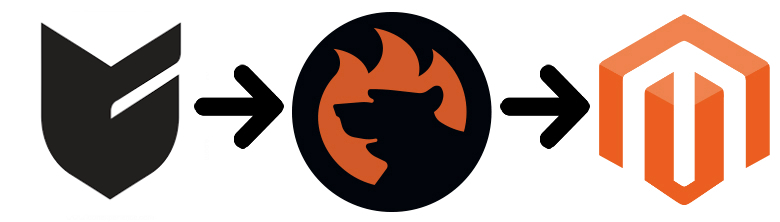
This article is dedicated to the Magento 2 Big Cartel migration and the synchronization of both platforms. Big Cartel is an e-commerce platform for creative businesses. Lots of musicians, artists, and designers create their online storefronts on the basis of it. According to the information posted on the platform’s official website, more than a million creators have sold their art, clothing, jewelry, prints, and other stuff via Big Cartel. Being fully customizable, it offers all the tools necessary to run a business online. Below, we describe Big Cartel from the perspective of its e-commerce opportunities, compare it with Magento, and provide the easiest way of the migration from one platform to another. Although belongs to the lesser-known ecommerce solutions, it offers a quite decent feature set, but at a certain point of your business journey, they are not enough. And since Magento 2 offers many more features, extensions, agencies, and enthusiasts willing to help you, you may run the Magento 2 Big Cartel migration.

Table of contents
- 1 Introduction to Big Cartel
- 2 Magento vs. Big Cartel
- 3 How to Migrate from Big Cartel to Magento 2
- 4 How to Synchronize Magento 2 and Big Cartel
- 5 Improved Import & Export Magento 2 Extension Features
- 6 Final Words
Introduction to Big Cartel
Big Cartel is far from being as popular as Magento, but it is quickly growing. Its orientation towards creative businesses causes growth. Thus, many niche sellers prefer Big Cartel to other e-commerce platforms. Like Etsy, it targets artists and indie brands. Like Magento, it offers multiple e-commerce features and customizations out-of-the-box.
Another great thing is the availability of Big Cartel regarding money. The platform offers three pricing plans:
- 25 products for $9.99 per month;
- 100 products – for $19.99 per month;
- 300 products for $29.99 per month.
Furthermore, you can use Big Cartel for free with 5 products per month and unlimited features.
It is also necessary to mention that each pricing plan lets you upload up to 5 images per product. At the same time, Big Cartel offers free customizable themes, real-time stats, Google Analytics integration, inventory tracking, discounts and promotions, bulk editing, and shipment tracking. You can add more features via plugins.
What’s the biggest drawback of Big Cartel, you will ask? Well, while you get lots of features for such a democratic price, the platform sets a limit on the number of products you can sell. The highest priced plan lets you sell only 300 products, which is a great reason to migrate to Magento 2 as your business grows.
The simplicity and feature-rich nature of the platform attract new users, but the limitation mentioned is a reason to switch from Big Cartel to Magento 2. Let’s compare both systems and then proceed to the Magento 2 Big Cartel migration guide.
Magento vs. Big Cartel
This chapter is based on materials by . According to the website, Magento is ascending with 143,759 websites in the ecosystem, and Big Cartel descends and includes about 5k sites. It dramatically lags behind Magento in Top 10K Sites, Top 100K Sites, Top 1M Sites, and the Entire Web. The following diagrams display the dominance of our favorite e-commerce platform:
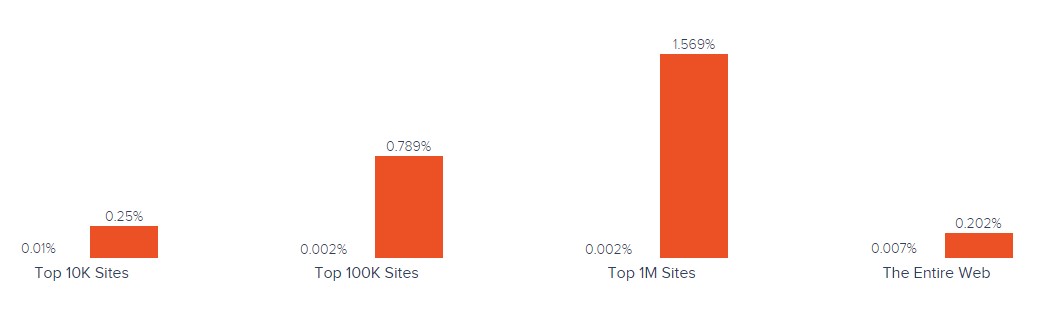
Magento has better usage coverage in all websites categories including Shopping, Business & Industry, Arts & Entertainment, Health, etc. Big Cartel hasn’t got a lead over Magento in any.
When it comes to geographical distribution, Magento is a clear leader in all countries. Just take a look at the following map by SimilarTech:
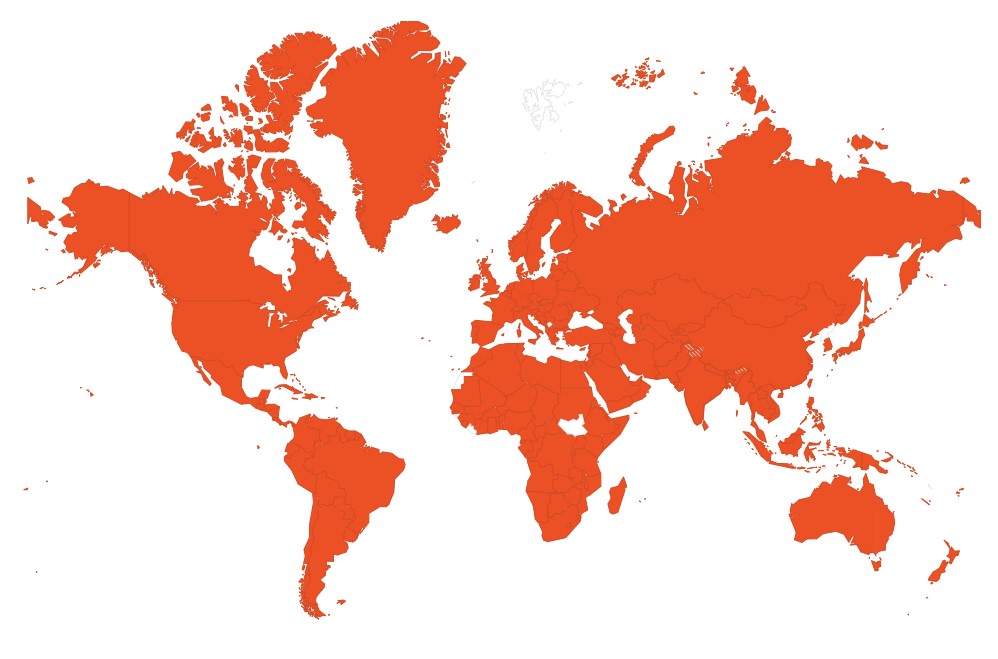
While Big Cartel is a merchant-friendly solution, its ecosystem is always behind Magento, which is a great reason to migrate to our favorite platform. Below, we shed light on the most natural way of transferring data from Big Cartel to Magento 2. 300 products limit is the first reason for the Magento 2 Big Cartel migration (and the only one you need to know), so don’t let the limitation slow down your business grow.
How to Migrate from Big Cartel to Magento 2
Below, we explore the process of the Big Cartel Magento 2 migration and shed light on the most comfortable procedure. Note that it is based on a third-party solution as well as the Magento 2 Big Cartel synchronization.
While the most evident way of the migrating between Big Cartel and Magento 2 is based on the default import tools, we don’t recommend you to leverage this approach due to multiple drawbacks. For instance, the default Magento 2 import tools don’t work with all entities. Consequently, you have to recreate parts of your Big Cartel store on a new platform manually. Besides, it is not possible to automate data transfers or map third-party attributes in the Magento admin. That’s why we recommend merchants to rely on third-party solutions to run the complete Big Cartel Magento 2 migration with the minimum effort.
The following parameters are essential for seamless data transfers between Magento 2 and Big Cartel or other external systems:
- the chosen module should support all Magento 2 entities;
- it should be able to automate data transfers;
- the chosen solution should solve the problem of different attribute standards.
And there are many more aspects substantial for each business case. The only Magento 2 extension that combines all of them is the Improved Import & Export extension – a module developed to move any data to and from your e-commerce storefront seamlessly. Thus, if you want to run the Magento 2 Big Cartel migration and connect your store to all possible external systems including ERPs, CRMs, marketplaces, and databases, choose our solution. Let’s see how to import any data from Big Cartel to Magento 2 in a few clicks using data file transfers or API connections.
Migrate from Big Cartel to Magento 2 via Data Files
- First of all, export products, orders, customers, catalog, and other entities from your Big Cartel website. Use XML or CSV files. If the desired functionality is not available, you may try to leverage additional solutions. All Big Cartel apps are available here: .
- Next, import data files to the Magento 2 websiteю Use the Improved Import & Export extension to create a new import job under System -> Improved Import / Export -> Import Jobs.
- Configure the job customizing the following sections: General Settings, Import Settings, Import Behavior, and Import Source:
- In General Settings, set a job title and configure other parameters;

- In Import Settings, specify an entity that should be moved from Big Cartel to Magento 2. The Improved Import & Export extension allows transferring Products, Categories, Customers, Advanced Pricing, Orders, Attributes, Cart Price Rules, CMS Pages and Blocks to your Magento 2 website. Some of them may include additional features. For example, you can get rid of product associations or old categories for products;

- In Import Behavior, select one of the available import behavior options. Next, choose a validation strategy suitable for the Magento 2 Big Cartel migration and add separators;

- In Import Source, specify an import file type and file source. Configure other parameters, upload a data file, and validate it.

- Map external Big Cartel attributes to ones utilized in Magento 2. Leverage either a mapping preset or the extension’s matching grid.

- In General Settings, set a job title and configure other parameters;
Don’t forget to create a separate import job for each entity. Otherwise, you won’t complete the Big Cartel Magento 2 migration. Contact our support here to get more information: . We will help you run the Magento 2 Big Cartel migration on the basis of data files.
Migrate from Big Cartel to Magento 2 via API
The alternative way of running the Magento 2 Big Cartel migration is based on the ability to connect to Big Cartel directly via API using the Improved Import & Export Magento 2 module. To replace file transfers with REST or SOAP connections, follow the guide below:
- Go to System -> Improved Import / Export -> Import Jobs and create a new import job right in your Magento 2 admin.
- Configure General Settings, Import Settings, Import Behavior, and Import Source. Note that the procedure slightly differs from the one described above:
- In General Settings, specify a job title and configure other parameters;

- In Import Settings, turn on API transfers: set ‘Use API’ to ‘Yes’ to enable the feature. Next, specify an entity that will be transferred from Big Cartel to Magento 2;

- In Import Behavior, select one of the available import behavior options and specify a validation strategy. Choose separators to finish the configuration of this section;

- In Import Source, specify a type of the import file: the Improved Import & Export extension lets you run the Magento 2 Big Cartel migration using XML or JSON. Next, choose its source: it can be either REST or SOAP. Configure other parameters to continue the Magento 2 Big Cartel migration. Validate the data file in the end.

- Now, map Big Cartel attributes to Magento 2 ones using presets or a manual matching grid. Otherwise, the further import procedure will be interrupted.
- In General Settings, specify a job title and configure other parameters;
Create a separate import job for each entity and run multiple import processes to migrate from Big Cartel to Magento 2 via API. For further information, contact our support here: . You will get help regarding the Magento 2 Big Cartel migration via API.
How to Synchronize Magento 2 and Big Cartel
If you want to run the migration between Magento 2 and Big Cartel in several stages or need to sync both stores, the Improved Import & Export extension will be helpful as well. It is possible to use either data files or APIs as in the cases described above.
Synchronize Magento 2 and Big Cartel via Data Files
- In your Big Cartel website’s admin export products, orders, customers, catalog, and other entities in XML or CSV formats just like in the example mentioned above. If the desired functionality is not available, you may try to leverage additional solutions. All Big Cartel apps are available here: .
- In your Magento 2 admin, create a new import job under System -> Improved Import / Export -> Import Jobs.
- Now, you can configure General Settings, Import Settings, Import Behavior, and Import Source:
- In General Settings, specify a title of your new job and create a schedule of updates to enable automated data transfers;

- In Import Settings, choose an entity you want to move from Big Cartel to Magento 2;

- In Import Behavior, specify import behavior, validation strategy, and separators;

- In Import Source, select a type of your import file and its source. Upload and validate data to continue.

- Apply a mapping preset or match attributes manually to make the Big Cartel output suitable for Magento 2.

- In General Settings, specify a title of your new job and create a schedule of updates to enable automated data transfers;
Create a separate import job for each entity to synchronize the entire data flow from Big Cartel to your Magento 2 website.
Now, we’d like to draw your attention to another side of the Magento 2 Big Cartel synchronization. The following guide illustrates how to provide your Big Cartel website with the Magento 2 data.
- Enable data import on your Big Cartel website. If the desired functionality is not available, you may try to leverage additional solutions. All Big Cartel apps are available here: .
- Next, create a new export job under System -> Improved Import / Export -> Export Jobs.
- Configure General Settings, Export Settings, Store Filter, Export Behavior, and Export Source:
- In General Settings, specify a title of your new import job and configure automated updates. The created schedule will automate the Magento 2 Big Cartel synchronization;

- In Export Settings, choose an entity you want to move from Magento 2 to Big Cartel;

- In Store Filter, select a Magento 2 store view to export data from;

- In Export Behavior, choose file format and separators;

- In Export Source, select a source to export your data file to.

- Now, apply mapping and filters, matching Magento 2 attributes to ones used in Big Cartel.

- In General Settings, specify a title of your new import job and configure automated updates. The created schedule will automate the Magento 2 Big Cartel synchronization;
Don’t forget to create a separate export job for every entity used in the Magento 2 Big Cartel synchronization. Save and launch all import and export jobs to synchronize the two systems via data files. To find more information, contact our support here: . We will help you explore all the opportunities related to the Magento 2 Big Cartel migration via data files.
Synchronize Magento 2 and Big Cartel via API
Besides, the Improved Import & Export Magento 2 extension provides the ability to synchronize Magento 2 and Big Cartel via API. The module lets you move all the necessary information from your old store to a new one via REST or SOAP.
- In your Magento 2 admin, create a new import job under System -> Improved Import / Export -> Import Jobs.
- Configure General Settings, Import Settings, Import Behavior, and Import Source:
- In General Settings, type a job title and configure a schedule of updates;

- In Import Settings, enable API transfers: set ‘Use API’ to ‘Yes.’ Next, choose an entity you want to import from Big Cartel to Magento 2;

- In Import Behavior, switch to an import behavior option and a validation strategy suitable for the migration. Specify separators;

- In Import Source, choose an import file type. As mentioned above, it can be either XML or JSON. As for an import source, nothing changes: you can rely on REST or SOAP. Configure other parameters and validate the data file.

- Apply mapping to match attributes used in Big Cartel to the corresponding ones suitable for Magento 2.
- In General Settings, type a job title and configure a schedule of updates;
Create and configure a separate import job for each entity. Thus, you will enable multiple import processes synchronizing data transfers from Big Cartel to Magento 2 via API. Also, create corresponding export jobs to provide Big Cartel with the Magento 2 data.
For further information, contact our support here: . We will help you with the Magento 2 Big Cartel migration via API.
Get Improved Import & Export Magento 2 Extension
Improved Import & Export Magento 2 Extension Features

After describing the Magento 2 Big Cartel migration, we’d like to draw your attention to the Improved Import & Export features that simplify the procedure. With our extension, you can completely revamp the default import and export processes avoiding many inconveniences. First of all, we should mention that you don’t need to recreate your old e-commerce store on a new platform manually. You face this procedure when using the default Magento 2 import tools. Their inability to import all entities cause it. With our extension, all information can be transferred from Big Cartel to Magento 2 automatically, different external attributes and their values – matched to ones used internally, multiple file formats – leveraged in the migration, and all entities – imported/exported! As a result, you effortlessly migrate from Big Cartel to Magento 2.
Automated Import & Export
The migration from Big Cartel to Magento 2 is usually a one-time procedure, so it doesn’t require automation. But we cannot say the same about the synchronization of the two platforms, which is based on regular data transfers. And our module provides you with the ability to avoid your daily duties related to data transfers. The Improved Import & Export extension allows automating data transfers in two different ways: via schedules and event-based triggers.
Schedules
Schedules are the most intuitive and straightforward way of automating data transfers between Magento 2 and Big Cartel or other systems. Being based on cron, they let you leverage this technology while building a bridge between the two systems. Create fully independent import and export jobs that connect your new e-commerce store to Big Cartel. The Improved Import & Export Magento 2 module offers several options, such as custom intervals, customizable predefined update schemes, profiles with no schedules (which are good for maintaining such tasks as the Magento 2 Big Cartel migration), and asynchronous data transfers (launch every scheduled profile manually whenever you want). The following gif image illustrates how to configure a schedule:

Events
Event-based triggers are the second way of automation provided by the Improved Import & Export module. Use the following algorithm to automate data transfers between Magento 2 and Big Cartel:
- Create a trigger;
- Connect it to an event;
- Link an action to a trigger to launch it automatically.
Thus, transferring data to Big Cartel or other external systems with the help of a trigger is also possible. The same functionality can be leveraged for import. Follow the link below to discover more information: How to Run Magento 2 Import or Export After Specific System Event or Process.
Advanced Mapping Features
Map Big Cartel attributes to ones used in Magento 2 to automate data transfers. If you don’t do that, you won’t import any data to Magento 2 since the platform does not support external attributes. In case of the default tools, this procedure takes lots of time and effort since it is necessary to apply changes in a file editor repeating the same actions every time a new update is required. As for the Improved Import & Export Magento 2 extension, it radically simplifies the migration from Big Cartel to Magento 2 in terms of attributes and their values with the following features:
Mapping Presets
Use our module to solve the problem of different attribute standards without headaches and enable the Magento 2 Big Cartel migration in the most intuitive way with mapping presets – predefined mapping schemes that eliminate manual attributes matching.
Streamline them to enable the plugin to do all the necessary changes automatically. It analyzes the input data file transferred from Big Cartel, discovers third-party attributes, and matches them to the ones used in Magento. You only need to select a matching scheme suitable for your migration. The process looks as follows:

Matching Interface
Importing data from Big Cartel to Magento 2 can also be enabled by mapping external attributes to the corresponding internal ones. The procedure takes place right in the Magento admin. The Improved Import & Export module offers a unique matching interface designed to provide merchants with full control over matching. You map external attributes to the corresponding internal ones in a special grid enabling the data transfer. Thus, the module lets you forever forget about doing the same things right in a data file. Here is how everything works:

As for the “Default Value” column, it plays an important role in attributes matching when you transfer any data from Big Cartel. The column is designed for values, which are provided to all items of a corresponding attribute. For instance, you can transfer product data from your old Big Cartel store replacing multiple old categories with a specified one. Type a hardcoded value containing a new store view for the “_store” attribute, and the Improved Import & Export extension will replace the third-party catalog elements with the chosen one.
Attribute Values Mapping
The Improved Import & Export Magento 2 extension offers a separate interface for attribute values mapping that provides the ability to simplify the Magento 2 Big Cartel synchronization and automate it entirely since external designations will no longer interrupt transfers. Сhoose an external value and specify the internal one as a replacement. Repeat the procedure until all third-party designations from your old Big Cartel store are mapped to ones utilized in Magento. Note that the created schemes will be saved and applied for further updates. For details, read this article: Attribute Values Mapping.
Attribute Values Editing
If attribute values mapping is not enough, streamline attribute values editing while transferring data from Big Cartel or other systems. It is another feature of the Improved Import & Export module that makes the migration more merchant-friendly. To modify attribute values in bulk, use the following rules:
- Add a prefix to multiple attribute values;
- Add a suffix to multiple attribute values;
- Split multiple attribute values;
- Merge multiple attribute values.
Note that you can combine them and create conditions to increase the efficiency of the applied changes. For further information, follow this link: How to Modify Attribute Values During Import and Export in Magento 2.
Category Mapping
Category mapping is a feature developed for product data transfers to Magento 2. Oriented at product import processes, it lets you match external categories to ones used internally. As a result, you face much fewer difficulties transferring products from Big Cartel to Magento 2. The Improved Import & Export module allows mapping external product categories to ones used in your catalog as follows:

You can also create new categories right in the import job. Choose a parent category and specify a new one that will be generated automatically. Thus, the extension will link products to it during the import process. If your new Magento 2 store doesn’t include a category from your old Big Cartel website, it’s no longer a problem. You can find more information about this feature here: Category Mapping.
Attributes On The Fly
And if a Big Cartel data file lacks attributes, create them on the fly via the following general form:
Attribute|attribute_property_name:attribute_property_value|…
The feature is described here in more detail: Product attributes import.
Extended Connectivity Options
Below, you can discover the extended connectivity options of our module. Designed to improve all data transfers, they also simplify the Magento 2 Big Cartel migration. With our extension, you can leverage an increased number of supported file formats and two alternative ways of transferring data between your e-commerce store and external systems. Also, note that you can move all Magento 2 entities, while the default Magento tools support only several options.
Multiple File Standards
The Magento 2 Big Cartel migration on the basis of the Improved Import & Export extension can be performed leveraging XML and JSON file. At the same time, you can transfer ODS and Excel files for other integrations.
Another feature that essentially simplifies data transfers between Magento 2 and other platforms is related to the import of compressed data. Our module knows how to unpack file archives automatically while the default tools work with uncompressed CSV files only!
Multiple File Sources
The following file sources can be leveraged to import and export data files between Magento 2 and Big Cartel:
- FTP/SFTP. Transfer data files using a local or remote server.
- Dropbox. Use a Dropbox account to establish a connection between the two systems. Alternatively, you can rely on Box, OneDrive, Google Drive, iCloud, and Amazon Drive.
- URL. A direct URL can be used to import a data file as well.

Alternative Ways of Import & Export
As for the alternative ways of import and export, they are based on direct API connections and intermediary services. To connect Magento 2 to Big Cartel, the Improved Import & Export extension provides the ability to leverage REST or SOAP APIs. Note that our module supports the GraphQL standard as well. All API connections are fully compatible with the extension’s features. It means that you can streamline mapping, schedules, and attributes on the fly while transferring data via API.
As for the intermediary services, Improved Import & Export works with Google Sheets, Office 365 Excel, and Zoho Sheet. Although they cannot be used in the migration from Big Cartel to Magento 2, feel free to leverage them for integrations. The following image shows how to use Google Sheets to move data to Magento 2:

The following video displays our extension in action:
Final Words
As you can see, the use of the Improved Import & Export module in the Magento 2 Big Cartel migration dramatically simplifies the procedure. With the help of our plugin, you can make the complicated process more intuitive, user-friendly, and completely automated, as well as eliminate multiple issues and headaches caused by the default import and export tools. With the support for all entities and numerous file formats, API connections and various file sources, schedules and mapping, you will effortlessly import any data from Big Cartel and any external systems to Magento 2 turning the migration procedure into an entirely automated process. For further information, follow the link below and contact our support:
Get Improved Import & Export Magento 2 Extension









