How to Import & Export Data Between Magento 2 & Amazon Drive
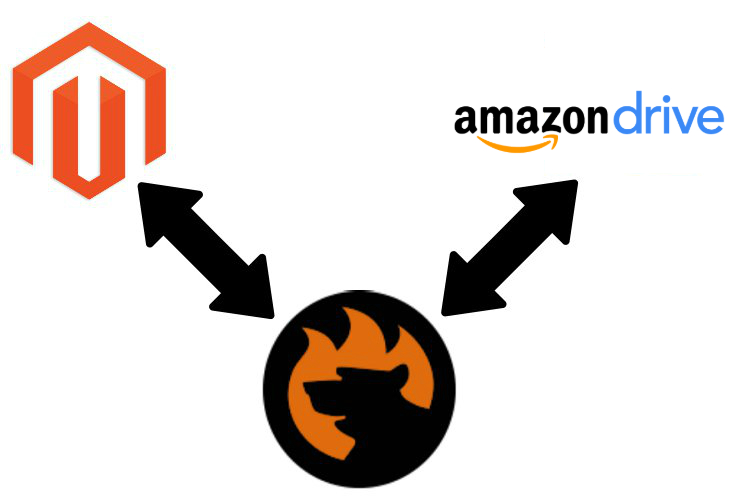
What’s the most sophisticated process when you try to synchronize Magento 2 and Magento 2, Magento 2 and Magento 1, or Magento 2 and any external systems? Right, it is data import and export. Unfortunately, this procedure has lots of mandatory requirements and lacks many features aimed to simplify your daily duties. For instance, importing data with third-party attributes to your e-commerce website interrupts the transfer. Thus, you always need to map external attributes to ones used internally. As for the lacking features, it is the absence of automation as well as support for a minimal number of formats and sources. And Amazon Drive is not among the supported ones. Luckily, enhancing the standard import and export processes is no longer a problem, and below we shed light on some critical aspects of this process. So if you want to know how to import and export entities between Magento 2 and Amazon Drive, you’ve come to the right place.

Table of contents
- 1 How to Import & Export Data Between Magento 2 & Amazon Drive
- 2 Improved Import & Export Magento 2 Extension Features
- 3 Final Words
How to Import & Export Data Between Magento 2 & Amazon Drive
Since Magento 2 doesn’t let you exchange data on the basis of Amazon Drive, it is necessary to install a replacement for the default import/export mechanism. To enable the missing functionality as well as get many new features, you need a third-party extension. But how to choose the correct tool that will not only solve the current problem but will help you prevent multiple issues in the future? We provide the answer below. You can always try to find something interesting on ExtDN – Magento Extension Developers Network or the official marketplace, but it is better to go there when you understand what features should a reliable import and export tool include.
How to Choose Proper Import & Export Solution
Spend hours looking for a proper module may be unsuccessful since the Magento ecosystem offers dozens of extensions of all sorts. Even import and export tools are widely represented by different vendors. You have lots of cheap modules as well as some enterprise-level tools which are extremely overpriced. But what tools support Amazon Drive? There are some, but it doesn’t mean that you should install the first available one. Most import and export tools miss some vital features, that’s why we’d like to draw your attention to a list of requirements for choosing a proper solution. To enables data transfers between Magento 2 and Amazon Drive or other external systems and prevent all possible problems related to import and export processes, we recommend you to choose a module suitable with the following criteria.
Multipurposeness
The term multipurposeness means that the extension can combine import & export processes. Note that many of the available tools provide only import or export features. Thus, you should be attentive to the specification of a plugin you are going to purchase. Don’t let the availability of the Amazon Drive support blind you. Always read the list of features for every module you want to buy.
What are the drawbacks of installing an import-only extension? You will need to expand it with the corresponding export-only solution. Consequently, you will have two modules instead of a single solution, which leads to numerous inconveniences, such as an additional purchase, installation, configuration, and exploration. And the more extension you install, the higher probability of conflicts you have.
Considering all these disadvantages, we recommend you to avoid using single-purpose solutions. It’s always a better idea to choose a universal import/export extension to run the Magento 2 Amazon Drive integration.
Automation
Another feature that simplifies every integration is the ability to automate import and export processes. The Magento 2 Amazon Drive integration becomes way more user-friendly if you don’t participate in data exchanges on a daily basis. The same is about other transfers. It is always better to configure the process and let your import/export tool do all the routine tasks for you instead of spending time on the same things manually on a daily basis.
As you might have already seen, the default import/export tools of Magento 2 lack automation. As for third-party extensions, most of them either provide it with lots of limitations or entirely miss this functionality. Therefore, doublecheck the availability of decent automation features. By delegating your daily tasks to the module, you will get lots of spare time that can be spent on more important tasks than sending and receiving data files.
Mapping
As for mapping functionality, it is the integral part of the automation discussed above. Don’t let anyone mislead you: the ability to send data files from Magento 2 to Amazon Drive according to a schedule won’t automate the integration entirely. If you synchronize data between Magento 2 and a system that uses different attributes, it is necessary to map the external designations to ones used internally every time before the exchange. Thus, no automation is possible unless your import/export tool offers decent mapping functionality.
Furthermore, the ability to create a mapping scheme doesn’t solve the problem entirely. Note that it should also be saved and applied for further updates automatically. Thus, you will forever forget about headaches caused by different attribute standards.
Additional Connection Points
The Magento 2 Amazon Drive integration is the key topic of this article, but it is always better to get multiple connection points instead of one. The more alternatives to the Magento 2 Amazon Drive integration you have – the more flexible you are. There are thousands of external systems and platforms you may integrate your e-commerce store with, and only a few of them rely on Amazon Drive. Keep this in mind and choose an import/export solution that allows utilizing other file storages or even direct data transfers.
What Magento 2 Import & Export Extension to Choose

Long before Magento 2 was announced, there was a need to synchronize Magento 1 stores with each other and external systems. Unfortunately, the ecosystem didn’t offer any fully-featured tools, so we decided to create our own extension. Meet the Improved Import & Export Magento 2 module – a solution that completely revamps the default import/export processes.
It offers not only the ability to transfer entities between Magento 2 and Amazon Drive but also allows combining import & export features and automating data transfers (two ways are described below), provides a decent mapping interface as well as enables multiple forms of transferring data.
Now, let’s explore how to import and export data between Magento 2 and Amazon Drive with the help of the Improved Import & Export Magento 2 module and then return to its features.
How to Import & Export Data Between Magento 2 & Amazon Drive
While import and export processes for the Magento 2 Amazon Drive integration are quite similar, we describe them separately to avoid possible incomprehension.
How to Import Data from Amazon Drive to Magento 2
To import data from Amazon Drive to Magento 2, do the following:
- Go to System -> Improved Import / Export -> Import Jobs.
- Hit ‘Add New Job’ to create a new import profile.
- Configure General Settings, Import Settings, and Import Behavior.
- In ‘Import Source,’ specify Amazon Drive as your import source and configure parameters necessary to connect your e-commerce website to the cloud storage.
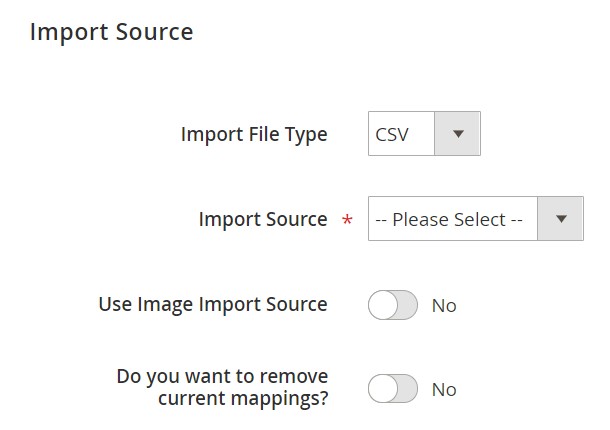
Importing data from Amazon Drive to Magento 2 is quite simple, isn’t it?
How to Export Data from Magento 2 to Amazon Drive
As for the data export from Magento 2 to Amazon Drive, it looks as follows:
- Go to System -> Improved Import / Export -> Export Jobs.
- Hit ‘Add New Job’ to create a new export profile.
- Configure General Settings, Export Settings, Store Filter, and Export Behavior.
- In ‘Export Source,’ specify Amazon Drive as your export source and configure parameters necessary to connect your e-commerce website to the cloud storage.
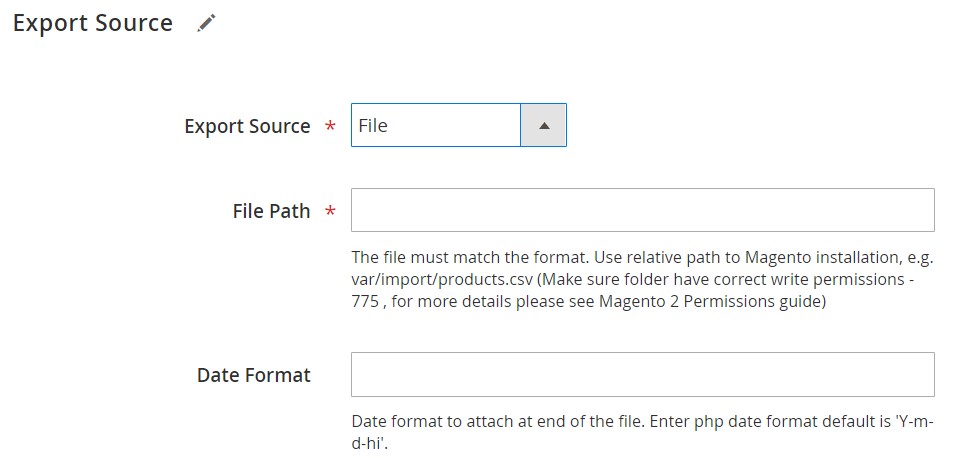
As you can see, it’s not a problem to data from Magento 2 to Amazon Drive, since the process is intuitive and user-friendly.
Now, it’s time to tell a few more words about other features provided by the Improved Import & Export extension. Our module not only enables the integration but also simplifies it as much as possible.
Get Improved Import & Export Magento 2 Extension
Improved Import & Export Magento 2 Extension Features

As you might have seen from the requirements described above, transferring data between your Magento 2 store and Amazon Drive is only the tip of the iceberg. Even if you enable the desired connection point, you will still have lots of work if the integration is not automated. To make the synchronization more user-friendly, multiple more features are required. Luckily, the Improved Import & Export extension includes all the necessary functions. Initially, we developed this tool for ourselves and then decided to share it with the whole Magento ecosystem. Let’s see how it improves multiple aspects of import and export processes not only between Magento 2 and Amazon Drive but your e-commerce website and all possible external platforms.
Automated Import & Export
Data transfers are always extremely time-consuming unless the automation is available. Running every import and export process manually is tedious and irritating. The more operations you perform, the less free time you get. Luckily, the Improved Import & Export module offers two different ways to automate data transfers: via schedules or event-based triggers. And other features also impact this process, so it is possible to eliminate interactions with the module for daily data transfers.
Schedules
Improved Import & Export supports cron allowing you to create fully independent update schedules that can be used for transferring data between Magento 2 and Amazon Drive. You can either set a custom interval or choose one of the predefined update schemes which are fully customizable.
If you still want to do everything manually, the Improved Import & Export Magento 2 extension lets you create profiles with no schedules. If one transfer is enough or some asynchronous actions are required, such profiles are beneficial. At the same time, the Improved Import & Export allows launching every scheduled profile manually whenever you want. With asynchronous data transfers, data files provided after the planned event are no longer a problem. If a partner uploads an update to Amazon Drive after a schedule, you can transfer it into your database manually.
Below, you can see that there is nothing complicated in the configuration of a schedule:

Events
Event-based triggers are the second way of automating data transfers. The following export case illustrates the feature:
- Create a trigger;
- The trigger is bound to every newly placed order;
- And launches an export process;
- The process transfers order data to Amazon Drive.
That’s it! The same functionality can be leveraged for import processes. For further information, follow this link: How to Run Magento 2 Import or Export After Specific System Event or Process.
Advanced Mapping Features
As we’ve mentioned above, schedules and event-based triggers are not enough to automate data transfers entirely. The problem of different attribute standards prevents you from doing your work while import and export processes run on the background. But the Improved Import & Export Magento 2 extension with its mapping features becomes a game changer. It dramatically simplifies every data transfer between Magento 2 and Amazon Drive, Dropbox, Box, and other file storages and connection points. Without the plugin, you still have to spend hours of time editing everything manually right in a data file, but the module changes everything.
Mapping Presets
The Improved Import & Export extension allows solving the problem in just a few clicks with mapping presets – predefined mapping schemes developed by our specialists. Select a preset related to your integration and apply to an import or export profile, and our extension will do all the work for you. The problem of different attribute standards can be solved in a few clicks.
While you apply a preset, the Improved Import & Export extension analyzes input files and matches attributes available there to the ones used in Magento: you don’t have to do that manually. Also, note that a predefined matching scheme is applied to further updates automatically. And the whole process of selecting a preset has the following appearance:

Matching Interface
Besides, the Improved Import & Export Magento 2 extension provides the ability to map external attributes to the corresponding internal ones right within the Magento admin. The module offers a separate matching interface in every import and export job. Note that applying changes is not as fast as using a preset, but you replace manual data changing in a file editor and, consequently, save time.
Manual attributes editing can be applied when there is no preset that satisfies your needs. At the same time, you can take full control over mapping with this feature. Being a very straightforward and intuitive, the process looks as follows:

As for the “Default Value” column, you can use it to specify attribute values provided to all items related to a corresponding attribute. If you need to import products from different store views to a single one, the easiest way to do that is to specify a hardcoded value for the “_store” attribute. Next, the module will replace the external values with the new one. The created scheme will be saved and applied for further updates. As a result, the Improved Import & Export extension allows you to automate data exchanges entirely. But what about unsupported attribute values?
Attribute Values Mapping
The Improved Import & Export Magento 2 extension enables you to do the same things with attribute values – not only attributes. Saving created schemes for future updates is also possible! As a result, all attribute values that prevent import processes can be replaced automatically.
The process of attribute values mapping is as intuitive as the one described above: choose a third-party value and specify the internal one in front of it. Repeat the procedure until all external designations are replaced. You can find more information here: Attribute Values Mapping.
Attribute Values Editing
If attribute values mapping is not enough, there is one more feature designed to simplify your interaction with third-party data. The Improved Import & Export extension provides the ability to modify attribute values in bulk. It offers the following rules designed to change the existing attribute values:
- Add a prefix to multiple attribute values;
- Add a suffix to multiple attribute values;
- Split multiple attribute values;
- Merge multiple attribute values.
Combine these rules and create conditions to apply changes more efficiently. For further information about attribute values editing, check this article: How to Modify Attribute Values During Import and Export in Magento 2.
Category Mapping
In case you import product data from Amazon Drive to Magento 2, the Improved Import & Export Magento 2 extension will help you modify not only attributes and their values but also third-party categories. Our module allows matching external product categories to ones used in your catalog.
Since external catalogs usually have a unique structure, you have to do something with that before running the import process. Otherwise, your catalog will be updated with the data you don’t need. The Improved Import & Export extension allows matching external product categories to ones used internally in the following way:

And it is possible to create new categories on the fly: select a parent category and specify a new one to add a missing section to your catalog on the fly. Follow this link for further information: Category Mapping.
Attributes On The Fly
And if a data file lacks some attributes, which is another frequent problem that prevents import processes, you can also rely on our tool. The Improved Import & Export Magento 2 extension allows you to create attributes on the fly via the following general form:
Attribute|attribute_property_name:attribute_property_value|…
For further information, follow this link: Product attributes import.
Extended Connectivity Options
With the Improved Import & Export Magento 2 module, you can leverage multiple file standards and alternative ways of transfers in addition to Amazon Drive-based data exchanges. Note that the default tools work with CSV files only providing a tremendous amount of inconveniences.
Multiple File Standards
The Improved Import & Export extension dramatically increases the number of supported file formats in comparison to the options provided in the Magento 2 admin by default. Our plugin lets you effortlessly transfer XML, JSON, ODS, and Excel files between Magento 2 and Amazon Drive. Note that there is no need to unpack archives since data files of these types can be imported in a compressed form!
Multiple File Sources
With the support for multiple sources, you get additional flexibility. The Improved Import & Export extension offers the following connection points are provided:
- FTP/SFTP. Freely transfer files using a local or remote server.
- Dropbox. Use a Dropbox account for the same purpose. Alternatively, you can rely on Box, OneDrive, Google Drive, iCloud, and Amazon Drive.
- URL. A direct URL can be used to import a data file.

Alternative Ways of Import & Export
If the aforementioned features extend the default functionality of Magento 2, the following functionality adds absolutely new opportunities. The alternative ways of import and export are not available in your admin out of the box. The Improved Import & Export Magento 2 extension allows replacing file exchanges with data transfers based on API connections or intermediary services.
You can rely on REST, SOAP, and GraphQL APIs connecting your e-commerce website to external systems. Note that API connections fully support mapping, scheduling, and other extension features and are used for various complicated business cases when file transfers cannot be applied.
As for intermediary services, the Improved Import & Export Magento 2 extension works with Google Sheets, Office 365 Excel, and Zoho Sheet. The following image illustrates the integration on the basis of Google Sheets:

Watch the following video to see the extension in action:
Final Words
The Magento 2 Amazon Drive integration is not a problem since it can be easily created right after the Improved Import & Export extension is installed and configured. With our module, you can export data from your e-commerce store to Amazon’s file storage and move it back in a fully automated manner. Forever forget about manual data files editing and data transfers on a daily basis. Our extension will help you connect Magento, Amazon Drive and other systems that take part in the exchange and make the entire data flow fully automated. For further information, follow the link below and contact our support:
Get Improved Import & Export Magento 2 Extension

