Magento 2 Excel Integration Guide 2025: How to Export Magento 2 Products to Excel and Import Back
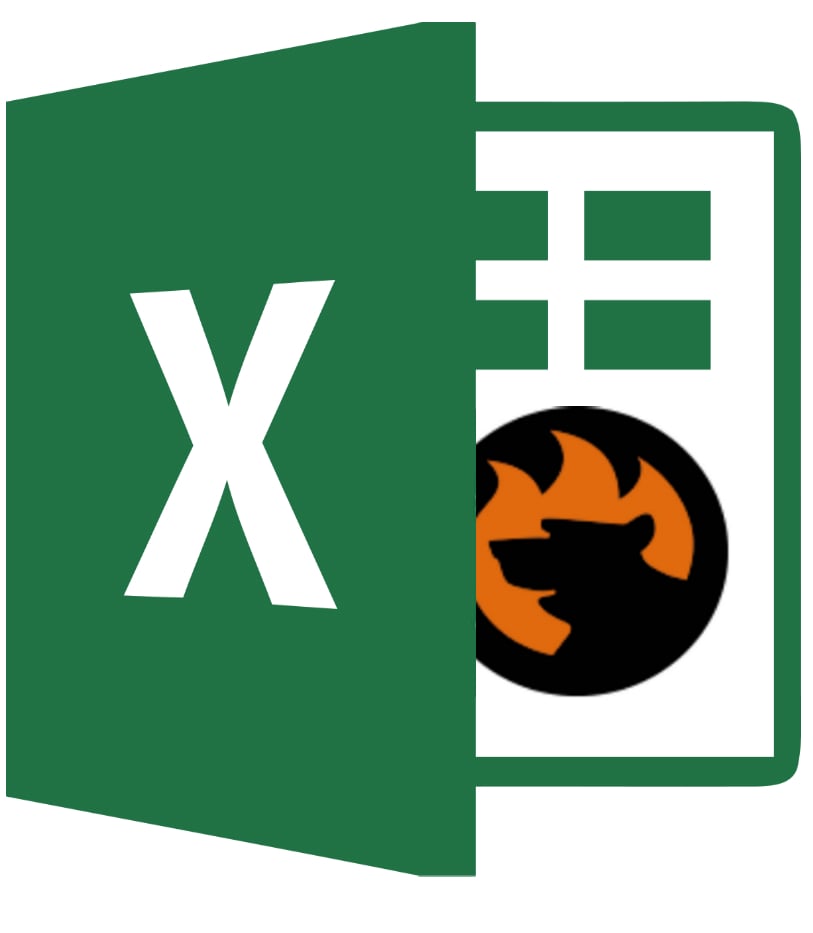
Managing product data in Magento 2 often means working with spreadsheets — whether you’re adding new items, updating inventory, or preparing seasonal pricing changes. While Magento’s native tools can handle CSV files, many merchants still rely on Excel (XLS or XLSX) for day-to-day catalog work. This creates a challenge: Magento 2 doesn’t support direct Excel imports or exports by default, which means you’ll need to convert your files to CSV and adjust column formats before they’re ready for use.
If you’ve ever tried to export products from Magento to Excel or import them back again, you know the process isn’t exactly straightforward. Default functionality forces you into extra steps — from reformatting data to manually mapping attributes — and leaves no option for importing an Excel file directly into Magento 2.
That’s where a more efficient approach comes in. With the Improved Import & Export extension, you can connect Magento and Excel seamlessly, importing XLS/XLSX product data without conversion and exporting your catalog straight to Excel. This makes it easier to handle bulk updates, synchronize data with suppliers, and speed up catalog management without technical headaches.
In this guide, we’ll walk you through both the default Magento workflow and the improved method for working with Excel. You’ll learn how to import Excel to Magento 2, how to export products from Magento to Excel in just a few clicks, avoiding the common formatting pitfalls that slow merchants down.

Table of contents
- Why Excel Matters for Magento 2 Product Management
- Default Magento 2 Product Export To Excel — Limitations And Workflow
- Magento 2 Excel Product Import — Native Method vs. Improved Import & Export Extension
- Step-by-step: Exporting Products to Excel in Magento 2 without Conversion
- Step-by-step: Importing Products from Excel to Magento 2
- Real-world Use Cases for Magento Excel Import & Export
- Troubleshooting Common Excel Import/Export Errors In Magento 2
- Final Words: Making Excel Work for Magento 2 at Scale
- FAQ: Magento 2 Excel Product Import & Export
Why Excel Matters for Magento 2 Product Management
For many merchants, Excel remains the go-to tool for managing product data. Whether it’s preparing a seasonal sale, onboarding a new supplier’s catalog, or running a storewide inventory audit, Excel offers a familiar, flexible environment for working with large datasets. When it comes to Magento product management, this familiarity can be a huge advantage — especially for teams that already rely on spreadsheets in their day-to-day operations.
The Magento–Excel connection is especially important in three core scenarios:
- Bulk updates. Editing hundreds or thousands of SKUs directly in Magento can be time-consuming and error-prone. Exporting product data to Excel allows merchants to apply price changes, update stock levels, or adjust attributes in one place, then re-import the updated file back into Magento.
- Catalog migrations. When moving from another e-commerce platform, product data often comes in Excel format. Instead of manually reformatting into CSV, a direct Excel-to-Magento workflow eliminates extra conversion steps and reduces the risk of data loss.
- Reporting and analysis. Many managers and marketing teams prefer Excel for creating custom sales reports, product performance analyses, and category breakdowns. Being able to export from Magento to Excel makes it easier to integrate store data with existing business intelligence workflows.
While Magento’s native tools only work with CSV files, XLS and XLSX remain preferred for many teams because they preserve richer formatting, handle large datasets more gracefully, and integrate better with other business tools. That’s why a streamlined Excel-to-Magento and Magento-to-Excel process isn’t just convenient — it’s a practical upgrade that saves time, reduces errors, and keeps your catalog data in sync across platforms.
Default Magento 2 Product Export To Excel — Limitations And Workflow
Out of the box, Magento doesn’t support XLS/XLSX. So when you want to export products from Magento to Excel, the native path is a two‑step process: export a CSV first, then convert that CSV to an Excel workbook.
Step 1 — Export Products to CSV in Magento
- In Admin, go to System → Export.
- Choose Entity = Products.
- (Optional) Apply filters — by SKU, attribute set, product type, or status — to keep the file focused.
- In Entity Attributes, you can exclude fields you don’t need, but note that Magento often packs complex data (e.g., custom attributes, tier prices) into long strings like additional_attributes.
- Click Continue to generate and download the CSV.
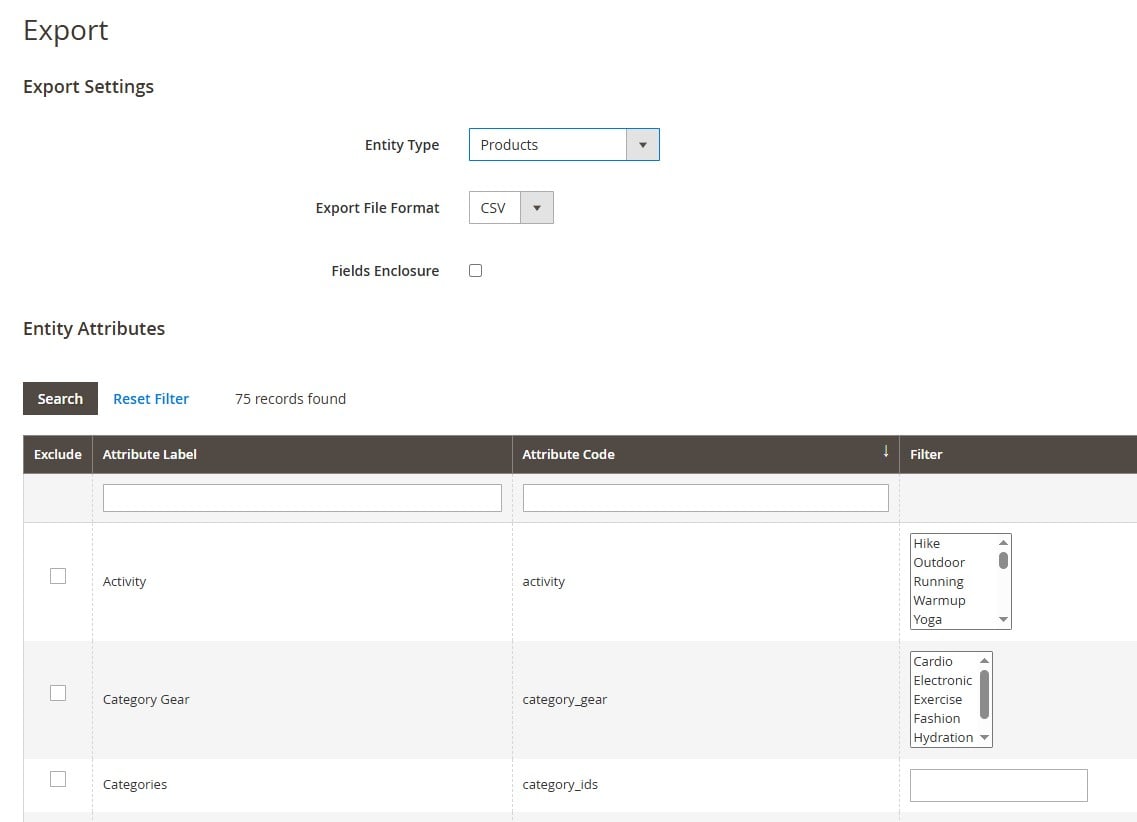
What this means: the native file is strictly CSV. Many details are flattened or combined (e.g., attributes concatenated into a single field), which isn’t ideal for analysis or clean editing in Excel.
Step 2 — Convert the CSV to Excel Safely
Opening a CSV directly in Excel can silently mangle data (SKUs with leading zeros, long GTINs/EANs shown in scientific notation, dates auto‑reformatted). Use the import wizard instead:
- In Excel, go to Get Data → From Text/CSV and select your Magento CSV.
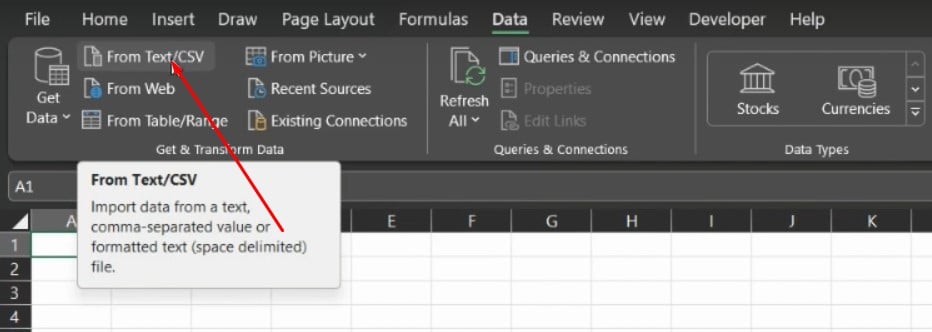
- Set File Origin = UTF‑8 and Delimiter = Comma.
- For sensitive columns (SKU, barcode/GTIN, ZIP/postcodes, IDs), change Column Data Type = Text (or choose Do not detect data types if available).
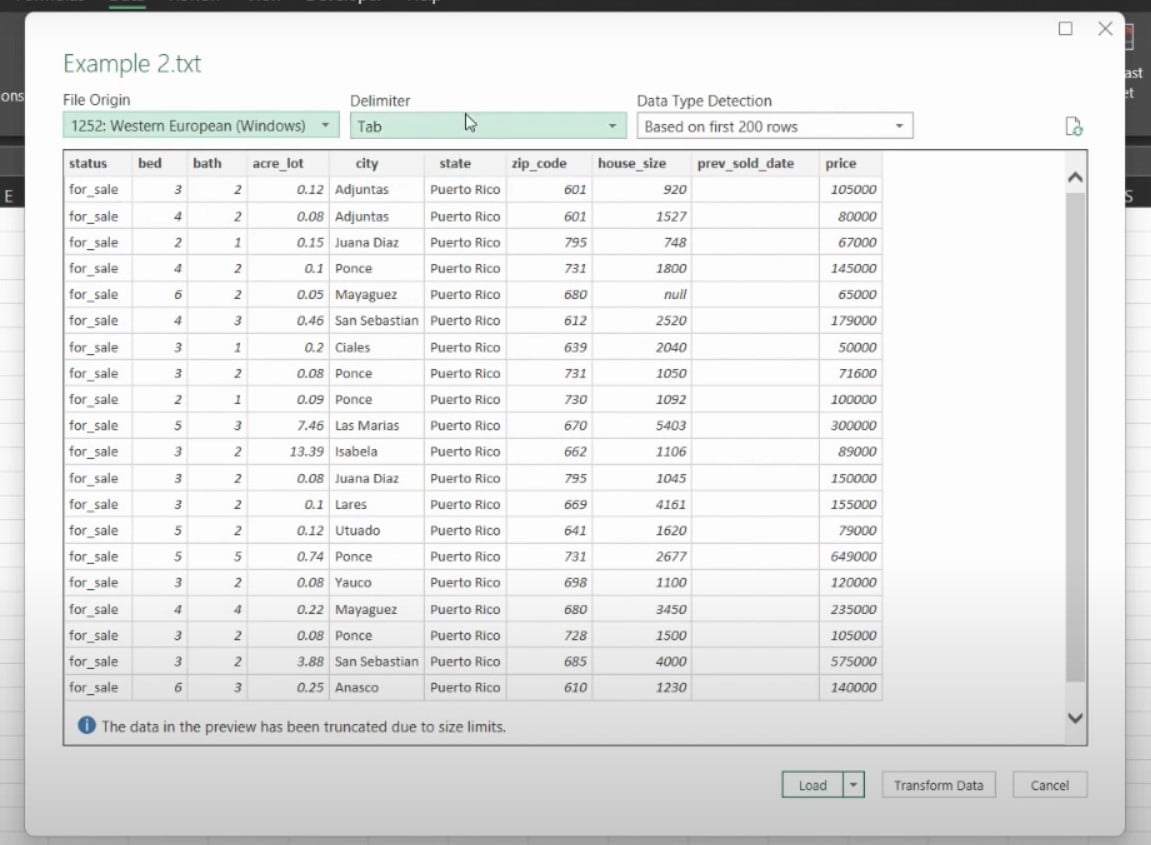
- Load the data, then File → Save As → .xlsx.
Tips to avoid issues:
- Keep concatenated fields (like additional_attributes) untouched unless you know the exact syntax.
- Don’t let Excel auto‑format numeric strings — set them to Text first.
- If Excel keeps “helping,” import with LibreOffice Calc first, then save to XLSX.
Limitations to Be Aware of
- No direct XLS/XLSX export. It’s always CSV → Excel, which adds time and risk.
- Concatenated fields. Many product specifics are stuffed into a single field, making edits brittle in Excel.
- Linked data isn’t granular. Media details, tier prices, and multi‑select attributes are harder to audit/change in workbook form.
- Encoding/locale quirks. Decimal separators, currency symbols, and date formats can shift when Excel “detects” types.
If your day‑to‑day workflow genuinely depends on Excel, a direct Magento → Excel export (XLS/XLSX) eliminates the conversion hop and reduces formatting mistakes — we’ll cover that streamlined path later in the guide.
Magento 2 Excel Product Import — Native Method vs. Improved Import & Export Extension
When it comes to Magento 2 Excel product import, the native tools are functional but limited. Out of the box, Magento accepts only CSV files. If your product data is in Excel format (XLS/XLSX), you’ll need to convert it to CSV first, and that’s just the beginning.
How to Convert Excel to CSV
- Open your Excel file (.xls or .xlsx) in Microsoft Excel.
- Check your columns:
- Set SKU, barcode/GTIN, IDs, and ZIP/postcodes to Text format so Excel doesn’t strip leading zeros or change them to scientific notation.
- Remove merged cells, formulas, and extra sheets — Magento only reads raw values from a single sheet.
- Go to File → Save As (or Save a Copy in some versions).
- Choose a location for the saved file.
- In Save as type, select CSV UTF-8 (Comma delimited) (*.csv).
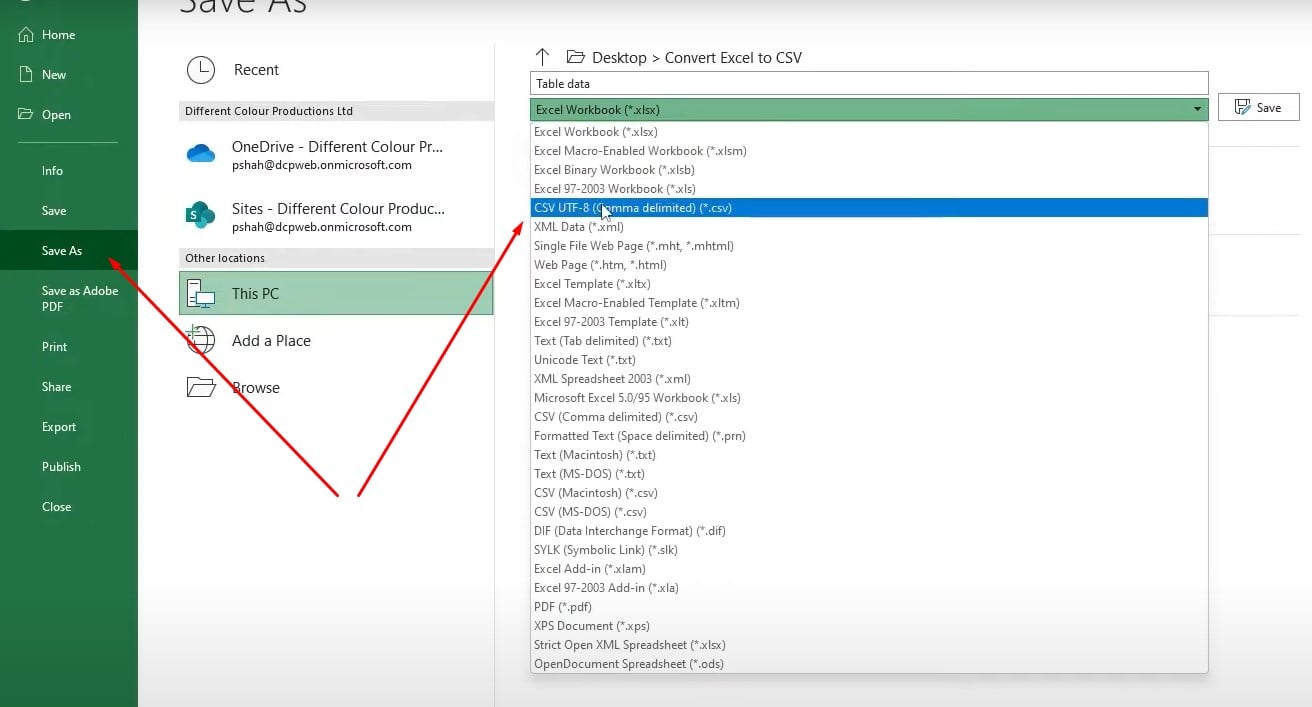
- Click Save — Excel may warn that only the active sheet will be saved; click OK.
- Close and reopen the CSV in a plain text editor (like Notepad) to confirm commas are used as separators and that UTF-8 encoding is applied.
Important: Always keep a copy of the original XLS/XLSX file in case you need to make further changes. Repeatedly saving and reopening a CSV in Excel can alter data formatting.
Native Magento CSV Import Workflow
Now that you have your product data in a CSV file, follow the standard Magento 2 import workflow:
- Go to System → Import in the Magento admin.
- Choose Entity = Products and set import parameters.
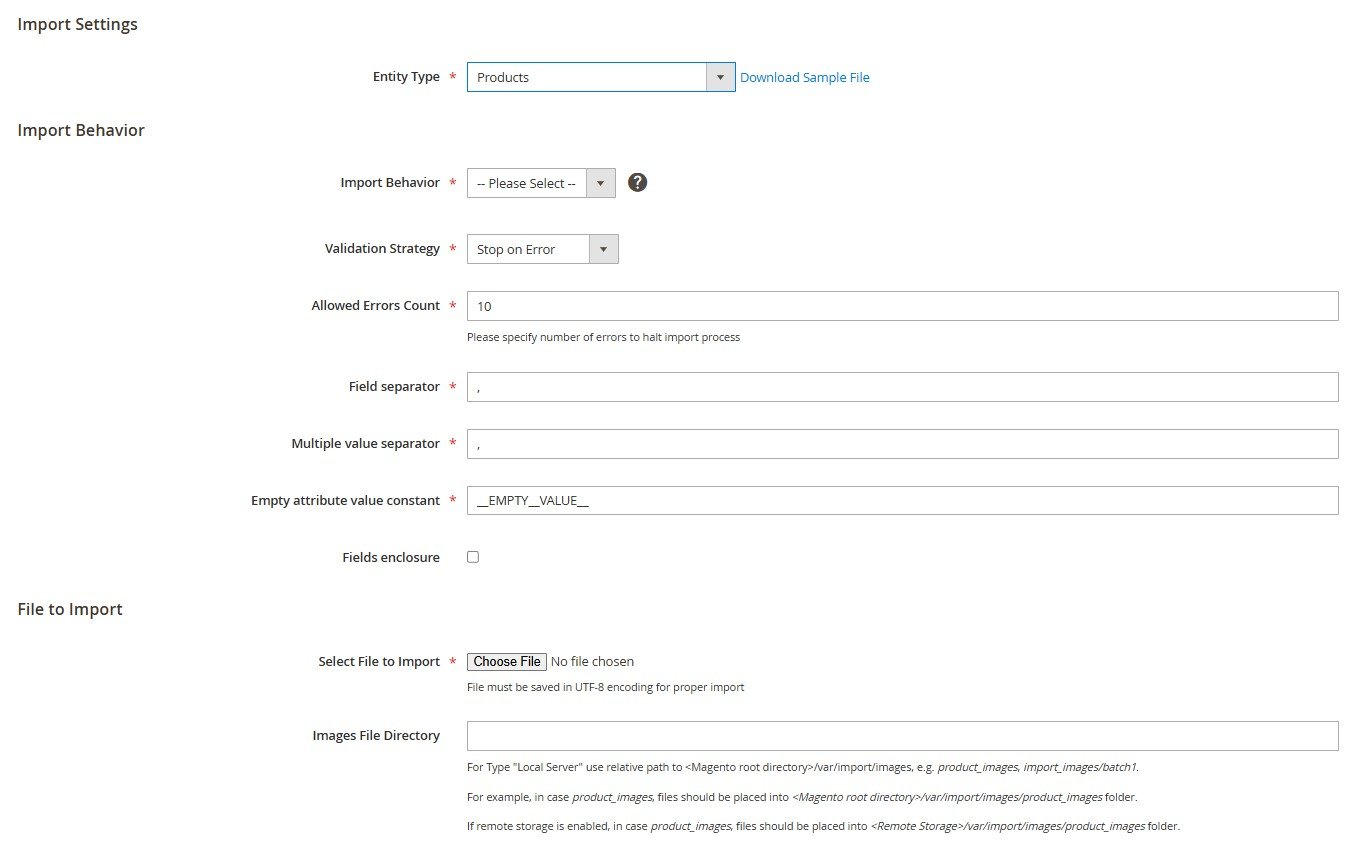
- Upload the CSV, click Check Data, and fix any validation errors before proceeding.
Limitations of the native method:
- No direct Excel support. Every import requires a file conversion step from Excel to CSV.
- Manual column alignment. You must match your file’s column names exactly to Magento’s expected attribute codes — any mismatch leads to errors.
- No scheduling. Imports can only be run manually; there’s no built-in automation.
- Brittle for large catalogs. A single formatting error (extra comma, wrong delimiter) can break the process.
Improved Import & Export — Direct Excel to Magento Workflow
The Improved Import & Export extension removes those bottlenecks by supporting direct Excel to Magento imports and export, along with other formats like XML, JSON, ODS, and Google Sheets.
Key advantages
- Native XLS/XLSX support. Import and export Excel files directly — no conversions, no lost formatting.
- Flexible mapping. Match your spreadsheet columns to Magento attributes through an intuitive UI, even if your file uses different naming conventions.
- Attribute creation on the fly. If your file contains new attributes, you can create them during import without leaving the workflow.
- Automated jobs. Schedule recurring Excel imports (daily, weekly, or custom) to keep Magento synced with supplier feeds or ERP exports.
- Multiple sources. Import from local files, FTP/SFTP, Dropbox, Google Drive, or direct URLs.
As you can see, the default CSV method works for small, occasional imports. However, if you’re managing frequent catalog updates, supplier feeds, or bulk data changes, a direct Excel to Magento workflow via the Improved Import & Export extension saves time, reduces errors, and scales with your store’s growth. Let’s see how it works.
Step-by-step: Exporting Products to Excel in Magento 2 without Conversion
Follow these steps to export products from Magento 2 to Excel:
- Go to Export Jobs. In the Magento admin panel, navigate to: System → Improved Import / Export → Export Jobs.
- Create a new job. Click Add New Job. Assign a descriptive name (e.g., “Weekly Product Backup XLSX”) and, if needed, configure a cron schedule to run the export automatically — daily, weekly, or at custom intervals.
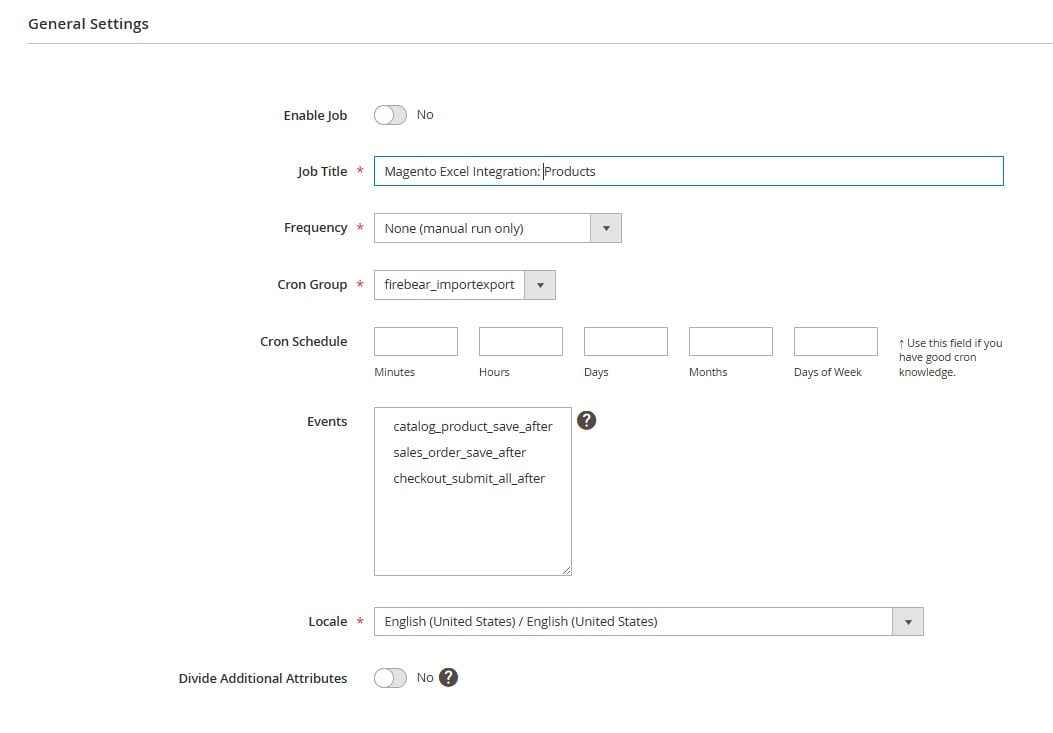
- Select your entity. Under Export Settings, set Entity = Products to include all product types in your export.
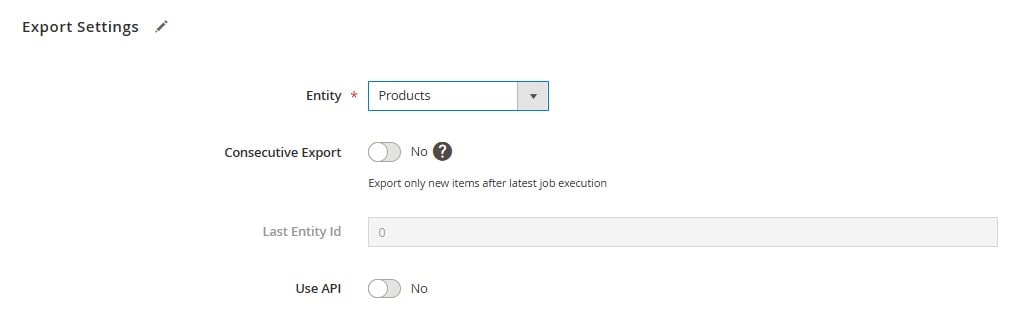
- Choose file format and behavior. In the Export Behavior section:
- Select File Type = XLSX to export directly to Excel.
- You can also choose CSV, XML, JSON, or ODS if needed.
- Configure separators if required (comma, semicolon, tab).
- Optionally enable Archive File After Export to save a zipped copy or rotate between export archives.
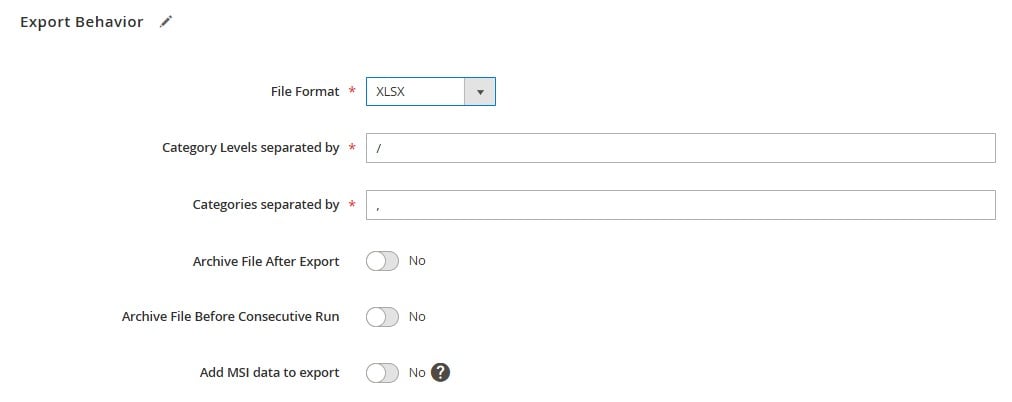
- Define export destination. Under Export Source, choose where your Excel file will be delivered:
- Local server for internal storage.
- FTP/SFTP for automated uploads to remote servers.
- Dropbox or Google Drive for cloud collaboration.
- Direct download to your admin session for immediate use.
- (Optional) Map attributes. If your exported product data will be used in a third-party system (ERP, CRM, SEO platform), use the Mapping Interface to adjust Magento attribute names to match the target format.
- (Optional) Apply filters. Export only the products you need by applying filters based on SKU, category, product type, attribute set, or status.
- Run the job. Click Save & Run. The extension will generate your Excel export file, deliver it to the chosen location, and — if configured — archive it automatically.
With this method, you skip the CSV conversion entirely, making the Magento export of products to Excel a one-click process.
Step-by-step: Importing Products from Excel to Magento 2
Follow these steps to import products from Excel into Magento 2:
- Create a new import job. Go to System → Improved Import / Export → Import Jobs and click Add New Job. Assign a descriptive job name (e.g., “Supplier Feed Import XLSX”) and, if needed, set up a cron schedule to automate the import on a daily, weekly, or custom basis.
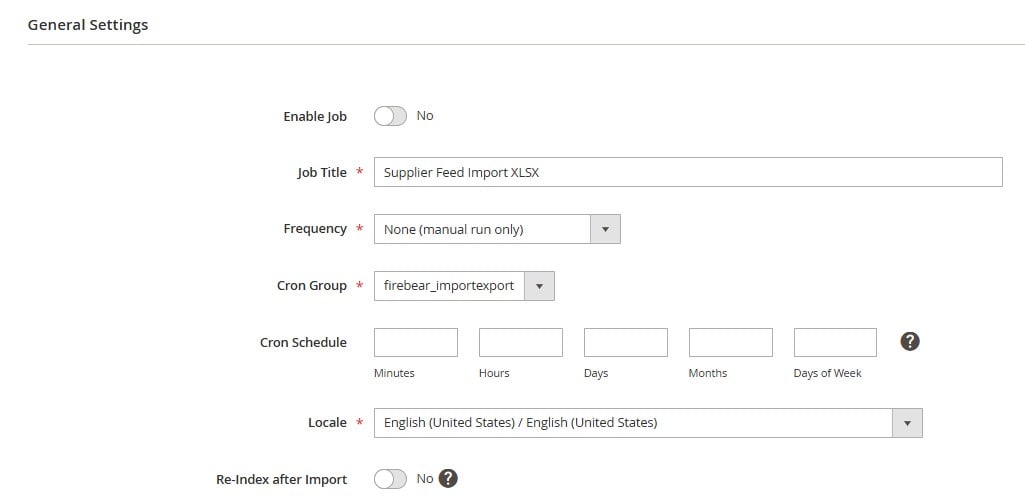
- Select the entity. In Import Settings, set Entity = Products to work with the product catalog. The extension supports all product types, including simple, configurable, bundle, and virtual products. Also, you can apply numerous features to your product import to Magento 2. Follow the link below for more information.
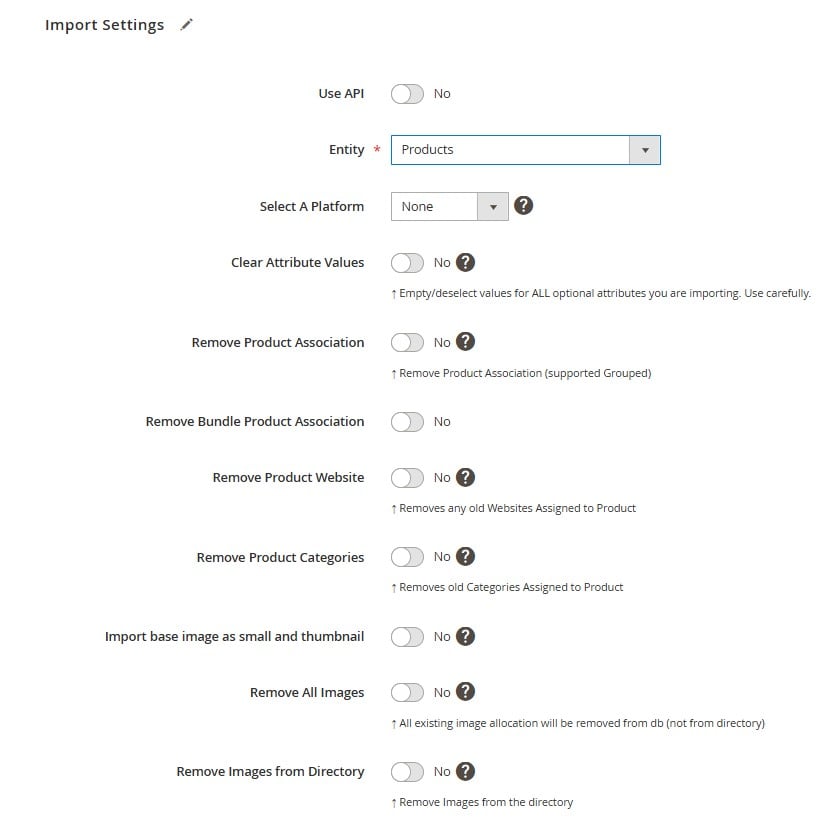
- Configure import behavior. Decide how the imported data should interact with existing products:
- Add/Update — create new products and update matching SKUs.
- Replace — remove and replace existing records.
- Delete — remove products by SKU.
- Choose file format and source. In the Import Source section:
- Set File Type = Excel (XLS or XLSX).
- Choose your preferred file source — local upload, FTP/SFTP, Dropbox, Google Drive, Google Sheets, or a direct URL.
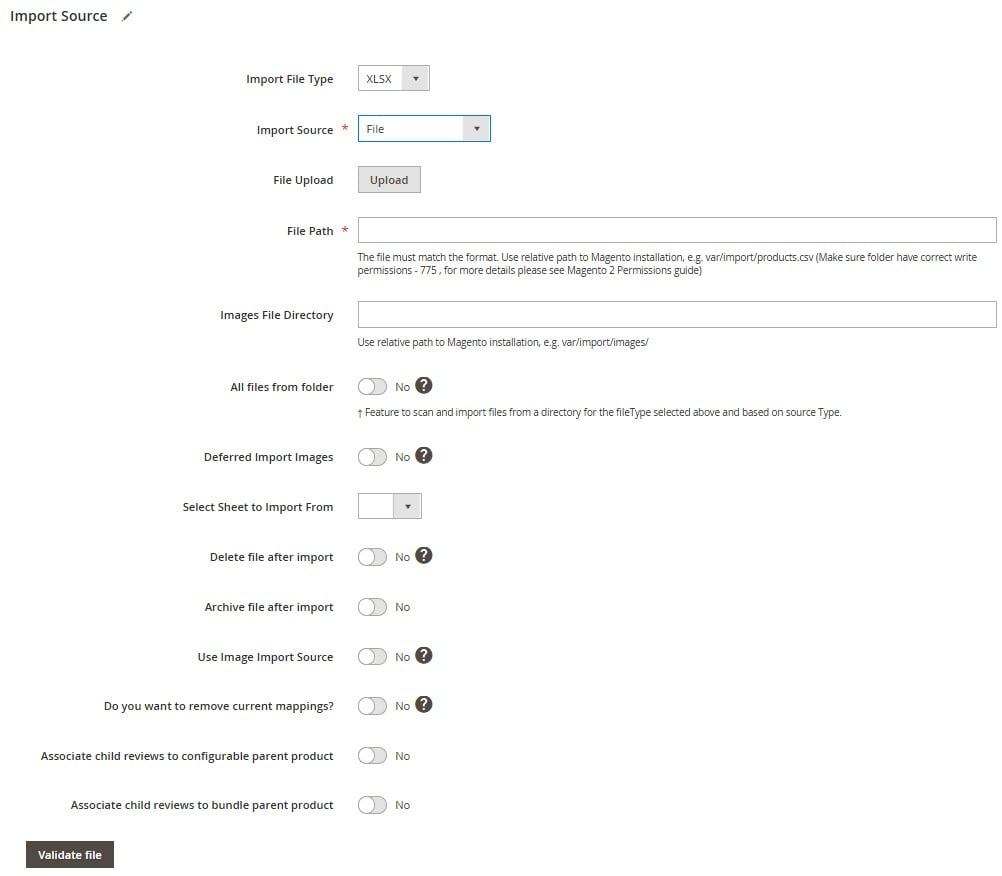
- Map attributes (optional). If your Excel file uses different column names than Magento’s attribute codes, use the Mapping Interface to align them. This ensures the data is placed correctly without editing the original file.
- Validate and run the job. Upload your Excel file and click Validate File to check for formatting or mapping errors. If validation passes, click Save & Run. The extension will process the import and apply all changes automatically.
For detailed instructions on preparing your spreadsheet, required columns, and attribute formatting, see our complete guide: The Complete Guide to Magento 2 Product Import & Export.
Real-world Use Cases for Magento Excel Import & Export
Direct Magento–Excel integration isn’t just a convenience — it’s a game-changer for how merchants manage and update their catalogs. Here are some of the most common scenarios where Excel to Magento and Magento to Excel workflows save time, reduce errors, and improve operational efficiency.
Migrating From Another E-Commerce Platform
When moving to Magento 2 from platforms like Shopify, WooCommerce, or BigCommerce, product data often arrives in Excel format. Instead of manually converting those files into CSV and fixing broken formatting, you can import XLS/XLSX directly into Magento. This speeds up migration, preserves attribute data, and reduces the risk of losing important product information during the transition.
Seasonal Bulk Price Updates
Holiday sales, clearance events, or manufacturer price adjustments can affect hundreds — sometimes thousands — of SKUs at once. Exporting your product list from Magento to Excel allows you to adjust prices, special offers, or tiered pricing in bulk. Once the updates are ready, you can import the same file back into Magento without reformatting, ensuring your promotions go live on time.
Syncing Offline Inventory Spreadsheets With Magento
Many suppliers and warehouses still provide inventory updates in Excel. By connecting Excel to Magento via the Improved Import & Export extension, you can automate the process — importing stock level changes directly from supplier spreadsheets into Magento. This keeps your storefront accurate, prevents overselling, and reduces the manual work of data entry.
From migrations to day-to-day operations, Magento Excel import/export capabilities turn time-consuming, error-prone processes into streamlined workflows that keep your catalog accurate and your store competitive.
Troubleshooting Common Excel Import/Export Errors In Magento 2
Even with a smooth Magento Excel workflow, file formatting issues can still disrupt your imports and exports. Understanding the most frequent problems — and how to fix them — can save hours of frustration.
Formatting Mismatches
Symptoms: Dates appear in the wrong format, decimal prices lose precision, or attribute names don’t match Magento’s expectations.
Cause: Excel often auto-formats cells based on detected values, which can break Magento’s strict attribute and value structure.
Fix:
- Set columns like SKU, GTIN/EAN, and ZIP/postcodes to Text format before saving.
- Standardize date formats (e.g., YYYY-MM-DD) and decimal separators.
- Check that column headers match Magento attribute codes exactly — or map them using the Improved Import & Export extension.
Missing Required Columns
Symptoms: Magento rejects the file, reports “missing value for required field,” or skips products entirely.
Cause: Essential columns like sku, name, price, or product type fields are absent from the Excel file.
Fix:
- Verify your file includes all mandatory product attributes for the selected entity type.
- Use Magento’s sample import file or the extension’s mapping interface to confirm required fields.
- For Excel to Magento imports, keep a validated template as a starting point for future updates.
Encoding Issues with Excel-generated Files
Symptoms: Special characters (e.g., accented letters, symbols, non-Latin alphabets) appear corrupted after import.
Cause: Excel’s default encoding isn’t always UTF-8, leading to character conversion errors when Magento reads the file.
Fix:
- When saving, choose CSV UTF-8 (Comma delimited) if converting to CSV.
- For direct XLS/XLSX imports, ensure your extension supports full UTF-8 handling (the Improved Import & Export extension does).
- Avoid copy-pasting data from other applications without cleaning up formatting first.
By anticipating these issues, Excel Magento workflows become far more reliable. A well-prepared file with proper formatting, complete columns, and correct encoding ensures your product data moves smoothly between Excel and Magento — no lost SKUs, broken attributes, or corrupted characters.
Final Words: Making Excel Work for Magento 2 at Scale
For many merchants, Excel remains the most familiar and efficient environment for managing product data. Whether you’re preparing bulk updates, importing supplier catalogs, or generating detailed reports, a direct Magento–Excel workflow eliminates unnecessary conversions, reduces errors, and speeds up day-to-day catalog operations.
Magento’s native CSV-only approach works for simple tasks, but at scale, it becomes a bottleneck, especially when working with multiple suppliers, large datasets, or recurring updates. That’s where the Improved Import & Export extension changes the game. With native XLS/XLSX support, flexible attribute mapping, and automation via scheduled jobs, it turns Excel to Magento and Magento to Excel operations into a one-click process.
Instead of wrestling with formatting errors, missing columns, or encoding problems, you can focus on what matters most — keeping your catalog accurate, your inventory in sync, and your sales opportunities maximized.
If you’re ready to simplify your Magento Excel import/export workflow, contact our team — we’ll help you set up a solution tailored to your store’s needs.
Want to explore more ways to streamline your data management? Check out our complete list of guides dedicated to all possible nuances of Magento 2 Import & Export Processes for step-by-step tutorials, advanced workflows, and expert tips covering every Magento entity.
FAQ: Magento 2 Excel Product Import & Export
Can Magento 2 export products directly to Excel?
By default, Magento 2 exports products only in CSV format. To export directly to Excel (XLS or XLSX), you’ll need a tool like the Improved Import & Export extension.
How do I import products from Excel into Magento 2?
Magento 2 doesn’t natively support Excel imports — only CSV. With the Improved Import & Export extension, you can upload XLS/XLSX files directly and map columns to Magento attributes.
Why would I use Excel instead of CSV for Magento product management?
Excel preserves formatting, handles large datasets more effectively, and integrates better with other business tools, making it a preferred choice for many teams.
What’s the safest way to convert an Excel file to CSV for Magento?
Use “Save As → CSV UTF-8 (Comma delimited)” in Excel, set SKUs and barcodes as Text, and check for UTF-8 encoding to prevent data corruption.
Can I filter products when exporting to Excel from Magento 2?
Yes, with the Improved Import & Export extension you can filter by SKU, category, product type, attribute set, or status before exporting to Excel.
Does Magento 2 allow importing Excel files from cloud storage?
Not by default. The Improved Import & Export extension supports importing from Dropbox, Google Drive, Google Sheets, FTP/SFTP, and direct URLs.
Can I automate Excel imports and exports in Magento 2?
Yes — the Improved Import & Export extension lets you schedule recurring Excel imports and exports using cron jobs.
What are the common errors when importing Excel to Magento 2?
Common issues include missing required columns (like SKU or price), incorrect attribute names, encoding errors, and Excel auto-formatting that changes data types.
Can I map custom Excel column names to Magento attributes?
Yes — with the Improved Import & Export extension, you can map any column name in your Excel file to a corresponding Magento attribute without changing the original spreadsheet.
Where can I find more guides on Magento import and export?
You can explore the complete Magento 2 Import & Export Guide List for step-by-step tutorials on all Magento entities.

