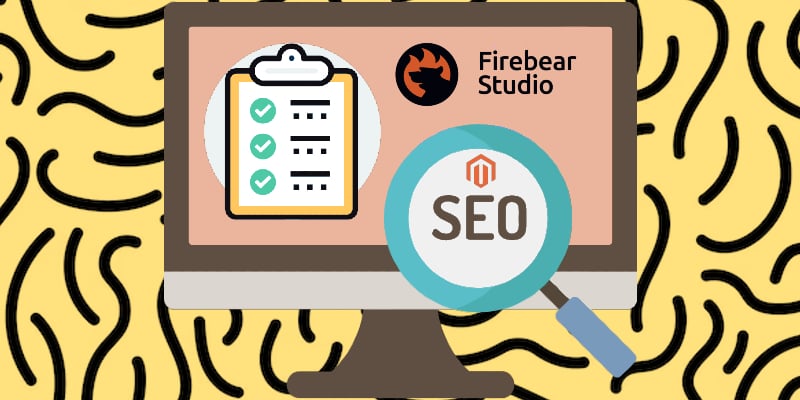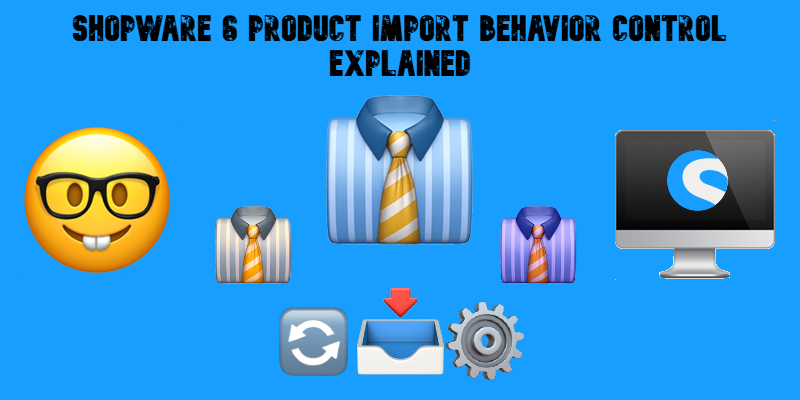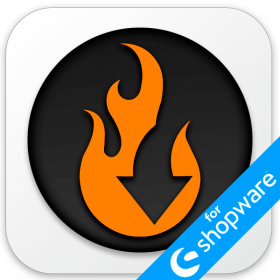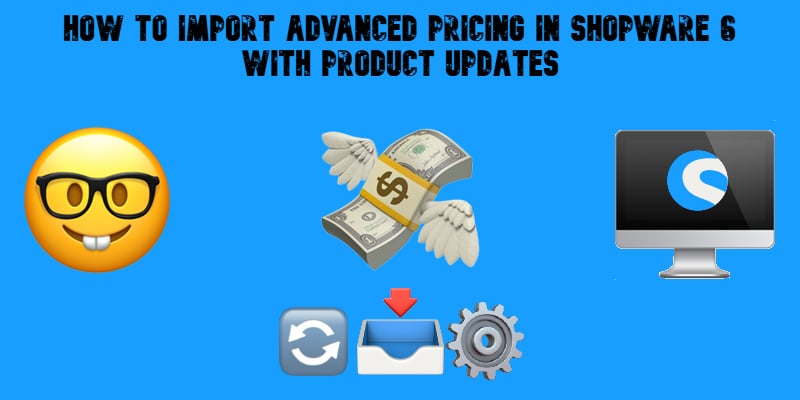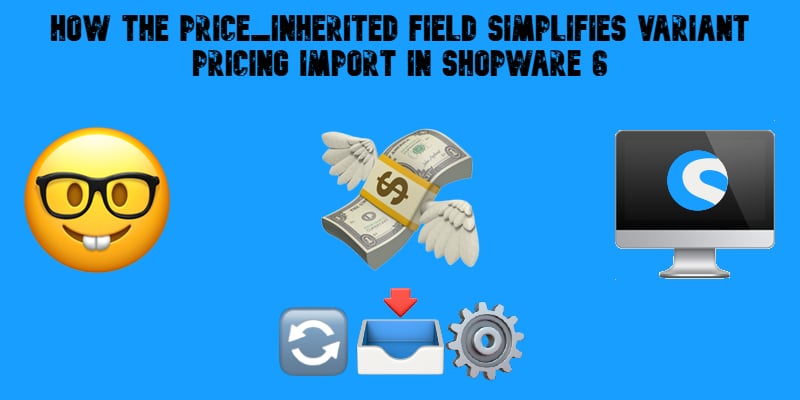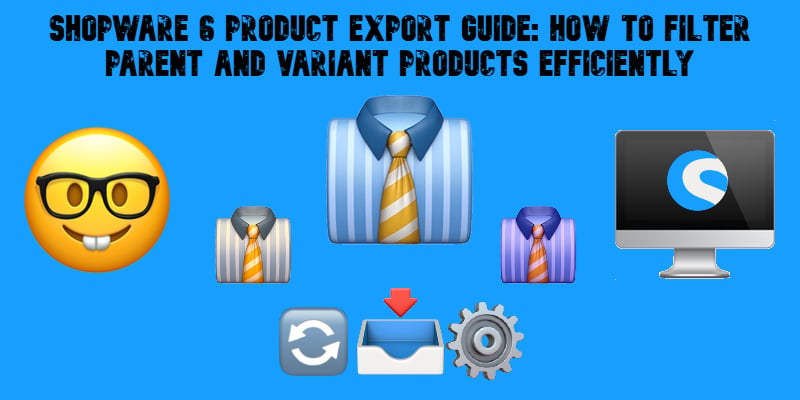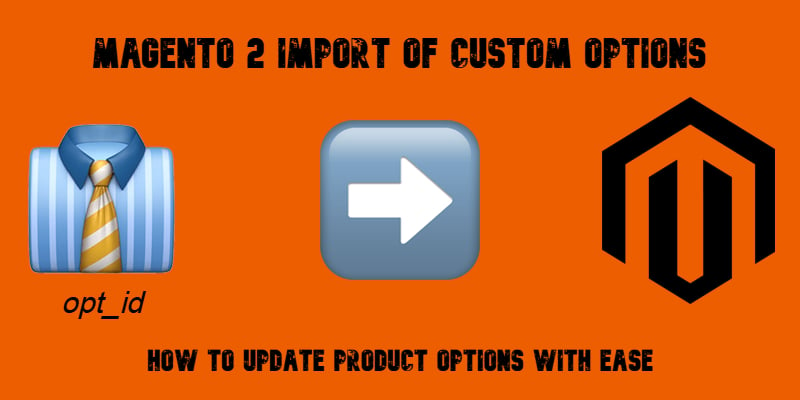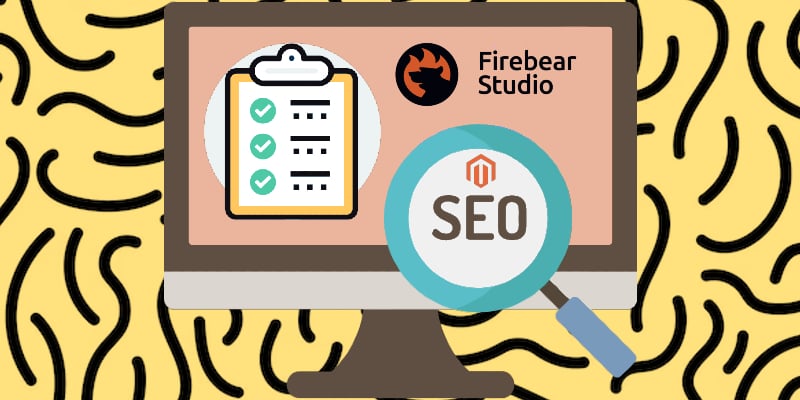
Magento SEO is the backbone of every thriving Magento 2 store — it’s the key to attracting customers organically without depending solely on paid ads. In 2026, mastering SEO for Magento is no longer optional; it’s essential for competing in a crowded e-commerce landscape. Whether you’re launching a new Magento e-commerce site or refining an established store, this Magento SEO guide will serve as your roadmap to stronger visibility, higher search rankings, and more conversions.
With advanced built-in tools, SEO in Magento 2 gives merchants powerful ways to optimize right from the admin panel. Yet success depends on knowing how to apply Magento SEO strategies correctly — from refining URLs and boosting page speed to optimizing content, navigation, and mobile-first experiences.
In this updated checklist, we’ll walk you through 55 actionable Magento SEO tips across 12 categories designed for 2026. You’ll discover how to fix common SEO issues, structure your Magento site for Google’s latest algorithms, and apply best practices that prevent costly mistakes. If you want to unlock the full potential of SEO in Magento 2 and scale your organic traffic sustainably, this guide is where the journey begins.
Continue Reading