How to Migrate from 3dcart to Magento 2 or Sync Data Between Them
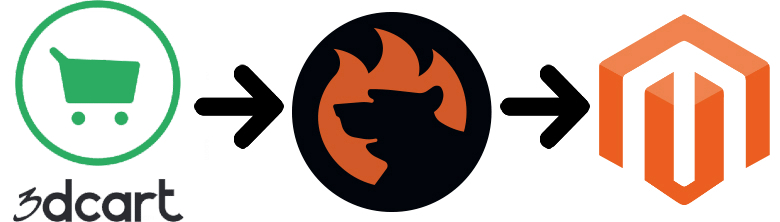
This article is mainly dedicated to the Magento 2 3dcart migration and the synchronization of both platforms. Below, we describe 3dcart from the perspective of its e-commerce opportunities, compare its market presence with Magento, and provide the most natural way of the migration from one platform to another. While 3dcart belongs to the lesser-known ecommerce solutions, yet it offers a rich set of features as well as simplifies the life of web developers who create stores on the basis of this platform. But even the broadest functionality of will never compete with the one introduced in Magento. Small projects may be great, but they always exist in the shadow of market giants. And since our favorite platform offers many more features, extensions, agencies, and enthusiasts willing to help you, merchants migrate from 3dcart to Magento 2. Let’s say a few more words about 3dcart and then proceed to the Magento 2 3dcart migration and synchronization.

Table of contents
Introduction to 3dcart
Like in the case of Magento, you are not forced to pay any transaction fees with 3dcart. Another significant benefit of the platform is its mobile support. You not only get a responsive frontend design, which is a mandatory requirement in modern e-commerce, but also a mobile-friendly backend, so your store can be managed on-the-go whenever you want.
A full suite of predefined services is also a great benefit of 3dcart. You can easily leverage various SEO tools or Facebook integration out-of-the-box along with more than 200 built-in features. Besides, 3dcart lets you choose one of 50 free themes and 100+ supported payment processors.
Despite all these features, we don’t recommend using 3dcart due to limitations related to price plans. The absence of transaction fees is great, but you face severe restrictions on the number of products and visitors. For instance, the basic offer lets you work with 4k clients only providing them with 100 products. To increase the traffic limit to 500k visitors, you have to spend $500 per month. You must admit that Magento with its free edition is more merchant-friendly.
While creating a new e-commerce store with 3dcart is a piece of cake – the simplicity and feature-rich nature of the platform attract new users – the limited functionality of the platform as well as its small ecosystem will force you to look for a more powerful alternative at a certain point of your business journey. The absence of such strict limitations is a reason to switch from 3dcart to Magento 2. Let’s compare both systems and then proceed to the migration guide.
Magento vs. 3dcart
This chapter is based on materials by . According to the website, Magento is ascending with 143,759 websites in the ecosystem, and 3dcart descends and includes less than 6k stores.
With only paid options, 3dcart dramatically lags behind Magento in Top 10K Sites, Top 100K Sites, Top 1M Sites, and the Entire Web. The following diagrams display the dominance of our favorite e-commerce platform:
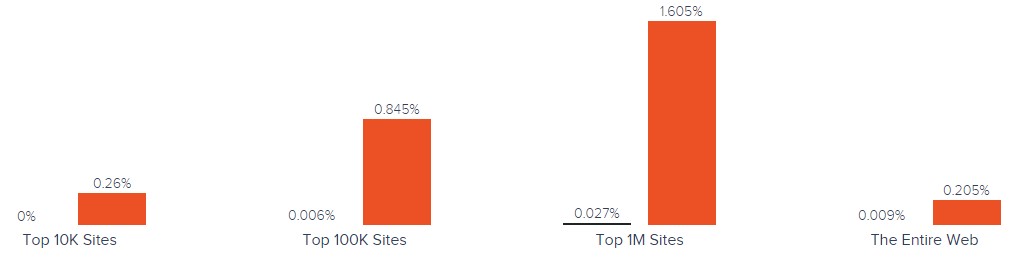
Magento has better usage coverage in more websites categories including Shopping, Business & Industry, Arts & Entertainment, Health, and 21 others. 3Dcart hasn’t got a lead over Magento in any websites category.
When it comes to geographical distribution, Magento is a clear leader in all countries. Just take a look at the following map by SimilarTech:
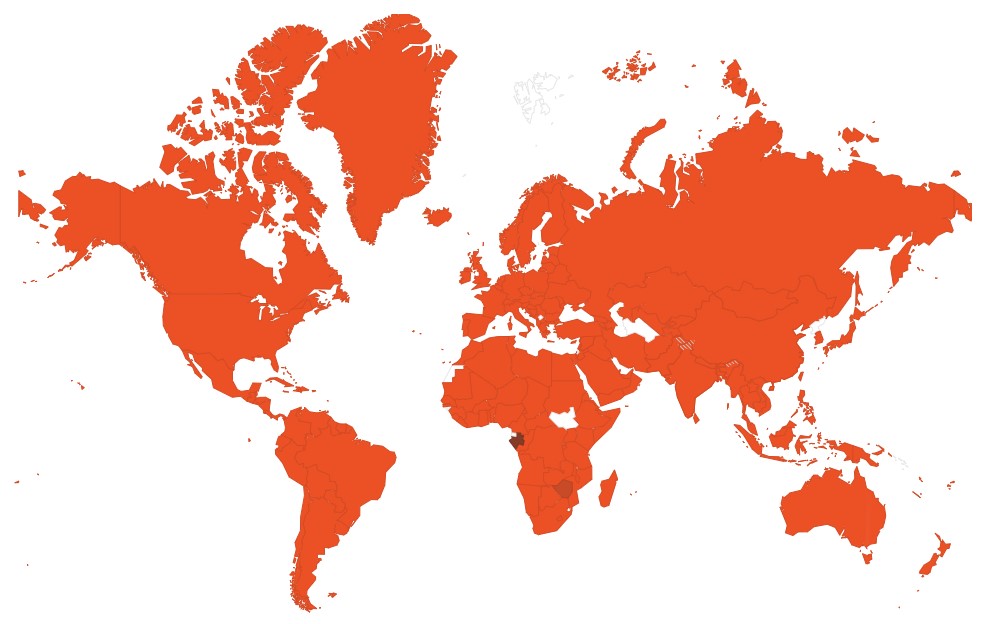
The 3dcart ecosystem is always behind Magento, which is a great reason to migrate to our favorite e-commerce platform. And below, we shed light on the easiest way of transferring data from 3dcart to Magento. Multiple disadvantages are a reason for the Magento 2 3dcart migration, so don’t let them prevent your business grow.
How to Migrate from 3dcart to Magento 2
Below, we explore the process of the 3dcart Magento 2 migration. The following chapter sheds light on the easiest possible procedure based on a third-party solution. Besides, you will find out how to synchronize the two systems.
While the most evident way of the migrating between 3dcart and Magento 2 is based on the default import tools, we don’t recommend you to choose. You will face multiple unpleasant conditions that cannot be changed. For instance, the default Magento 2 import tools don’t work with all entities. Consequently, you have to recreate parts of your old e-commerce store on a new one manually. Besides, you cannot automate data transfers or map third-party attributes in the Magento admin. That’s why we recommend merchants to rely on an external solution to run the complete 3dcart Magento 2 migration with the minimum effort.
The following parameters are very important for seamless data transfers between Magento 2 and 3dcart or other external systems:
- the chosen module should support all Magento 2 entities;
- it should be able to automate data transfers;
- the chosen solution should solve the problem of different attribute standards.
And there are many more aspects substantial for each business case. The only Magento 2 extension that combines all of them is the Improved Import & Export extension – a module developed to move any data to and from your e-commerce storefront seamlessly. Thus, if you want to run the Magento 2 3dcart migration and connect your store to all possible external systems including ERPs, CRMs, marketplaces, and databases, choose our solution. Let’s see how to import any data from 3dcart to Magento 2 in a few clicks using data file transfers or API connections.
Migrate from 3dcart to Magento 2 via Data Files
- To begin the migration, you should export products, orders, customers, catalog, and other entities from your 3dcart website.Use XML or CSV files. If the desired functionality is not available, use additional solutions. All 3dcart apps are available here: .
- Next, import data files to the Magento 2 website using the Improved Import & Export extension. Create a new import job under System -> Improved Import / Export -> Import Jobs.
- Configure the job customizing the following sections: General Settings, Import Settings, Import Behavior, and Import Source:
- In General Settings, specify a job title and configure other parameters;

- In Import Settings, select an entity that should be moved from 3dcart to Magento 2. The Improved Import & Export extension allows transferring Products, Categories, Customers, Advanced Pricing, Orders, Attributes, Cart Price Rules, CMS Pages and Blocks to your Magento 2 website. Some of them may include additional features. For instance, it is possible to get rid of product associations or old categories for products in the Import Settings section;

- In Import Behavior, choose one of the available import behavior options. Next, select a validation strategy suitable for the Magento 2 3dcart migration and add separators;

- In Import Source, choose an import file type and file source. Configure other parameters, upload a data file, and validate it.

- Map external 3dcart attributes to ones utilized in Magento 2. You can leverage either a mapping preset or the extension’s matching grid.

- In General Settings, specify a job title and configure other parameters;
Don’t forget to create a separate import job for each entity. Otherwise, you won’t complete the 3dcart Magento 2 migration. Contact our support here to get more information: . We will help you run the Magento 2 3dcart migration on the basis of data files.
Migrate from 3dcart to Magento 2 via API
The alternative way of running the Magento 2 3dcart migration is based on the ability to connect to 3dcart directly via API using the Improved Import & Export Magento 2 module. To replace file transfers with REST or SOAP connections, follow the guide below:
- In your Magento 2 admin, go to System -> Improved Import / Export -> Import Jobs and create a new import job.
- Configure General Settings, Import Settings, Import Behavior, and Import Source. Note that the procedure is not similar to the one described above:
- In General Settings, type a job title and configure other parameters;

- In Import Settings, enable API transfers: set ‘Use API’ to ‘Yes’ to turn on the feature. Next, specify an entity that will be transferred from 3dcart to Magento 2;

- In Import Behavior, choose one of the available import behavior options and specify a validation strategy. Select separators to finish the configuration of this section;

- In Import Source, choose a type of the import file: the Improved Import & Export extension lets you run the Magento 2 3dcart migration using XML or JSON. Next, select its source: it can be either REST or SOAP. Configure other parameters to continue. Validate the data file in the end.

- Now, map 3dcart attributes to Magento 2 ones using presets or a manual matching grid. Otherwise, the further import procedure will be interrupted.
- In General Settings, type a job title and configure other parameters;
Create a separate import job for each entity and run multiple import processes to migrate from 3dcart to Magento 2 via API. For further information, contact our support here: . You will get help regarding the Magento 2 3dcart migration via API.
How to Synchronize Magento 2 and 3dcart
If you want to run the migration between Magento 2 and 3dcart in several stages or need to sync both stores, the Improved Import & Export extension will be helpful as well. It is possible to use either data files or APIs as in the cases described above.
Synchronize Magento 2 and 3dcart via Data Files
- Go to your 3dcart website and export products, orders, customers, catalog, and other entities in XML or CSV formats just like in the example mentioned above. If the desired functionality is not available, use additional solutions. All 3dcart apps are available here: .
- Create a new import job under System -> Improved Import / Export -> Import Jobs in your Magento 2 admin.
- Now, you can configure General Settings, Import Settings, Import Behavior, and Import Source:
- In General Settings, type a title of your new job and create a schedule of updates to enable automated data transfers;

- In Import Settings, select an entity you want to move from 3dcart to Magento 2;

- In Import Behavior, specify import behavior, validation strategy, and separators;

- In Import Source, choose a type of your import file and its source. Upload and validate data to continue.

- Apply a mapping preset or match attributes manually to make the 3dcart output suitable for Magento 2.

- In General Settings, type a title of your new job and create a schedule of updates to enable automated data transfers;
Create a separate import job for each entity to synchronize the entire data flow from 3dcart to your Magento 2 website.
Now, we’d like to draw your attention to another side of the Magento 2 3dcart synchronization. The following guide illustrates how to provide your 3dcart website with the Magento 2 data.
- Enable data import on your 3dcart website. If the desired functionality is not available, use additional solutions. All 3dcart apps are available here: .
- Create a new export job under System -> Improved Import / Export -> Export Jobs.
- Configure General Settings, Export Settings, Store Filter, Export Behavior, and Export Source:
- In General Settings, type a title of your new import job and configure automated updates. The created schedule will automate the Magento 2 3dcart synchronization;

- In Export Settings, specify an entity you want to move from Magento 2 to 3dcart;

- In Store Filter, select a Magento 2 store view to export data from;

- In Export Behavior, specify file format and separators;

- In Export Source, choose a source to export your data file to.

- Now, apply mapping and filters, matching Magento 2 attributes to ones used in 3dcart.

- In General Settings, type a title of your new import job and configure automated updates. The created schedule will automate the Magento 2 3dcart synchronization;
Don’t forget to create a separate export job for every entity used in the Magento 2 3dcart synchronization. Save and launch all import and export jobs to synchronize the two systems via data files. To find more information, contact our support here: . We will help you explore all the opportunities related to the Magento 2 3dcart migration via data files.
Synchronize Magento 2 and 3dcart via API
Besides, the Improved Import & Export Magento 2 extension provides the ability to synchronize Magento 2 and 3dcart via API. The module lets you move all the necessary information from your old store to a new one via REST or SOAP.
- The procedure starts in your Magento 2 admin as usually: create a new import job under System -> Improved Import / Export -> Import Jobs.
- Configure General Settings, Import Settings, Import Behavior, and Import Source:
- In General Settings, specify a job title and configure a schedule of updates;

- In Import Settings, turn on API transfers: set ‘Use API’ to ‘Yes.’ Next, choose an entity you want to import from 3dcart to Magento 2;

- In Import Behavior, choose an import behavior option and a validation strategy that suitable for the migration. Specify separators;

- In Import Source, select an import file type. As mentioned above, it can be either XML or JSON. As for an import source, nothing changes: you can rely on REST or SOAP. Configure other parameters and validate the data file.

- Apply mapping to match attributes used in 3dcart to the corresponding ones suitable for Magento 2.
- In General Settings, specify a job title and configure a schedule of updates;
Create and configure a separate import job for each entity. Thus, you will enable multiple import processes synchronizing data transfers from 3dcart to Magento 2 via API. Also, create corresponding export jobs to provide 3dcart with the Magento 2 data.
For further information, contact our support here: . We will help you with the Magento 2 3dcart migration via API.
Get Improved Import & Export Magento 2 Extension
Improved Import & Export Magento 2 Extension Features

After describing the Magento 2 3dcart migration, we’d like to draw your attention to the Improved Import & Export features that simplify the procedure. Our extension completely revamps the default import and export processes providing you with the ability to avoid many inconveniences. To make the long story short, we should mention that you don’t need to recreate your old e-commerce store on a new platform manually – a procedure caused by the inability to import all entities if you use the default Magento 2 tools. With our extension, all information can be transferred automatically, different external attributes and their values – matched to ones used internally, multiple file formats – leveraged in the migration, and all entities – imported/exported! As a result, you effortlessly migrate from 3dcart to Magento 2.
Automated Import & Export
The migration from 3dcart to Magento 2 is usually a one-time procedure, so it doesn’t require automation. But we cannot say the same about the synchronization of the two platforms, which is based on regular data transfers. And our module provides you with the ability to avoid your daily duties related to data transfers. The Improved Import & Export extension allows automating data transfers in two different ways: via schedules and event-based triggers.
Schedules
Schedules are the most intuitive and easiest way of automating data transfers between Magento 2 and 3dcart or other systems. Being based on cron, they let you leverage this technology creating fully independent import and export jobs that connect your new e-commerce store to 3dcart. The Improved Import & Export Magento 2 module offers several options, such as custom intervals, customizable predefined update schemes, profiles with no schedules (which are suitable for maintaining such tasks as the Magento 2 3dcart migration), and asynchronous data transfers (launch every scheduled profile manually whenever you want). The following gif image illustrates the simplicity of configuring a schedule:

Events
The second way of automation provided by the Improved Import & Export module is represented by event-based triggers. Use the following algorithm to automate data transfers between Magento 2 and 3dcart:
- Create a trigger;
- Connect it to an event;
- Link an action to a trigger to launch it automatically.
Thus, transferring data to 3dcart or other external systems with the help of a trigger is also possible. The same functionality can be leveraged for import. Follow the link below to discover more information: How to Run Magento 2 Import or Export After Specific System Event or Process.
Advanced Mapping Features
Map 3dcart attributes to ones used in Magento 2 to automate data transfers. If you don’t do that, you won’t import data to Magento 2 since external attributes are not supported by the platform. In case of the default tools, this procedure takes lots of time and effort since it is necessary to apply changes in a file editor repeating the same actions every time a new update is required. As for the Improved Import & Export Magento 2 extension, it radically simplifies the migration from 3dcart to Magento 2 in terms of attributes and their values due to the following features:
Mapping Presets
Use our module to solve the problem of different attribute standards without headaches and enable the Magento 2 3dcart migration in the most intuitive way with mapping presets – predefined mapping schemes that reduce manual attributes matching.
By using them, you enable the plugin to do all the necessary changes automatically. It analyzes the input data file transferred from 3dcart, discovers third-party attributes, and matches them to the ones used in Magento. You only need to select a matching scheme suitable for your migration. The whole process is quite simple:

Matching Interface
Importing data from 3dcart to Magento 2 can also be enabled by mapping external attributes to the corresponding internal ones right in the Magento admin. The Improved Import & Export module offers a unique matching interface designed to provide merchants with full control over the procedure. You match external attributes to the corresponding internal ones in a special grid in your admin to enable the import process. Forever forget about doing the same things right in a data file. Here is how everything works:

As for the “Default Value” column, it plays an important role in attributes matching as well. The column is designed for values, which are provided to all items of a corresponding attribute. As a result, it is possible to transfer product data from your old 3dcart store replacing multiple old categories with a new one. Specify a hardcoded value containing a new store view for the “_store” attribute, and the Improved Import & Export extension will replace the third-party catalog elements with the specified one.
Attribute Values Mapping
The Improved Import & Export Magento 2 extension offers a separate interface for attribute values mapping that provides the ability to simplify the Magento 2 3dcart synchronization and automate it entirely since external designations will no longer interrupt transfers. It is only necessary to choose an external value and specify the internal one as a replacement. Repeat the procedure until all third-party designations from your old 3dcart store are mapped to ones utilized in Magento. Note that the created schemes will be saved and applied for further updates. For more details, read this article: Attribute Values Mapping.
Attribute Values Editing
If attribute values mapping is not enough, streamline attribute values editing while transferring data from 3dcart or other systems. It is another feature of the Improved Import & Export module that simplifies the migration. To modify attribute values in bulk, use the following rules:
- Add a prefix to multiple attribute values;
- Add a suffix to multiple attribute values;
- Split multiple attribute values;
- Merge multiple attribute values.
Note that you can combine them and create conditions to increase the efficiency of the applied changes. For further information, follow this link: How to Modify Attribute Values During Import and Export in Magento 2.
Category Mapping
Another feature developed to simplify data transfers to Magento 2 is category mapping. Oriented at product import processes, it lets you match external categories to ones used internally, dramatically simplifying product transfers from 3dcart to Magento 2. The Improved Import & Export module allows mapping external product categories to ones used in your catalog as follows:

You can also create new categories on the fly if necessary. Choose a parent category and specify a new one that will be generated automatically linking products to it. If your new Magento 2 store doesn’t include a category from your old 3dcart website, it’s no longer a problem. You can find more information about this feature here: Category Mapping.
Attributes On The Fly
And if a 3dcart data file lacks attributes, create them on the fly via the following general form:
Attribute|attribute_property_name:attribute_property_value|…
The feature is described here in more detail: Product attributes import.
Extended Connectivity Options
The following section sheds light on the extended connectivity options of our module. Designed to improve all data transfers, they also simplify the Magento 2 3dcart migration. You can leverage an increased number of supported file formats and two alternative ways of transferring data between your e-commerce store and external systems. Also, note that it is possible to move all Magento 2 entities, while the default Magento tools support only several options.
Multiple File Standards
The Magento 2 3dcart migration on the basis of the Improved Import & Export extension can be performed leveraging XML and JSON file. At the same time, you can transfer ODS and Excel files for other integrations. Another feature that essentially simplifies data transfers between Magento 2 and other platforms is an opportunity to import compressed data. Our module knows how to unpack file archives automatically. Note that the default tools work with plain CSV files only!
Multiple File Sources
The following file sources can be leveraged to import and export data files between Magento 2 and 3dcart:
- FTP/SFTP. Transfer data files using a local or remote server.
- Dropbox. Use a Dropbox account to establish a connection between the two systems. Alternatively, you can rely on Box, OneDrive, Google Drive, iCloud, and Amazon Drive.
- URL. A direct URL can be used to import a data file as well.

Alternative Ways of Import & Export
As for the alternative ways of import and export, they include direct API connections and intermediary services. To connect Magento 2 to 3dcart, the Improved Import & Export extension provides the ability to leverage REST or SOAP APIs. Note that our module works with the GraphQL standard as well. All API connections are fully compatible with the extension’s features so that you can streamline mapping, schedules, and attributes on the fly while transferring data via API.
As for the intermediary services, they include Google Sheets, Office 365 Excel, and Zoho Sheet. Although they cannot be used in the migration from 3dcart to Magento 2, feel free to leverage them for other data transfers. The following image shows how to use Google Sheets to move data to Magento 2:

The following video displays our extension in action:
Final Words
As you can see, the use of the Improved Import & Export module in the Magento 2 3dcart migration dramatically simplifies the procedure. Our plugin makes the complicated process more intuitive, user-friendly, and completely automated. Thus, multiple issues and headaches caused by the default import and export tools are eliminated. With the support for all entities and numerous file formats, API connections and various file sources, schedules and mapping, you will effortlessly import any data from 3dcart and any external systems to your e-commerce store turning the migration procedure into an entirely automated process. For further information, follow the link below and contact our support:
Get Improved Import & Export Magento 2 Extension

