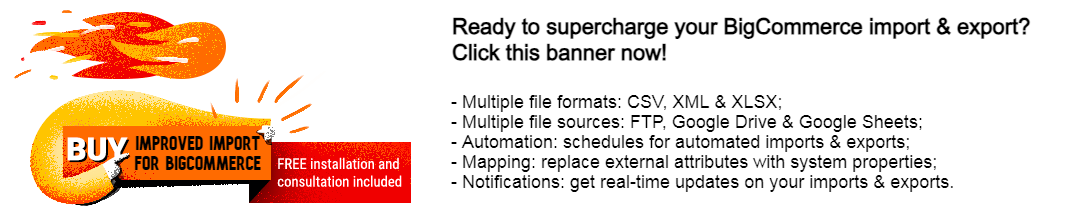How to Migrate from BigCommerce to Magento 2 or Sync Data Between Them
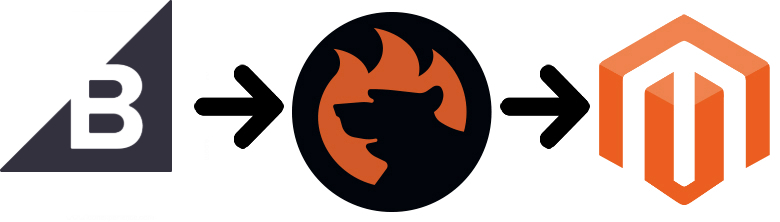
is a quarter of the cost of such on-premise solutions as Magento. But unlike Magento, you don’t face hosting, maintenance, or update expenses. So why do merchants migrate from BigCommerce to Magento 2? The answer is quite simple: the lack of advanced features, third-party extensions, scalability, and performance. BigCommerce is excellent to start an e-commerce website, but you will need to switch to something more powerful at some point in your business growth. Below, we shed light on the Magento 2 BigCommerce migration, so if you also want to get extra e-commerce capabilities moving from your old online storefront to a brand new one, you’ve come to the right place. The following article contains a detailed guide on how to migrate from BigCommerce to Magento 2. Besides, we describe how to synchronize data between the two systems. Let’s say a few more things about BigCommerce and then compare it with Magento 2 before going any further.
Table of contents
- 1 Introduction to BigCommerce
- 2 Magento vs. BigCommerce
- 3 How to Migrate from BigCommerce to Magento 2
- 4 How to Synchronize Magento 2 and BigCommerce
- 5 Improved Import & Export Magento 2 Extension Features
- 6 Final Words
Introduction to BigCommerce
BigCommerce offers quite decent basic opportunities. The platform lets you customize your e-commerce website as well as manage such business aspects as shipping and payments. Another great opportunity is related to the integration with external systems. BigCommerce lets you provide products to eBay and Amazon. At the same time, the platform is fully integrated with Facebook. As for Magento, you can achieve the same functionality via third-party modules.
Another BigCommerce feature is the ability to run an e-commerce website of any size. The platform is home for such giants as Toyota, Kodak, and Gibson. At the same time, it provides the ability to run business for thousands of small merchants worldwide.
And don’t forget about the user-friendly nature of the platform: BigCommerce requires no coding skills to create a basic e-commerce website!
As for negative aspects, it is the lack of multi-vendor capabilities. Of course, Magento also doesn’t offer them out-of-the-box, but you can easily get the missing features installing one of the following extensions: Magento 2 Multi-Vendor Extensions.
Another BigCommerce drawback is a limited number of free themes. It seems that you can choose from less than ten options. To get a unique appearance for your storefront, you need to purchase one of the premium themes, but we recommend you to choose commercial offers for several reasons:
- Usually, they introduce more powerful functionality.
- You support developers and show your appreciation to other people’s effort.
Let’s summarize what we know about BigCommerce. The platform lets you create a full-fledged e-commerce store without the hassles of coding, integrating plugins, and other technical difficulties. But its ecosystem is relatively small, and the feature set is limited in comparison to Magento. Let’s proceed to the Magento vs. BigCommerce chapter to see how multiple differences impact the position of both platforms in the market.
Magento vs. BigCommerce
This chapter includes materials from . According to the website, both Magento and BigCommerce ascend. As for the volume of each ecosystem, the one around Magento contains 147,585 stores. As for BigCommerce, the platform is home for 35,530 websites.
Unlike Magento, which offers both free and paid options, BigCommerce costs money, so you cannot create even a basic website for free, but there is a 15-day trial. Also, note that Magento is well ahead of BigCommerce in Top 10K Sites, Top 100K Sites, Top 1M Sites, and Entire Web. The following diagrams illustrate the dominance of our favorite e-commerce platform:
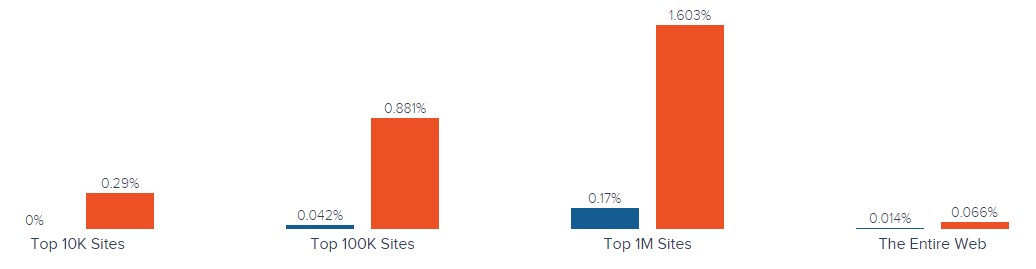
Magento has better usage coverage in more websites categories including Shopping, Business & Industry, Clothing, Arts & Entertainment, and 225 others. As for BigCommerce, it dominates in Volleyball, Physics, Human Resources, Crime & Prosecution, and 3 other categories.
As for the geographical distribution, it seems that BigCommerce is popular in Tokelau, Honduras, Gabon, Mali, and 8 other countries. It is also widely used in the US. As for Magento, the platform is leading in most countries, including the United States, Germany, the United Kingdom, Netherlands, and 191 others. The following map illustrates everything:
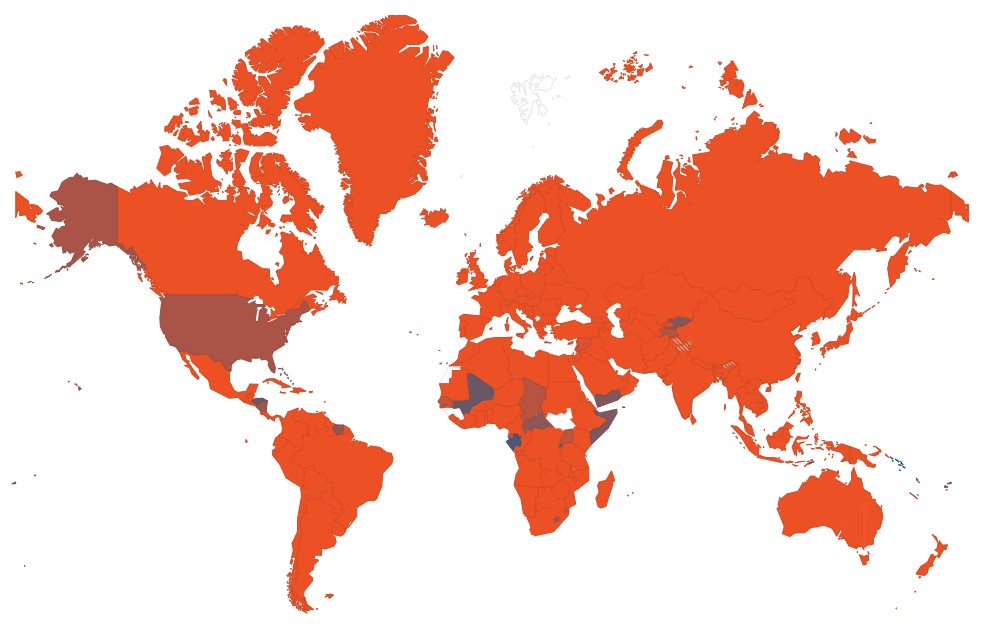
Despite its user-friendly nature and ease of use, BigCommerce is still far from being as popular as Magento. The resulting situation is caused by the platform’s limitations, a small ecosystem, and the lack of free options. All these disadvantages don’t let BigCommerce become a serious competitor for Magento 2. For many merchants these reasons are enough to migrate from BigCommerce to Magento 2, so let’s see how to do that.
How to Migrate from BigCommerce to Magento 2
The following chapter explains how to migrate from BigCommerce to Magento 2 in the most seamless way. It also sheds light on how to synchronize the data flow between the two platforms.
While the most evident way to migrate from BigCommerce to Magento 2 is to use the default import tools, it is one of the most painful. The default import and export instruments will never help you complete the procedure since they support only a limited number of entities and has lots of limitations. For instance, you cannot automate data transfers or map third-party attributes in the Magento admin. Therefore, it is necessary to install an additional module to run the complete BigCommerce Magento migration with the minimum time and effort.
Since several parameters are mandatory for seamless data transfers between Magento 2 and BigCommerce or other external systems, the chosen module should support all Magento 2 entities, automate data transfers, and solve the problem of different attribute standards. The only solution that combines these features is the Improved Import & Export extension – a module developed to move any data to and from your e-commerce storefront. With its help, you will seamlessly run the Magento 2 BigCommerce migration as well as connect your store to all possible external systems including ERPs, CRMs, marketplaces, databases, etc. Let’s see how to import any data from BigCommerce to Magento 2 in a few clicks using data file transfers or API connections.
Migrate from BigCommerce to Magento 2 via Data Files
- First of all, it is necessary to export products, orders, customers, catalog, and other entities in XML or CSV formats from your BigCommerce website. All BigCommerce extensions are available here: .
- Now, import data files to the Magento 2 website with the help of the Improved Import & Export extension. Go to the Magento 2 admin and create a new import job under System -> Improved Import / Export -> Import Jobs.
- Configure General Settings, Import Settings, Import Behavior, and Import Source:
- In General Settings, specify a job title and configure other parameters;

- In Import Settings, select an entity that should be moved from BigCommerce to Magento 2. The Improved Import & Export extension allows transferring Products, Categories, Customers, Advanced Pricing, Orders, Attributes, Cart Price Rules, CMS Pages and Blocks to your Magento 2 website. Some of them may include additional features. Thus, you can get rid of product associations or old categories for products in the Import Settings section;

- In Import Behavior, choose one of the available import behavior options. Next, select a validation strategy suitable for the Magento 2 BigCommerce migration and add separators;

- In Import Source, select an import file type and file source. Configure other parameters, upload a data file, and validate it.

- Match BigCommerce attributes to ones used in Magento 2. You can use either a mapping preset or the extension’s matching grid.

- In General Settings, specify a job title and configure other parameters;
Don’t forget to create a separate import job for each entity. Otherwise, you won’t complete the BigCommerce Magento 2 migration. Contact our support here to get more information: . We will help you run the Magento 2 BigCommerce migration on the basis of data files.
Migrate from BigCommerce to Magento 2 via API
The alternative way of running the Magento 2 BigCommerce migration is based on the ability to connect to BigCommerce directly via API using the Improved Import & Export Magento 2 module. To replace file transfers with REST or SOAP connections, follow the guide below:
- In your Magento 2 admin go to System -> Improved Import / Export -> Import Jobs and create a new import job.
- Configure General Settings, Import Settings, Import Behavior, and Import Source. Note that the procedure slightly differs from the one described above:
- In General Settings, type a job title and configure other parameters;

- In Import Settings, turn on API transfers: you have to set ‘Use API’ to ‘Yes’ to enable the feature. Next, select an entity that will be transferred from BigCommerce to Magento 2;

- In Import Behavior, choose one of the available import behavior options and specify a validation strategy. Type separators to finish the configuration of this section;

- In Import Source, specify a type of the import file: the Improved Import & Export extension lets you run the Magento 2 BigCommerce migration using XML or JSON. Next, select its source: it can be either REST or SOAP. Configure other parameters to continue. Validate the data file in the end.

- Next, map BigCommerce attributes to Magento 2 attributes using presets or the manual grid. Otherwise, the further import procedure will be interrupted.
- In General Settings, type a job title and configure other parameters;
Create a separate import job for each entity and run multiple import processes to migrate from BigCommerce to Magento 2 via API. For further information, contact our support here: . You will get help regarding the Magento 2 BigCommerce migration via API.
How to Synchronize Magento 2 and BigCommerce
If you want to run the migration between Magento 2 and BigCommerce in several stages or need to sync both stores, the Improved Import & Export extension will be helpful as well. Using either data files or APIs is possible.
Synchronize Magento 2 and BigCommerce via Data Files
- Go to your BigCommerce website and export products, orders, customers, catalog, and other entities in XML or CSV formats just like in the example mentioned above. Third-party export solutions should be available here: .
- Create a new import job in your Magento 2 admin under System -> Improved Import / Export -> Import Jobs.
- Configure General Settings, Import Settings, Import Behavior, and Import Source:
- In General Settings, type a title of your new job and create a schedule of updates to enable automated import processes;

- In Import Settings, select an entity you want to move from BigCommerce to Magento 2;

- In Import Behavior, specify import behavior, validation strategy, and separators;

- In Import Source, choose a type of your import file and its source. Upload and validate data to continue.

- Apply a mapping preset or match attributes manually to make the BigCommerce output suitable for Magento 2.

- In General Settings, type a title of your new job and create a schedule of updates to enable automated import processes;
Create a separate import job for each entity to synchronize the entire data flow from BigCommerce to your Magento 2 website.
Now, we’d like to draw your attention to another side of the Magento 2 BigCommerce synchronization. The following guide illustrates how to provide your BigCommerce website with the Magento 2 data.
- You need to enable data import on your BigCommerce website. You may need an additional import solution: .
- In the Magento 2 admin, create a new export job under System -> Improved Import / Export -> Export Jobs.
- Configure General Settings, Export Settings, Store Filter, Export Behavior, and Export Source:
- In General Settings, specify a title of your new import job and create a schedule of updates. It will automate the Magento 2 BigCommerce synchronization;

- In Export Settings, select an entity you want to move from Magento 2 to BigCommerce;

- In Store Filter, choose a Magento 2 store view to export data from;

- In Export Behavior, configure the file format and specify separators;

- In Export Source, specify a source to export your data file to.

- Apply mapping and filters, matching Magento 2 attributes to ones used in BigCommerce.

- In General Settings, specify a title of your new import job and create a schedule of updates. It will automate the Magento 2 BigCommerce synchronization;
Don’t forget to create a separate export job for every entity used in the Magento 2 BigCommerce synchronization. Save and launch all import and export jobs to synchronize the two systems using data files. To find more information, contact our support here: . We will help you explore all the opportunities related to the Magento 2 BigCommerce migration via data files.
Synchronize Magento 2 and BigCommerce via API
Besides, the Improved Import & Export Magento 2 extension provides the ability to synchronize Magento 2 and BigCommerce via API. The module lets you move all the necessary information from your old store to a new one via REST or SOAP.
- The procedure starts in your Magento 2 admin. As always, create a new import job under System -> Improved Import / Export -> Import Jobs.
- Configure General Settings, Import Settings, Import Behavior, and Import Source:
- In General Settings, specify a job title and configure a schedule of updates;

- In Import Settings, enable API transfers: set ‘Use API’ to ‘Yes.’ Next, choose an entity you want to import from BigCommerce to Magento 2;

- In Import Behavior, choose an import behavior option and a validation strategy that suitable for the migration. Specify separators;

- In Import Source, specify an import file type. As mentioned above, it can be either XML or JSON. As for an import source, nothing changes: use either REST or SOAP. Configure other parameters and validate the data file.

- Apply mapping to match attributes used in BigCommerce to the corresponding Magento 2 designations.
- In General Settings, specify a job title and configure a schedule of updates;
Create and configure a separate import job for each entity. Thus, you will enable multiple import processes synchronizing data transfers from BigCommerce to Magento 2 via API. Also, create corresponding export jobs to provide BigCommerce with the Magento 2 data.
For further information, contact our support here: . We will help you with the Magento 2 BigCommerce migration via API.
Get Improved Import & Export Magento 2 Extension
Improved Import & Export Magento 2 Extension Features

Now, when you are familiar with the Magento 2 BigCommerce migration, we’d like to draw your attention to the Improved Import & Export features that simplify the procedure. Since our extension completely revamps the default import and export processes, you don’t need to recreate your old e-commerce store on a new platform manually. All data transfers can be automated entirely. Next, you can freely match different external attributes and their values to ones used internally. Multiple file formats can be used to run the migration. And, what is more important, all entities can be imported/exported! As a result, you effortlessly migrate from BigCommerce to Magento 2.
Automated Import & Export
The migration from BigCommerce to Magento 2 is usually a one-time procedure, so it doesn’t require automation, but the synchronization of the two platforms is based on regular data transfers. And you can enable Improved Import & Export to perform everything for you. The extension allows automating data transfers in two different ways: via schedules and event-based triggers.
Schedules
Let’s say a few words about the most intuitive and easiest way of automating data transfers. Since schedules are based on cron, you can leverage this technology to create fully independent import and export jobs that connect Magento 2 and BigCommerce. The Improved Import & Export Magento 2 module offers custom intervals and fully customizable predefined update schemes; profiles with no schedules, which are good for maintaining such tasks as the Magento 2 BigCommerce Migration; and asynchronous data transfers (the extension provides the ability to launch every scheduled profile manually whenever you want). Check the following gif image to see how to configure a schedule:

Events
At the same time, the Improved Import & Export module provides an alternative way of automation – event-based triggers. Use the following algorithm to automate data transfers between Magento 2 and BigCommerce:
- Create a trigger;
- Connect it to an event;
- Link an action to a trigger to launch it automatically.
Thus, transferring data to BigCommerce with a trigger, which launches various export processes after a specific action occurs, is also possible, but it is good for multiple synchronizations. The same functionality can be streamlined for import processes. Read this article for further information: How to Run Magento 2 Import or Export After Specific System Event or Process.
Advanced Mapping Features
Map BigCommerce attributes to ones used in Magento 2 to automate data transfers. If you don’t do that no automation is possible. In case of the default tools, this procedure takes lots of time and effort, since you have to repeat it every time a new update is planned applying changes in a file editor, which is a time-consuming procedure. As for the Improved Import & Export Magento 2 extension, it dramatically simplifies the migration from BigCommerce to Magento 2 regarding attributes and their values with the help of the following features:
Mapping Presets
Use our module to solve the problem of different attribute standards without headaches and enable the Magento 2 BigCommerce migration in the most intuitive way with mapping presets – predefined mapping schemes that reduce manual attributes matching.
Enable the plugin to do all the necessary changes automatically. It analyzes the input data file from BigCommerce, discovers third-party attributes, and matches them to the ones used in Magento. What is your role in this process? As a store administrator, you only need to select a matching scheme, which will be applied to all further updates automatically. Here is how to choose a preset:

Matching Interface
While importing data from BigCommerce to Magento 2, you can also map external attributes to the corresponding internal ones right in the Magento admin. The Improved Import & Export Magento 2 module provides the ability to take full control over mapping in a matching interface. Match external designations to the corresponding internal ones in a grid which is way more comfortable than doing the same procedure right in a data file. Use manual attributes editing when a preset that satisfies your needs is absent. At the same time, you can rely on this feature to explore how everything works. The procedure looks as follows:

As for the “Default Value” column, it is designed for hardcoded attribute values. Such values are provided to all items of a corresponding attribute right after the import procedure is complete. For instance, you can transfer product data from your old BigCommerce replacing multiple old categories with a new one. Specify a hardcoded value for the “_store” attribute, and the Improved Import & Export extension will delete the elements of a third-party catalog adding the specified one. As you can see, attributes can be mapped in a very user-friendly manner so are their values.
Attribute Values Mapping
The Improved Import & Export Magento 2 extension offers a separate interface for attribute values mapping that lets you automate the Magento 2 BigCommerce synchronization entirely. No third-party designations will interrupt data transfers! You have to choose an external designation and specify the internal one in front of it. Repeat the procedure until all external values from your old BigCommerce store are replaced. That’s it! For further information, follow this link: Attribute Values Mapping.
Attribute Values Editing
If attribute values mapping is not enough, you can rely on attribute values editing. It is another handy feature introduced in the Improved Import & Export Magento 2 module that simplifies the Magento 2 BigCommerce migration. To modify attribute values in bulk, use the following rules:
- Add a prefix to multiple attribute values;
- Add a suffix to multiple attribute values;
- Split multiple attribute values;
- Merge multiple attribute values.
Combine these rules and create conditions to increase the efficiency of the applied changes. For further information, follow this link: How to Modify Attribute Values During Import and Export in Magento 2.
Category Mapping
Another useful feature provided by our extension is category mapping. With our module, you can match external categories to ones used internally, dramatically simplifying product transfers from BigCommerce (or other systems) to Magento 2. The Improved Import & Export extension allows mapping external product categories to ones used in your catalog in the following way:

Also, note that you can generate new categories on the fly as well. Choose a parent category and specify a new one. If your new Magento 2 store doesn’t include a category from the BigCommerce website, it’s no longer a problem. You can find more information about this feature here: Category Mapping.
Attributes On The Fly
And if a BigCommerce data file lacks attributes, our module provides the ability to create them on the fly via the following general form:
Attribute|attribute_property_name:attribute_property_value|…
The feature is described here in more detail: Product attributes import.
Extended Connectivity Options
As for the extended connectivity options, they also improve all data transfers including the Magento 2 BigCommerce migration. With the Improved Import & Export Magento 2 extension, you not only get an increased number of supported file formats but also two alternative ways of transferring data between Magento 2 and BigCommerce or other external systems. Besides, all Magento 2 entities are supported, while the default Magento tools work with CSV files only and let you transfer much fewer entities.
Multiple File Standards
The Magento 2 BigCommerce migration on the basis of the Improved Import & Export extension can be established with XML and JSON file transfers. Besides, you can transfer ODS and Excel files if necessary. Another feature that essentially simplifies data transfers is the ability to import compressed data. Our module unpacks file archives automatically.
Multiple File Sources
The following file sources can be leveraged to import and export data files:
- FTP/SFTP. Transfer data files using a local or remote server.
- Dropbox. Use a Dropbox account to establish a connection between the two systems. Alternatively, you can rely on Box, OneDrive, Google Drive, iCloud, and Amazon Drive.
- URL. A direct URL can be used to import a data file as well.

Alternative Ways of Import & Export
As for the alternative ways of import and export, they are represented by direct API connections and intermediary services.
To connect Magento 2 to BigCommerce, you can leverage REST or SOAP APIs. Note that Improved Import & Export also supports GraphQL. All API connections are fully compatible with all the extension’s features, including mapping, schedules, etc.
As for the intermediary services, they are represented by Google Sheets, Office 365 Excel, and Zoho Sheet. Although they cannot be used to establish the migration from BigCommerce to Magento 2, you can leverage them for other data transfers. The following image illustrates the integration on the basis of Google Sheets:

This video shows the extension in action:
Final Words
Use the Improved Import & Export Magento 2 module to simplify the Magento 2 BigCommerce migration. Our extension will make it more intuitive and user-friendly, dramatically decreasing the time and effort necessary to complete the procedure. Forever forget about multiple issues and headaches caused by the default import and export tools since the plugin will save you from recreating your old store on the new platform. With the support for all entities and multiple file formats, API connections and various file sources, schedules and mapping, you will effortlessly import everything you need from any external systems to Magento 2 turning the Magento 2 BigCommerce migration into an entirely automated process. For further information, follow the link below and contact our support: