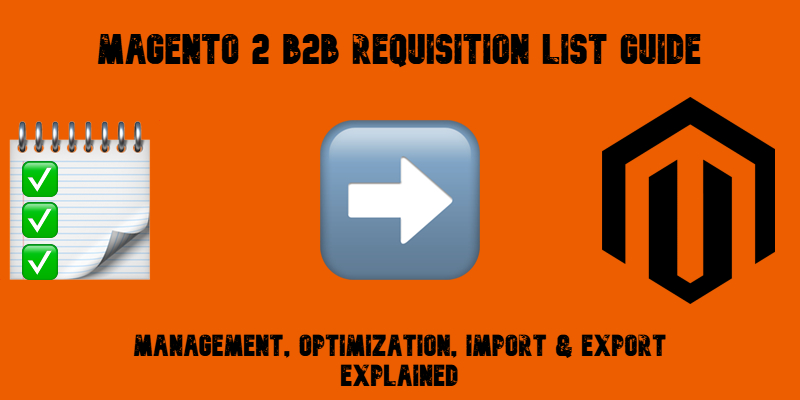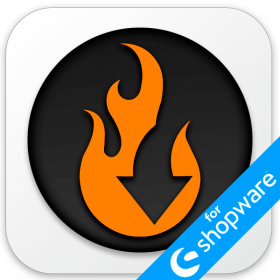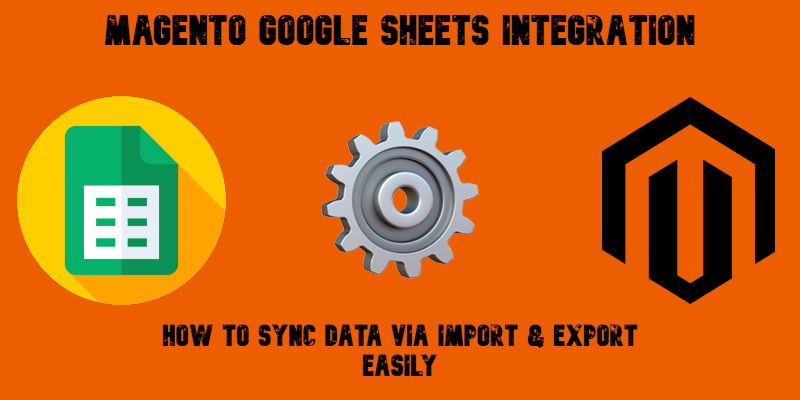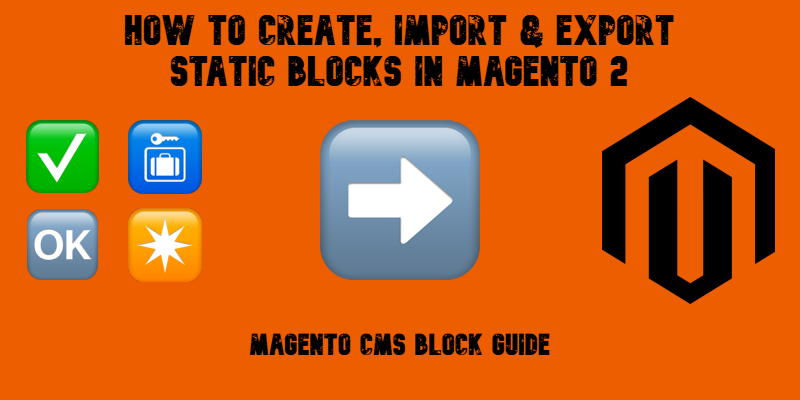Firebear Import & Export Tool for Shopify – Application Change Log
![]()
Dive into the evolution of the Import & Export Tool for Shopify as it progresses through different versions. From its humble beginnings as a basic solution with import and export profiles and simple mapping in version 1.0.0, the tool has evolved into a feature-rich data transfer powerhouse. Now, it goes beyond the basics, offering advanced features like import and export automation, support for multiple file formats, including XLSX and XML, FTP and FTPS transfers, Google Sheets and Google Drive integration, built-in email notifications, powerful and flexible mapping, diverse update strategies, and a range of other user-friendly functionalities.
With each new release, the app strengthens its capabilities, making it an even more valuable asset for users. To get a comprehensive look at the module’s growth and explore its latest features, take a closer look at the detailed overview provided below.
1.0.44 (released 25.07.25)
Features
Data Transformation. The app supports data transformation via PHP scripting, allowing you to modify each imported row dynamically, directly during the import process. With this feature, you can apply changes to product data on the fly using Shopify PHP functions. Continue Reading

 others.
others.