How to Migrate from X-Cart to Magento 2 or Sync Data Between Them
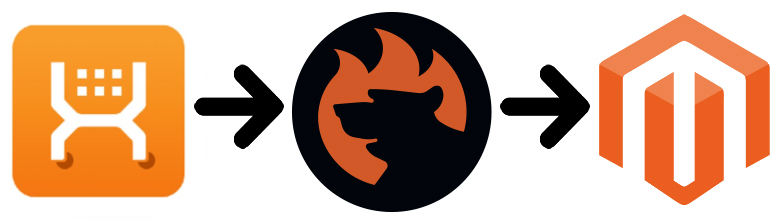
Imagine an extremely flexible open source e-commerce platform with tons of features and integrations, significant support, and a full range of professional services. It looks like we are talking about Magento, but there is at least one more solution that shares the same advantages. Meet – an e-commerce platform that powers more than 40k websites all over the globe. Like other minor e-commerce systems, it is excellent to start your business, but at a certain point of your growth, the provided opportunities won’t be enough. Consequently, you will need to migrate from X-Cart to Magento 2. Below, we explain how to do that as well as shed light on how to synchronize data flow between the two platforms. But let’s say a few words about X-Cart first.

Table of contents
Introduction to X-Cart
As we’ve just mentioned above X-Cart is an open source e-commerce platform with a productive team which actively works with developers to improve the quality of provided services. The team is keen on keeping ahead introducing various cool features. Thus, X-Cart users can fully leverage the Cloud Search functionality to speed up product search. At the same time, some features are available for premium users only. Thus, basic pricing plans don’t include layered navigation. The feature is available for users of programs that start at $99.95 per month.
Also, note that you can leverage a bundle. For instance, X-Cart Cloud includes an X-Cart license and fully managed VPS Hosting by X-Cart, which is very convenient. You get the hosted version of X-Cart Downloadable with various noteworthy features.
What are the critical perks of X-Cart? First of all, it is the aforementioned Cloud Search feature that enables products to appear in the search box when a customer types them in. The same functionality is available in Magento 2: Magento 2 Search Extensions. No transaction fees is another benefit, but you don’t need to pay any money for transactions in Magento, while the most popular alternatives charge anything from 0.5% to 2.5% per transaction.
Also, note that more expensive plans include features that can be added to Magento via third-party extensions only. Thus, you can fully leverage the POS functionality out of the box, but our favorite e-commerce platform provides you with the ability to choose a solution that suits your unique business needs.
Before exploring the Magento 2 X-Cart migration, let’s compare the two platforms in terms of their ecosystems.
Magento vs. X-Cart
This chapter is based on materials by . According to the website, the Magento ecosystem has recently descended from 143,759 to 141,329 stores, while X-Cart shows a little growth with 43,778 sites. Note that the platform lags behind Magento in Top 10K Sites, Top 100K Sites, Top 1M Sites, and the Entire Web. The following diagrams illustrate the situation:
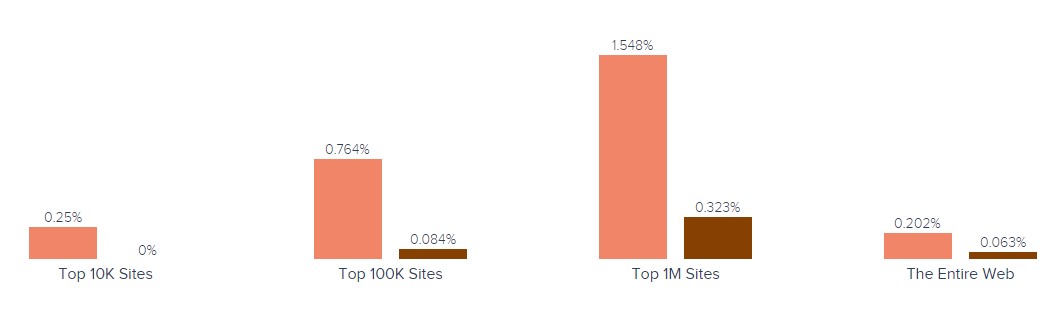
Magento has better usage coverage in Shopping, Business & Industry, Arts & Entertainment, Health, and 21 more website categories. As for X-Cart, it hasn’t got a lead over Magento in any websites category.
When it comes to geographical distribution, Magento is a clear leader in the United States, the United Kingdom, Germany, Netherlands, and 187 others. X-Cart dominates in Vietnam, Guadeloupe, Botswana, French Guiana, and two other countries. Just take a look at the following map generated by SimilarTech:
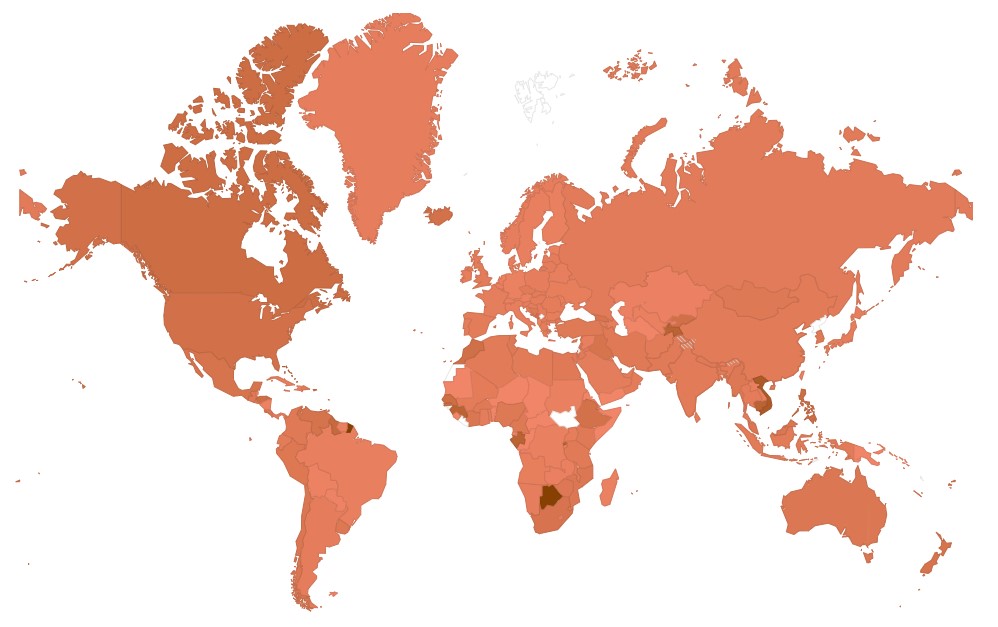
While X-Cart is a merchant-friendly solution, it doesn’t offer such broad e-commerce opportunities as Magento. Although some features are provided out-of-the-box, X-Cart still has many limitations that are eliminated in Magento 2, which is a great reason to migrate to our favorite platform. Below, we shed light on the most natural way of transferring data from X-Cart to Magento 2. So if you are looking for the Magento 2 X-Cart migration guide, continue reading this article.
How to Migrate from X-Cart to Magento 2
Below, we shed light upon the process of the X-Cart Magento 2 migration. You will find the most straightforward procedure explained and reasons why the native Magento 2 tools are not worth your attention. Furthermore, the guide explains the Magento 2 X-Cart synchronization.
While the most evident way of the migration from X-Cart to Magento 2 is based on the default import tools, we don’t recommend you to use them due to multiple drawbacks. The first reason is the lack of support for all entities. Consequently, you have to recreate parts of your X-Cart store on a new platform manually. The second reason is the inability to automate data transfers and map third-party attributes in the Magento admin. As a result, migration takes lots of time and effort. That’s why we recommend merchants to rely on third-party solutions to run the complete X-Cart Magento 2 migration with a minimum headache.
The following parameters are essential for seamless data transfers between Magento 2 and X-Cart or other external systems:
- the chosen module should support all Magento 2 entities;
- it should be able to automate data transfers;
- the preferred solution should solve the problem of different attribute standards.
And there are many more aspects substantial for each business case. The only Magento 2 extension that combines all of them is the Improved Import & Export extension – a module developed to move any data to and from your e-commerce storefront seamlessly. Thus, if you want to run the Magento 2 X-Cart migration and connect your store to all possible external systems including ERPs, CRMs, marketplaces, and databases, choose our solution. Let’s see how to import any data from X-Cart to Magento 2 in a few clicks using data file transfers or API connections.
Migrate from X-Cart to Magento 2 via Data Files
- The first thing you need to do while migrating from X-Cart to Magento 2 is to export products, orders, customers, catalog, and other entities from your old website. The Improved Import & Export Magento 2 extension lets you use XML or CSV files. Create the X-Cart output in these formats. If the desired functionality is not available, you may try to leverage additional solutions. All X-Cart add-ons are available here: .
- Next, import data files to the Magento 2 website using the Improved Import & Export extension. Create a new import job under System -> Improved Import / Export -> Import Jobs.
- Configure the job customizing the following sections: General Settings, Import Settings, Import Behavior, and Import Source:
- In General Settings, type a job title and configure other parameters;

- In Import Settings, choose an entity that should be moved from X-Cart to Magento 2. The Improved Import & Export extension allows transferring Products, Categories, Customers, Advanced Pricing, Orders, Attributes, Cart Price Rules, CMS Pages and Blocks to your Magento 2 website. Some of them may include additional features. For example, you can get rid of product associations or old categories for products;

- In Import Behavior, choose one of the available import behavior options. Next, determine a validation strategy suitable for the Magento 2 X-Cart migration and add separators;

- In Import Source, specify an import file type and file source. Configure other parameters, upload a data file, and validate it.

- Map external X-Cart attributes to ones utilized in Magento 2. Leverage either a mapping preset or the extension’s matching grid.

- In General Settings, type a job title and configure other parameters;
Don’t forget to create a separate import job for each entity. Otherwise, you won’t complete the X-Cart Magento 2 migration. Contact our support here to get more information: . We will help you run the Magento 2 X-Cart migration by data files.
Migrate from X-Cart to Magento 2 via API
The alternative way of running the Magento 2 X-Cart migration is based on the ability to connect to X-Cart directly via API using the Improved Import & Export Magento 2 module. To replace file transfers with REST or SOAP connections, follow the guide below:
- Go to System -> Improved Import / Export -> Import Jobs and create a new import job there.
- Configure General Settings, Import Settings, Import Behavior, and Import Source. Note that the procedure slightly differs from the one described above:
- In General Settings, specify a job title and configure other parameters;

- In Import Settings, turn on API transfers: set ‘Use API’ to ‘Yes’ to enable the feature. Next, specify an entity that will be transferred from X-Cart to Magento 2;

- In Import Behavior, select one of the available import behavior options and specify a validation strategy. Specify separators to finish the configuration of this section;

- In Import Source, choose a type of the import file: the Improved Import & Export extension lets you run the Magento 2 X-Cart migration using XML or JSON. Next, select its source: it can be either REST or SOAP. Configure other parameters to continue the Magento 2 X-Cart migration. Validate the data file in the end.

- Now, map X-Cart attributes to Magento 2 ones using presets or a manual matching grid. Otherwise, the further import procedure will be interrupted.
- In General Settings, specify a job title and configure other parameters;
Create a separate import job for each entity and run multiple import processes to migrate from X-Cart to Magento 2 via API. For further information, contact our support here: . You will get help regarding the Magento 2 X-Cart migration via API.
How to Synchronize Magento 2 and X-Cart
If you want to run the migration between Magento 2 and X-Cart in several stages or need to sync both platforms, the Improved Import & Export extension will be helpful as well. It is possible to use either data files or APIs as in the cases described above.
Synchronize Magento 2 and X-Cart via Data Files
- Go to the admin section of your X-Cart website and export products, orders, customers, catalog, and other entities in XML or CSV formats. If the desired functionality is not available, you may try to leverage additional solutions. All X-Cart add-ons are available here: .
- In your Magento 2 admin, create a new import job under System -> Improved Import / Export -> Import Jobs.
- Now, you can configure General Settings, Import Settings, Import Behavior, and Import Source:
- In General Settings, specify a title of your new job and create a schedule of updates to enable automated data transfers;

- In Import Settings, select an entity you want to move from X-Cart to Magento 2;

- In Import Behavior, choose import behavior, validation strategy, and separators;

- In Import Source, select a type of your import file and its source. Upload and validate data to continue.

- Apply a mapping preset or match attributes manually to make the X-Cart output suitable for Magento 2.

- In General Settings, specify a title of your new job and create a schedule of updates to enable automated data transfers;
Create a separate import job for each entity to synchronize the entire data flow from X-Cart to your Magento 2 website.
Now, we’d like to draw your attention to another side of the Magento 2 X-Cart synchronization. The following guide illustrates how to provide your X-Cart website with the Magento 2 data.
- Enable data import on your X-Cart store. If the desired functionality is not available, you may try to leverage additional solutions. All X-Cart add-ons are available here: .
- Next, go to your Magento 2 website and create a new export job under System -> Improved Import / Export -> Export Jobs.
- Configure General Settings, Export Settings, Store Filter, Export Behavior, and Export Source:
- In General Settings, type a title of your new import job and configure automated updates. The created schedule will automate the Magento 2 X-Cart synchronization;

- In Export Settings, choose an entity you want to move from Magento 2 to X-Cart;

- In Store Filter, specify a Magento 2 store view to export data from;

- In Export Behavior, select file format and separators;

- In Export Source, choose a source to export your data file to.

- Now, apply mapping and filters, matching Magento 2 attributes to ones used in X-Cart.

- In General Settings, type a title of your new import job and configure automated updates. The created schedule will automate the Magento 2 X-Cart synchronization;
- Return to your X-Cart website and launch import.
Don’t forget to create a separate export job for every entity used in the Magento 2 X-Cart synchronization. Save and launch all import and export jobs to synchronize the two systems via data files. To find more information, contact our support here: . We will help you explore all the opportunities related to the Magento 2 X-Cart migration via data files.
Synchronize Magento 2 and X-Cart via API
Besides, the Improved Import & Export Magento 2 extension provides the ability to synchronize Magento 2 and X-Cart via API. The module lets you move all the necessary information from your old store to a new one via REST or SOAP.
- In your Magento 2 admin, create a new import job under System -> Improved Import / Export -> Import Jobs.
- Configure General Settings, Import Settings, Import Behavior, and Import Source:
- In General Settings, specify a job title and configure a schedule of updates;

- In Import Settings, turn on API transfers: set ‘Use API’ to ‘Yes.’ Next, choose an entity you want to import from X-Cart to Magento 2;

- In Import Behavior, switch to an import behavior option and a validation strategy suitable for the migration from X-Cart to Magento 2. Specify separators;

- In Import Source, select an import file type. As mentioned above, it can be either XML or JSON. As for an import source, nothing changes: you can rely on REST or SOAP. Configure other parameters and validate the data file.

- Apply mapping to match attributes used in X-Cart to the corresponding ones suitable for Magento 2.
- In General Settings, specify a job title and configure a schedule of updates;
Create and configure a separate import job for each entity. Thus, you will enable multiple import processes synchronizing data transfers from X-Cart to Magento 2 via API. Also, create similar export jobs to provide X-Cart with the Magento 2 data.
For further information, contact our support here: . We will help you with the Magento 2 X-Cart migration via API.
Get Improved Import & Export Magento 2 Extension
Improved Import & Export Magento 2 Extension Features

After describing the Magento 2 X-Cart migration, we’d like to draw your attention to the Improved Import & Export features that simplify the procedure. With our module, you can completely revamp the default import and export functionality of the platform avoiding many inconveniences. The most important fact related to the use of our plugin is that you don’t need to recreate your old e-commerce store on a new platform manually. People face this problem when they use the default Magento 2 import tools which are limited and cannot import all entities from their old websites. With our extension, all information can be transferred from X-Cart to Magento 2 automatically, different external attributes and their values – matched to ones used internally, multiple file formats – leveraged in the migration, and all entities – imported/exported! As a result, you effortlessly migrate from X-Cart to Magento 2.
Automated Import & Export
The migration from X-Cart to Magento 2 is usually a one-time procedure, so it doesn’t require automation. But we cannot say the same about the synchronization of the two platforms, which is based on regular updates. Luckily, the Improved Import & Export extension provides you with the ability to avoid your daily duties related to data transfers. The module allows automating updates in two different ways: via schedules and event-based triggers.
Schedules
Schedules are the most intuitive and straightforward way of automation you could even imagine. Being based on cron, data transfers between Magento 2 and X-Cart or other systems run in the background. They let you create fully independent import and export jobs that connect your new e-commerce store to X-Cart. The Improved Import & Export Magento 2 module offers several options, such as custom intervals, customizable predefined update schemes, profiles with no schedules (which are suitable for maintaining such tasks as the Magento 2 X-Cart migration), and asynchronous data transfers (launch every scheduled profile manually whenever you want). The following gif image shows how to configure a schedule:

Events
Event-based triggers are the second huge improvement provided by the Improved Import & Export module. Use the following algorithm to automate data transfers between Magento 2 and X-Cart:
- Create a trigger;
- Connect it to an event;
- Link an action to a trigger to launch it automatically.
Thus, transferring data to X-Cart or other external systems with the help of a trigger is also possible. The same functionality can be leveraged for import. Follow the link below for more details: How to Run Magento 2 Import or Export After Specific System Event or Process.
Advanced Mapping Features
Map X-Cart attributes to ones used in Magento 2 to automate data transfers. If you don’t do that, you won’t import any data to Magento 2 since external attributes are not supported by the platform. What about the default tools?
If you use them, this procedure takes lots of time and effort since it is necessary to apply changes in a file editor repeating the same actions every time a new update is required. As for the Improved Import & Export Magento 2 extension, it radically simplifies the migration from X-Cart to Magento 2 in terms of attributes and their values with the following features:
Mapping Presets
Use our module to solve the problem of different attribute standards without headaches and enable the Magento 2 X-Cart migration in the most intuitive way with mapping presets – predefined mapping schemes that eliminate manual attributes matching.
Our extension can do all the necessary changes automatically. It analyzes the input data file transferred from X-Cart, discovers third-party attributes, and matches them to the ones used in Magento. You only need to select a matching scheme suitable for your migration. The process is shown below:

Matching Interface
Importing data from X-Cart to Magento 2 can also be enabled by mapping external attributes to the corresponding internal ones. And you do everything right in the Magento admin! The Improved Import & Export module offers a unique matching interface which provides full control over matching: you map external attributes to the corresponding internal ones in a particular grid enabling the data transfer. This feature lets you forever forget about doing the same things in a data file. Here is how everything works:

As for the “Default Value” column, it plays an important role in attributes matching when you transfer any data from X-Cart. The column is designed for values, which are provided to all items of a corresponding attribute. For instance, feel free to transfer product data from your old X-Cart store replacing multiple old categories with a specified one. Type a hardcoded value containing a new store view specified for the “_store” attribute, and the Improved Import & Export extension will replace the third-party catalog elements with the chosen one.
Attribute Values Mapping
The Improved Import & Export Magento 2 extension offers a separate interface for attribute values mapping that provides the ability to simplify the Magento 2 X-Cart synchronization and automate it entirely. With our module, external designations will no longer interrupt transfers. Сhoose an external value from X-Cart and specify the internal one from Magento 2 as a replacement. Repeat the procedure until all third-party designations from your old store are mapped to ones utilized in the new one. Note that the created schemes will be saved and applied for further updates. For details, read this article: Attribute Values Mapping.
Attribute Values Editing
If attribute values mapping is not enough, streamline attribute values editing while transferring data from X-Cart or other systems. It is another feature of the Improved Import & Export module that makes the migration more merchant-friendly. To modify attribute values in bulk, use the following rules:
- Add a prefix to multiple attribute values;
- Add a suffix to multiple attribute values;
- Split multiple attribute values;
- Merge multiple attribute values.
Note that you can combine them and create conditions increasing the efficiency of the applied changes. Don’t miss the flexibility of our module! For further information, read this article: How to Modify Attribute Values During Import and Export in Magento 2.
Category Mapping
Category mapping is a feature developed for product data transfers to Magento 2 so that it will help you migrate from X-Cart to Magento 2. Oriented at product import processes, it lets merchants match external categories to ones used internally. As a result, much fewer difficulties occur while products are transferred from X-Cart to Magento 2. The Improved Import & Export module allows mapping external product categories to ones used in your catalog as follows:

To create new categories in the import job, choose a parent category and specify a new one that will be generated automatically. Thus, the extension will link products to it during the import process. If your new Magento 2 store doesn’t include a category from your old X-Cart website, it’s no longer a problem. You can find more information here: Category Mapping.
Attributes On The Fly
And if an X-Cart data file lacks attributes, create them on the fly via the following general form:
Attribute|attribute_property_name:attribute_property_value|…
The feature is described here in more detail: Product attributes import.
Extended Connectivity Options
As for the extended connectivity options of our module, they are designed to improve all data transfers and simplify the Magento 2 X-Cart migration. With Improved Import & Export, you can leverage new file formats and two alternative ways of transferring data between your e-commerce store and external systems. Also, note that it is possible to move all Magento 2 entities, while the default Magento tools support only several options.
Multiple File Standards
The Magento 2 X-Cart migration by the Improved Import & Export extension can be performed leveraging XML and JSON file. At the same time, you can leverage ODS and Excel files for other integrations.
Another feature that radically simplifies data transfers between Magento 2 and other platforms (including X-Cart) is support for compressed data. Our module knows how to unpack file archives automatically while the default tools work with uncompressed CSV files only! As a result, you can eliminate multiple procedures including the necessity to unpack archives and convert data files into CSV.
Multiple File Sources
The following file sources can be leveraged to import and export data files between Magento 2 and X-Cart:
- FTP/SFTP. Transfer data files using a local or remote server.
- Dropbox. Use a Dropbox account to establish a connection between the two systems. Alternatively, you can rely on Box, OneDrive, Google Drive, iCloud, and Amazon Drive.
- URL. A direct URL can be used to import a data file as well.

Alternative Ways of Import & Export
As for the alternative ways of import and export, they are not represented in Magento 2 by default. Direct API connections and intermediary services enable multiple new integrations. As for connecting Magento 2 to X-Cart, the Improved Import & Export extension provides the ability to leverage REST or SOAP APIs. Note that our module supports the GraphQL standard as well, so you can use it for other integrations. All API connections are fully compatible with the extension’s features, so you can streamline mapping, schedules, and attributes on the fly while transferring data via API.
As for the intermediary services, our module works with Google Sheets, Office 365 Excel, and Zoho Sheet. Although they cannot be utilized in the migration from X-Cart to Magento 2, feel free to leverage them for integrations with other systems. The following image shows how to use Google Sheets to move data to Magento 2:

The video below displays our extension in action:
Final Words
The Improved Import & Export module dramatically simplifies the Magento 2 X-Cart migration. Our plugin makes the complicated process more intuitive, user-friendly, and completely automated, as well as eliminates multiple issues and headaches caused by the default import and export tools.
With the support for all entities and multiple file formats, API connections and various file sources, schedules and mapping, you will effortlessly import any data from X-Cart and any external systems to Magento 2 turning the migration procedure into an entirely automated process. For further information, follow the link below and contact our support:
Get Improved Import & Export Magento 2 Extension

