Improved Configurable Product for Magento 2 – Extension manual and overview

We are happy to announce Improved Configurable Product for Magento 2 – our second extension for the new version of the e-commerce platform. The module introduces an innovative approach to configurable products, which is based on our previous experience with Magento 1 and latest achievements in the field of Magento 2 development.
Improved Configurable Product for Magento 1 | All Our Magento 2 Extensions
| Improved Configurable Products Magento 2 Extension FAQ

Download / Buy Firebear Improved Configurable Product Magento 2 Extension
Table of contents
- 0.1 Core features of Improved Configurable Product for Magento 2
- 0.2 New Features:
- 0.2.1 Configurable products in bundles
- 0.2.2 Customizable options for configurable products
- 0.2.3 Configurable product matrix view grid
- 0.2.4 Tier pricing for simple products + on the fly price update (AJAX)
- 0.2.5 On the fly URL updates for selected options
- 0.2.6 Color swatch support
- 0.2.7 Configurable product default options
- 0.3 Important notes
- 0.4 Other important features
- 1 Improved Configurable Product Magento 2 Extension Manual
- 2 Installing the extension
- 3 Introducing Improved Configurable Product extension
- 4 Configuration settings
- 5 How to work with Improved Configurable Products extension
- 6 Base price
- 7 Working with configurable products
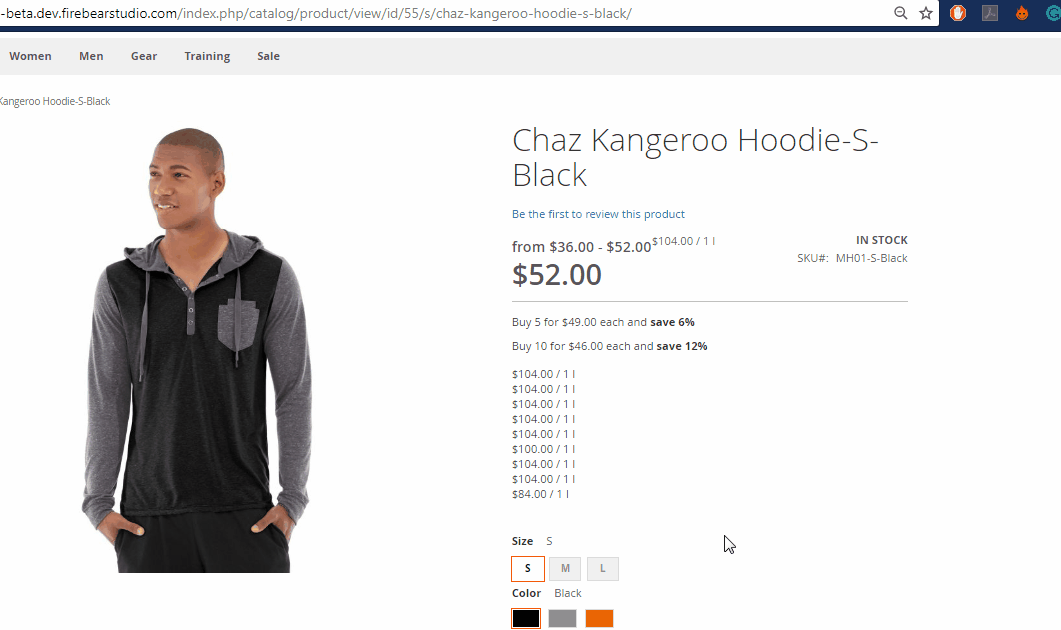
With the help of the Improved Configurable Product (ICP) Magento 2 extension, you can fully utilize the power of configurable products in Magento 2.
- First of all, the module significantly simplifies the process of buying by offering a product with a pre-selected set of options and reducing the number of steps required to add something to cart.
- The second important feature implemented with Improved Configurable Product for Magento 2 is the ability to create unlimited combinations of products with unique content and automatically generated URLs.
Thus, the extension improves SEO and generates additional organic traffic from Google.
Core features of Improved Configurable Product for Magento 2
- Pre-selected configurable product options via simple product URLs.
- Support of custom options for configurable products.
- Select default options for the configurable product. Reduce steps for add to cart – required product options can be selected and loaded by default on the product page.
- Unique URLs for configurable product presets (option combinations). Can be generated automatically or manually in admin.
- Simple products associated with configurable ones are displayed on a category page with a unique URL. Configurable product pages are loaded with pre-set options.
- The extension is SEO friendly and works without any redirects.
- Add Magento 2 configurable products into bundle products and sell configurable products as bunches.
New Features:
Configurable products in bundles
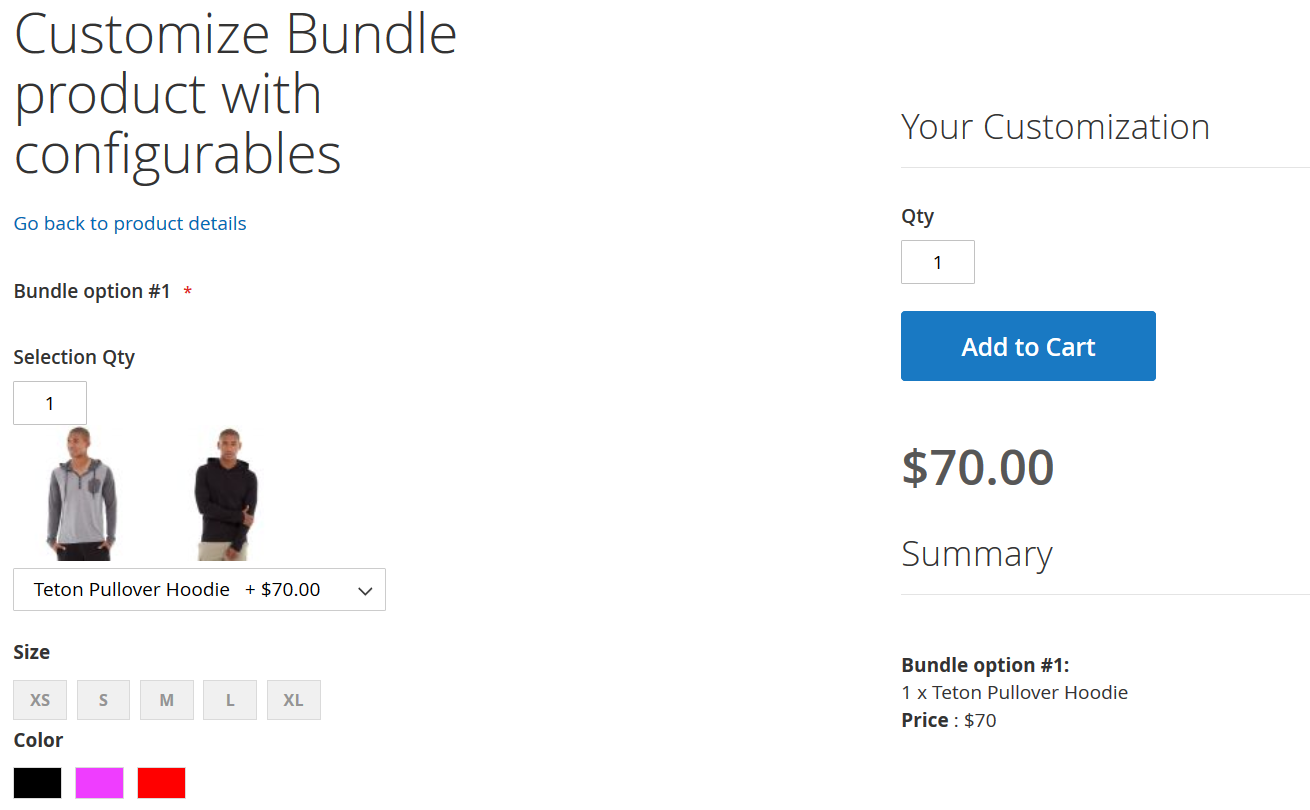
You can now add configurable products into bundle product options. There are no prerequisites either than installing the extension. Once the extension is installed you can navigate to your bundle products, create new option or add configurable products to existing options.
Customizable options for configurable products
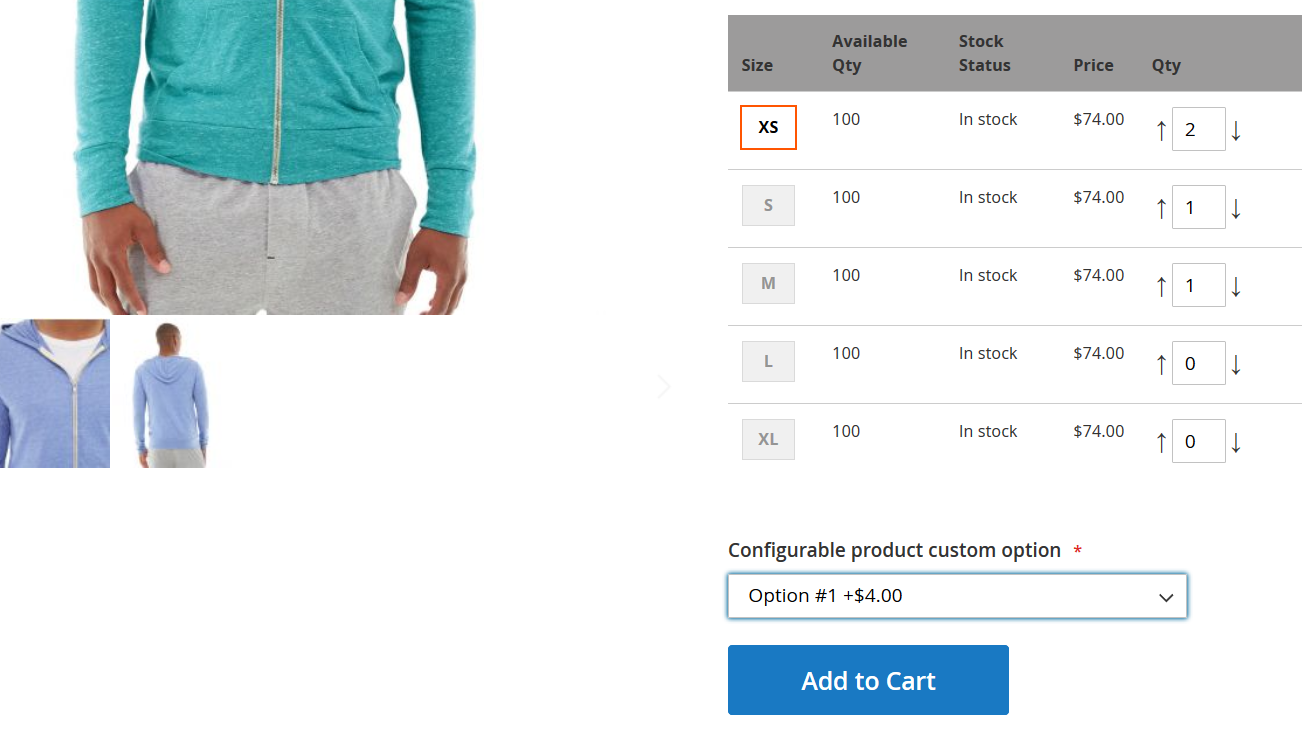
Enhance your configurable products even further with the custom options. With the 1.4.1 release of the extension you can now use simple products with custom options assigned to create configurable products. Provide your customers with more options to select from and add new sources of your income. Read more about adding custom options.
Additionally, you can add customizable options to the simple products of your configurables. In this case, however, you cannot use Product Matrix Grid. Customizable options for configurable product variations can only be used with native Magento 2 configurable product view.
Configurable product matrix view grid
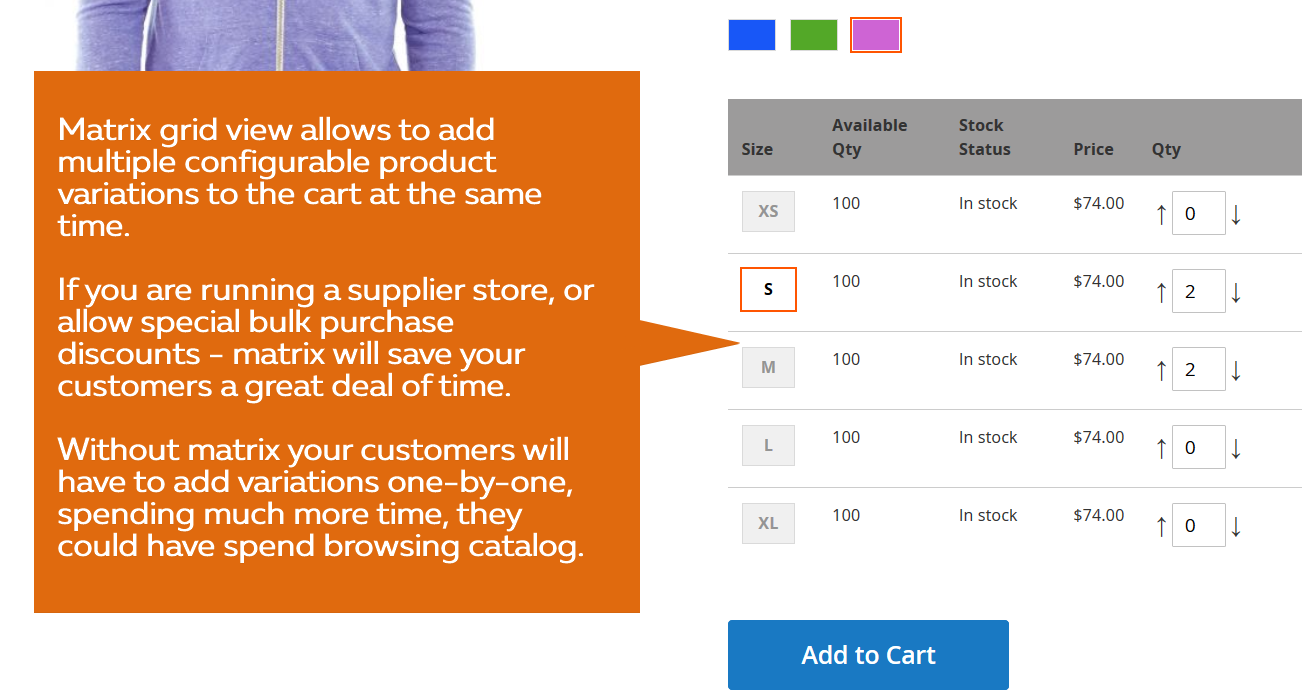
An inevitable B2B feature that allows ordering multiple options of a configurable product in bulk. It essentially improves the default shopping experience and increases the time necessary to make the purchase.
Tier pricing for simple products + on the fly price update (AJAX)
Each associated simple product gets a vital improvement: its final price is calculated on the fly without any page reloads. This feature essentially decreases bounce rate and cart abandonment rate, because your clients see final product prices long before checking a cart page.
On the fly URL updates for selected options
Another aspect introduced with this extension is related to the ability to change options on a configurable product page while a URL in a browser is simultaneously changed to a direct link for the selected product configuration. From the perspective of customers, this feature is designed to save selected product configurations for future processing. As for merchants, they get a more convenient approach to the usage of individual options presets: it is no longer necessary to copy URLs from the admin for every simple product. Instead, you can visit a configurable product page and collect all required option URLs.
Color swatch support
Full color swatch support – works fully the same as with standard drop-down options.
Configurable product default options
With this extension, each simple product assigned to a configurable product can get a role of a default option. As a result, it will be pre-selected every time a customer uses a default product page URL to visit an appropriate configurable product page.
With our extension, you can specify default product options on “Default” column in Current Variations block of a configurable product on Magento admin
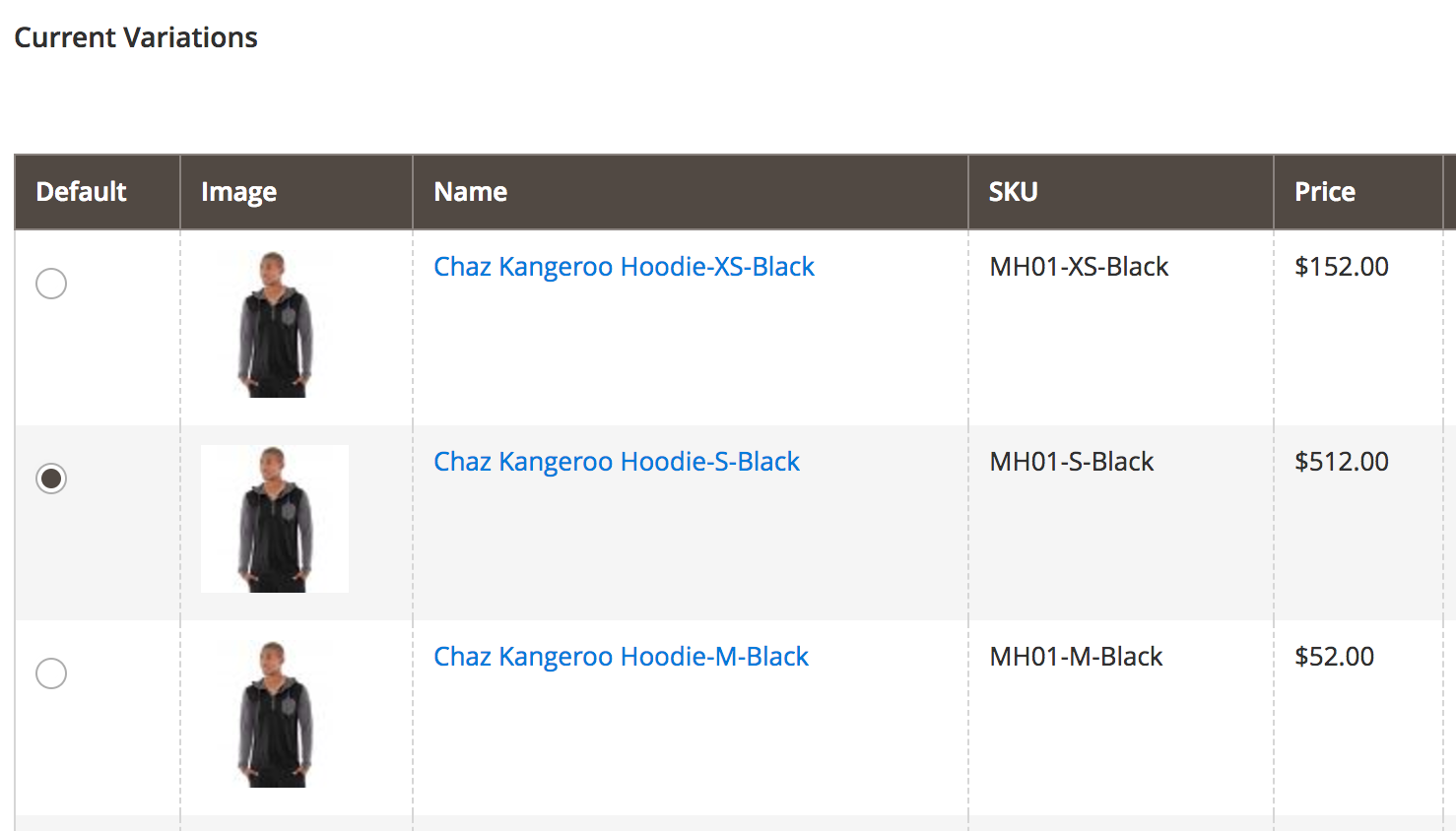
Before using the Improved Configurable Product Magento 2 module, make sure you can provide at least one unique sentence for EACH option description of every configurable product. Thus, you will dramatically improve SEO on your Magento 2 website.
Download / Buy Firebear Improved Configurable Product Magento 2 Extension
Important notes
Below, we describe two core features of ICP for Magento 2 in detail. The extension’s potential is really huge, so don’t miss anything.
Pre-selected / pre-set options for configurable products
Since customers have to spend a lot of time trying to select desired product options, this inconvenience leads to a negative impact on the conversion rate. Luckily, you can provide visitors of your Magento 2 store with the ability to add products to cart without choosing any options. On stores with more than one product option, the bounce rate grows up to 25%. Therefore, when you try to improve your e-commerce experience by adding new options, you lose sales instead. But you can fix the problem with the aid of Improved Configurable Product for Magento 2. The extension provides the opportunity to use dozens of product options without a negative impact on sales. The secret behind the module is quite simple: it relies on pre-selected options for every product, so buyers don’t need to scroll down a page to select options they need. As a result, a product can be placed in cart within a single click, which is especially useful for mobile buyers.
Unique URLs and pages for all configurable product options
Although Magento 2 is SEO friendly out-of-the-box, there are still opportunities for further enhancements, so unique URLs and pages for all configurable product options is a must-have feature for the Magento 2 core.
Providing each associated simple product with a unique URL is considered to be a vital improvement to default SEO. Configurable product with the pre-selected option is loaded according to unique links. Besides, by using our Magento 2 module, you can easily add unique descriptions for all simple products/options and display them on a category page without any troubles related to the “Not visible individually” option. Additionally, you can make simple products/options visible only for Google and on your catalog search or for target customers only.
Custom options do not work with product matrix grid
If the matrix grid is enabled the custom options of the simple products will not be displayed at the product pages. Instead, native Magento 2 behavior will be applied – all child simple products with custom options will be displayed as ‘out of stock’ at the frontend and will not be available for editing in the backend. To display custom options at the configurable product pages make sure to disable product matrix in the extension settings.
Other important features
- The module supports endless product combinations that are easy to create, is extremely useful for managing and selling configurable products with many options, and can demonstrate all possible product combinations to your customers.
- The extension dynamically changes product description, title, and image each time a buyer changes selection.
- ICP for Magento 2 does not use any Javascript during a page load. It is used for switch options after the page has been completely loaded. Thus, search engines get unique pages for all options/products.
- The module relies on default Magento configurable products and doesn’t require any changes to existing ones. It’s only necessary to make the content visible for Search or Catalog and create unique descriptions.
- The tool supports both default Magento cache and Full page cache for every page with pre-selected options and a unique URL.
- Because of reduced dynamical content and Ajax, page load time is improved.
- The visibility feature – “Search only” for Google and internal Magento search – helps not to confuse customers with a plethora of same products on a category page, but provides you with the power of pre-selected options for SEO and internal catalog search.
- ICP for Magento 2 does not redirect from associated simple products to configurable ones. It utilizes a modified Magento routing instead as well as load the same configurable product with different pre-selected options for each simple product URL.
- Besides, hashed and GET requests are replaced with automatically generated unique URLs for every simple product/option. Each URL can be customized according to your requirements.
- An improved product page provides a customer with pre-selected options and the ability to purchase your goods with just one click. As a result, you improve conversion.
- It is also worth mentioning that ICP is a perfect solution for AdWords targeting due to its pre-selected configurable product options.
- The Improved Configurable Products Magento 2 module provides full HTML5 support and works well with popular Magento 2 templates, as it has been developed with the best Magento coding practices in mind.
Download / Buy Firebear Improved Configurable Product Magento 2 Extension
Improved Configurable Product Magento 2 Extension Manual
We are happy to introduce the first massive update for our Improved Configurable Product Magento 2.x extension – the first extension which changes the way how configurable products work in Magento. Each new feature of the module has been requested by our customers and is based on a deep analysis of modern e-commerce trends, SEO requirements, and various advertising strategies.
Installing the extension
Manual installation
1. Backup your web directory and store database;
2. Download the Improved Configurable Product installation package;
3. Copy files to /app/code/Firebear/ConfigurableProducts/ folder (create it if not exist!)
4. Navigate to your store root folder in the SSH console of your server:
cd path_to_the_store_root_folder
run:
|
1 |
php -f bin/magento module:enable Firebear_ConfigurableProducts |
then:
|
1 |
php -f bin/magento setup:upgrade |
and:
|
1 |
php -f bin/magento setup:static-content:deploy |
5. Flush store cache; log out from the backend and log in again.
|
1 |
php -f bin/magento cache:clean |
Installation via composer
To install the extension via the composer follow the steps below:
1. Navigate into your account dashboard at FireBear shop.
2. Proceed to the My Extension Download section.
3. Follow the steps described at the page
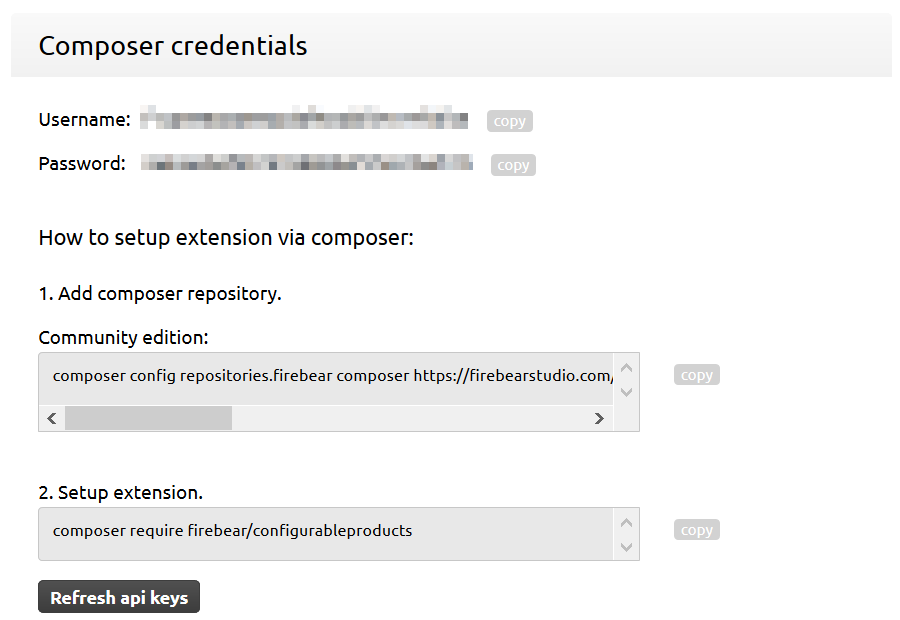
4. First, you need to add the composer repositories. To do this you will require Username and Password API keys that are pixilated at the screenshot above.
Navigate into your Magento 2 root folder in the CLI:
|
1 |
cd path_to_the_store_root_folder |
5. For Magento OpenSource run:
|
1 |
composer config repositories.firebear composer https://firebearstudio.com/composer/download/package/type/ce/user/yourlogin/password/yourpassword/ |
For Magento Commerce/Cloud run:
|
1 |
composer config repositories.firebear composer https://firebearstudio.com/composer/download/package/type/ee/user/yourlogin/password/yourpassword/ |
6. Install the extension by running command:
|
1 |
composer require firebear/configurableproducts |
7. Enable the extension by running:
|
1 |
php bin/magento module:enable Firebear_ConfigurableProducts |
8. Deploy content and flush store cache, log out from the backend and log in again. Run:
|
1 |
php bin/magento setup:static-content:deploy -f |
and:
|
1 |
php -f bin/magento cache:clean |
Upgrading the extension via composer
To upgrade the extension, navigate to your store root folder just as per instructions above and run the following commands:
|
1 |
composer update firebear/configurableproducts |
after:
|
1 |
php bin/magento setup:upgrade |
then:
|
1 |
php bin/magento setup:static-content:deploy -f |
and:
|
1 |
php bin/magento cache:clean |
The extension has been updated.
Introducing Improved Configurable Product extension
Improved Configurable Product extension for Magento 2 is a successor of oh so popular Magento 1 Simple Configurable Products. The extension enhances native Magento 2 configurable products functionality allowing for quick updates of the product page depending on the selected attributes. While selecting size and color of the dress, customers can see all the changes reflected at the product page URL. Product name, short and long description adjustments and many more attributes can be updated on the go.
In addition to reflecting customer choice changes, the extension introduces Magento 2 Configurable Product Matrix View. A must-have addition to any B2B store. The matrix view allows for bulk purchases of multiple products of a different color, size, season, etc.; cutting down shopping time and reducing customer bounce rate.
Configuration settings
This is the first and the main screen you start configuring the extension at. It can be found under Stores > Configuration > Firebear Studio > Improved Configurable Products.
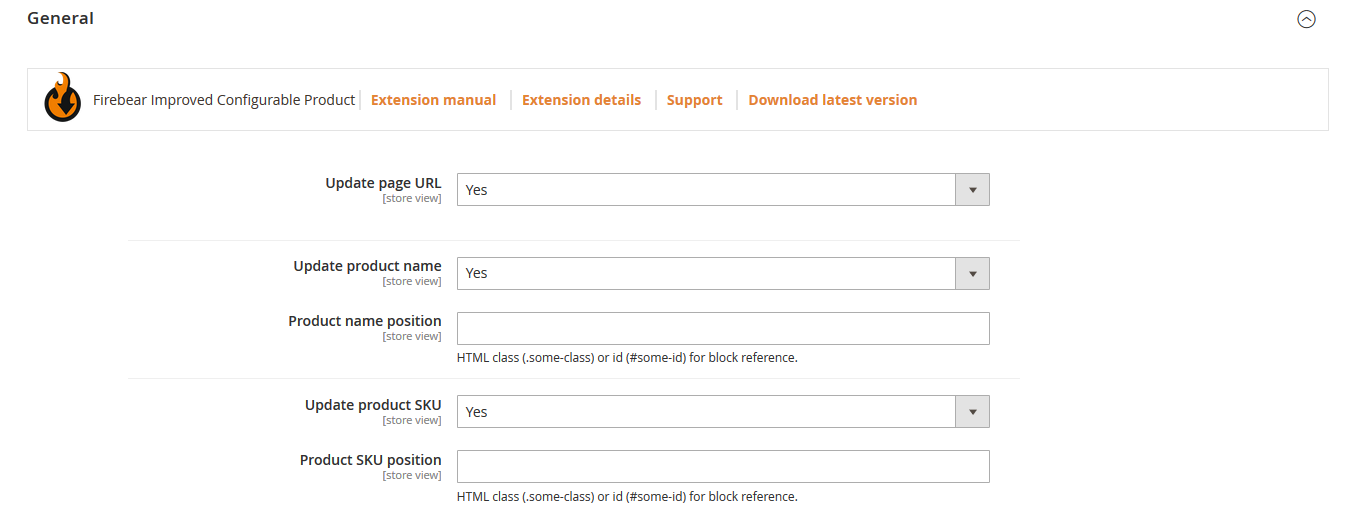
The configuration section is split into three setting blocks:
- General – controls product and category page looks and behavior.
- Matrix Options – grants control over the configurable product matrix view.
- Custom Shipping Logic – allows informing customers of the particular item delivery dates.
Let’s break them down to show you how to handle the extension.
General settings
In this section, you decide what product attributes should be automatically updated following customer’s choices. The settings cover attribute updates for both product and category pages. All the attribute updates are temporary and only reflect the current attribute combination a customer has selected. For example:
Selecting an orange hoodie size L will add a postfix to the product page URL, product name, and SKU.
At the GIF below, note how customer’s choices are reflected at the product page.
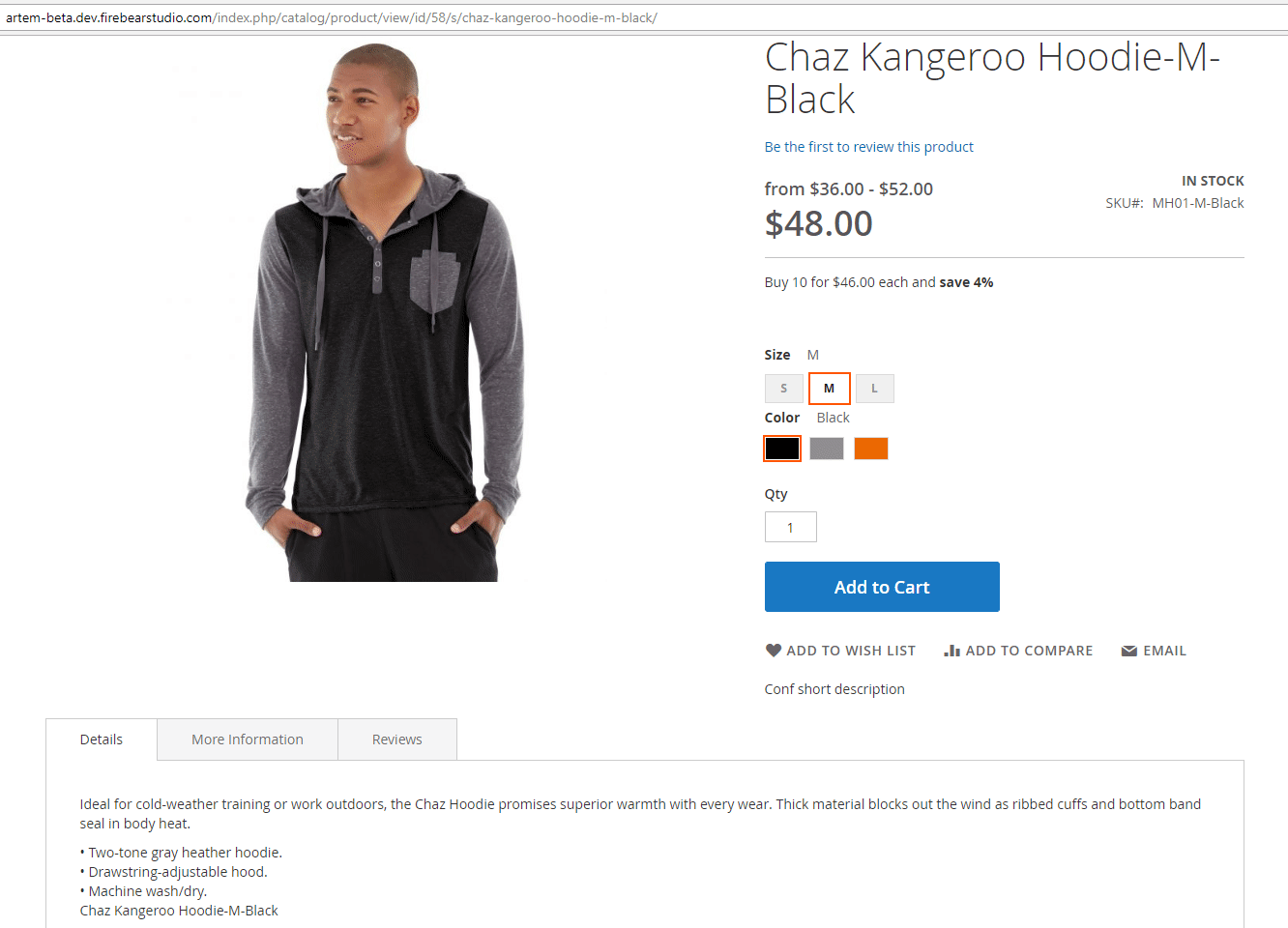
Product page updates
Let’s name all the available settings and provide a short description for them:
- Update page URL – if enabled, the product page URL will be updated depending on a currently selected product;
- Use Canonical Link Meta Tag For Each Simple Product – if enabled, each configurable product variation will have have a unique URL;
- Preselect – allows to set up the default product variation for a display within the catalog or search;
- Allow De-Select Swatch Option on Product Page – allows clearing selected swatch options upon clicking on them at a product page;
- Hide Price for Not Logged In Customers – if enabled, only logged-in customers will see the price for a configurable product or its variations;
- Text instead of price – allows displaying a custom text instead of price near a product;
- Update product name – if enabled, selected products attributes will be automatically added to the product name;
- Product name position – allows defining custom HTML class (.some-class) or id (#some-id) for the product title block in case you are using custom theme;
- Update product SKU – if enabled, the SKU displayed will be updated depending on a currently selected children product;
- Product SKU position – allows defining custom HTML class (.some-class) or id (#some-id) for the SKU block in case you are using custom theme;
- Update short description – if enabled, the short description block will be updated depending on a currently selected product;
- Short description position – allows defining custom HTML class (.some-class) or id (#some-id) for the short description block in case you are using custom theme;
- Update description – if enabled, the description block will be updated depending on a currently selected product;
- Description block position – allows defining custom HTML class (.some-class) or id (#some-id) for the description block in case you are using custom theme;
- Update tier prices – if enabled, the tier prices block will be updated depending on a currently selected product. If disabled, tier prices will not be displayed in the short description block;
- Tier prices block position – allows defining custom HTML class (.some-class) or id (#some-id) for the tier prices block in case you are using custom theme;
- Update “More Information” block – if enabled, “More Information” will be updated depending on a currently selected product;
- “More Information” block position – allows defining custom HTML class (.some-class) or id (#some-id) for the “More Information” block in case you are using a custom theme.
The sub-section is dedicated to the breadcrumbs settings and allows controlling the breadcrumbs trail display.
- Update breadcrumbs – if enabled, the breadcrumbs trail will be updated each time a product variation is selected;
- Breadcrumbs position – allows defining custom HTML class (.some-class) or id (#some-id) for the breadcrumbs block position on a page.
Custom content – inserting product attributes
Next come the Custom Content block settings. Custom Content blocks allow you to display ANY required product attributes which are updated dynamically at the selected position.
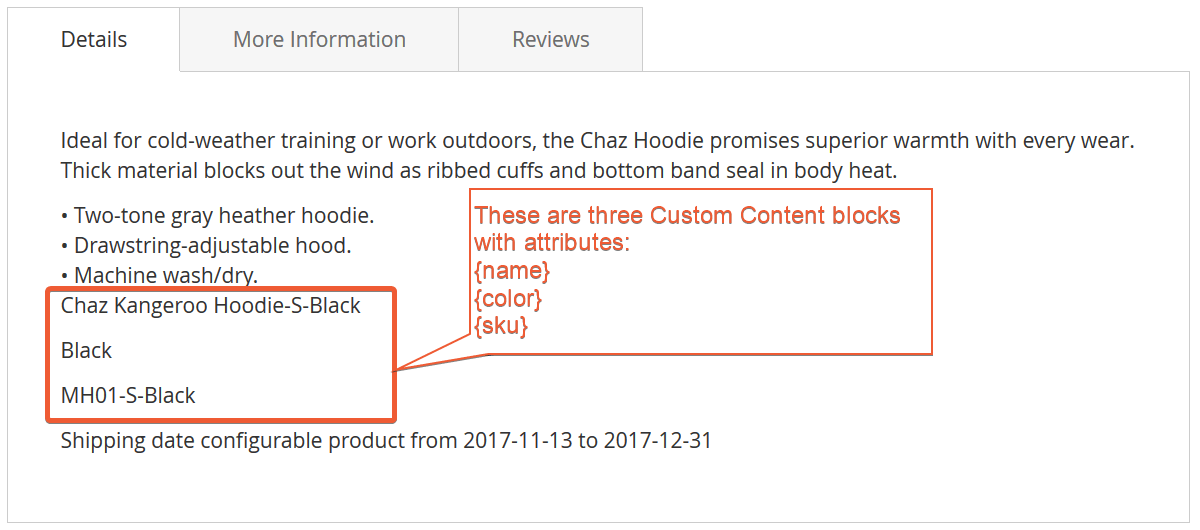
At the screenshot above, Custom Content blocks containing the product name, color and SKU have been added after product description:
- Custom content #1/2/3 – if enabled, a custom content block containing a certain product attribute of a currently selected product will be displayed.
- Custom content #1/2/3 position – allows specifying a block at the product page, where the product attribute should be displayed. The block is specified by pasting the block’s custom HTML class (.some-class) or id (#some-id).
- Custom content #1/2/3 product attribute – product attribute to display custom content, the attribute should be defined as {attribute_code}.
- Append or Replace custom content #1/2/3 – helps to update or replace data in the existing blocks.
Down the manual, you will find a section called ‘How to add custom content’ where we will explain how this set of settings works.
Price display settings
The last seven settings control Price Range behavior on both category and product pages.
The default price range is displayed as: From [min_price]. Where [min_price] is the price of the cheapest child product.
- Price range at product page – if the enabled Configurable Product price is replaced by the price range.
- Display native price block – defines if native Magento 2 price block with currently selected product price should be displayed below the price range;
- Enable From-To price format – defines if the price range should be displayed as From [min_price] – [max_price]. Where [min_price] is the price of the cheapest child product, and [max_price] is the price of the top-priced child product.
At the screenshot below you can see the product page with Price range at product page and Enable From-To price format options enabled.
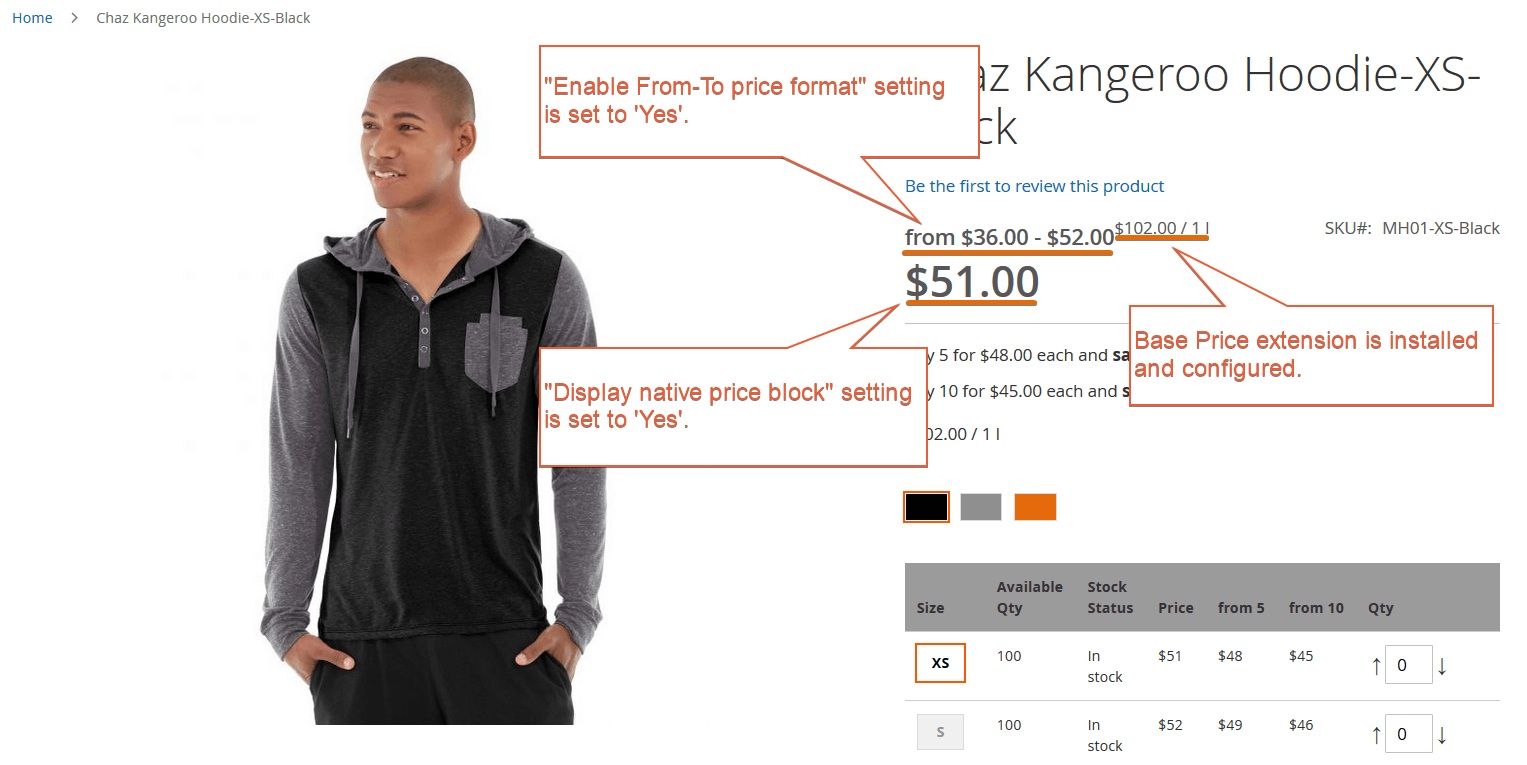
- Price range at category page – if enabled Configurable Product price is replaced by the price range.
- Display native price block – defines if native Magento 2 price block with currently selected product price should be displayed below the price range;
- Enable From-To price format – defines if the price range should be displayed as From [min_price] – [max_price]. Where [min_price] is the price of the cheapest child product, and [max_price] is the price of the top-priced child product.
- Consider tier prices in From-To price format – defines if [min_price] and [max_price] of a price range should instead be taken from the tier price settings of child products.
Matrix view
This set of settings control the configurable product matrix view.
- Enable matrix view – defines is product matrix view should be used instead of native color swatches;
- Enable tier prices in matrix – defines if the product matrix view should include child item tier prices;
- Attribute code for matrix X-axis – allows controlling the matrix view and set the X-axis as a particular attribute;
- Attribute code for matrix Y-axis – allows controlling the matrix view and set the Y-axis as a particular attribute.
At the screenshot below you can see a configurable product matrix view with included tier prices:
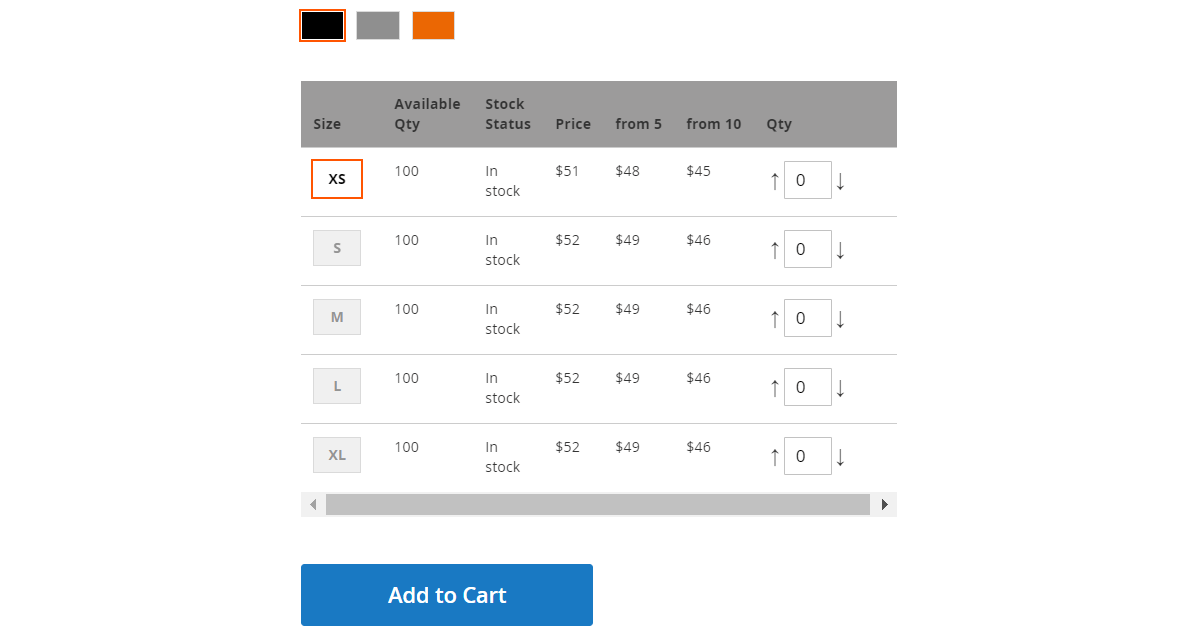
Down the manual, you will find a section called ‘How to enable product matrix view’ where we will explain how this set of settings works.
Custom Shipping Logic
Custom Shipping Logic feature of Improved Configurable Product Magento 2 extension allows displaying a special message at the product pages of all configurable products during particular dates.
The message is displayed if the current date of customer visiting the page is between the specified start and end dates set per product configuration. This is can be extremely useful when you should inform customers about the possible delivery date of product in real time, can be a critical conversion factor in many stores.
- Custom delivery message – defines if the custom shipping message is enabled and can be displayed at the product pages;
- Delivery message attribute – defines the product attribute (Catalog Input Type for Store Owner=text field) where the store administrator can specify custom shipping message;
- Start date attribute – defines product attribute (Catalog Input Type for Store Owner=date) where the store administrator can specify the start date of a custom shipping offer;
- End date attribute – defines product attribute (Catalog Input Type for Store Owner=date) where the store administrator can specify the end date of a custom shipping offer;
- Delivery message position – allows defining custom HTML class (.some-class) or id (#some-id) for the custom delivery message block in case you are using a custom theme.
Down the manual, you will find a section called ‘How to work with custom shipping logic’ where we will explain how this set of settings works.
Bundle options
The latest releases of Improved Configurable Product extension allows the store owners to add configurable products as bundle product options. The set of settings that control this functionality is pretty simple with self-spoken names.

The first setting Enable feature add configurable in bundle products defines if configurable products can be added into bundles. The second setting Enable swatches in bundle products defines if configurable products within bundles will have swatches or not.
Once the Enable feature add configurable in bundle products setting is enabled and you saved the configuration, you can add configurable products into bundles. There are not other things you need to consider.
How to work with Improved Configurable Products extension
The extension is pretty straightforward when it comes to the settings. All extension settings are gathered under Stores > Configuration > Firebear Studio > Improved Configurable Products. When you have run through every setting there is nothing else you need to do other than create configurable products and bundles.
How to add custom content
You could have noticed that every attribute and custom content update setting comes with the Position, which is an HTML reference to the block’s class or ID, where this attribute should be displayed. Why do you need these position settings? Well, every Magento 2 theme can have its own class for the block. For example: theme A, can have a Product Name block class ‘A’, and theme B, can have a product name block class ‘B’. So, instead of going to the extension code, you are suggested to manually specify the class or ID of the block where the particular attribute should be displayed.
How would you know what class or ID the block has? You can look for it using the Google Chrome dev tool. All you need is Google Chrome.
To find the block class and ID right click on the desired location. For example:
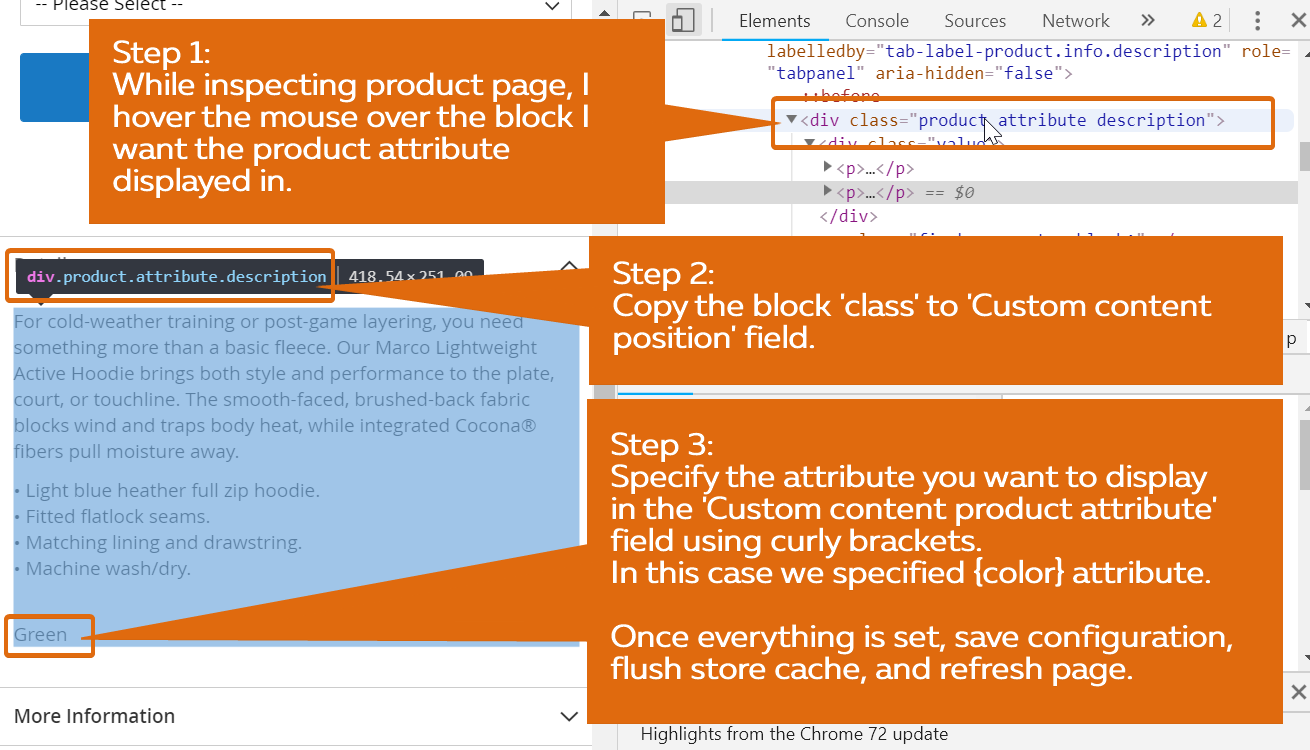
Here we have decided to find the HTML class of the block ‘Description’. To do this we have:
- Right-clicked on the block to ‘Inspect’ it.
- In the developer console on the right we have located block’s HTML class.
- When we hover the mouse over the block’s class the whole block is highlighted at the product page, displaying the relevant class you need to put into the block position field. In our example, the class is highlighted with blue and reads ‘div.product.attribute.description‘.
- We need to copy and paste the block’s class into the appropriate configuration settings field.
When you are done, your configuration settings should look something like this:
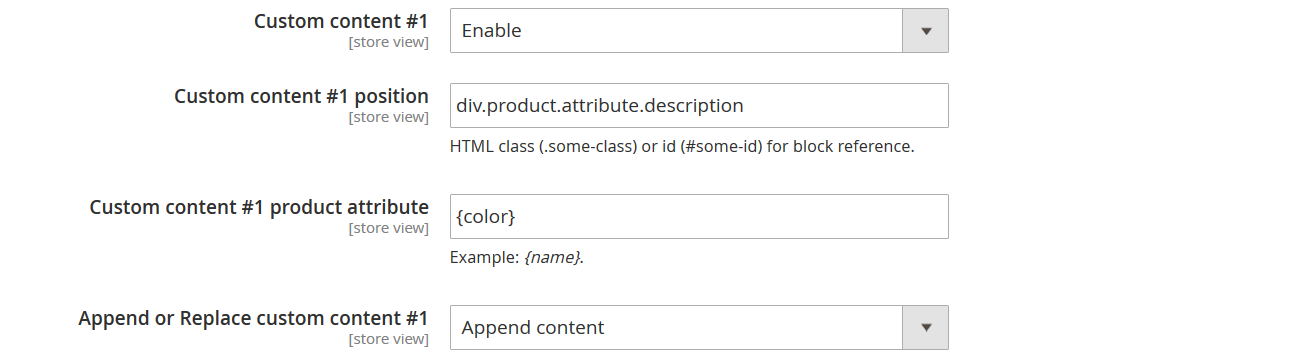
- In the Custom content #1 position we have pasted ‘div.product.attribute.description’ identifying the product page block where the attribute should be displayed.
- In the Custom content #1 product attribute we have specified the attribute we want to be displayed in curly brackets {color}.
That’s it. Now attribute {color} will be displayed at the product page, in the description block, and will be updated automatically depending on the configurable product variation selected.
If you still have any questions on how to locate the block class or ID ask FireBear support team.
How to enable product matrix view
Configurable product matrix view grid is an invaluable B2B tool. It allows adding to the cart multiple configurable product variations, skipping product selection steps and increasing shopping speed.
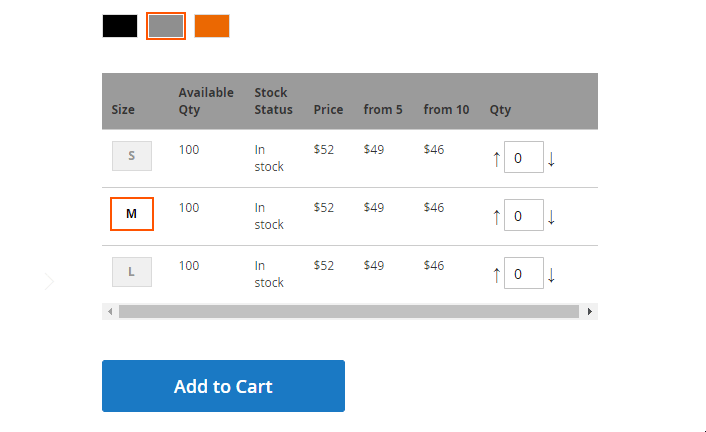
- By switching product attributes (size in our example) you dynamically change the options specified in the matrix view. Note, that you don’t have to select a specific product attribute to specify its amount.
- Once you selected the required matrix simply type in required product amount or use arrow buttons. When you have specified the required amount click Add to Cart button to add items of all sizes to the cart in bulk.
- Select another matrix view by specifying a different color. Rinse and repeat. As per the .gif above, there are three matrices representing three different colors.
Configurable product matrix grid is enabled from the extension configuration section Stores > Configuration > Firebear Studio > Improved Configurable Product. At the configuration screen you need to scroll down to the Matrix View section.

Using Replace default swatches on matrix? enable the matrix grid by switching it to ‘Yes’. If you have products with tier prices, you may also want to enable Enable tier prices in matrix field.
It is possible to enable or disable the matrix grid per product. The option can be activated on a product page at the backend. Explore the ‘ICP Displaying Attributes‘ section and select the desired view mode out of matrix, swatch, or the one specified in the extension general settings.
When you save the extension configuration settings don’t forget to refresh your Magento 2 store cache to make sure the matrix view is enabled for configurable products.
How to work with custom shipping logic
Custom shipping logic allows displaying a custom message for parent (!) configurable product between the set dates for all customer visiting the configurable product page. The message and the dates are set up per-product using three additional attributes that the store administrator needs to create.
The store administrator needs to create three new following attribute types and add them to the configurable product attribute set(s):
- For Delivery message attribute – an attribute with the Catalog Input Type for Store Owner=text field. This is where the store administrator will specify the custom message.
- For Start and End date attributes – two attributes with the Catalog Input Type for Store Owner=date. This is where the store administrator will specify the date range to display the message.
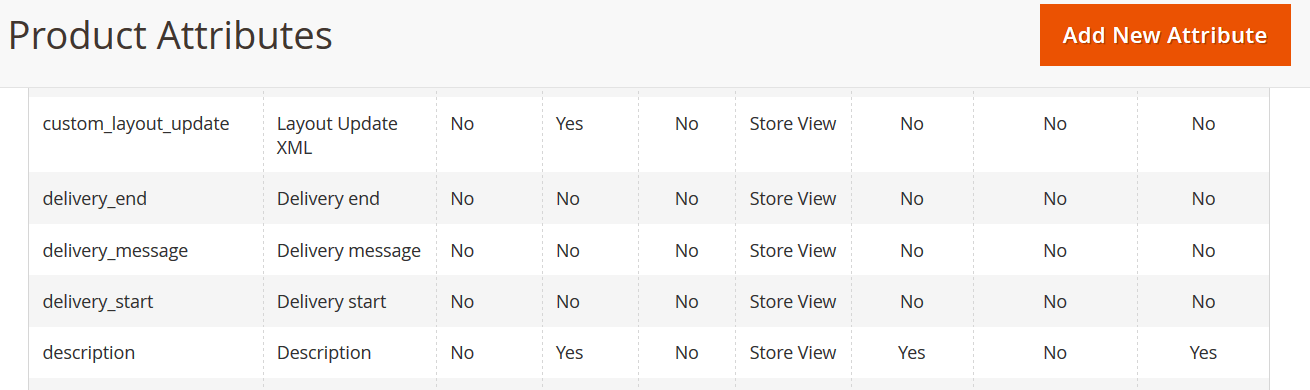
Once the attributes created, the store administrator needs to navigate to Improved Configurable Product extension settings at Stores > Configuration > Firebear Studio > Improved Configurable Product > Custom Shipping Logic.
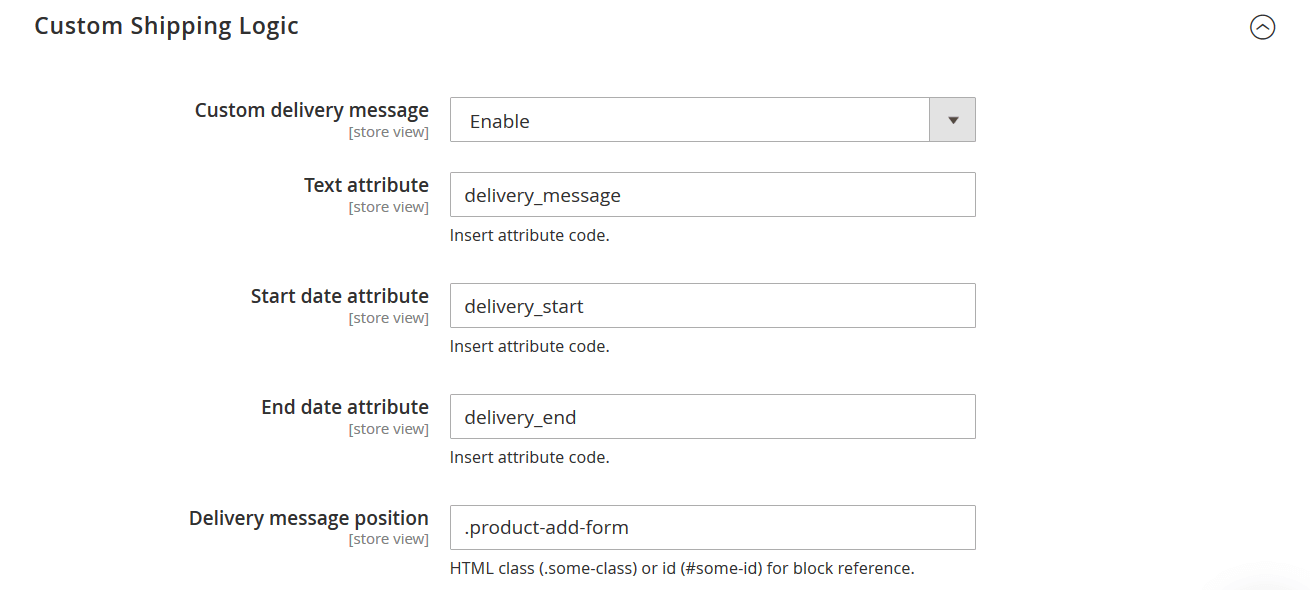
Here, the store administrator needs to:
- Enable Custom Shipping Logic with Custom delivery message setting.
- Specify the attribute for the text message in the Text attribute field – the attribute created with Catalog Input Type for Store Owner=text field.
- In the Start and End date attribute fields specify the attributes created with Catalog Input Type for Store Owner=date.
- In the field Delivery message position specify either .class or #id of the block at the configurable product page where the message should be displayed. The .class or #id of the block is dependent on the theme used for the storefront.
See the screenshot above for sample values. Once the Custom delivery message settings are set, the store owner can proceed to the product settings.
The attributes the store owner created need to be placed in the proper attribute set(s) in order to be displayed for Magento 2 products. If the attributes have been placed in the required attribute set(s), the store owner will have settings similar to this at the product details page:
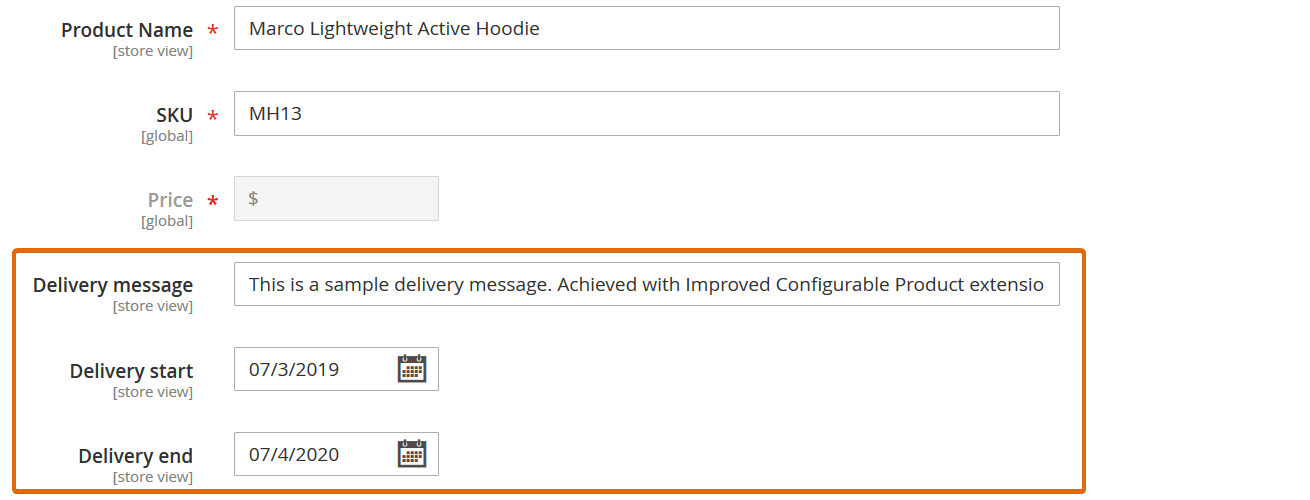
When the attribute values specified, the product is saved, and the cache is refreshed, the custom message will be displayed at the parent configurable product page ONCE THE VARIATION IS SELECTED. As per the screenshot above, the customer will only see the message, if they visit the page from 07/3/2019 till 07/4/2020.
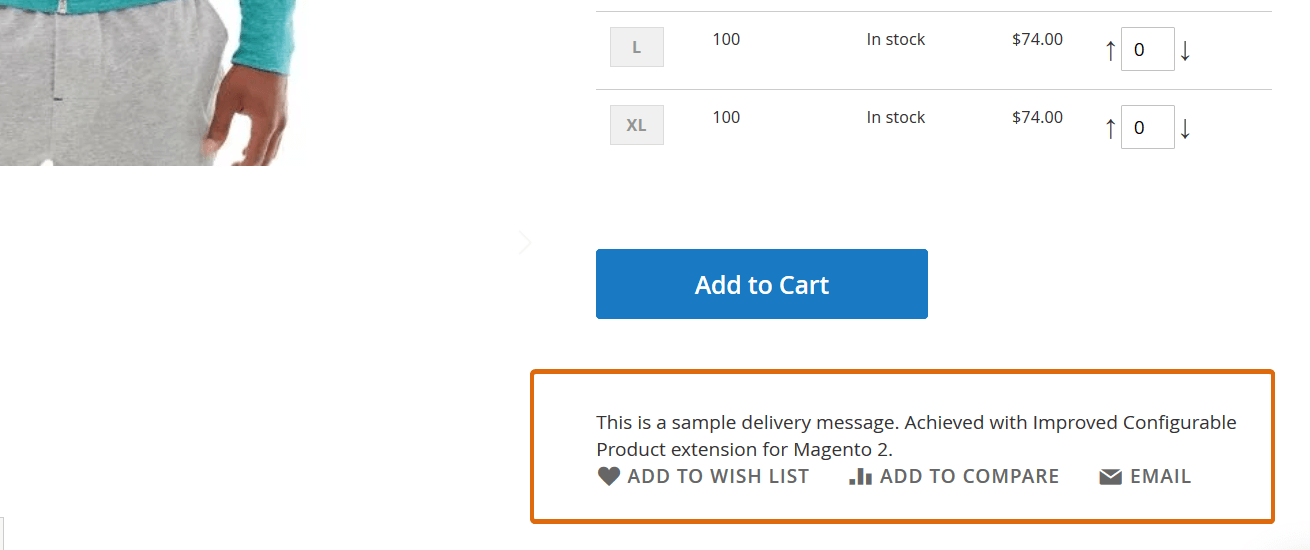
Please note, custom shipping message is only displayed for partner configurable product. And only when the variation is selected.
Base price
Improved Configurable Product extension is fully compatible with module by Magenerds.
Base Price extension allows displaying the base price of the product in reference to the volume of the product, to ease the price calculation process. In some countries, this is required by legislation.
The extension allows specifying a price of the product with a reference to a unit amount.
For example:
You are offering a bottle of milk of 100 ml, which costs €2. With Base Price extension you can display the price for 1l of milk, which is €20. To do this, you need to configure the product like:
- Product amount: 100
- Product unit: ml
- Reference amount: 1
- Reference unit: l

The price for the unit is updated dynamically, meaning the store administrator can set different values for different child products.
When you are done with the extension setting it is time to set up your configurable products.
Working with configurable products
When everything is running you need to set up the configurable products you are using. Navigate to your Catalog > Products and let’s find a product as an example and edit it.
Now, when you are at the product details screen – scroll down to the bottom of the page. Here you will find ICP Custom Attributes section.
ICP Custom Attributes
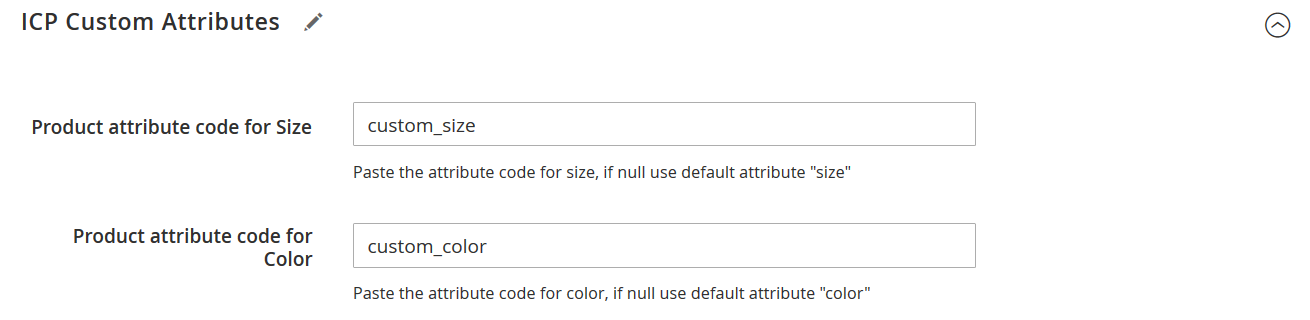
This section is required if you are using Matrix View and your configurable products use custom attributes for size and color. For example:
- In Magento 2 native size attribute is size. And native color attribute is color.
- However, if you are using custom attributes, for example as at the image above – custom_size and custom_color – you need to specify them in the ICP Custom Attributes section to let the extension work properly.
What if I use three or more attributes
In case you are using three or more custom attributes you need to:
- In the field Product attribute code for Size – specify the attribute you want to be placed INSIDE the Matrix Grid.
- In the field Product attribute code for Color – specify any other custom attribute code assigned to a configurable product.
Once you have specified the attributes – click the ‘Save’ button. The product will now work as intended.
Adding Magento 2 configurable products into bundle product options
With the latest extension release, the store administrators can now add configurable products to bundle product options. The process behind this feature is simple:
- Create a bundle product, or navigate to the existing product;
- Add a new option or add a product to existing bundle option;
- Select a configurable parent product from the product list.
That’s it. The configurable product can now be sold as an option of the bundle product.
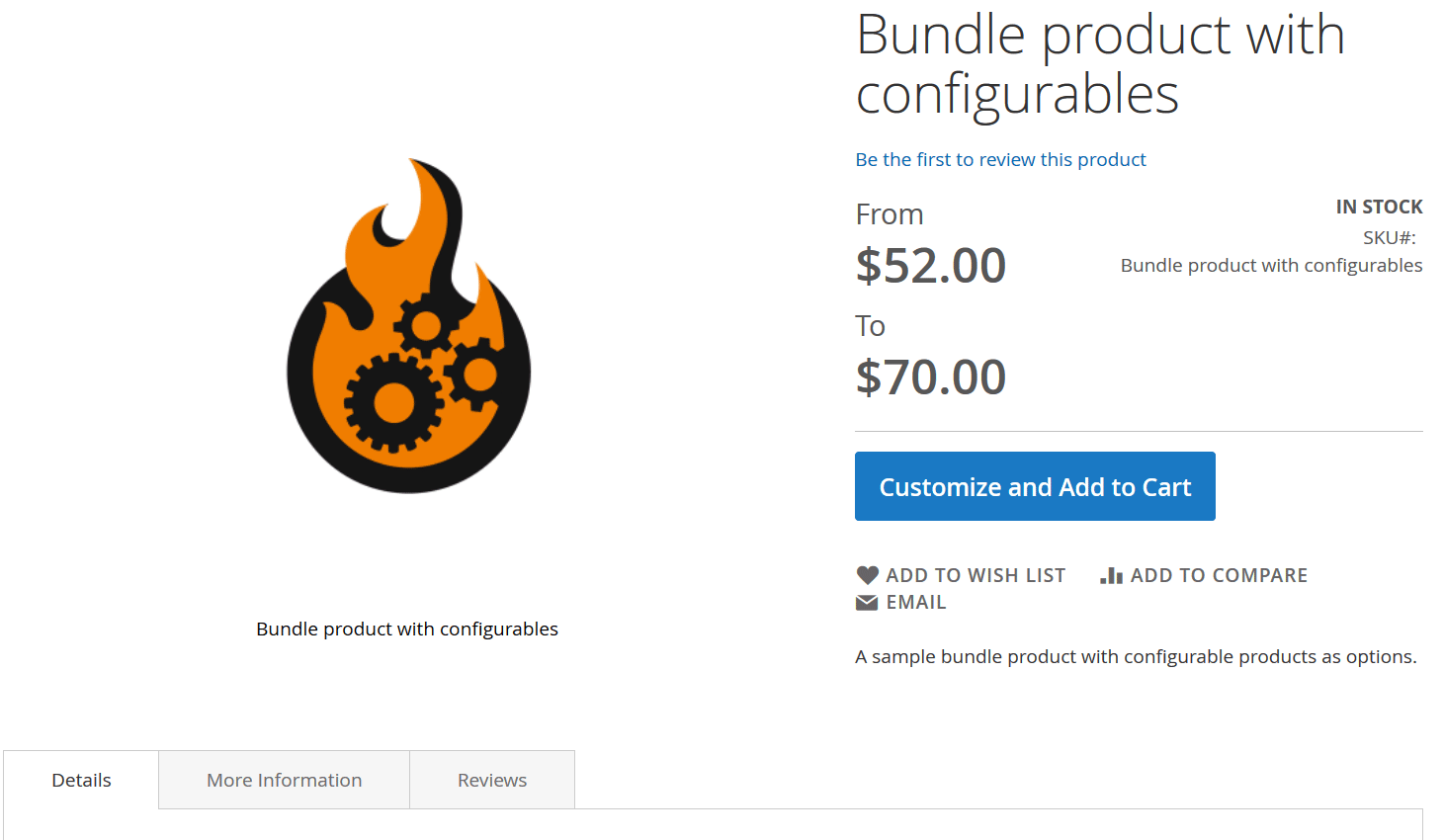
At the GIF above you can see how such configurable products can be purchased from the store’s frontend.
For further information, consultation, or to request individual new features use our contact form!
Download / Buy Firebear Improved Configurable Product Magento 2 Extension
We provide professional installation services for our Magento 2 extensions – get your extension work right after the purchase!
Improved Configurable Product for Magento 2 FAQ
1. Product url doesn’t change
1) Make sure you have enabled required extension settings:
Go to Stores -> Configuration -> Firebear Studio -> Improved Configurable Products.
Set Change browser history URL? to Yes
|
1 |
php bin/magento cache:clean |
2. Products have wrong url format
If product urls have the next format:
/catalog/product/view/id/52/s/chaz-kangeroo-hoodie-xs-black/category/15/
Make sure there are correct URL Rewrites in Marketing -> URL Rewrites
If not you can generate url rewrites for simple products via console command:
|
1 |
php bin/magento firebear:url-rewrite:generate |
Other vital questions and answers:
- How to display configurable product options as matrix grid with mass quick order feature in Magento 2?
- How to display base price per unit for configurable product in Magento 2?
- How to display price range for configurable product in Magento 2?
- How to display custom shipping message per selected option on configurable product page in Magento 2?
- How to pre-select configurable product options on category page in Magento 2?

