How to Migrate from Wix to Magento 2 or Sync Data Between Them

In the following post, we’d like to discuss the process of migration from Wix to Magento 2. The former is a free website builder that supports e-commerce features allowing its users to create online storefronts along with multiple other websites of all possible purposes. But multipurpose platforms never provide as broad functionality, as systems dedicated to a specific purpose. That’s why merchants, who started their e-commerce business with , migrate from it to Magento 2. Wix lacks some advanced features, third-party extensions, scalability, and performance provided by the Magento ecosystem. Although it is an undoubtedly great platform for starting an e-commerce website, you will need to switch to something more powerful as your business grows. Below, we shed light on the Magento 2 Wix migration as well as provide a detailed guide on how to synchronize data between the two platforms. Let’s say a few more things about Wix and then compare it with Magento before going any further.

Table of contents
Introduction to Wix
As mentioned above, Wix is a free website builder that not only gaining its popularity rapidly but also gets tons of investments. Not many people know that it is a quite decent e-commerce platform, but those merchants, who work with it, can already evaluate its strong points as well describe the main weaknesses.
Of course, the satisfaction with the provided features depends on each particular business case, but it is evident that Wix cannot compete with such a fully-featured e-commerce giant as Magento. Therefore, let’s see its benefits and then proceed to the comparison with our favorite e-commerce platform.
You won’t be impressed by Wix even with the zero e-commerce experience. It offers enough features to get your first store up and running, but it is not oriented towards more specific e-commerce requirements. So why do people choose it as a basis of their digital commerce projects?
Wix is famous for its visual design interface: it is easy to use and powerful. The platform lets you position every element of your website where you need it changing colors according to the requirements of your brand. Thus, Wix becomes a perfect solution for creating landing pages with a limited number of products. You can group and customize the necessary content without any headaches. Furthermore, even Magento doesn’t offer such a user-friendly interface. It is also worth mentioning that the visual editor is equipped with live examples and template references.
How to start a Wix e-commerce store
Follow the seven easy steps to start a new Wix store:
- Create a new Wix account for free.
- Choose a template that suits your business.
- Customize the selected template.
- Open your online store and proceed to its admin section.
- Add products.
- Configure available payment types, shipping, and taxes (all features are available by default).
- Publish your new store.
You can start .
As you can see, creating a new e-commerce store with Wix is a straightforward process. Its simplicity attracts many new users, but at a certain point of their business growth, the limited functionality of the platform, as well as its relatively small ecosystem, become a reason to migrate to Magento 2. Let’s compare both systems and then proceed to the migration guide.
Magento vs. Wix
This chapter is based on materials by . According to the website, both Magento and Wix ascend. As for the volume of each ecosystem, the one around Magento includes 143,759 stores. As for Wix, the platform is even more significant: it is home for 381,473 websites. But note that the Wix ecosystem contains not only e-commerce stores but also sites of other types, that’s why the number of users is higher than in Magento.
Magento and Wix offer both free and paid options, but the pricing plans are entirely different. Being the number one e-commerce solution, Magento is well ahead of Wix in Top 10K Sites, Top 100K Sites, and Top 1M Sites, while Wix is dominant in the Entire Web. The following diagrams display the dominance of our favorite e-commerce platform:
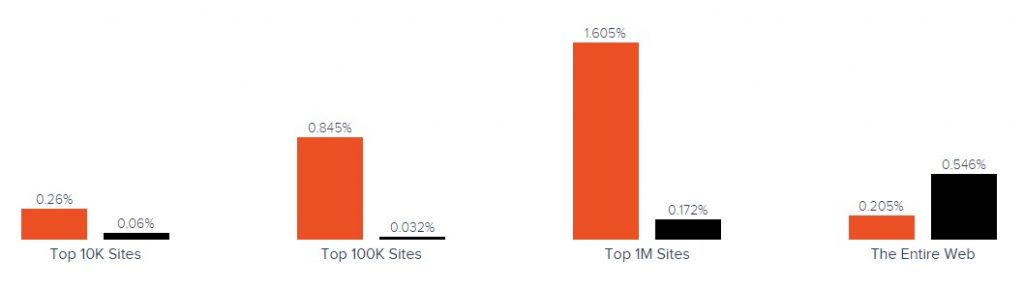
Wix has better usage coverage in more websites categories. Including Business & Industry, Arts & Entertainment, Internet & Telecom, People & Society, and 18 others. As for Magento, it has a lead over Wix in Shopping, Autos & Vehicles, Computer & Electronics, etc.
As for the geographical distribution, Wix is leading in most countries, including the United States, Russia, United Kingdom, Brazil, and 193 others. Magento is leading in Germany, Netherlands, Italy, Romania, and 16 other countries. Note that the following map by SimilarTech contains data regarding e-commerce stores and websites of different types created on the basis of Wix. That’s why we see the platform’s dominance over Magento. In terms of e-commerce, Magento is a leading solution.
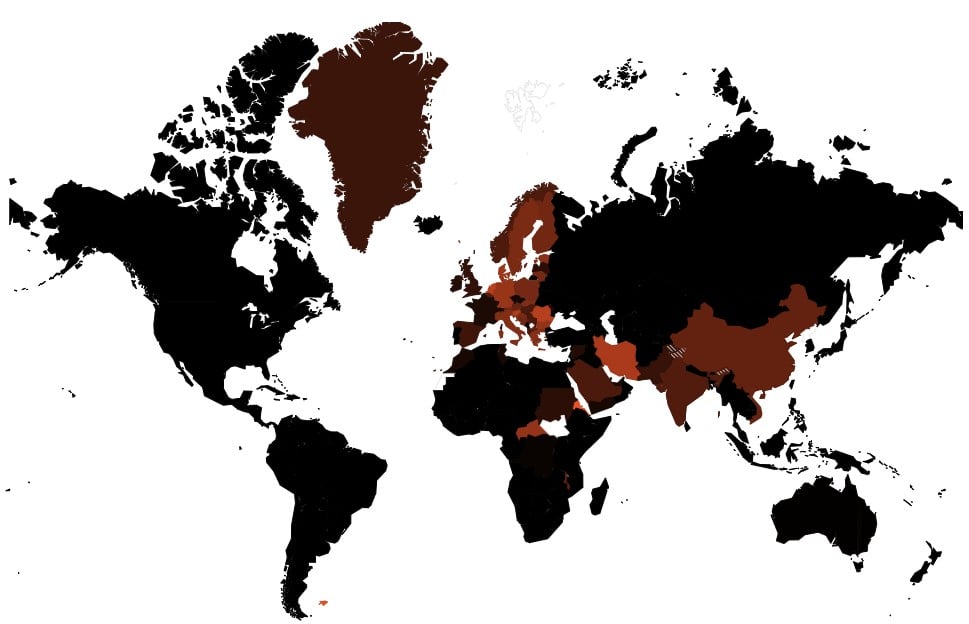
Despite the fact that the Wix ecosystem includes more websites than Magento, it is far behind in terms of e-commerce coverage and the corresponding functionality. The dominance is caused by the platform’s multipurposeness, but its limitations don’t let it become a real Magento competitor. Multiple disadvantages are a reason to migrate from Wix to Magento 2, so let’s see how to do that.
How to Migrate from Wix to Magento 2
The following chapter explains how to migrate from Wix to Magento 2 in the easiest possible manner. It also sheds light on how to synchronize the data flow between the two platforms.
While the most evident way to migrate from Wix to Magento 2 is based on the default import tools, we don’t recommend you to choose it due to multiple difficulties that may occur. The default import and export instruments are minimal and will never help you complete the migration: you cannot automate data transfers or map third-party attributes in the Magento admin. That’s why it is necessary to install an additional module to run the complete Wix Magento 2 migration smoothly.
Several parameters are essential for seamless data transfers between Magento 2 and Wix or other external systems:
- the chosen module should support all Magento 2 entities;
- it should be able to automate data transfers;
- the selected solution should solve the problem of different attribute standards.
And there are many more parameters important for specific business cases. The only Magento 2 extension that combines all of them is the Improved Import & Export extension – a module developed to move any data to and from your e-commerce storefront seamlessly. Thus, if you want to run the Magento 2 Wix migration and connect your store to all possible external systems including ERPs, CRMs, marketplaces, and databases, choose our extension. Let’s see how to import any data from Wix to Magento 2 in a few clicks using data file transfers or API connections.
Migrate from Wix to Magento 2 via Data Files
- Firstly, you should export products, orders, customers, catalog, and other entities in XML or CSV formats from your Wix website. If the desired functionality is not available, use additional solutions. All Wix apps are available here: .
- Now, import data files to the Magento 2 website using the Improved Import & Export extension. Create a new import job under System -> Improved Import / Export -> Import Jobs in the Magento 2 admin.
- Configure General Settings, Import Settings, Import Behavior, and Import Source:
- In General Settings, type a job title and configure other parameters;

- In Import Settings, choose an entity that should be moved from Wix to Magento 2. The Improved Import & Export extension allows transferring Products, Categories, Customers, Advanced Pricing, Orders, Attributes, Cart Price Rules, CMS Pages and Blocks to your Magento 2 website. Some of them may include additional features. Thus, you can get rid of product associations or old categories for products in the Import Settings section;

- In Import Behavior, select one of the available import behavior options. Next, choose a validation strategy suitable for the Magento 2 Wix migration and add separators;

- In Import Source, specify an import file type and file source. Configure other parameters, upload a data file, and validate it.

- Mapp external attributes: match ones used in Wix to ones utilized in Magento 2. You can leverage either a mapping preset or the extension’s matching grid.

- In General Settings, type a job title and configure other parameters;
Don’t forget to create a separate import job for each entity. Otherwise, you won’t complete the Wix Magento 2 migration. Contact our support here to get more information: . We will help you run the Magento 2 Wix migration on the basis of data files.
Migrate from Wix to Magento 2 via API
The alternative way of running the Magento 2 Wix migration is based on the ability to connect to Wix directly via API using the Improved Import & Export Magento 2 module. To replace file transfers with REST or SOAP connections, follow the guide below:
- In your Magento 2 admin, go to System -> Improved Import / Export -> Import Jobs and create a new import job.
- Configure General Settings, Import Settings, Import Behavior, and Import Source. Note that the procedure slightly differs from the one described above:
- In General Settings, specify a job title and configure other parameters;

- In Import Settings, turn on API transfers: set ‘Use API’ to ‘Yes’ to enable the feature. Next, select an entity that will be transferred from Wix to Magento 2;

- In Import Behavior, select one of the available import behavior options and specify a validation strategy. Type separators to finish the configuration of this section;

- In Import Source, specify a type of the import file: the Improved Import & Export extension lets you run the Magento 2 Wix migration using XML or JSON. Next, choose its source: it can be either REST or SOAP. Configure other parameters to continue. Validate the data file in the end.

- Now, you can map Wix attributes to Magento 2 attributes using presets or the grid for manual matching. Otherwise, the further import procedure will be interrupted.
- In General Settings, specify a job title and configure other parameters;
Create a separate import job for each entity and run multiple import processes to migrate from Wix to Magento 2 via API. For further information, contact our support here: . You will get help regarding the Magento 2 Wix migration via API.
How to Synchronize Magento 2 and Wix
If you want to run the migration between Magento 2 and Wix in several stages or need to sync both stores, the Improved Import & Export extension will be helpful as well. It is possible to use either data files or APIs as in the cases described above.
Synchronize Magento 2 and Wix via Data Files
- Go to your Wix website and export products, orders, customers, catalog, and other entities in XML or CSV formats just like in the example mentioned above. If the desired functionality is not available, use additional solutions. All Wix apps are available here: .
- Create a new import job under System -> Improved Import / Export -> Import Jobs in your Magento 2 admin.
- Configure General Settings, Import Settings, Import Behavior, and Import Source:
- In General Settings, specify a title of your new job and create a schedule of updates to enable automated data transfers;

- In Import Settings, choose an entity you want to move from Wix to Magento 2;

- In Import Behavior, specify import behavior, validation strategy, and separators;

- In Import Source, select a type of your import file and its source. Upload and validate data to continue.

- Apply a mapping preset or match attributes manually to make the Wix output suitable for Magento 2.

- In General Settings, specify a title of your new job and create a schedule of updates to enable automated data transfers;
Create a separate import job for each entity to synchronize the entire data flow from Wix to your Magento 2 website.
Now, we’d like to draw your attention to another side of the Magento 2 Wix synchronization. The following guide illustrates how to provide your Wix website with the Magento 2 data.
- Enable data import on your Wix website. If the desired functionality is not available, use additional solutions. All Wix apps are available here: .
- In the Magento 2 admin, create a new export job under System -> Improved Import / Export -> Export Jobs.
- Configure General Settings, Export Settings, Store Filter, Export Behavior, and Export Source:
- In General Settings, specify a title of your new import job and manage automated updates. The created schedule will automate the Magento 2 Wix synchronization;

- In Export Settings, select an entity you want to move from Magento 2 to Wix;

- In Store Filter, choose a Magento 2 store view to export data from;

- In Export Behavior, specify file format and separators;

- In Export Source, choose a source to export your data file to.

- Now, you can apply mapping and filters, matching Magento 2 attributes to ones used in Wix.

- In General Settings, specify a title of your new import job and manage automated updates. The created schedule will automate the Magento 2 Wix synchronization;
Don’t forget to create a separate export job for every entity used in the Magento 2 Wix synchronization. Save and launch all import and export jobs to synchronize the two systems using data files. To find more information, contact our support here: . We will help you explore all the opportunities related to the Magento 2 Wix migration via data files.
Synchronize Magento 2 and Wix via API
Besides, the Improved Import & Export Magento 2 extension provides the ability to synchronize Magento 2 and Wix via API. The module lets you move all the necessary information from your old store to a new one via REST or SOAP.
- The procedure starts in your Magento 2 admin as well: create a new import job under System -> Improved Import / Export -> Import Jobs.
- Configure General Settings, Import Settings, Import Behavior, and Import Source:
- In General Settings, type a job title and configure a schedule of updates;

- In Import Settings, enable API transfers: set ‘Use API’ to ‘Yes’. Next, choose an entity you want to import from Wix to Magento 2;

- In Import Behavior, specify an import behavior option and a validation strategy that suitable for the migration. Specify separators;

- In Import Source, choose an import file type. As mentioned above, it can be either XML or JSON. As for an import source, nothing changes: use either REST or SOAP. Configure other parameters and validate the data file.

- Apply mapping to match attributes used in Wix to the corresponding ones suitable for Magento 2.
- In General Settings, type a job title and configure a schedule of updates;
Create and configure a separate import job for each entity. Thus, you will enable multiple import processes synchronizing data transfers from Wix to Magento 2 via API. Also, create corresponding export jobs to provide Wix with the Magento 2 data.
For further information, contact our support here: . We will help you with the Magento 2 Wix migration via API.
Get Improved Import & Export Magento 2 Extension
Improved Import & Export Magento 2 Extension Features

Now, when you are familiar with the Magento 2 Wix migration, we’d like to draw your attention to the Improved Import & Export features that simplify the procedure. Since our extension completely revamps the default import and export processes, you get the ability to avoid the necessity to recreate your old e-commerce store on a new platform manually. With our tool, all data transfers between Magento 2 and Wix can be automated, different external attributes and their values – matched to ones used internally, multiple file formats – leveraged in the migration, and all entities – imported/exported! As a result, you effortlessly migrate from Wix to Magento 2.
Automated Import & Export
The migration from Wix to Magento 2 is usually a one-time procedure, so it doesn’t require automation. As for the synchronization of the two platforms, it is based on regular data transfers. We provide you with the ability to avoid your daily duties related to data transfers delegating them to Improved Import & Export. The extension allows automating data transfers in two different ways: via schedules and event-based triggers.
Schedules
Schedules are the most intuitive and comfortable way of automating data transfers between Magento 2 and Wix or other systems. Being based on cron, they enable you to leverage this technology creating fully independent import and export jobs that connect your new e-commerce store with Wix. The Improved Import & Export Magento 2 module offers several options. Firstly, it provides custom intervals. Secondly, you can streamline customizable predefined update schemes. Thirdly, profiles with no schedules are under your disposal (they are good for maintaining such tasks as the Magento 2 Wix migration). Fourthly, Improved Import lets you use asynchronous data transfers (launch every scheduled profile manually whenever you want). The following gif image shows how to configure a schedule:

Events
Event-based triggers represent another approach to automation available in the Improved Import & Export module. Use the following algorithm to automate data transfers between Magento 2 and Wix:
- Create a trigger;
- Connect it to an event;
- Link an action to a trigger to launch it automatically.
Thus, transferring data to Wix or other external systems with the help of a trigger is also possible. The same functionality can be leveraged for import. Read this article to discover more information: How to Run Magento 2 Import or Export After Specific System Event or Process.
Advanced Mapping Features
Map Wix attributes to ones used in Magento 2 to automate data transfers. If you don’t do that, it is impossible to import data to Magento 2 since external attributes are not supported by the platform. In the case of the default tools, the same procedure takes lots of time and effort. You have to apply changes in a file editor repeating the same actions every time a new update is provided. As for the Improved Import & Export Magento 2 extension, it dramatically simplifies the migration from Wix to Magento 2 in terms of attributes and their values due to the following features:
Mapping Presets
Use our module to solve the problem of different attribute standards without headaches and enable the Magento 2 Wix migration in the most intuitive way with mapping presets – predefined mapping schemes that reduce manual attributes matching.
Let the plugin to do all the necessary changes automatically and get some free time for managing more critical tasks. It will analyze the input data file transferred from Wix, discover third-party attributes, and match them to the ones used in Magento. You only need to select a matching scheme suitable for your migration. The whole process is shown below:

Matching Interface
Importing data from Wix to Magento 2 can also be enabled by mapping external attributes to the corresponding internal ones right in the Magento admin. The Improved Import & Export module offers a matching interface where you can take full control over the procedure. To enable the import process, match external attributes to the corresponding internal ones in a particular grid in your admin. Forever forget about doing the same things right in a data file. Here is how the procedure looks:

As for the “Default Value” column, it also plays an important role in attributes matching. The column is designed for hardcoded values, which are provided to all items of a corresponding attribute. Thus, you can transfer product data from your old Wix store replacing multiple old categories with a new one. Specify a hardcoded value for the “_store” attribute, and the Improved Import & Export extension will replace the third-party catalog elements with the specified one.
Attribute Values Mapping
The Improved Import & Export Magento 2 extension offers a separate interface for attribute values mapping that provides the ability to simplify the Magento 2 Wix synchronization and automate it even here. Third-party designations will no longer interrupt data transfers: choose an external value and specify the internal one as a replacement. Repeat the procedure until all external designations from your old Wix store are mapped to ones utilized in Magento. Note that the created schemes will be saved and applied for further updates. For more details, read this article: Attribute Values Mapping.
Attribute Values Editing
If attribute values mapping is not enough, streamline attribute values editing while transferring data from Wix or other systems. It is another handy feature introduced in the Improved Import & Export module that simplifies the migration. To modify attribute values in bulk, use the following rules:
- Add a prefix to multiple attribute values;
- Add a suffix to multiple attribute values;
- Split multiple attribute values;
- Merge multiple attribute values.
Note that you can combine them and create conditions to increase the efficiency of the applied changes. For further information, read this article: How to Modify Attribute Values During Import and Export in Magento 2.
Category Mapping
Another feature developed to simplify data transfers to Magento 2 is category mapping. Dedicated to product import, it lets you match external categories to ones used internally, dramatically simplifying product transfers from Wix to Magento 2. The Improved Import & Export module allows mapping external product categories to ones used in your catalog in the following way:

Creating new categories on the fly is also possible: choose a parent category and specify a new one that will be generated automatically linking products to it. If your new Magento 2 store doesn’t include a category from the Wix website, it’s no longer a problem. You can find more information about this feature in this article: Category Mapping.
Attributes On The Fly
And if a Wix data file lacks attributes, our module provides the ability to create them on the fly via the following general form:
Attribute|attribute_property_name:attribute_property_value|…
The feature is described here in more detail: Product attributes import.
Extended Connectivity Options
The following section of this article sheds light on the extended connectivity options introduced in our module. Designed to improve all data transfers, they also simplify the Magento 2 Wix migration. You not only get an increased number of supported file formats but also two alternative ways of transferring data between your e-commerce store and external systems. Also, note that it is possible to move all Magento 2 entities, while the default Magento tools support only several options.
Multiple File Standards
The Magento 2 Wix migration on the basis of the Improved Import & Export extension can be performed leveraging XML and JSON file. Besides, you can transfer ODS and Excel files for other integrations. Another feature that radically simplifies data transfers between Magento 2 and other platforms is an opportunity to import compressed data which is based on the module’s ability to unpack file archives automatically. Note that the default tools work with plain CSV files only!
Multiple File Sources
The following file sources can be leveraged to import and export data files:
- FTP/SFTP. Transfer data files using a local or remote server.
- Dropbox. Use a Dropbox account to establish a connection between the two systems. Alternatively, you can rely on Box, OneDrive, Google Drive, iCloud, and Amazon Drive.
- URL. A direct URL can be used to import a data file as well.

Alternative Ways of Import & Export
As for the alternative ways of import and export, they are represented by direct API connections and intermediary services. To connect Magento 2 to Wix, the Improved Import & Export extension provides the ability to leverage REST or SOAP APIs. Note that our module also works with the GraphQL standard. All API connections are fully compatible with the extension’s features so that you can streamline mapping, schedules, attributes on the fly while transferring data via API.
As for the intermediary services, they are Google Sheets, Office 365 Excel, and Zoho Sheet. Although they cannot be used in the migration from Wix to Magento 2, you can leverage them for other data transfers. The following image shows how to use Google Sheets to move data to Magento 2:

The following video displays the extension in action:
Final Words
By using the Improved Import & Export Magento 2 module, you dramatically simplify the Magento 2 Wix migration. Our plugin makes the complicated procedure more intuitive, turning it into something user-friendly and completely automated. Thus, you no longer need to face multiple issues and headaches caused by the default import and export tools. With the support for all entities and numerous file formats, API connections and various file sources, schedules and mapping, you will effortlessly import any data from any external systems to your e-commerce store turning the Magento 2 Wix migration into an entirely automated process. For further information, follow the link below and contact our support:
Get Improved Import & Export Magento 2 Extension

