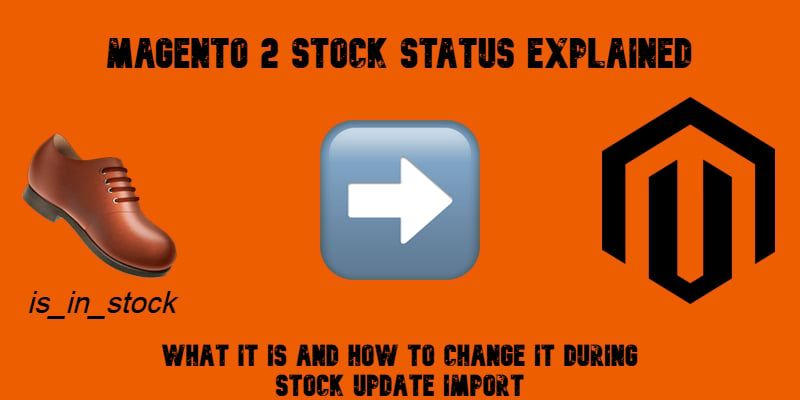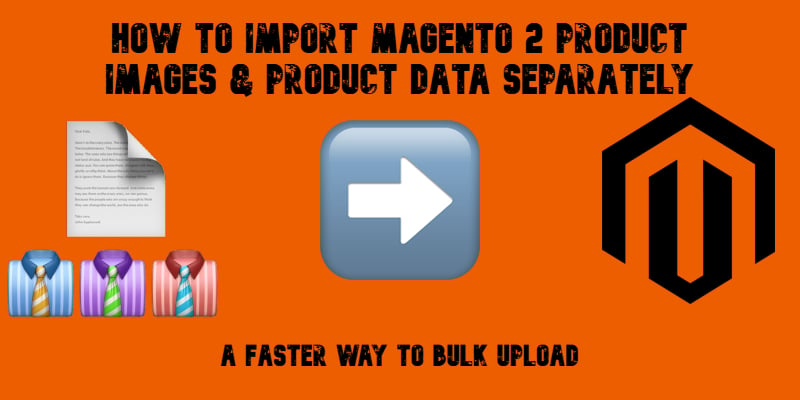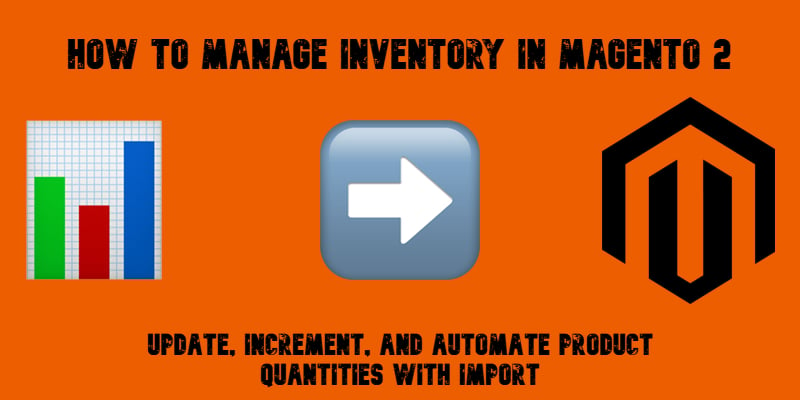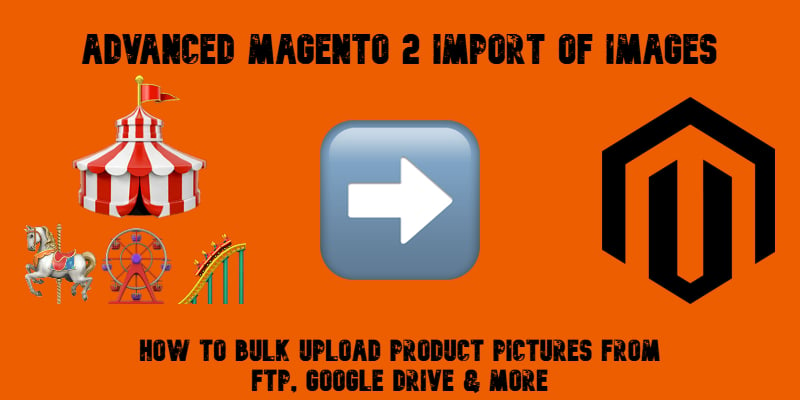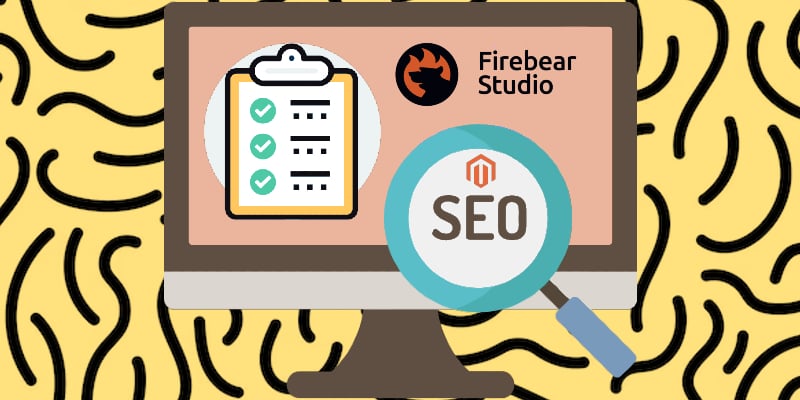Magento 2 Import of Custom Options: How to Update Product Options with Ease
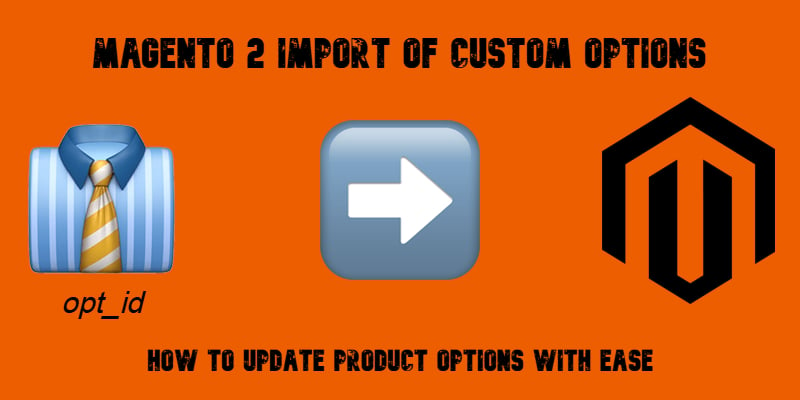
Updating Magento 2 product custom options through import can feel like a roadblock for many merchants. By default, Magento offers no straightforward way to manage or update customizable options in bulk, leaving you with tedious manual edits. That’s where the Improved Import & Export extension comes in. The module provides full support for Magento import product options, including advanced attributes like opt_id and opt_row_id, allowing you to update customizable options in Magento 2 quickly and reliably.
In this guide, we’ll show you exactly how to import and update custom options for simple products, highlight the limitations of the default tools, and explain how the Improved Import & Export extension removes these bottlenecks. For a deeper dive into customizable options in Magento 2, you can also explore our Complete Guide to Magento 2 Simple Product Customizable Options. And if you’re looking for more practical tips, don’t miss our Magento 2 Developer’s Cookbook.