How to Migrate from WooCommerce to Magento 2 or Sync Data Between Them
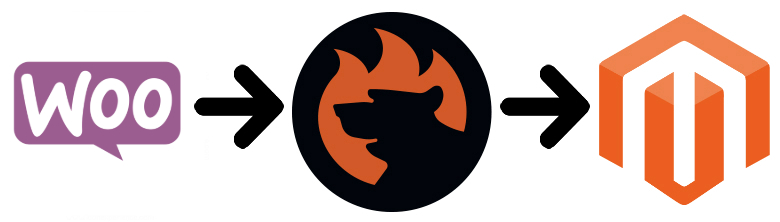
is a WordPress plugin that changed e-commerce forever. Being easy to use and install, it rapidly became one of the most notorious e-commerce solutions for merchants of all sizes. But you always have to pay for simplicity by facing various limitations, especially in comparison to such robust solutions as Magento. If you want to escape the boundaries and move to a more fully-featured system, you’ve come to the right place. Below, we discuss the most natural way of transferring data from WooCommerce to Magento 2. In other words, this article sheds light on how to migrate from your old WooCommerce store to a brand new one. At the same time, we describe how to synchronize data between the two systems.

![]()
Meet WooCommerce Migration Add-On for Magento 2. This add-on will help you migrate from your WooCommerce store to Magento 2 in a simple and convenient way. The add-on features:
- Order, product, customer, and address migration
- File, url, FTP/SFTP, Dropbox migration sources
- A complete solution for WooCommerce to Magento 2 migration
- CSV and XML file format support
- Mapping of the attributes during migration
- Mapping of the product prices during migration
More information about can be found at the add-on product page.
Table of contents
- 1 Introduction to WooCommerce
- 2 Magento vs. WooCommerce
- 3 How to Migrate from WooCommerce to Magento 2
- 4 How to Synchronize Magento 2 and WooCommerce
- 5 Improved Import & Export Magento 2 Extension Features
- 6 Final Words
Introduction to WooCommerce
With 58,792,536 downloads, WooCommerce powers from 24% to 28% of all online stores according to different sources. It is the most popular e-commerce platform on the web with 600,351 websites all over the world.
As we’ve just mentioned, WooCommerce is a WordPress plugin, so it is built to integrate seamlessly with the platform, which is the most popular method for creating a website. As a result, you can benefit from both by using WooCommerce.
Furthermore, the team of dedicated support staff can help you get started with the platform. And you can rely on WooCommerce selling anything anywhere. The following features will make your experience seamless.
- Payment Gateways. By default, WooCommerce offers several ways to pay for orders. Your customers can leverage PayPal for paying with credit cards and making PayPal account payments, BACS, and cash on delivery. You can always enhance your WooCommerce store with a specific payment gateway by installing a third-party extension.
- Shipping Methods. Free shipping, flat-rate shipping, shipping restrictions – all these and other features are available in WooCommerce. You can add additional flexibility with the help of extensions.
- Advanced Compatibility. WooCommerce offers advanced compatibility of its Storefront theme and plugins. Thus, you can avoid conflicts between them, extending the uptime period to the maximum.
- Tax Management. Another essential feature of WooCommerce is the automated tax calculation. Neither you nor your customers should think about that. As a merchant, you can control which tax class shipping gets, or shipping tax is calculated on the cart items. Note that taxes can be calculated on the basis of customers’ shipping address, billing address, or your shop’s base address. Geolocation can be used as well.
- Stock Tracking. WooCommerce lets you manage both digital and physical products within a user-friendly interface. Since it is WordPress-centric, you will be already familiar with all its nuances. And it is possible to assign store managers to handle the inventory management.
- Extensibility. The WooCommerce ecosystem offers hundreds of free and paid plugins designed to extend the default functionality of the platform. If your e-commerce website doesn’t have any features, you can easily get them via third-party extensions. Furthermore, WooCommerce even lets you integrate with a variety of extensions to build your own databases for promotions and marketing campaigns.
Magento vs. WooCommerce
The following chapter is based on the report generated with . While both platforms are continuously growing, WooCommerce keeps leading positions with 600,351 websites, while Magento is home for 144,533 stores.
Although both platforms offer free options, Magento 2 provides robust enterprise solutions, which makes it more preferable for large companies. It’s not a surprise that Magento is the e-commerce platform trusted by the world’s leading brands, leading in Top 10K Sites, Top 100K Sites, and Top 1M Sites. But the Entire Web leader is WooCommerce. Just take a look at the following diagrams created by SimilarTech:
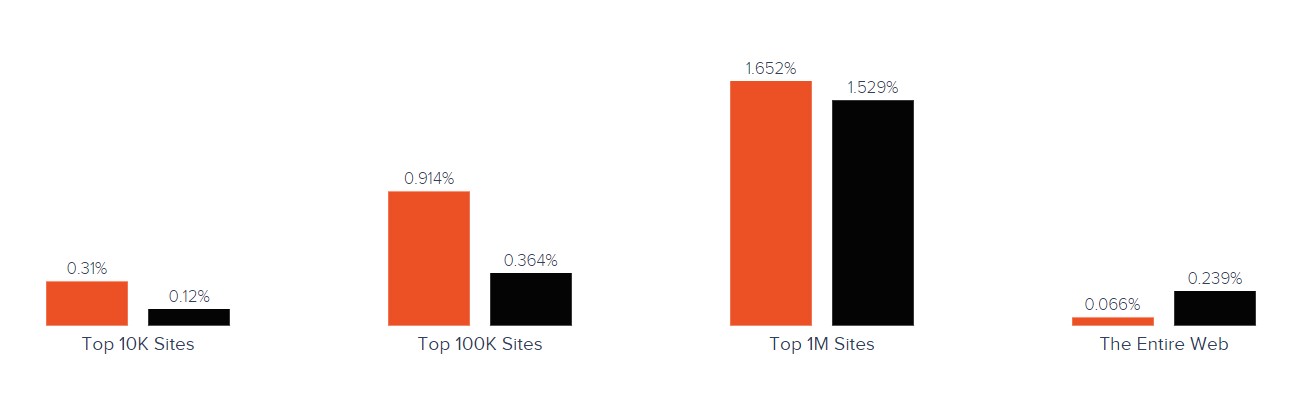
Magento has better and wider usage coverage in more such categories as Flowers, Office Products, Horses and Book Retailers. As for WooCommerce, the platform surpasses Magento in Business & Industry, Shopping, Arts & Entertainment, People & Society, and 236 other categories. Also, note that WooCommerce is leading in most countries. The only exceptions are South Georgia Island and the Falkland Islands. The following map by SimilarTech illustrates the dominance of the platform:
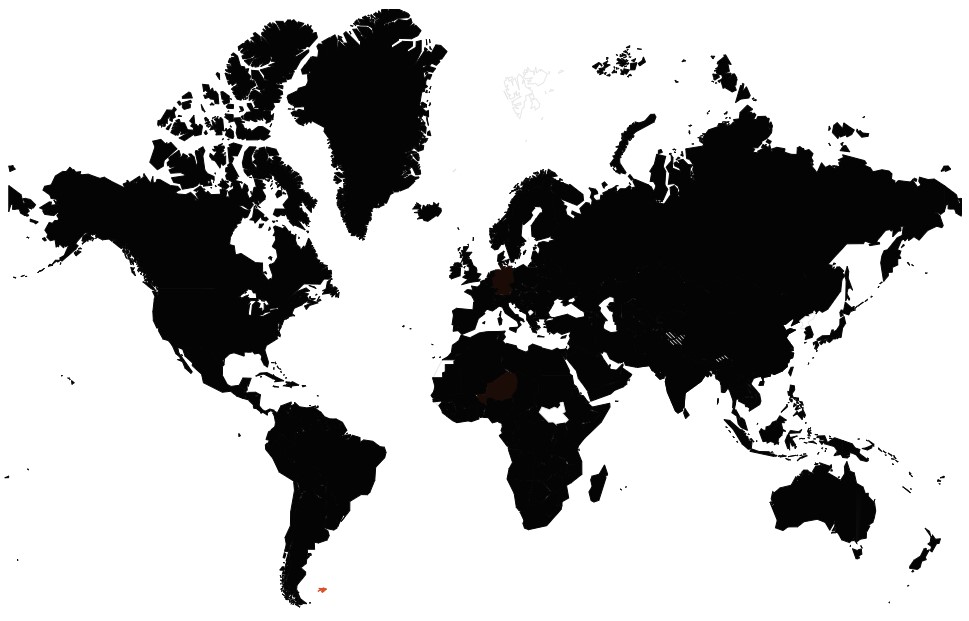
The nature of the two platforms causes this situation. While WooCommerce is easy to use and free, it is utilized by small merchants all over the world. In its turn, Magento offers robust paid options with advanced flexibility, scalability, extensibility, and performance attracting the biggest market players. The lack of these features and multiple other limitations motivate merchants to migrate from WooCommerce to Magento 2. Let’s see, how to manage this procedure with a minimum headache.
How to Migrate from WooCommerce to Magento 2
Better e-commerce opportunities, more powerful functionality, enterprise-level options, and multiple other aspects become a reason to migrate from WooCommerce to Magento. At the same time, there are some occasions to migrate from Magento to WooCommerce. Unfortunately, you cannot do that with the help of the standard import-export tools of Magento 2, since they don’t support all entities available on an e-commerce website. But we’ve prepared a solution that not only adds the missing import and export processes but also provides the ability to automate all data transfers (in case you want to migrate gradually) and solves the problem of different attribute standards. Besides, it will help you connect your Magento 2 website to various external systems: ERPs, CRMs, marketplaces, databases, etc.
The Improved Import & Export Magento 2 extension with WooCommerce Migration Add-on is your number one assistant responsible for moving any data to and from your e-commerce website. It can import any data from WooCommerce to Magento 2 right in a few clicks. Improved Import & Export introduces two ways of how you can do that: with the help of data file transfers or API connections.
Migrate from WooCommerce to Magento 2 via Data Files
- On your WooCommerce website, install an extension to export products, orders, customers, catalog, and other entities via XML or CSV. We recommend using
- Now, when your WooCommerce store is split into multiple data files, go to your Magento 2 admin. Under System -> Improved Import / Export -> Import Jobs, create a new job.
- Configure General Settings, Import Settings, Import Behavior, and Import Source depending on your business needs and requirements.
- In General Settings, you can set a job title and create a schedule to run updates automatically;

- In Import Settings, select an entity you want to migrate from WooCommerce to Magento 2. Our extension lets you import Products, Customers, Orders, Addresses. Note that some entities turn on additional features. For instance, you can get rid of product associations or old categories for products;

- In Import Behavior, select one of the available import behavior options and choose a validation strategy. Next, specify all the necessary separators;

- In Import Source, select a type of import file and choose its source. Configure other parameters, upload and validate the file. With WooCommerce Migration Add-on you can use CSV and XML files.

- Now, you can apply mapping, matching WooCommerce attributes to Magento 2 attributes.

- In General Settings, you can set a job title and create a schedule to run updates automatically;
- Don’t forget to create and configure a separate import job for each entity.
- Run multiple import processes to migrate from WooCommerce to Magento 2 with the help of data files.
For further information, contact our support here: . Note that we can not only consult you regarding our extension but also help with the Magento 2 WooCommerce migration via data files.
Migrate from WooCommerce to Magento 2 via API
Alternatively, it is possible to connect to WooCommerce directly with the help of the Improved Import & Export Magento 2 extension. The module lets you avoid file transfers since you move everything right from your old store to a new one via REST or SOAP API.
- Go to your Magento 2 admin and under System -> Improved Import / Export -> Import Jobs, create a new job.
- Configure General Settings, Import Settings, Import Behavior, and Import Source.
- In General Settings, specify a job title and create a schedule of updates;

- In Import Settings, set ‘Use API’ to ‘Yes’ and select an entity you want to migrate from WooCommerce to Magento 2. As mentioned above, it can be Products, Categories, Customers, Advanced Pricing, Orders, Attributes, Cart Price Rules, CMS Pages, or CMS Blocks. Depending on the selected entity, this section may include additional features. For instance, you can get rid of product associations or old categories for products;

- In Import Behavior, select one of the available import behavior options and validation strategies. Next, specify all the necessary separators;

- In Import Source, select a type of your import file (it can be XML or JSON) and choose its source (it can be REST or SOAP). Configure other parameters and validate the file.

- Now, it is possible to apply mapping, matching WooCommerce attributes to Magento 2 attributes.
- In General Settings, specify a job title and create a schedule of updates;
- Create and configure a separate import job for each entity.
- Run multiple import processes to migrate from WooCommerce to Magento 2 via API.
For further information, contact our support here: . Note that we can not only consult you regarding our extension but also help with the Magento 2 WooCommerce migration via API.
How to Synchronize Magento 2 and WooCommerce
Now, let’s explore a situation when you need to synchronize your Magento 2 website with the WooCommerce store. There are also two ways of achieving this goal: via data files or APIs.
Synchronize Magento 2 and WooCommerce via Data Files
- On your WooCommerce website, install an extension to export products, orders, customers, catalog, or other entities you want to sync with your Magento website.
- Next, go to your Magento 2 admin. Under System -> Improved Import / Export -> Import Jobs, create a new job.
- Configure General Settings, Import Settings, Import Behavior, and Import Source depending on your business needs and requirements.
- In General Settings, specify a job title and create a schedule of updates;

- In Import Settings, select an entity you want to move from WooCommerce to Magento 2. The Improved Import & Export Magento 2 extension supports the following ones: Products, Categories, Customers, Advanced Pricing, Orders, Attributes, Cart Price Rules, CMS Pages and Blocks. Each entity has its unique features. For instance, if you select Products, the section lets you get rid of product associations or old categories;

- In Import Behavior, select one of the available import behavior options and validation strategies and specify all the necessary separators;

- In Import Source, specify a type of your import file and its source. Configure other parameters and upload and validate the file.

- Now, it is possible to apply mapping, matching WooCommerce attributes to Magento 2 attributes.

- In General Settings, specify a job title and create a schedule of updates;
- Create and configure a separate import job for each entity you want to synchronize with your Magento 2 website.
- Save and launch all jobs to synchronize Magento 2 with WooCommerce the help of data files.
If you need to provide your WooCommerce website with data from your Magento 2 store or want to migrate from Magento 2 to WooCommerce, do the opposite actions:
- On your WooCommerce website, install extensions that let you import products, orders, customers, catalog, or other entities you want to sync with your Magento website.
- Next, go to your Magento 2 admin. Under System -> Improved Import / Export -> Export Jobs, create a new job.
- Configure General Settings, Export Settings, Store Filter, Export Behavior, and Export Source depending on your business needs and requirements.
- In General Settings, specify a job title and create a schedule of updates if necessary;

- In Export Settings, select an entity you want to move from WooCommerce to Magento 2: Products, Categories, Customers, Advanced Pricing, Orders, Attributes, Cart Price Rules, CMS Pages and Blocks;

- In Store Filter, select a store view to export data from;

- In Export Behavior, select a file format and specify all the necessary separators;

- In Export Source, specify a source for your export file.

- Now, you can apply mapping and Filters, matching Magento 2 attributes to ones used in WooCommerce.

- In General Settings, specify a job title and create a schedule of updates if necessary;
- Create and configure a separate export job for every entity you want to export from Magento 2 to WooCommerce.
- Save and launch all jobs to synchronize Magento 2 with WooCommerce the help of data files automatically or run the migration from Magento 2 to WooCommerce.
For further information, contact our support here: . Note that we can not only consult you regarding our extension but also help with the Magento 2 WooCommerce migration via data files.
Synchronize Magento 2 and WooCommerce via API
Alternatively, you can synchronize data between Magento 2 and WooCommerce directly using API connections. With the Improved Import & Export Magento 2 extension, you can avoid file transfers since you move all the necessary information right from your old store to a new one via REST or SOAP API.
- Go to your Magento 2 admin and under System -> Improved Import / Export -> Import Jobs, create a new job.
- Configure General Settings, Import Settings, Import Behavior, and Import Source depending on your business needs and requirements.
- In General Settings, you can specify a job title and create a schedule of updates;

- In Import Settings, set ‘Use API’ to ‘Yes’ and select an entity you want to synchronize between WooCommerce and Magento 2: Products, Categories, Customers, Advanced Pricing, Orders, Attributes, Cart Price Rules, CMS Pages and Blocks;

- In Import Behavior, select one of the available import behavior options and validation strategies and specify all the necessary separators;

- In Import Source, specify a type of your import file (XML or JSON) and its source (REST or SOAP). Configure other parameters and validate the file.

- Now, you can apply mapping, matching WooCommerce attributes to ones used in Magento 2.
- In General Settings, you can specify a job title and create a schedule of updates;
- Create and configure a separate import job for each entity.
- Run multiple import processes to migrate from WooCommerce to Magento 2 via an API connection.
- Create a corresponding export process if you need to provide WooCommerce with data from Magento 2.
For further information, contact our support here: . Note that we can not only consult you regarding our extension but also help with the Magento 2 WooCommerce migration via API.
Get Improved Import & Export Magento 2 Extension
Get WooCommerce Add-on of Improved Import & Export Magento 2 Extension
Improved Import & Export Magento 2 Extension Features

As you can see, transferring data between your Magento 2 store and WooCommerce can be not only performed but also simplified and automated. You just need to install the Improved Import & Export Magento 2 extension. Effortlessly migrate from WooCommerce to Magento 2 applying a user-friendly mapping interface. Automate data transfers with the help of the following extension’s features.
Automated Import & Export
Migration from WooCommerce to Magento 2 is a one-time procedure, but the synchronization of two platforms requires continuous action. Luckily, the Improved Import & Export module offers the ability to automate data transfers with the help of schedules or event-based triggers.
Schedules
The Improved Import & Export extension supports cron and allows creating fully independent update schedules on the basis of this technology. As a result, data can be transferred between Magento 2 and WooCommerce automatically.
The Improved Import & Export Magento 2 extension lets you set a custom interval or choose one of the predefined update schemes which are fully customizable. Create profiles with no schedules – they are efficient for the migration from WooCommerce to Magento 2. At the same time, the Improved Import & Export offers asynchronous data transfers so that you can launch every scheduled profile manually whenever you want.
Below, you can see how to configure a schedule:

Events
Event-based triggers are an alternative solution. Being the second way of automating data transfers, they are based on the following algorithm:
- You create a trigger;
- The trigger is bound to an event;
- The event launches an action.
Thus, you can create a trigger that transfers data to WooCommerce. For instance, a trigger can launch the order export process right after a new order is placed. The same functionality can be leveraged for import. You can find more information here: How to Run Magento 2 Import or Export After Specific System Event or Process.
Advanced Mapping Features
Unfortunately, schedules and event-based triggers are not enough to automate data transfers entirely. You also need to adjust other parameters. First of all, it is necessary to solve the problem of different attribute standards, which prevents import and export processes. But you don’t have to worry about it with the Improved Import & Export Magento 2 extension. The module offers decent mapping features and dramatically simplify every data transfer from WooCommerce to Magento 2.
Mapping Presets
The Improved Import & Export extension allows solving the problem of different attribute standards in just a few clicks. You can apply mapping presets – predefined mapping schemes that dramatically simplifies attributes matching. Our extension does all the work for you. It analyzes the input file, discovers third-party attributes and matches them to the ones used in Magento: you no longer need to do that manually. A selected predefined matching scheme will be applied to further updates automatically. And the whole process looks as follows:

Matching Interface
Besides, the Improved Import & Export Magento 2 extension provides the ability to map external attributes to the corresponding internal ones right within your Magento admin. A separate matching interface is available in every job. Thus, you can take full control over mapping. Manual attributes editing can be applied when there is no preset that satisfies your needs. Do it as follows:

As for the “Default Value” column, it is designed to provide attribute values to all items related to a corresponding attribute. For instance, you import products from your old WooCommerce store that has some categories you don’t want to create on your new Magento 2 website. Specify a hardcoded value for the “_store” attribute, and the module will replace the external values with the new one.
As you can see, attributes can be mapped in a very user-friendly manner, but what about attribute values?
Attribute Values Mapping
Due to attribute values mapping, the Improved Import & Export Magento 2 extension lets you automate the Magento 2 WooCommerce synchronization entirely! The process is as intuitive as the procedure of attributes matching: choose a third-party value and specify the internal one in front of it. Repeat the procedure until all external designations from your old WooCommerce store are replaced. You can find more information here: Attribute Values Mapping.
Attribute Values Editing
If the feature above is not enough, our module provides the ability to simplify your interaction with third-party data using various rules that modify attribute values in bulk. The Improved Import & Export extension offers the following rules designed to change the existing attribute values:
- Add a prefix to multiple attribute values;
- Add a suffix to multiple attribute values;
- Split multiple attribute values;
- Merge multiple attribute values.
Combine them and create conditions to apply changes more efficiently. For further information, read this article: How to Modify Attribute Values During Import and Export in Magento 2.
Category Mapping
Now, let’s discuss another aspect of the Magento 2 WooCommerce migration – product transfers. The Improved Import & Export Magento 2 extension enables you to edit external categories by editing the corresponding attribute. At the same time, you can match external product categories to ones used in your catalog in the following way:

And it is possible to create new categories as well. Select a parent category and specify a new one that will be generated automatically. Thus, you will add a missing section to your catalog on the fly. Your new Magento 2 store doesn’t have a category from the WooCommerce website? It’s no longer an issue. Follow this link for further information: Category Mapping.
Attributes On The Fly
And if a data file lacks some attributes, the Improved Import & Export Magento 2 extension will help you solve the issue. The extension provides the ability to create attributes on the fly via the following general form:
Attribute|attribute_property_name:attribute_property_value|…
For further information, check this article: Product attributes import.
Extended Connectivity Options
As you can see, the Improved Import & Export Magento 2 module enhance the default functionality of our favorite e-commerce platform with support for numerous file standards and alternative ways of transferring data between WooCommerce and Magento 2, while the default Magento tools work with CSV files only as well as support only a limited amount of entities.
Multiple File Standards
The Improved Import & Export extension lets you effortlessly transfer CSV, XML, JSON, files between Magento 2 and WooCommerce. Besides, ODS and Excel are supported. Note that you can even import compressed file archives! Our module will unpack all data automatically.
Multiple File Sources
And the plugin supports multiple sources providing you with some additional flexibility. With the Improved Import & Export extension, you get the following connection points:
- FTP/SFTP. Transfer data files using a local or remote server.
- Dropbox. Use a Dropbox account to establish a connection between two systems. Alternatively, you can rely on Box, OneDrive, Google Drive, iCloud, and Amazon Drive.
- URL. A direct URL can be used to import a data file as well.

Alternative Ways of Import & Export
The Improved Import & Export Magento 2 extension not only extends the default functionality of Magento 2 by adding new file formats and sources, but it also adds absolutely new possibilities. The alternative ways of data transfers allow replacing standard file exchanges with direct API connections or connections on the basis of intermediary services.
Use REST and SOAP APIs connecting Magento 2 to WooCommerce. Besides, our module supports GraphQL APIs. Note that with API connections, you get full support for mapping, scheduling, and other extension features.
As for intermediary services, they cannot be used to synchronize Magento 2 and WooCommerce, but you can rely on them for other integrations. The Improved Import & Export Magento 2 extension works with Google Sheets, Office 365 Excel, and Zoho Sheet. The following image illustrates the integration on the basis of Google Sheets:

Watch the following video to see the extension in action:
Final Words
The Magento 2 WooCommerce migration can be fast, intuitive, and user-friendly. You no longer need to spend hours of time recreating your old WooCommerce store manually. Data transfers of all entities are no longer a problem if you use the Improved Import & Export extension. With our module, you can import data from the external platform to your new e-commerce website or move it back in a fully automated manner synchronizing the two systems. For further information, follow the link below and contact our support:
Get Improved Import & Export Magento 2 Extension
Get WooCommerce Add-on of Improved Import & Export Magento 2 Extension

