How to Migrate from osCommerce to Magento 2 or Sync Data Between Them
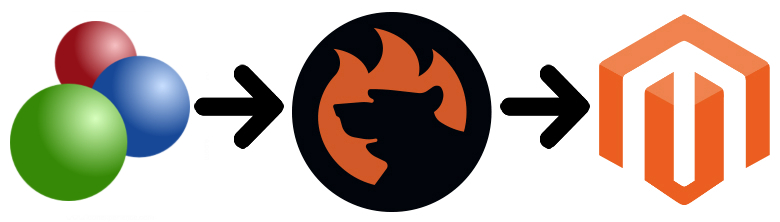
Today, we are going to draw your attention to one more e-commerce system – and the Magento 2 osCommerce migration. With almost 20k websites, this platform is widely known in the community, but is it worth your attention? The answer depends on multiple nuances, but we know for sure that Magento 2 offers better e-commerce opportunities even for its free version. The following article describes how to migrate from your old osCommerce store to a brand new Magento 2 website getting more features and advanced scalability, reliability, and performance in the most natural way. Besides, you will find a guide to data synchronization between the two systems, but let’s say a few words about the osCommerce platform first.

Table of contents
- 1 Introduction to osCommerce
- 2 Magento vs. osCommerce
- 3 How to Migrate from osCommerce to Magento 2
- 4 How to Synchronize Magento 2 and osCommerce
- 5 Improved Import & Export Magento 2 Extension Features
- 6 Final Words
Introduction to osCommerce
It doesn’t seem that osCommerce offers something extraordinary when it comes to the e-commerce functionality of the platform. It provides tools to create an online website to start selling products and services to customers worldwide – just like others. The same opportunities are offered by Magento as well.
osCommerce is available for free with Open Source licenses. But there is no robust enterprise option. Magento offers way more exciting opportunities with multiple commercial options and a more powerful free one.
Another feature that characterizes osCommerce is a community of store owners, developers, and service providers who may help each other (or may not) during the many stages of an online business. But don’t forget that this community is much smaller in comparison to the one that exists around the Magento platform.
According to the official osCommerce website, the company focuses on what they do best and partner with experts who focus on providing the best services possible. It’s hard to make any conclusions by reading these words only, but the more significant community and the more influential partners of Magento provide a better level of trust.
It is also necessary to mention that osCommerce is here for almost 20 years, but their website still looks weak and outdated. Other competitors provide more information on their sites describing all possibilities and features you will get after choosing their platform. The situation reminds the way some people understand that the new music album is not worth their attention just by looking at the cover art. Sometimes they are mistaken, and we sincerely hope the osCommerce website is this exception. But let’s return to the functionality of the platform.
With all the tools necessary to set up your very own self-hosted online store, you also get complete access to and total control over it and the related data. According to osCommerce, its community includes more than 340k store owners, developers, and service providers, over 8k free plugins and lots of possibilities. Let’s take a look at other sources to compare osCommerce with Magento.
Magento vs. osCommerce
The following materials are taken from the report by . While Magento shows ascending trend, osCommerce is descending. Our favorite e-commerce platform includes 144,533 stores. As for osCommerce, it’s ecosystem consists of 19,941 websites.
Both platforms provide free options, but Magento also offers a robust enterprise solution attracting all top market players. Thus, it is well ahead of osCommerce in Top 10K Sites, Top 100K Sites, Top 1M Sites, and Entire Web. Regarding market share, osCommerce is lagging behind. You can see that on the following diagrams by SimilarTech:
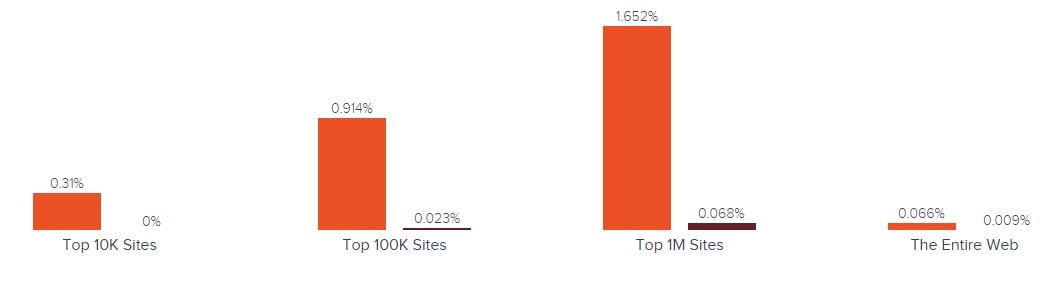
And Magento has better usage coverage in more websites categories, including Including Shopping, Business & Industry, Clothing, Arts & Entertainment, and 227 others. But osCommerce is leading in Miniatures, Roleplaying and Theme Parks – at least somewhere.
Besides, Magento is a leading e-commerce technology in most countries. osCommerce is leading in Republic Of The Congo, Togo, Djibouti, Guinea, etc. The following map by SimilarTech illustrates the dominance of the platform:
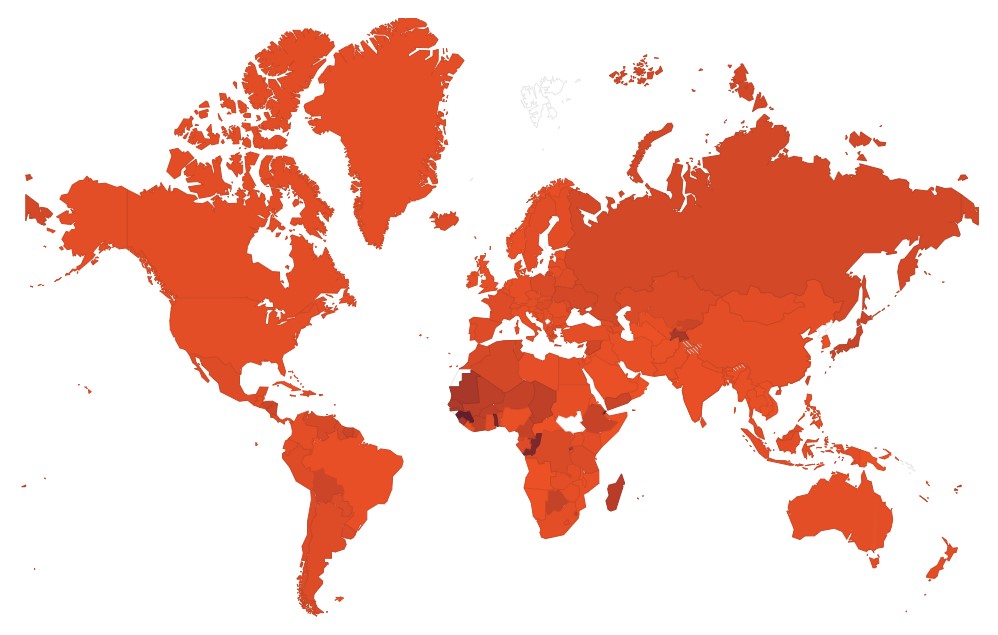
The unpopularity of osCommerce is caused by its limitations and inability to cope with the time. It is simple and easy to use as well as offers all features necessary for a small online store, but when a business grows, the platform is not enough. And it doesn’t have any commercial options. So if you also feel the lack of features or have another reason to migrate from osCommerce to Magento 2, you’ve come to the right place. Let’s see, how to do that.
How to Migrate from osCommerce to Magento 2
While reason to migrate from osCommerce to Magento 2 differs from one business case to another, it is evident that merchants are looking for better e-commerce opportunities. And there is the only way to complete the osCommerce Magento migration with the minimum time and effort, which is not related to the default Magento 2 import tools. Since the standard instruments are minimal, we don’t recommend to try them for the migration because you will have to recreate many areas of your old store manually.
But there is an extension that not only adds the missing import functionality and supports all entities but also provides the ability to
- automate all data transfers;
- solve the problem of different attribute standards.
Besides, it lets you connect your Magento 2 e-commerce store to all possible external systems and platforms: ERPs, CRMs, marketplaces, databases, etc. Meet the Improved Import & Export extension – our module developed to move any data to and from your online storefront. With its help, you can seamlessly import any data from osCommerce to Magento 2 right in a few clicks via data file transfers or API connections.
Migrate from osCommerce to Magento 2 via Data Files
- First of all, you need to go to your osCommerce website and export products, orders, customers, catalog, and other entities in XML or CSV formats. You can use a .
- Now, when your old store is available as a set of data files, you can start importing its entities to the Magento 2 website with the help of the Improved Import & Export extension. Go to your Magento 2 admin and create a new import job under System -> Improved Import / Export -> Import Jobs.
- Configure General Settings, Import Settings, Import Behavior, and Import Source considering your business needs and requirements.
- In General Settings, specify a job title and create a schedule to run updates automatically (if you want to migrate continuously);

- In Import Settings, select an entity you want to migrate from osCommerce to Magento 2. With the Improved Import & Export extension, you can import Products, Categories, Customers, Advanced Pricing, Orders, Attributes, Cart Price Rules, CMS Pages and Blocks. Note that you enable additional features for some entities: our module lets you get rid of product associations or old categories for products right in the Import Settings section;

- In Import Behavior, choose one of the available import behavior options. Next, select a validation strategy and specifying all the necessary separators;

- In Import Source, choose an import file type and specify a source. Configure other parameters and upload and validate the file.

- Finally, you can apply mapping to match osCommerce attributes to ones used in Magento 2.

- In General Settings, specify a job title and create a schedule to run updates automatically (if you want to migrate continuously);
- A separate import job should be created for each entity to complete the migration from osCommerce to Magento 2. For further information, contact our support here: . We will help with the Magento 2 osCommerce migration via data files.
Migrate from osCommerce to Magento 2 via API
Alternatively, you can connect to osCommerce directly with the help of the Improved Import & Export Magento 2 extension. It provides the ability to replace file transfers with REST or SOAP API connections. You can do that as follows:
- In the Magento 2 admin, create a new import job under System -> Improved Import / Export -> Import Jobs.
- Configure General Settings, Import Settings, Import Behavior, and Import Source.
- In General Settings, specify a job title and configure an update schedule if necessary (we describe this process below);

- In Import Settings, enable API transfers. You only have to set the ‘Use API’ parameter to ‘Yes.’ Now, select an entity you want to transfer from osCommerce to Magento 2;

- In Import Behavior, choose one of the available import behavior options. Next, select a validation strategy. Specify all the necessary separators to finish the configuration of this section;

- In Import Source, select a type of your import file – it can be either XML or JSON. And choose its source – you can use either REST or SOAP. Configure other parameters and proceed to the next step. Your data file should be validated.

- Apply mapping to match osCommerce attributes to Magento 2 attributes.
- In General Settings, specify a job title and configure an update schedule if necessary (we describe this process below);
Don’t forget to create and configure a separate import job for each entity. Thus, you have to run multiple import processes to migrate from osCommerce to Magento 2 via API. For further information, contact our support here: . Note that we can not only consult you regarding our extension but also get help with the Magento 2 osCommerce migration via API.
How to Synchronize Magento 2 and osCommerce
If you don’t want to abandon your old osCommerce website but want to connect it to another one on the basis of Magento, follow this step-by-step guide. The Improved Import & Export Magento 2 extension provides two ways of achieving this goal: via data files or APIs.
Synchronize Magento 2 and osCommerce via Data Files
- You need to go to your osCommerce website and export products, orders, customers, catalog, and other entities in XML or CSV formats. You can use a .
- Next, visit your Magento 2 admin and create a new import job under System -> Improved Import / Export -> Import Jobs.
- Configure General Settings, Import Settings, Import Behavior, and Import Source depending on your particular requirements.
- In General Settings, specify a title of your new job and create a schedule of updates to launch import processes automatically;

- In Import Settings, select an entity you want to move from osCommerce to Magento 2;

- In Import Behavior, choose one of the available import behavior and validation strategy options. Next, specify separators;

- In Import Source, select a type of your import file and its source. After configuring other parameters, upload and validate the data file.

- Now, apply mapping to match osCommerce attributes to ones used in Magento 2.

- In General Settings, specify a title of your new job and create a schedule of updates to launch import processes automatically;
Create and configure a separate import job for each entity synchronizing the data flow from osCommerce to your Magento 2 website.
If you also need to provide your osCommerce website with the Magento 2 data, configure the following parameters:
- On your osCommerce website, install extensions that let you from your Magento store.
- In Magento 2 admin, create a new export job under System -> Improved Import / Export -> Export Jobs.
- Configure General Settings, Export Settings, Store Filter, Export Behavior, and Export Source considering your business needs and requirements.
- In General Settings, type the import job title and create a schedule of updates to automate the Magento 2 osCommerce synchronization;

- In Export Settings, select an entity you want to move from osCommerce to Magento 2. The Improved Import & Export Magento 2 extension lets you work with Products, Categories, Customers, Advanced Pricing, Orders, Attributes, Cart Price Rules, CMS Pages and Blocks;

- In Store Filter, select a store view to export data from;

- In Export Behavior, configure the file format setting and specify separators;

- In Export Source, choose a source to export your data file to.

- Now, it is possible to apply mapping and filters, matching Magento 2 attributes to ones used in osCommerce and creating a more precise output.

- In General Settings, type the import job title and create a schedule of updates to automate the Magento 2 osCommerce synchronization;
As mentioned above, create and configure a separate export job for every entity related to the Magento 2 osCommerce synchronization. Save and launch all import and export jobs to synchronize the two systems with the help of data files. For further information, contact our support here: . Note that we can not only consult you regarding our extension but also help with the Magento 2 osCommerce migration via data files.
Synchronize Magento 2 and osCommerce via API
In addition to data files, you can synchronize Magento 2 and osCommerce via API. With the Improved Import & Export Magento 2 extension, you can move all the necessary information right from your old store to a new one via REST or SOAP.
- Go to your Magento 2 admin and create a new import job under System -> Improved Import / Export -> Import Jobs.
- Configure General Settings, Import Settings, Import Behavior, and Import Source.
- In General Settings, specify a job title and configure an update schedule;

- In Import Settings, you can enable API transfers: set ‘Use API’ to ‘Yes.’ Next, choose an entity you want to import from osCommerce to Magento 2;

- In Import Behavior, select a suitable import behavior option and choose a validation strategy. Specify separators next;

- In Import Source, select a type of your import file. As mentioned above, it can be either XML or JSON. Next, choose a source: REST or SOAP. Configure other parameters and validate the data file.

- Now, map attributes matching ones used in osCommerce to the corresponding Magento 2 designations.
- In General Settings, specify a job title and configure an update schedule;
You have to create and configure a separate import job for each entity to enable multiple import processes synchronizing data transfers from osCommerce to Magento 2 via an API connection. Also, create a corresponding export process to provide osCommerce with the Magento 2 data if necessary. For further information, contact our support here: . Note that we can not only consult you regarding our extension but also help with the Magento 2 osCommerce migration via API.
Get Improved Import & Export Magento 2 Extension
Improved Import & Export Magento 2 Extension Features

Now, let’s see how the Improved Import & Export Magento 2 extension transfers data between your Magento 2 store and osCommerce. It dramatically simplifies the default import/export processes as well as allows automating all exchanges. Consequently, you can effortlessly migrate from osCommerce to Magento 2 due to its user-friendly mapping interface and several approaches to automation.
Automated Import & Export
If the migration from osCommerce to Magento 2 doesn’t require automation since it is a one-time procedure, the synchronization of two platforms is based on repeating the same actions regularly. The Improved Import & Export extension lets you automate data transfers with the help of schedules or event-based triggers to cope with this problem.
Schedules
Schedules are entirely based on the cron support. You can fully leverage this technology to create fully independent update algorithms so that the extension will transfer data between Magento 2 and osCommerce automatically according to them. You can either create a custom interval or choose one of the predefined update schemes which are fully customizable.
Alternatively, the Improved Import & Export lets you create profiles with no schedules. They are efficient for the migration from osCommerce to Magento 2 and other one-time transfers. At the same time, our module offers asynchronous data transfers. It means that you can launch every scheduled profile manually whenever you want.
Below, you can see how to configure a schedule:

Events
Event-based triggers represent an alternative way of transfers automation. Use the following algorithm to create data transfers that work on the background:
- Take a trigger;
- Connect it to an event;
- Choose an action to be launched automatically.
As you can see, transferring data to osCommerce with a trigger which launches the order export process after a customer places a new order is no longer a problem. The same functionality can be leveraged for import. You can find more information in this article: How to Run Magento 2 Import or Export After Specific System Event or Process.
Advanced Mapping Features
Unfortunately, schedules and event-based triggers are not enough to automate data transfers between Magento 2 and external systems. The problem of different attribute standards always prevents seamless data transfers. But there is no reason to worry since the Improved Import Magento 2 extension has enough features to enable the complete automation. Our module offers the ability to solve the problem without any headaches. The core mapping features that simplify data transfer between osCommerce to Magento 2 are described below.
Mapping Presets
The Improved Import & Export module provides the ability to solve the problem of different attribute standards in the most intuitive manner via mapping presets – predefined mapping schemes that reduce manual attributes matching. The extension does all the work for you: it analyzes the input file, discovers third-party attributes and matches them to the ones used in Magento. You no longer need to do that manually. It is only necessary to select a matching scheme, which is applied to further updates automatically. The process of choosing a preset is shown below:

Matching Interface
Alternatively, our module allows mapping external attributes to the corresponding internal ones right within your Magento admin. The Improved Import & Export extension provides the ability to take full control over mapping in a separate matching interface. You can rely on manual attributes editing if a preset that satisfies your needs is absent. Do it as follows:

In the “Default Value” column above, you can specify attribute values provided to all items related to a corresponding attribute. The feature is especially useful when you import product data from your old osCommerce store but don’t want some old categories to be listed on your new Magento 2 website. Specify a hardcoded value for the “_store” attribute, and the Improved Import & Export extension will replace the external values with the specified one. While attributes can be mapped in a very user-friendly manner, the situation with attribute values is still unclear. Here is how our plugin solves it.
Attribute Values Mapping
The Improved Import & Export Magento 2 extension enables attribute values mapping. It lets you automate the Magento 2 osCommerce synchronization entirely since no third-party value can interrupt the process! Choose an external value and specify the internal one in front of it; repeat the procedure until all third-party designations from your old osCommerce store are replaced. For further information, follow this link: Attribute Values Mapping.
Attribute Values Editing
For situations when attribute values mapping is not enough, the Improved Import & Export Magento 2 plugin offers the ability to modify attribute values in bulk via the following rules:
- Add a prefix to multiple attribute values;
- Add a suffix to multiple attribute values;
- Split multiple attribute values;
- Merge multiple attribute values.
Our extension allows combining them. At the same time, you can create conditions to increase the efficiency of changes. For further information, follow this link: How to Modify Attribute Values During Import and Export in Magento 2.
Category Mapping
Another useful feature is category mapping – a procedure that can be applied to product transfers from osCommerce to Magento 2. The Improved Import & Export extension not only lets you edit external categories by modifying the corresponding attribute but also provides the ability to match external product categories to ones used in your catalog:

You can also generate new categories right during the import process. Select a parent category and specify a new one that will be created automatically. Thus, a missing section will be added to your catalog automatically. If your new Magento 2 store doesn’t have a category from the osCommerce website, it’s no longer an issue. You can discover more information in this article: Category Mapping.
Attributes On The Fly
How to fix the problem of absent attributes, you will ask? Use the Improved Import & Export extension. Our tool will help you create attributes on the fly via the following general form:
Attribute|attribute_property_name:attribute_property_value|…
You can discover more information in this article: Product attributes import.
Extended Connectivity Options
Besides, you will get an enhanced number of supported file standards and several alternative ways of transferring data between Magento 2 and external systems with the Improved Import & Export module. It increases the number of entities you can import and export while the default Magento tools work with CSV files and a few entities only.
Multiple File Standards
The Magento 2 osCommerce migration via the Improved Import & Export extension enables XML and JSON file transfers between the two systems. Besides, our module supports ODS and Excel formats. Another feature that simplifies the migration is the ability to import compressed file archives since our module can unpack them automatically.
Multiple File Sources
As for file sources, the Improved Import & Export extension supports multiple supports the following connection points:
- FTP/SFTP. Transfer data files using a local or remote server.
- Dropbox. Use a Dropbox account to establish a connection between the two systems. Alternatively, you can rely on Box, OneDrive, Google Drive, iCloud, and Amazon Drive.
- URL. A direct URL can be used to import a data file as well.

Alternative Ways of Import & Export
The Improved Import & Export Magento 2 extension adds not only the new file formats and sources but also introduces entirely new possibilities. The module enables direct API connections and works with intermediary services.
To connect Magento 2 to osCommerce, you can leverage REST or SOAP APIs. In addition to them, Improved Import & Export supports GraphQL. Note that, and all API connections are fully compatible with mapping, scheduling, and other features of our module.
Although intermediary services cannot be used to migrate from osCommerce to Magento 2, you can use them for other integrations. Google Sheets, Office 365 Excel, and Zoho Sheet are currently supported. The following image illustrates the integration on the basis of the first one:

The following video shows the extension in action:
Final Words
The Magento 2 osCommerce migration can be fast, intuitive, and user-friendly if you use the Improved Import & Export Magento 2 extension. Our module never lets its users spend hours recreating their old stores on a new platform manually. Data transfers of all entities, multiple file formats, API connections, various file sources, schedules, mapping, and other features let you import all the necessary information from the external platform to your new e-commerce website or move it back. For further information, follow the link below and contact our support:
Get Improved Import & Export Magento 2 Extension









