Magento 2 Bulk Price Update via Import: Automate Product Price Changes Easily
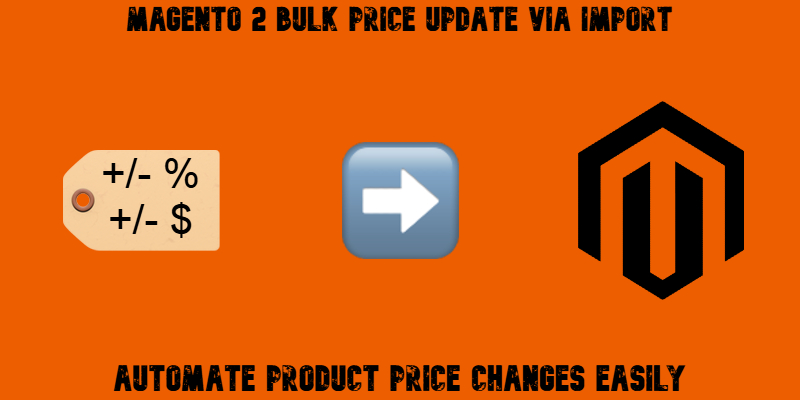
Magento 2 bulk price update is an essential feature for store owners managing large product catalogs and frequently changing prices. Whether you’re reacting to supplier price hikes, seasonal promotions, or market demand, adjusting product prices one by one is simply not scalable.
Unfortunately, Magento’s default import tools don’t support flexible mass price updates out of the box, especially if you want to increase all product prices in a category by a fixed amount or percentage. That’s where advanced import solutions come in.
In this article, we’ll show you how to update product prices in Magento 2 using import, not just with raw numbers, but with dynamic price rules and smart conditions. With the help of the Improved Import & Export extension, you can automate Magento 2 mass price updates, save hours of manual work, and avoid costly mistakes.

Table of contents
- Why Bulk Price Updates Matter in Magento 2
- Built-in Options for Magento 2 Bulk Price Update: Limitations
- How to Bulk Update Prices in Magento 2 via Import (Step-by-Step)
- Best Way to Update Prices for Existing Products in Your Magento Catalog in Bulk
- Common Magento 2 Mass Price Update Errors During Import — And How to Fix Them
- Why Use Improved Import & Export Over the Native Importer to Update Magento 2 Product Prices in Bulk
- Final Words: Master Magento 2 Bulk Price Updates with Confidence
- Magento 2 Bulk Price Update FAQ
Why Bulk Price Updates Matter in Magento 2
Managing prices in an e-commerce store is never a one-time task — it’s a continuous process that requires flexibility, speed, and precision. That’s why having a reliable method for executing a Magento 2 bulk price update is critical for growing and maintaining your store.
Imagine you’re running a seasonal promotion and need to lower all prices in your “Winter Collection” by 20%. Or your supplier notifies you of a 15% cost increase across all electronics. In both scenarios, updating product prices manually for hundreds of SKUs is not only time-consuming but also increases the risk of pricing errors that could cost you sales or cut into your margins.
With a proper Magento bulk price update process in place, you can make sweeping price adjustments across categories, brands, or even custom segments in just a few clicks, all without editing each product one by one. This is especially important during:
- Flash sales or holiday promotions
- New product launches
- Supplier or manufacturer cost changes
- Currency fluctuations for international stores
A well-structured solution to mass update product prices ensures consistency across your Magento catalog, saves hours of manual work, and allows your store to respond quickly to market changes. The faster you can adjust pricing, the better your chances of staying competitive and protecting your profit margins.
Built-in Options for Magento 2 Bulk Price Update: Limitations
Magento does offer a native import tool for updating product data, including prices, but it comes with significant limitations that make it impractical for large-scale price changes. If you’ve ever tried to execute a Magento mass price update using the default tools, you’ve likely run into some of these roadblocks.
The default Magento import process requires you to manually create a CSV file with exact price values for each product. That means you must first calculate every new price outside the platform, then input and map them one by one. There’s no support for formulas, no percentage-based changes, and no rule-based logic, making it inefficient for stores with hundreds or thousands of SKUs.
Let’s say you want to update the product price in Magento by increasing all prices in a specific category by 10%. With Magento’s built-in tools, this task becomes a complex spreadsheet operation rather than a streamlined update. Worse, if any SKUs are missing or misformatted, the import may silently fail or apply changes inconsistently.
In short, while Magento allows basic price updates via import, it lacks the flexibility modern store owners need for fast, error-free bulk edits. To unlock true automation and efficiency, a more advanced solution is required — especially if your store operates at scale or needs frequent price changes.
How to Bulk Update Prices in Magento 2 via Import (Step-by-Step)
Performing a Magento 2 import price update doesn’t have to be complex, especially when you use a tool like the Improved Import & Export extension. This section walks you through the entire process of setting up a Magento 2 mass price update using import, including how to configure price rules that apply flat or percentage-based changes to product prices automatically.
Whether you’re updating seasonal pricing or applying global price adjustments, follow these steps to automate your price updates and eliminate the need for manual edits.
Step 1: Prepare Your Import Table (CSV or Google Sheets)
Before you can update the product price in Magento 2, you need to create a properly formatted import file. This file should include, at minimum, the following columns:
- sku — the product SKU (acts as a unique identifier)
- price — the current price (or placeholder value to trigger rules)
- Any custom attributes you want to use in rule conditions (e.g., category, brand, product_type)
Learn how to compose a CSV suitable for import.
💡 Tip: Use Google Sheets for easier collaboration and dynamic linking. The Improved Import & Export extension supports Google Sheets as a data source, making price updates even more convenient.
Step 2: Create a New Import Job in Magento 2
Next, log in to your Magento 2 Admin Panel and go to: System > Improved Import / Export > Import Jobs
Click “Add New Job” and configure the following:
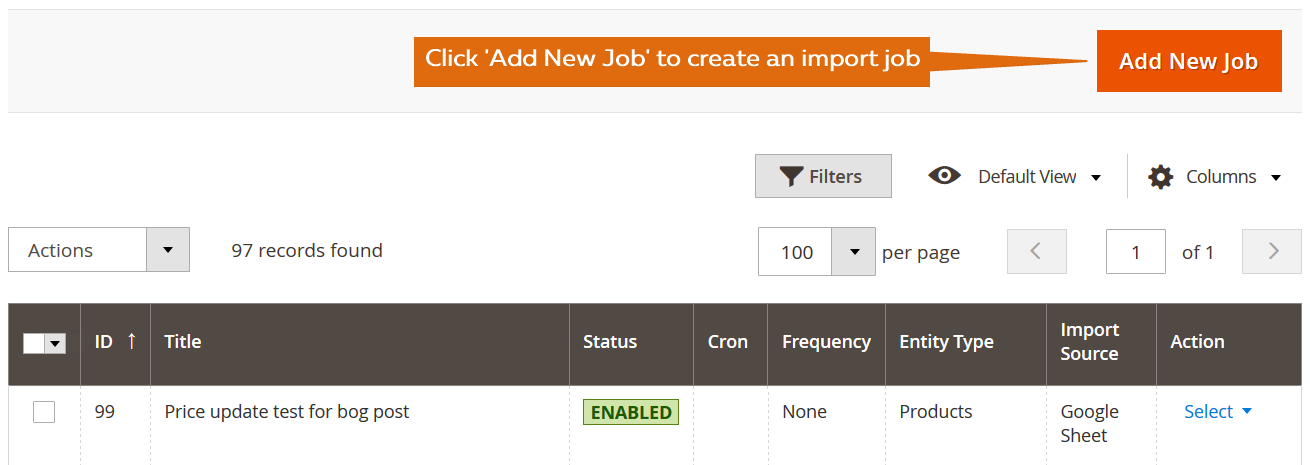
- Job Title – Give it a descriptive name like “Weekly Price Update”
- Entity – Choose “Products” from the dropdown
- Import Behavior – Set to “Add/Update”
- File Format – CSV, XML, XLSX, or Google Sheets
- Import Source – Upload your file or insert your Google Sheets URL
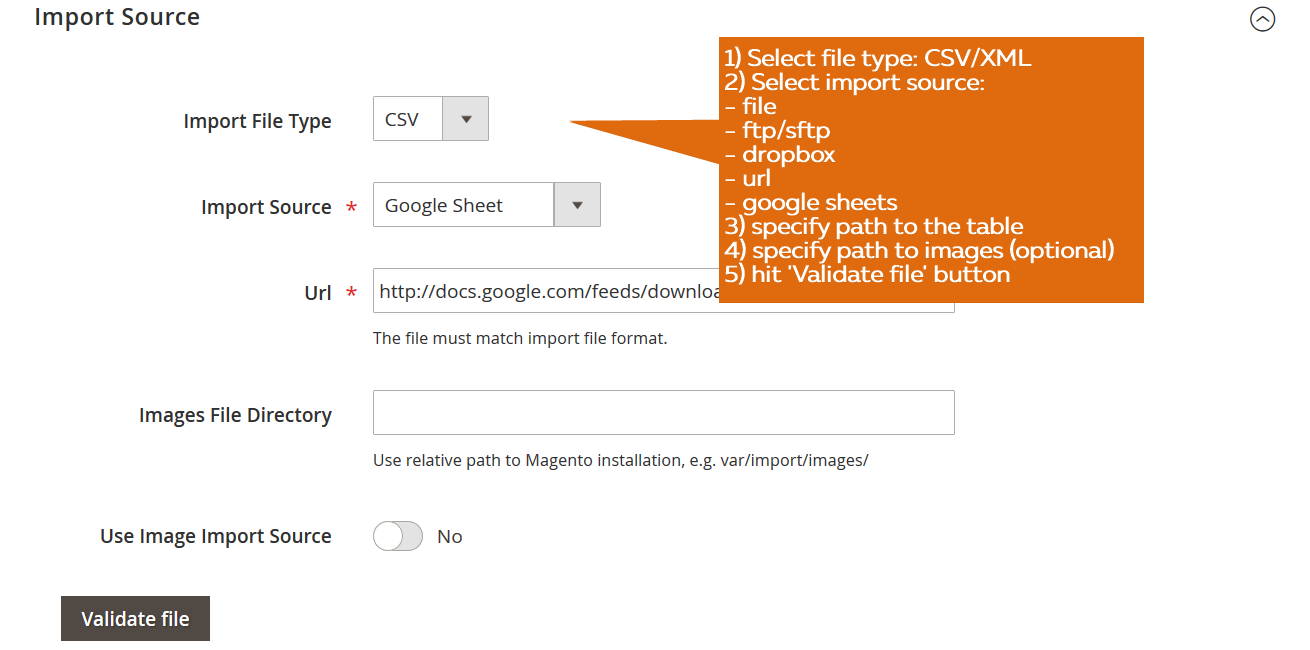
This job setup lets you automate the magento 2 bulk price update as often as needed.
Step 3: Configure Price Rules for Automated Magento 2 Bulk Price Update
Now comes the most powerful feature — Price Rules. This is where you define exactly how prices should be updated.
Navigate to the Price Rules tab in the job settings. You can:
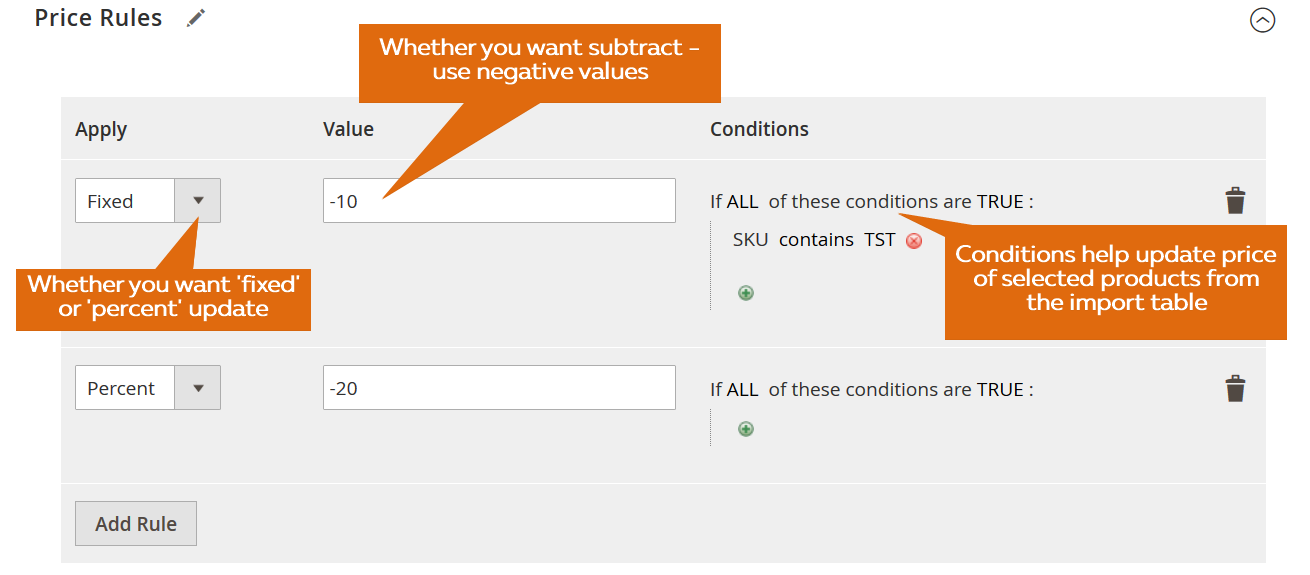
- Apply a fixed amount (e.g., +$10 or -$10)
- Apply a percentage (e.g., +15% or -15%)
- Set conditions (e.g., apply only to SKUs from a specific category or brand)
- Stack multiple rules to fine-tune pricing logic
📌 Example: Apply +10% to all products where the category equals “Apparel” → IF category = Apparel.
These rules ensure that only products listed in your import file will be updated — the rest of your Magento catalog remains untouched.
Step 4: Run the Import Job and Apply Price Updates
After configuring your import job and price rules, click Save & Run to execute the process. The extension will pull the product data from your file, apply the price update logic, and update the corresponding SKUs in your Magento store.
You can monitor the import log in real-time and verify price changes by visiting: Catalog > Products.
Best Way to Update Prices for Existing Products in Your Magento Catalog in Bulk
Often, the need for a Magento 2 mass price update isn’t about introducing new products — it’s about revising prices for items already in your store. Whether you’re responding to supplier pricing shifts, running a sitewide promotion, or adjusting for inflation, updating prices in bulk is far more efficient than editing each product manually.
The good news? You can perform a Magento 2 bulk price update on existing products using a simple workaround that requires no manual product editing in the admin panel. Here’s how to do it:
- Export Your Product Catalog. Create a new export job in the IIE extension under System > Improved Import / Export > Export Jobs and export the entire product catalog or a filtered selection (e.g., products from a specific category or brand). This gives you a ready-to-edit CSV that already includes the necessary SKUs and attributes.
- Modify Prices in the Exported File. Adjust prices manually, apply spreadsheet formulas, or leave the original prices intact if you plan to use price rules within the import job. You can apply flat or percentage-based changes using the Improved Import & Export extension during import.
- Use the Modified File as Your Import Source. Go to System > Improved Import / Export > Import Jobs, create or edit a job, and upload the file as the import source. If using Google Sheets, link your spreadsheet directly.
- Configure Price Rules. In the Price Rules tab, set up the logic for your price adjustments, such as increasing all prices by 10%, subtracting a fixed discount, or targeting specific SKUs using conditions.
- Run the Import Job. Save and run the job. The extension will read your file, apply the configured rules, and automatically update product prices across your live Magento store.
This method is ideal for updating Magento product prices in bulk based on internal strategies, market shifts, or supplier data. It’s especially useful when you’re working with no third-party source file and want to quickly react to business needs using only the data your store already holds. However, if you have a third-party file with unsupported column names but the exact prices you need, it’s no longer a problem. The Improved Import & Export extension let’s you map third-party column titles to the ones within Magento. Thus, a Magento 2 bulk product price update becomes possible even for third-party CSVs.
With just a few clicks, you’ll avoid countless hours of manual editing — and ensure your pricing stays accurate, competitive, and aligned with your goals.
Common Magento 2 Mass Price Update Errors During Import — And How to Fix Them
Even the most well-prepared price import files can trigger issues during the import process. Whether you’re working with a simple CSV or a dynamic Google Sheet, understanding and resolving Magento 2 import errors is crucial to ensuring your bulk price updates go smoothly.
Below are the most common problems store owners face when importing prices in Magento 2, along with actionable tips to fix them fast.
❌ SKU Not Found
Error Message: SKU does not exist or No such entity with SKU = xyz123
Cause: Magento can’t match the SKU in your import file with any existing product in your catalog.
Solution:
- Double-check that each SKU in your import file matches an existing product exactly — Magento is case-sensitive.
- If you’re updating existing prices, always export your catalog directly from Magento to ensure accuracy.
- Ensure you’re importing into the correct store view or website scope, especially if SKUs are store-specific.
- The Improved Import & Export extension lets you create new products if they are not available in your catalog. However, you need to provide a minimum amount of product attributes.
❌ Invalid Attribute Value
Error Message: Invalid value for attribute: price
Cause: The price field contains incorrect data, such as non-numeric characters or empty values.
Solution:
- Ensure all prices are in numeric format with a period (.) as the decimal separator (e.g., 49.99).
- Avoid currency symbols ($) or commas in the price field.
- Remove any trailing spaces or hidden characters.
- The Improved Import & Export extension lets you map attribute values. It means that you don’t need to recreate your CSV file. Simply provide a replacement for the broken valu in your import profile.
❌ Missing Required Columns
Error Message: Column not found: price or similar
Cause: The import file is missing a required column, like sku or price.
Solution:
- Make sure your file includes all mandatory columns: at minimum, sku and price.
- Double-check for typos in column headers (e.g., prce instead of price). With the Improved Import & Export extension, you can map wrong column headers to the correct ones using mapping.
- Export a sample file from Magento for reference.
❌ File Encoding or Format Issues
Error Message: Import stuck or fails silently
Cause: The file encoding is not supported, or the format is inconsistent with Magento’s expectations.
Solution:
- Use UTF-8 encoding without BOM (Byte Order Mark).
- Always save your import file in CSV format (or supported alternatives like XML, XLSX if using the Improved Import & Export extension).
- Avoid saving from incompatible editors like Excel for Mac, which may introduce encoding issues — try LibreOffice or Google Sheets.
- The Improved Import & Export extension lets you easily find a reason for that in the detailed import log.
❌ No Price Update After Import
Error Message: None — but product prices don’t change
Cause: Price rules were not configured correctly, or the job didn’t run on the correct products.
Solution:
- Check that your price rules in the import job are correctly targeting the SKUs or conditions you want to update.
- Verify that your import file includes only the SKUs you intend to update.
- Ensure the job was actually executed (check the import log for confirmation).
Understanding these common pitfalls is the key to mastering Magento price import troubleshooting. By proactively validating your files and using the Improved Import & Export extension, you can avoid downtime, prevent incorrect pricing, and ensure your Magento 2 bulk price updates run smoothly every time.
Why Use Improved Import & Export Over the Native Importer to Update Magento 2 Product Prices in Bulk
As we’ve already mentioned, Magento’s default import tool is functional, but limited. If you’re serious about optimizing catalog management, reacting to real-time pricing changes, and reducing manual effort, the Improved Import & Export extension offers a superior way to manage bulk price updates.
Here’s why Magento 2 merchants choose this extension for scalable, flexible, and fully automated pricing workflows.
✅ Update Prices by Percent or Fixed Amount
Unlike Magento’s core import, which requires you to hard-code final price values into your CSV, the Improved Import & Export extension supports dynamic pricing updates:
- Add or subtract a fixed amount (e.g., +$5)
- Apply percentage-based adjustments (e.g., +10%)
- Use negative values to create markdowns or discounts
This rule-based system allows for smart pricing logic, making it ideal for responding to supplier price changes, currency fluctuations, or sales events, without touching Excel formulas.
🔄 Automate Price Updates with Scheduling
Magento’s built-in import offers no native scheduling, but the extension lets you schedule Magento 2 price imports to run automatically via cron:
- Set up daily, weekly, or custom frequency
- Ensure your catalog stays synced without manual triggers
- Easily pause or adjust jobs as needed
This enables a truly automated bulk price update in Magento, freeing your team from repetitive admin work.
🔗 Map Data from External Systems Seamlessly
If you’re syncing prices from ERPs, supplier feeds, or third-party systems, the extension’s attribute mapping engine helps match incoming columns to Magento’s internal structure.
- No need to reformat source files
- Easily align external cost_price or wholesale_price with your store’s price attribute
- Apply conditions to target only specific product types or categories
This makes large-scale Magento price sync projects fast, safe, and reliable — even when source formats vary.
📁 Support for Multiple File Formats and Sources
The Improved Import & Export extension supports a wide range of file types and external sources:
- Supported formats: CSV, XML, XLSX, JSON, and ODS.
- Supported sources: Google Sheets, FTP/SFTP, Dropbox, Direct URL, REST/SOAP APIs, and direct file uploads.
This flexibility makes it easy to connect your Magento store with virtually any external data feed — no developers required.
🧠 Advanced Rules, Filters & Conditional Logic to Automate Magento 2 Bulk Price Update
Create granular price update rules using advanced conditions based on:
- SKU patterns
- Categories
- Product types
- Custom attributes
Combine this with filters and you can precisely control which products get updated, how, and when — something impossible with the default Magento import tool.
⚡ Summary: What You Gain
| Feature | Magento Default Import | Improved Import & Export |
| Fixed & % price updates | ❌ | ✅ |
| Scheduled imports (cron) | ❌ | ✅ |
| Attribute mapping | ❌ | ✅ |
| External file sources | ❌ | ✅ |
| Conditional logic | ❌ | ✅ |
| File format flexibility | Limited | Wide support |
| Google Sheets integration | ❌ | ✅ |
| Real-time logs & error handling | Basic | Advanced |
If you’re looking for a scalable solution to manage Magento 2 bulk price updates, the Improved Import & Export extension provides everything you need to automate, simplify, and future-proof your pricing strategy. Also, note that our module supports advanced pricing import to Magento 2.
Final Words: Master Magento 2 Bulk Price Updates with Confidence
Managing dynamic product pricing is one of the most time-consuming tasks in e-commerce, but it doesn’t have to be. As we’ve shown throughout this guide, executing a Magento 2 bulk price update can be fast, flexible, and fully automated with the right tools in place.
With the Improved Import & Export extension, you gain full control over price updates at scale. Whether you’re adjusting prices by a fixed amount, applying percentage-based changes, syncing with supplier feeds, or setting up automated schedules, our extension makes every Magento bulk price update seamless and error-free.
You can update product prices, MAP pricing, tier prices, or even prices for selected product groups — all with minimal manual effort. Just prepare your CSV or Google Sheet, configure price rules once, and let the module handle everything from scheduling to attribute mapping and import execution.
If you’re looking for a smarter way to update product prices in Magento, streamline your catalog operations, or connect Magento 2 with external systems for ongoing price syncs, Firebear’s Improved Import & Export is your go-to solution.
👉 Ready to get started? Contact our team to discuss your use case, ask pre-sale questions, or request a demo.
✅ We offer free installation, expert support, and ongoing updates — so you’re never left behind.
🔗 Learn more and purchase the Improved Import & Export extension
Don’t let manual pricing hold your store back. Automate, scale, and simplify your Magento 2 price management today.
Want to master Magento 2 import from A to Z? Explore our complete guide and unlock step-by-step tutorials, tips, and expert tools.
👉 Go to the Full Magento 2 Import & Export Guide
Magento 2 Bulk Price Update FAQ
1. How do I perform a Magento 2 bulk price update using import?
To bulk update prices in Magento 2, you need a CSV file with SKUs and price values. Using the Improved Import & Export extension, you can apply price changes by a fixed amount or percentage during import. Simply configure a price rule and run the import job.
2. Can I increase all product prices by a percentage in Magento 2?
Yes. With the Improved Import & Export extension, you can increase or decrease prices by percentage using flexible price rules. This feature is not available in the default Magento import.
3. How do I update tier prices or MAP pricing in bulk?
You can update tier prices and minimum advertised prices (MAP) by including the appropriate columns in your import file and mapping them in the import job. The extension supports bulk updates for all price types.
4. Does the default Magento import support dynamic price updates?
No. The default import only allows static price values. It doesn’t support formulas or rules like “increase all prices by 10%.” For dynamic updates, you’ll need an advanced tool like Improved Import & Export.
5. Can I schedule automated price updates in Magento 2?
Yes. You can schedule price imports to run automatically using cron with the Improved Import & Export extension. This is ideal for syncing with suppliers or running weekly updates.
6. What file formats are supported for importing product prices?
In addition to CSV, the Improved Import & Export module supports XML, XLSX, ODS, and JSON formats. You can also import from Google Sheets, FTP, Dropbox, and direct URLs.
7. How can I avoid errors when importing product prices in Magento 2?
Ensure SKUs are valid, prices are numeric, required columns are present, and file encoding is UTF-8. The extension offers detailed logs and error messages for easier troubleshooting.
8. Can I bulk update only selected products by category or brand?
Yes. You can apply conditions to your import job and price rules to target specific categories, brands, or other product attributes, ensuring only the right products are updated.
9. What’s the best way to update prices for existing Magento products?
Export your product catalog, modify prices directly or via rules, and re-import it using the extension. This ensures accurate SKU targeting and a smooth bulk update process.
10. Is the Improved Import & Export extension compatible with Adobe Commerce?
Yes. The extension fully supports both Magento Open Source and Adobe Commerce editions, including features like scheduling, API integration, and advanced mapping.









