Magento 2 Custom Options Explained: How to Add Customizable Options to Simple Products, Configure & Import Them

Magento 2 custom options are a powerful way to personalize simple, downloadable, or virtual products without the overhead of configurable product setups. Also known as customizable options, they allow store owners to add extra choices, such as text fields, dropdowns, file uploads, or swatches, directly to product pages, enriching the customer experience and boosting conversion potential.
In this complete guide to Magento custom options, we’ll walk you through everything you need to know — from what custom options are and how they differ from configurable products, to step-by-step instructions on adding them to your store. You’ll also learn how to extend these options with visual swatches, import them in bulk using automation tools, and avoid common pitfalls when managing custom product features.
Whether you’re offering monogrammed apparel, personalized gift messages, or product add-ons, this guide will help you unlock the full potential of Magento 2 customizable options — and turn simple products into compelling, flexible offerings that better match your customers’ needs.

Table of contents
- What Are Magento 2 Custom Options?
- 4 Types of Magento 2 Custom Options
- Magento 2 Customizable Options: Key Limitations & Features You Should Know
- Magento 2 Custom Options vs. Configurable Products: What’s the Difference?
- How to Add and Edit Magento 2 Product Custom Options
- How to Import Magento 2 Custom Options with Improved Import & Export
- SEO Tips for Magento 2 Custom Options
- Final Words: Unlock the Full Power of Magento 2 Custom Options and Configurable Products
- Magento 2 Custom Options FAQ
What Are Magento 2 Custom Options?
Magento 2 custom options — also referred to as customizable options — allow merchants to add flexible product variations that don’t rely on standard attributes like size, color, or material. Instead of creating complex configurable products, you can use custom options to quickly add fields like text inputs, file uploads, dropdowns, and date selectors to any product page. These appear just above the Add to Cart button (see image below), enhancing user interaction without requiring additional SKUs or inventory logic.
This feature is especially useful for offering personalization — think gift messages, engraving text, or delivery scheduling — directly on simple, downloadable, or virtual product types. You can mark these options as required or optional, giving full control over how much flexibility your shoppers have during the checkout process.
Below, you can see Magento 2 custom options on a product page:
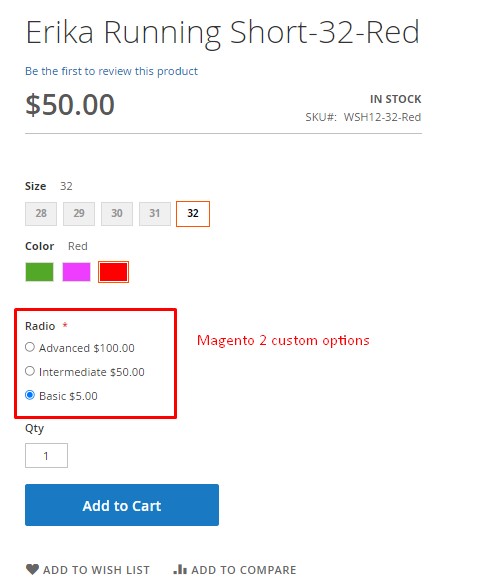
The shopping cart, in turn, displays Magento 2 customizable options as follows:
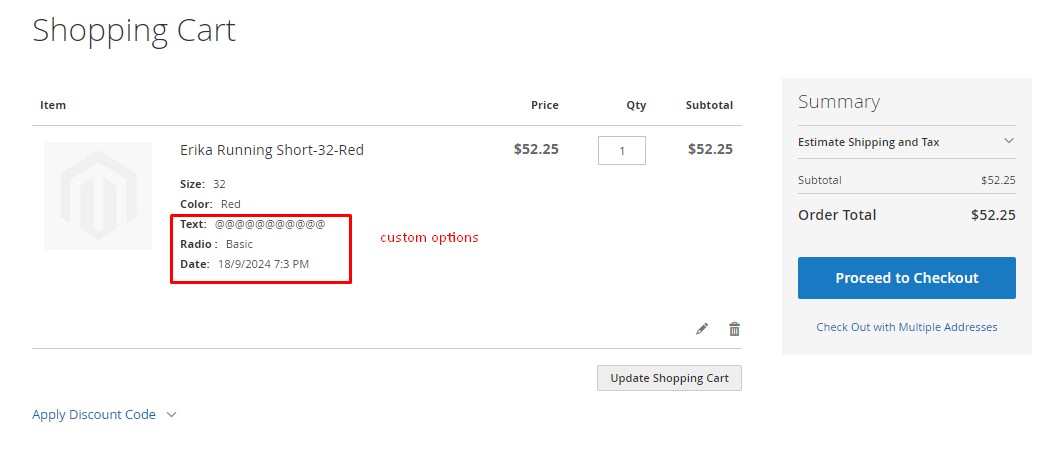
Magento 2 custom options aren’t limited to simple products. Since simple products serve as building blocks for other product types in Magento (like grouped, bundle, and even configurable products), the functionality of customizable options seamlessly extends to these complex product structures. That means you can also create:
- Magento 2 bundle products with custom options;
- Magento 2 grouped products featuring customizable fields;
- Downloadable and virtual products with text or date inputs.
💡 Want to learn more about product types in Magento 2? Explore our guides:
- Magento 2 Configurable Products;
- Magento 2 Grouped Products;
- Magento 2 Bundle Products;
- Magento 2 Downloadable Products;
- Magento 2 Virtual Products.
Now that you understand the basics, let’s break down the four types of Magento 2 product custom options and how each one works on the storefront.
4 Types of Magento 2 Custom Options
Magento 2 supports four core types of customizable options, each suited for a different kind of user input:
📝 1. Text
Use this option to allow customers to enter custom text, such as names, notes, or engraving details.
- Text Field: A single-line field, ideal for short messages or names.
- Text Area: A multi-line field for longer messages or special instructions.
- Control input length with the Max Characters setting.
📁 2. File
Enable file uploads from customers — perfect for print shops, design services, or personalized gifts.
- Specify allowed file types (e.g., JPG, PDF, DOCX).
- Set maximum file size to prevent upload issues.
✅ 3. Select
This group includes four powerful input types that give shoppers predefined choices:
- Drop-down: Single-choice list in a drop-down format.
- Radio Buttons: Horizontal or vertical single-choice options.
- Checkbox: Allows selecting multiple values from a list.
- Multiple Select: Lets users select multiple options from a drop-down (Ctrl+Click on desktop).
📅 4. Date
Let users choose specific dates, times, or both using a calendar and time picker.
- Date only (e.g., delivery day).
- Time only (e.g., pickup slot).
- Date and Time combined.
Each of these Magento 2 customizable options enhances the customer experience while simplifying product management on your end. Below is an example of how they appear on the storefront, offering seamless interaction for your buyers.
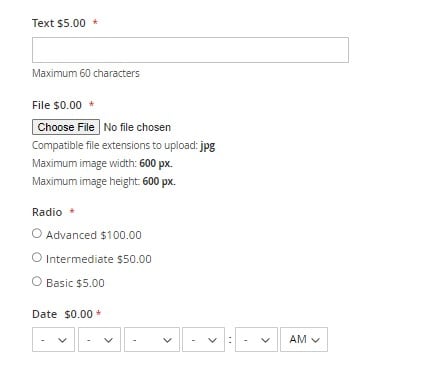
Magento 2 Customizable Options: Key Limitations & Features You Should Know
While Magento 2 custom options offer powerful tools for adding flexibility to your product listings, there are several important limitations and functional nuances to keep in mind, especially when dealing with pricing, inventory, SEO, and imports.
🧾 Custom Option SKUs: Not for Inventory Tracking
Magento 2 product custom options allow you to assign unique SKUs to individual option values. However, these custom option SKUs are used solely for order tracking and reporting purposes. They do not control inventory.

This means you can’t track stock levels for custom options the way you can with configurable products. For example, if you sell a mug with optional engravings, you won’t be able to manage inventory per engraving type using Magento 2 customizable options.
💰 Pricing with Magento 2 Custom Options
When using customizable options in Magento 2, you can assign either a fixed price (e.g., +$10) or a percentage-based price (e.g., +20%) to each option.
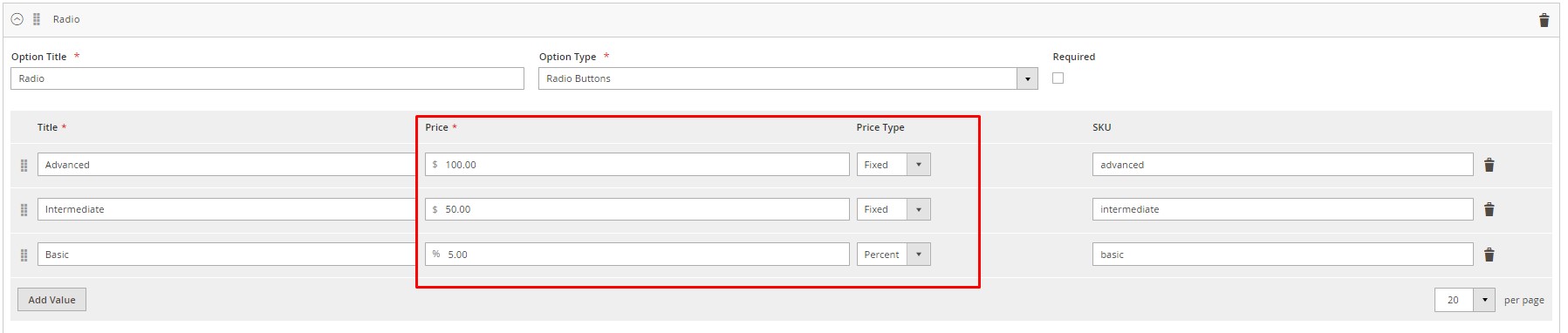
However, Magento treats these option prices differently when it comes to promotional rules:
- Catalog Price Rules affect only the base product price — custom option prices are excluded.
- Cart Price Rules, on the other hand, apply to the total cart amount, which includes both the base price and custom options.
This behavior can affect discounts and sales campaigns, so keep it in mind when planning promotional strategies.
🔍 SEO Limitations of Magento 2 Custom Options
A key drawback of using Magento 2 product custom options is SEO visibility. Unlike configurable products, custom options are not indexed individually by search engines.
This means:
- Product variations created through custom options don’t have separate URLs.
- They won’t appear in Google search results independently.
- Only the main product is visible to search engines, limiting organic reach for specific variations.
If SEO is a critical part of your strategy, configurable products or separate product listings may be a better choice for variation-heavy items. However, you can still improve the SEO of Magento 2 products with customizable options. You will find tips in the corresponding section below.
📥 Magento 2 Custom Options Import
Magento does provide a native custom options import feature, but only for copying options from one product to another within the admin panel. You can find it under the product’s “Customizable Options” tab using the “Import Options” button. This helps save time when you need to replicate the same custom fields across multiple products.

However, for bulk importing Magento 2 custom options (from CSV or external sources), the built-in tools are insufficient. That’s where third-party solutions come in.
The Improved Import & Export for Magento 2 by Firebear Studio lets you import and export all customizable options, including SKUs, pricing, swatches, and more, in just a few clicks. You’ll save time, avoid errors, and streamline catalog management at scale.
We will focus on the import aspect later. Now, let’s explore the key differences between Magento 2 custom options and configurable products, and when it makes sense to use one over the other.
Magento 2 Custom Options vs. Configurable Products: What’s the Difference?
Although Magento 2 custom options and configurable products can both be used to create product variations, they serve different purposes and offer distinct advantages depending on your business model.
If you’re offering personalized services, digital goods, or non-stock-dependent items — like engraving, file uploads, ticket bookings, or subscription access — customizable options are the easier, faster path. But if your business relies heavily on inventory tracking, product filtering, and SEO visibility, then configurable products are the better choice.
Let’s break down the core differences and use cases for each.
🔁 Functional Comparison: Custom Options vs. Configurable Products in Magento 2
| Criterion | Magento 2 Products with Custom Options | Magento 2 Configurable Products |
| Accessibility | Variations are not searchable or filterable | Variations appear in layered navigation and search |
| Inventory Tracking | Not trackable; no inventory per option | Full inventory control for each variation |
| Pricing | Adds a fixed or percentage value to base price | Each variation has its own price |
| SEO | Not SEO-friendly; options aren’t indexed | Fully SEO-optimized and indexed by search engines |
| Display Options | Flexible — includes text fields, file uploads, date pickers | Fixed layout based on attribute swatches |
| Admin Effort | Simple setup per product | More complex — each variation is a separate simple product |
🧠 When to Use Magento 2 Custom Options
Use customizable options when:
- You don’t manage inventory per variation (e.g., service add-ons or one-size products);
- You sell virtual, downloadable, or non-stock products;
- You want to collect user input (names, files, delivery preferences, etc.);
- You don’t require SEO indexing for product variants;
- You need to quickly configure variations without creating multiple SKUs.
Ideal for: personalized gifts, digital services, event tickets, print-on-demand customizations, etc.
🛒 When to Use Magento 2 Configurable Products
Choose configurable products when:
- Inventory tracking and SKU-level stock control are essential;
- You need separate pricing, promotions, or shipping rules for each variation;
- You want your variations to appear in layered navigation and search;
- SEO visibility is a priority — variations are indexed individually;
- You’re managing a large catalog where automation and scalability are key.
Ideal for: apparel with sizes and colors, electronics with specifications, products with stock-driven attributes, etc.
In short, custom options simplify product setup when variations are lightweight or service-based, while configurable products offer a more robust, scalable solution with advanced filtering, inventory, and SEO benefits.
Next, let’s get hands-on: here’s how to add and edit Magento 2 custom options in your admin panel.
How to Add and Edit Magento 2 Product Custom Options
Adding Magento 2 custom options to your products is a straightforward process, and one of the easiest ways to enable product personalization without creating new SKUs or configurable variations.
🛠️ How to Add Custom Options in Magento 2
To create customizable options for any simple, virtual, or downloadable product in Magento 2, follow these steps:
- Navigate to Catalog > Products in your admin panel.
- Select an existing product or click Add Product to create a new one.
- Scroll down to the Customizable Options section.
- Click Add Option to insert a new custom option block.
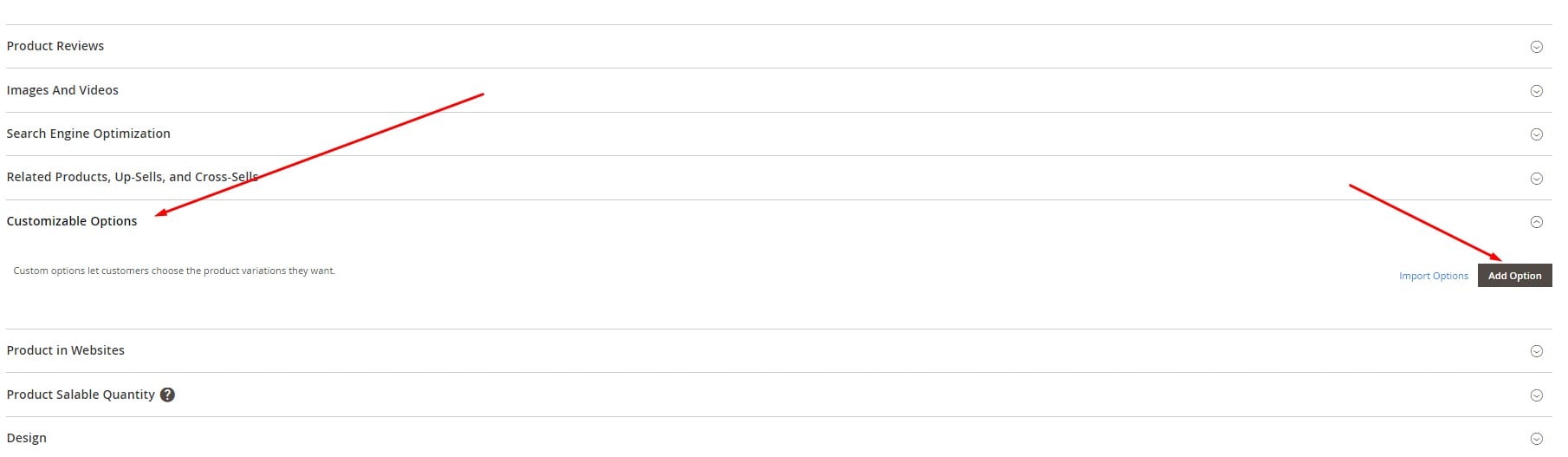
Here, you can define the option title, input type (text, select, date, or file), and specify whether the option is required or optional for checkout.
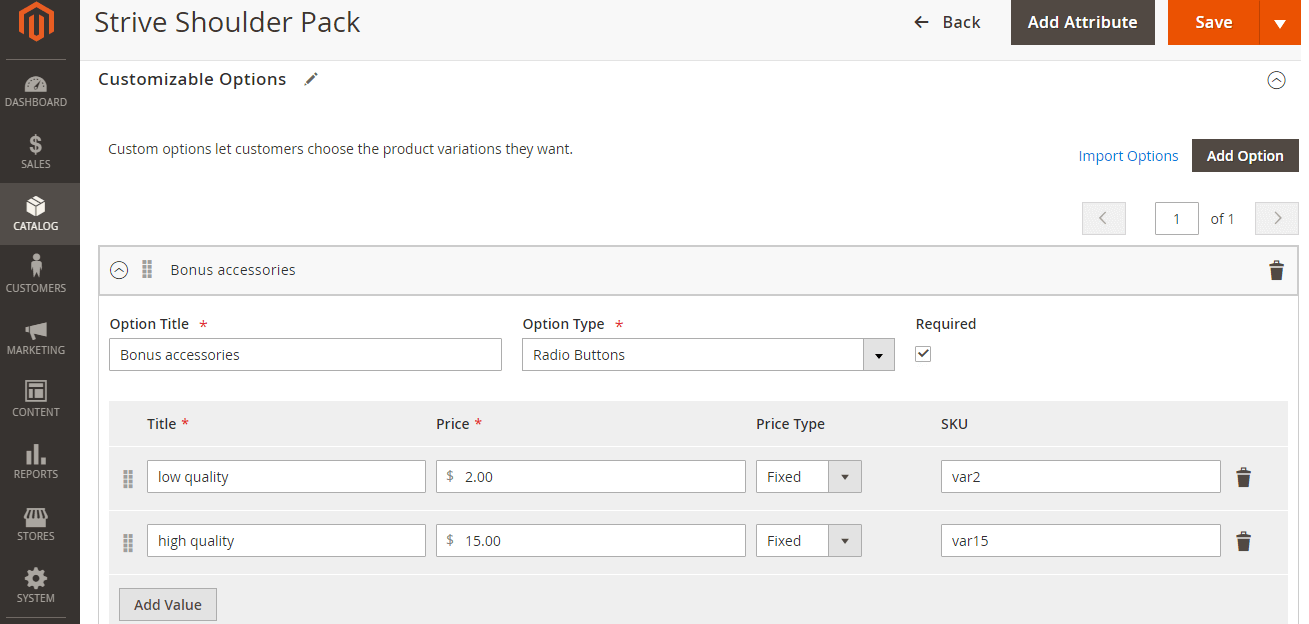
✏️ How to Edit Customizable Options in Magento 2
Once you’ve added a custom option, you can configure its values and pricing settings:
- Enter the Option Title (e.g., “Engraving” or “Delivery Date”).
- Choose an Input Type from the dropdown menu:
- Text Field / Text Area
- Drop-down / Radio Buttons / Checkboxes / Multiple Select
- File Upload
- Date / Time / Date & Time
- If the option is required for purchase, check the Required box.
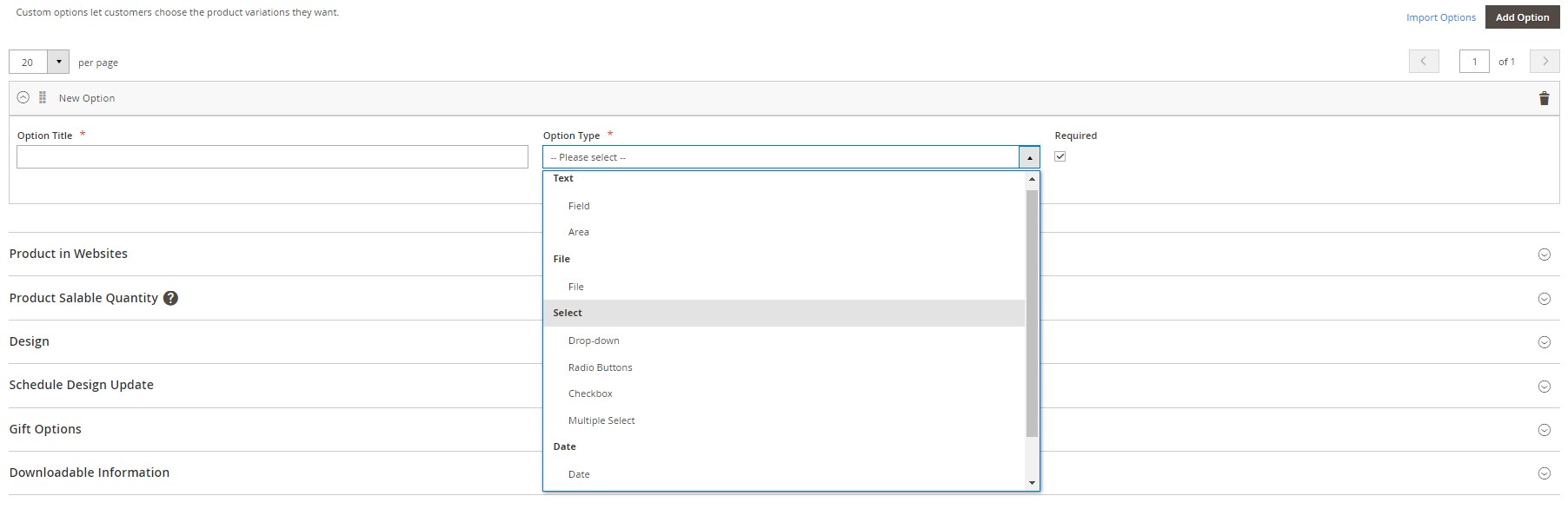
- Next, press Add Value to configure one or more values under that option:
- Set the Title for each value (e.g., “Gold”, “Silver”, “Black”).
- Choose the Price Type (Fixed or Percentage) and enter the price.
- Assign an optional SKU suffix for tracking in reports.
- You can add multiple values under each option and multiple options per product.
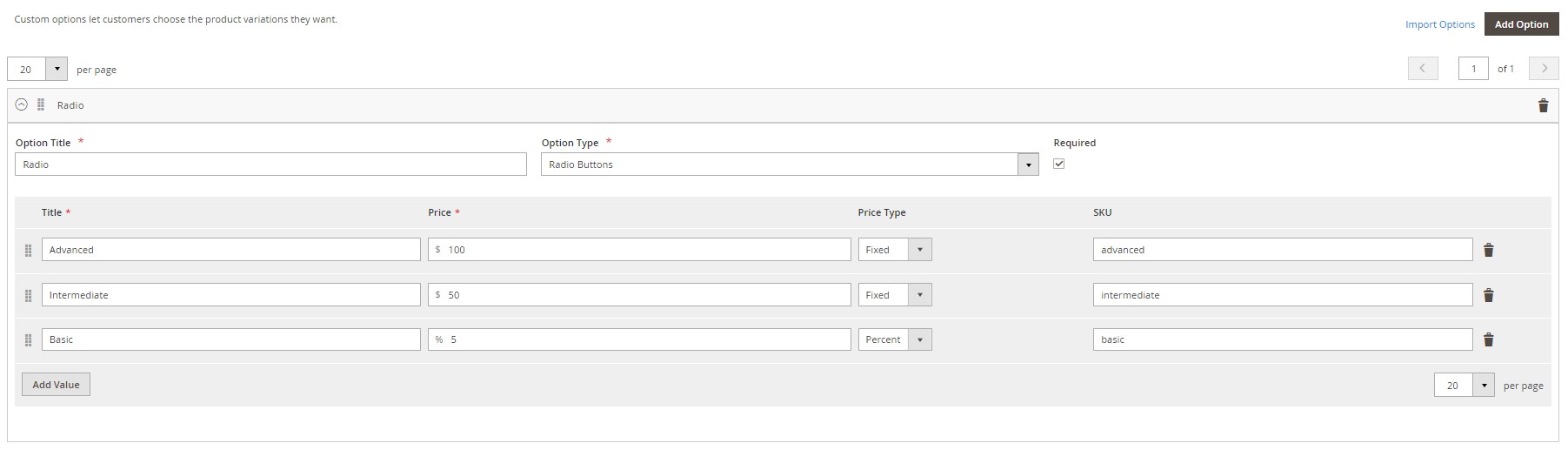
- Once you’re done, click Save. Your Magento 2 product custom options will now appear above the Add to Cart button on the storefront, allowing customers to select or fill in their preferences.
In the next section, we’ll walk you through how to import Magento 2 custom options in bulk — an essential step if you’re managing a large product catalog or migrating from another system.
How to Import Magento 2 Custom Options with Improved Import & Export
Importing Magento 2 custom options in bulk is essential when managing large product catalogs or migrating from another platform. While Magento’s default admin panel only supports duplicating existing options from product to product, full-scale import of customizable options requires a more advanced approach.
With the Improved Import & Export extension for Magento 2 by Firebear Studio, you can easily add, update, or transfer product custom options across your store — using CSV tables, Google Sheets, REST or SOAP API, and even remote files. This solution gives you full control over how Magento 2 product custom options are implemented, structured, and priced.
🔢 Magento 2 Custom Options Attributes: Structure & Syntax
Custom options are tied directly to the product entity, so importing them requires you to include the product information alongside the options in a structured format. To do this, you’ll need to add a custom_options column to your product import file.
✅ Example Syntax for One Custom Option
name=Engraving,type=area,required=1,price=3,sku=engrave1,max_characters=50,price_type=percent
✅ Example Syntax for Multiple Custom Options (Pipe-Separated)
name=Engraving,type=area,required=1,price=3,sku=engrave1,max_characters=50,price_type=percent|name=Delivery Date,type=date_time,required=1,price=1.5,sku=dateopt1,price_type=fixed
Each custom option can include values like name, type, price, price_type, required status, SKU suffix, and more.
🔍 Tip: You can find a complete attribute breakdown in our .
🧩 Magento 2 Custom Options Import Attributes Explained
The following table describes import attributes for Magento 2 custom options. You will need them to properly transfer products with customizable options to Magento 2.
| Option Feature | Reference | Value | Value Example |
| name | The title of an option. | Alphabetic/numeric format; will be displayed in the frontend | Limited offer |
| type | Specifies the type of the added custom option. |
|
file |
| required | Implies customers must make a selection to proceed with the purchase. | 1 – yes, value is required,
0 – no, value is not required. |
1 |
| price | Product variation price that is added to the base product price. | Price amount | 23 |
| price_type | The type of price added to the base product price. | Fixed amount or price percentage. | Percent |
| sku | Optional. Adds a suffix to the base product SKU. | Any letter or number sequence separated with underscores (_) and dashes (-). | OPT |
| max_characters | The limitations for text length. | Numeric, measured in characters. | 50 |
| file_extension | File formats permitted for customer uploads. | Various file formats.
Note that Improved Import and Export does not process multiple file extensions, even if they are separated by a comma. |
png |
| image_size_x | Width of an uploaded image | Numeric dimension in pixels. | 620 |
| image_size_y | Height of an uploaded image | Numeric dimension in pixels. | 480 |
| option_title | The name of each variation you add in a selection mode. | Alphabetic/numeric format; will be displayed in the frontend | First option |
| opt_id | The ID of the customizable option, which is used to identify the option during the add/update import | Numeric. | 20006 |
| opt_row_id | The ID of the option row, i.e. the place of the current title of the option inside the customizable option | Numeric. | 60016 |
As of version 3.5.1, the opt_id and opt_row_id attributes allow you to update existing options instead of always adding new ones — resolving a key limitation in native Magento 2 behavior.
🚀 Step-by-Step: Importing Magento 2 Product Custom Options
To bulk import Magento 2 customizable options using the Improved Import & Export extension:
- Go to System > Improved Import/Export > Import Jobs > Add New Job.
- Name your job and choose whether to run it manually or on a cron schedule.
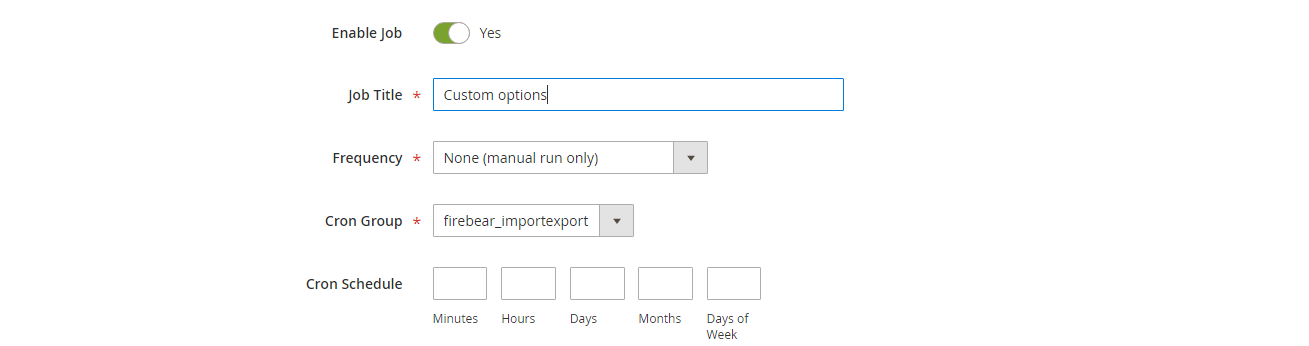
- Select “Products” as the entity type.
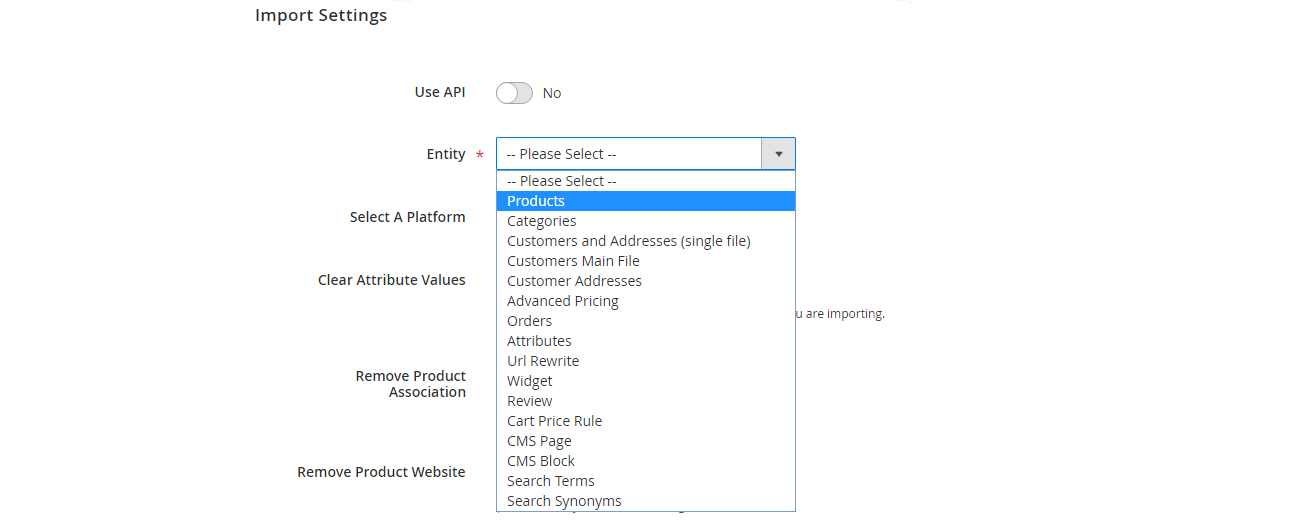
- Define the Import Behavior (Add/Update, Replace, Delete).
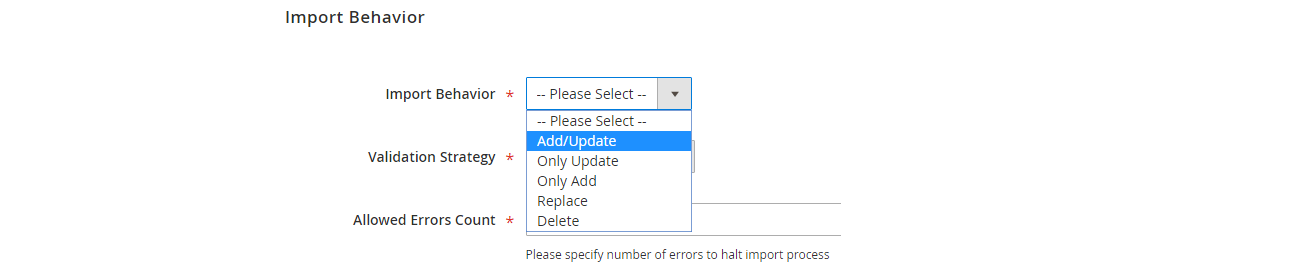
- Choose your import source (CSV, Google Sheets, API, etc.).
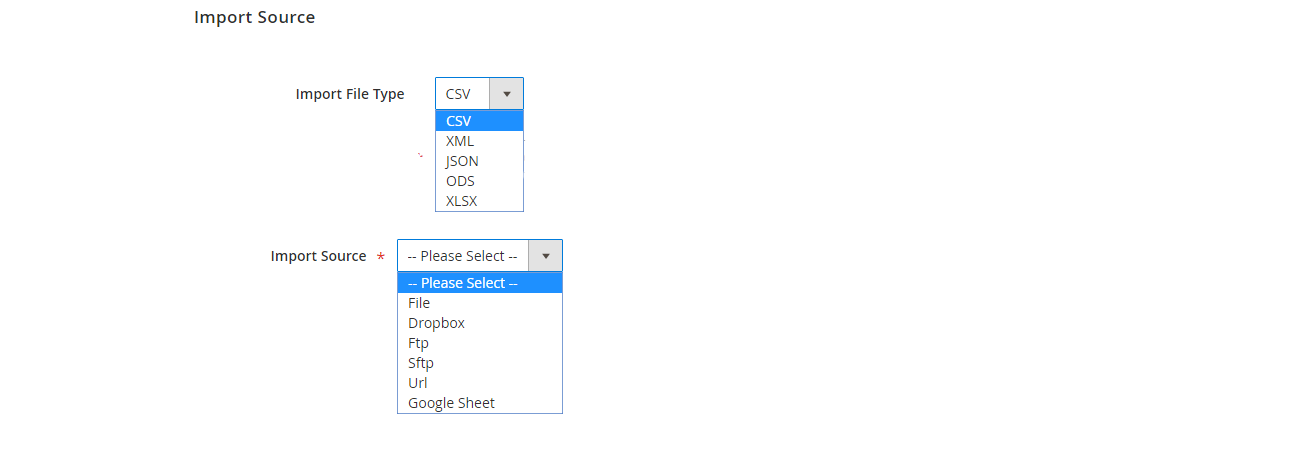
- Upload your file or connect your source URL, API, or others.
- If needed, map attributes from your import file to Magento’s format.
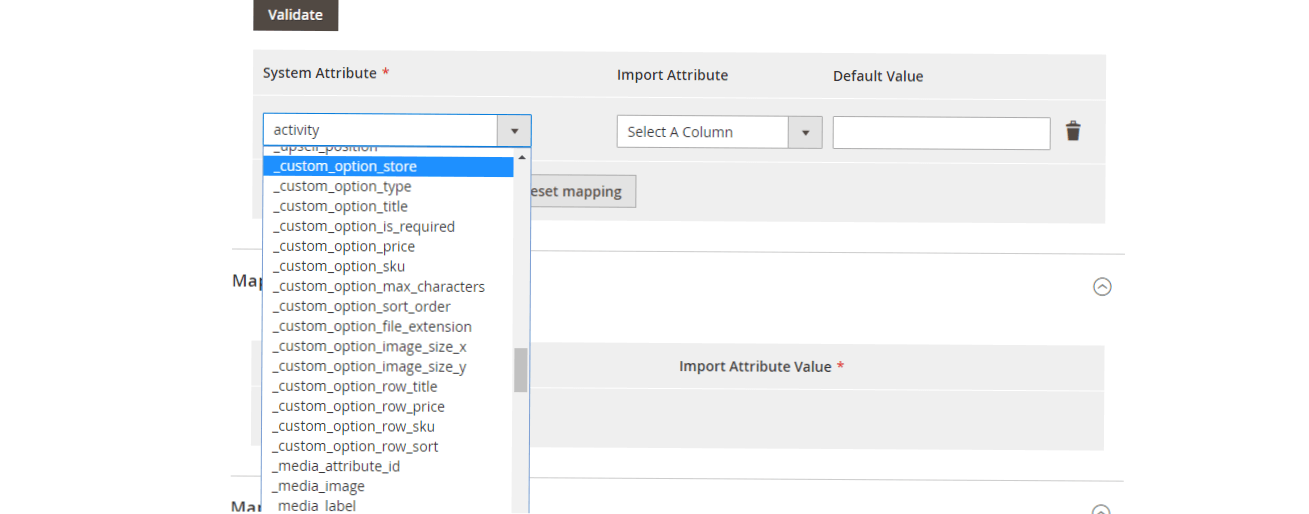
- Run the import job to apply Magento 2 custom options to your products
💡 Custom options are always imported alongside product data since they’re a native part of the product entity.
Whether you’re importing hundreds of personalized options or syncing with external databases, Firebear’s Improved Import & Export extension gives you the flexibility and precision needed to manage Magento 2 custom options at scale.
SEO Tips for Magento 2 Custom Options
While Magento 2 custom options offer flexible personalization, they also come with inherent SEO limitations. Since customizable options don’t generate unique URLs or appear in layered navigation, they’re invisible to search engines, making it essential to optimize your pages in other ways. Here’s how to improve the SEO performance of products that use Magento 2 custom options:
🧠 1. Optimize the Base Product Page
Because custom options are embedded within the main product and aren’t individually indexed, your base product page needs to do the heavy SEO lifting. Use clear, keyword-rich product titles, meta descriptions, and detailed content to describe every possible variation.
🏷️ 2. Mention Custom Options in Product Descriptions
Include a dedicated paragraph in your product description explaining the available custom options, such as file uploads, engraving text, or delivery date pickers. This helps with both user understanding and keyword density.
Example: “This product includes custom options like custom text engraving and file uploads for personalized designs.”
📸 3. Add ALT Text to Images Displaying Custom Options
Use SEO-optimized image ALT tags that describe how custom options appear on the storefront. This boosts your image search visibility.
🔗 4. Link to Related Product Types
If your product offers similar variations as a configurable or bundle product, cross-link to related pages using keyword-rich anchor text like “view as a configurable product with inventory control” or “explore our bundle with custom options.”
🛒 5. Combine with Configurable Products When SEO Matters
If SEO visibility for variations is critical (e.g., targeting search phrases like “Red XL cotton T-shirt”), consider using Improved Configurable Product. This extension allows you to add custom options on top of configurable products, preserving SEO benefits while enhancing personalization.
🔄 6. Use Canonical Tags Wisely
If you duplicate products with different custom options, ensure canonical tags are properly implemented to avoid duplicate content issues.
📄 7. Optimize Structured Data (FAQ, Reviews, Offers)
Since the product variations won’t be indexed individually, maximize the SEO of your base product with rich snippets — including FAQ schema, review schema, and offer data to boost visibility in Google search results.
Final Words: Unlock the Full Power of Magento 2 Custom Options and Configurable Products
From building simple personalized products to combining powerful variations with visual swatches, Magento 2 custom options open the door to faster setups and richer customer experiences. Whether you’re customizing a product with a delivery date, engraved message, or extra accessory, these flexible options help you do more, without drowning in SKU chaos.
What makes this approach even more powerful is knowing when to pair it with configurable products — and how to upgrade both. You’ve now got a toolkit that covers not just the how, but the why behind every product customization decision. And with the right tools in place, you’re ready to turn a standard catalog into a fully personalized, high-converting storefront.
If you’re ready to go beyond the limitations of the default Magento 2 setup, Firebear Studio offers two essential tools:
- 🚀 Improved Import & Export Module — The easiest and most reliable way to import Magento 2 custom options in bulk. It supports CSV, Google Sheets, APIs, remote servers, and more, letting you automate and scale product updates with precision.
- 🧩 Improved Configurable Product Extension — A powerful enhancement for configurable product management. It enables you to add custom options to configurable products, assign separate reviews, tier pricing, dynamic titles, and even build bundle products that combine both configurable products and items with custom options.
By combining these extensions, you can create highly personalized product experiences, streamline admin workflows, and unlock new possibilities for merchandising and product bundling — all within Magento 2.
Don’t let limitations hold your store back. Upgrade your catalog capabilities with Firebear Studio and build a store that delivers both flexibility and performance. Contact us now for further information.
Curious how to import Magento 2 configurable, bundled, or virtual products? We break down the process for every product type.
👉 Explore Magento 2 product import options
Magento 2 Custom Options FAQ
What are Magento 2 custom options?
Magento 2 custom options, also known as customizable options, are a way to add flexible product variations like text fields, dropdowns, file uploads, and date pickers to simple, virtual, and downloadable products without creating new SKUs or configurable products.
What types of input fields can be added with Magento 2 customizable options?
Magento 2 supports four main types of custom options: text (field and area), file upload, select (dropdown, radio buttons, checkbox, multiple select), and date (date, time, or both).
Can custom options be used with configurable products in Magento 2?
Not by default. However, with the Improved Configurable Product extension by Firebear, you can add custom options to Magento 2 configurable products, allowing for more advanced and personalized product setups.
Are Magento 2 custom options SEO-friendly?
No, product variations created with custom options are not indexed by search engines. Only the main product page is visible in search results. For SEO-friendly variations, use configurable products.
How do I import Magento 2 custom options in bulk?
Magento’s default tools don’t support full custom options import. To import them properly, use Improved Import & Export by Firebear, which allows you to upload product custom options via CSV, Google Sheets, or API.
What format is used to import custom options into Magento 2?
The custom options are added in a column called custom_options, with structured values for each option (e.g., name, type, price, SKU). Multiple options can be separated by a pipe (“|”) symbol.
Can I update existing custom options via import in Magento 2?
Yes, using the Improved Import & Export extension with opt_id and opt_row_id attributes, you can update existing custom options instead of creating duplicates.
Can bundle products include items with custom options in Magento 2?
Yes. Using the Improved Configurable Product extension, you can create bundle products that combine configurable items and simple products with custom options, expanding your catalog’s personalization capabilities.
Are custom options tracked in inventory?
No, Magento 2 custom options are not inventory-managed. They don’t have stock quantities unless implemented as part of a configurable product.
What’s the best way to manage large catalogs with custom options in Magento 2?
Use Firebear’s Improved Import & Export to automate bulk import of product custom options and Improved Configurable Product to enhance variation management and combine options for more complex product setups.

