Magento 2 Downloadable Product Guide: Complete Setup and Import Explained
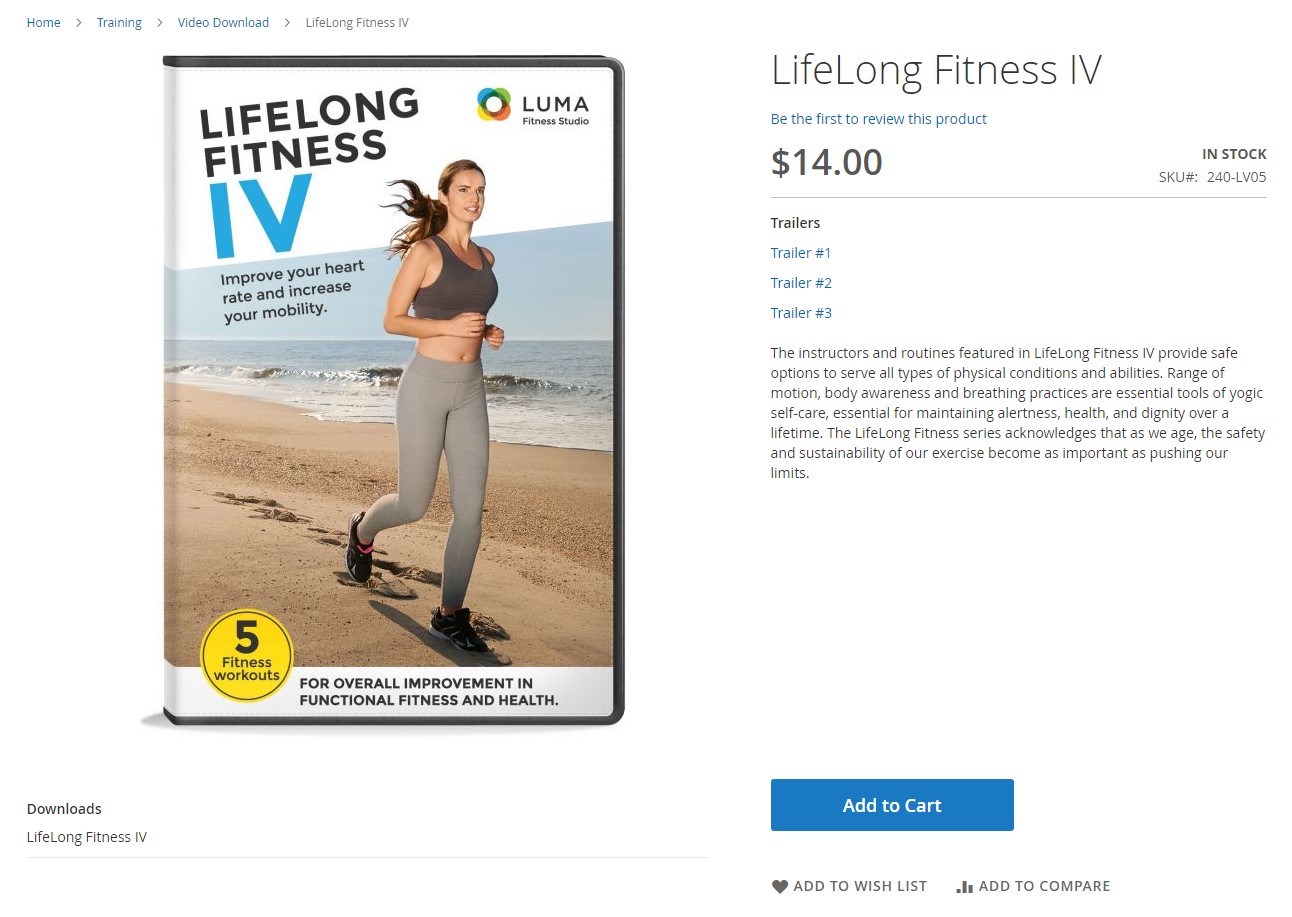
Looking to sell digital goods like eBooks, music, software, or licenses? Then understanding the Magento 2 downloadable product is a must. This guide dives deep into everything you need to know about this powerful product type in Magento 2 — from its definition and setup to storefront behavior and automated import processes.
You’ll learn what a downloadable product in Magento 2 is, how it compares to virtual products and other product types, and how to configure it with downloadable links and samples. We’ll also walk you through creating and managing Magento downloadable products step-by-step — no technical background needed. Plus, we’ll show you how to import Magento 2 downloadable products efficiently using CSV files and enhanced import tools.
Whether you’re launching your first digital product or optimizing a complex catalog, this comprehensive guide will help you make the most of Magento 2 downloadable products. Let’s get started.

Table of contents
- What Is a Downloadable Product in Magento 2?
- Benefits of Using Magento 2 Downloadable Products
- Downloadable vs Virtual vs Simple Products in Magento 2
- How to Create a Downloadable Product in Magento 2
- How a Magento Downloadable Product Works
- Magento 2 Downloadable Product Import & Export
- Magento 2 SEO Tips for Downloadable Products
- Final Words: Don’t Skip The Magento 2 Downloadable Product
- Magento 2 Downloadable Product FAQ
What Is a Downloadable Product in Magento 2?
A downloadable product in Magento 2 is a digital item that customers can purchase and download directly from your online store. This product type is ideal for selling non-physical goods such as:
- eBooks and digital magazines;
- Music albums, audio files, and podcasts;
- Software, plugins, or extensions;
- Digital art, templates, or certificates;
- Instruction manuals, training materials, or educational content.
In terms of configuration, a Magento 2 downloadable product is similar to a simple product — it has a SKU, price, name, and other core attributes. However, the key difference is that the customer receives a downloadable file instead of a shippable item. You can attach multiple downloadable links, offer sample files, and control access via settings like the number of downloads allowed or whether the link is shareable. Magento makes it relatively easy to set up and manage downloadable products, especially for merchants selling digital content in industries like publishing, media, software, and e-learning.
Benefits of Using Magento 2 Downloadable Products
Using Magento 2 downloadable products can unlock a range of operational and business benefits, especially if your store focuses on digital content or SaaS solutions. Here are some of the key advantages:
- Zero Shipping Costs. With no physical goods to package or ship, you eliminate logistics costs and complexities entirely.
- Automated Order Fulfillment. Customers receive instant access to their files right after payment. Magento’s native functionality automates the delivery process, improving user experience.
- Infinite Inventory. You can sell the same file an unlimited number of times without worrying about stock management, making downloadable products ideal for scalable digital sales.
- Flexible Monetization. Magento downloadable products allow for diverse formats — from single files to content packs — and work well for subscriptions, updates, or licensing models.
- Use Case Versatility. Whether you’re offering course materials in an e-learning platform, digital assets in a design marketplace, or tools in a software distribution model, downloadable products cover it all.
- Security and Control. You can restrict the number of downloads, disable sharing, or even require customer login to access files, ensuring greater control over your digital assets.
By leveraging Magento downloadable products, merchants can streamline operations, increase profit margins, and offer better convenience to customers looking for instant, digital purchases.
Downloadable vs Virtual vs Simple Products in Magento 2
Understanding the difference between Magento 2 virtual, downloadable, and simple products is essential for choosing the right product type for your store. Each serves a unique purpose, especially when it comes to checkout behavior, inventory, and delivery.
| Feature / Attribute | Simple Product | Virtual Product | Downloadable Product |
| What It Is | A physical item shipped to the customer | A non-tangible item without a file (e.g., service) | A digital product delivered via download |
| Inventory Management | Yes | Optional | Optional |
| Shipping Required | Yes | No | No |
| File Attachment | No | No | Yes (e.g., PDFs, ZIPs, MP3s) |
| Checkout Behavior | Includes shipping and tax calculations | No shipping — faster checkout | No shipping — customer gets a download link |
| Typical Use Case | Clothing, electronics, home goods | Services, consultations, memberships | eBooks, software, music, certificates |
| Supports Custom Options | Yes | Yes | Yes |
| Can Have Sample Files | No | No | Yes (e.g., sample PDF/audio preview) |
| Suitable for Digital Sales | No | Limited | Yes (optimized for selling digital goods) |
| Magento Product Type Complexity | Basic | Basic | Slightly advanced due to link/file setup |
This Magento downloadable product comparison helps clarify when to use which type. If you’re offering a digital asset like a song, book, or software, the Magento 2 downloadable product is your best fit. For selling services or consultations, go with Magento virtual products. And when you’re dealing with traditional goods, simple products remain your go-to option.
Compared to other Magento product types:
- Configurable Product: Downloadables don’t offer variants like size or color.
- Bundle Product: Downloadables can offer multiple files, but don’t include individual SKUs like bundles.
- Grouped Product: Downloadable items stand alone, whereas grouped products are collections.
How to Create a Downloadable Product in Magento 2
Creating a downloadable product in Magento 2 is as straightforward as setting up any other product type, with a few additional options for handling digital files. To create a Magento 2 downloadable product, follow these steps in your admin panel:
- Navigate to Catalog > Products.
- Click the Add Product button.
- From the dropdown, select Downloadable Product.
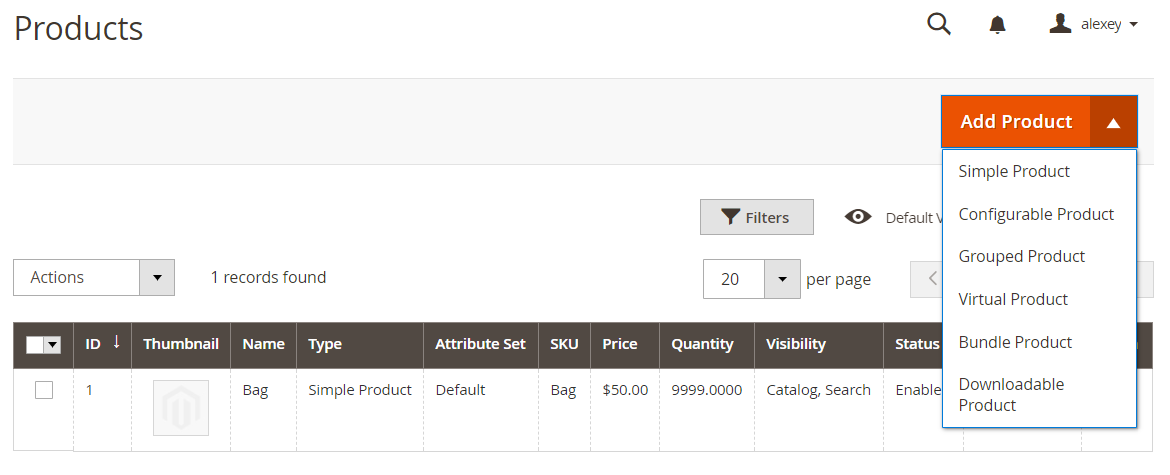
Once selected, you’ll configure the product much like a Magento 2 simple product — setting values for name, SKU, price, tax class, and so on. However, for Magento downloadable products, an additional section appears: Downloadable Information. This is where you manage the files your customers will download after purchase.
Magento 2 Downloadable Product Information Section
In the Downloadable Information section, you’ll find two key areas: Links and Samples.
🔹 Links Section
This is where you define the actual digital content customers will receive when purchasing your Magento downloadable product.
- Use the Title field to name the entire download section on the product page.
- Click Add Link to upload a downloadable file or provide an external URL.
- For each link, you can:
- Set a link title (displayed to customers)
- Specify an additional price per link
- Define the maximum number of downloads allowed
- Upload a sample file or link to a sample
- Enable or disable the “Link can be purchased separately” option
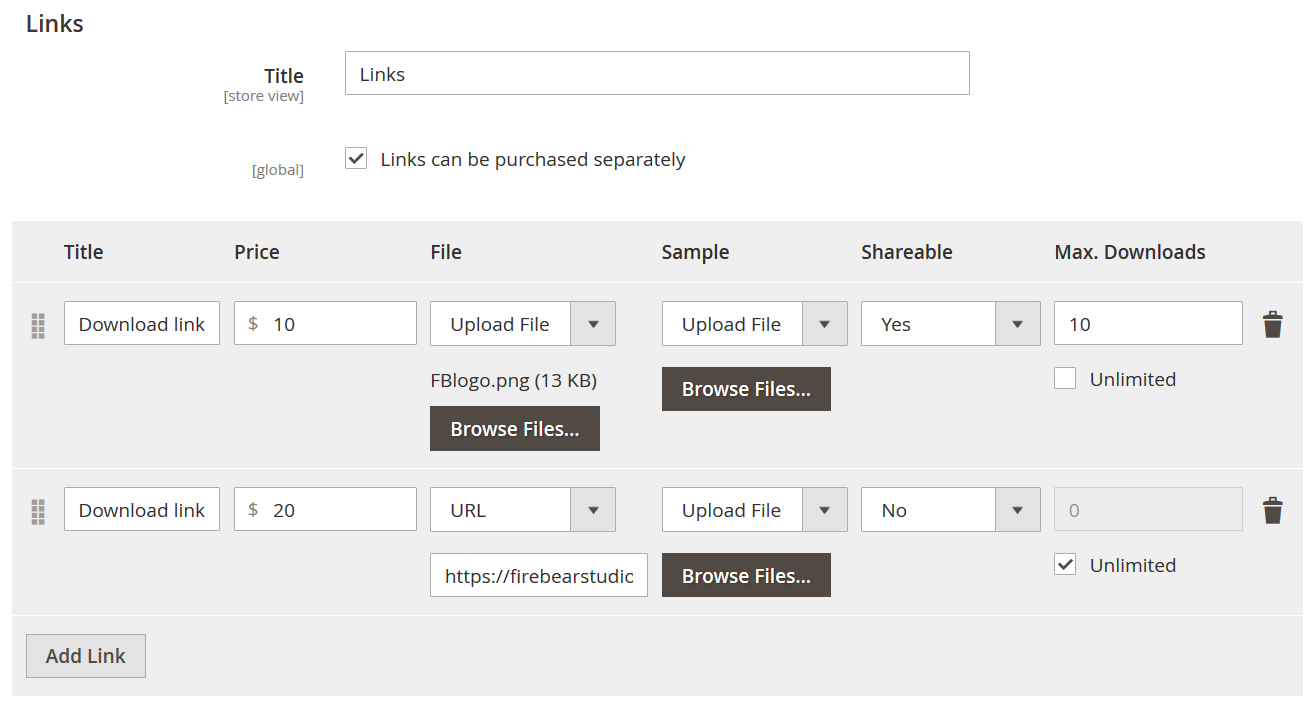
If you enable the Link can be purchased separately checkbox, Magento allows you to price each link individually. For instance, if the product base price is $10 and a specific link is priced at $20, the customer will pay a total of $30. If the option is disabled, the product is sold as a bundle — customers get all the download links for the base product price.
You can add multiple download links to a single Magento 2 downloadable product by simply clicking Add Link again.
🔹 Samples Section
The Samples section allows you to upload or link to sample files that customers can access before purchasing. These can be previews of an eBook, a short audio snippet, or a watermarked version of digital artwork.
- Like in the Links section, you can customize the Title of this area.
- Multiple samples can be added and displayed directly on the product page.
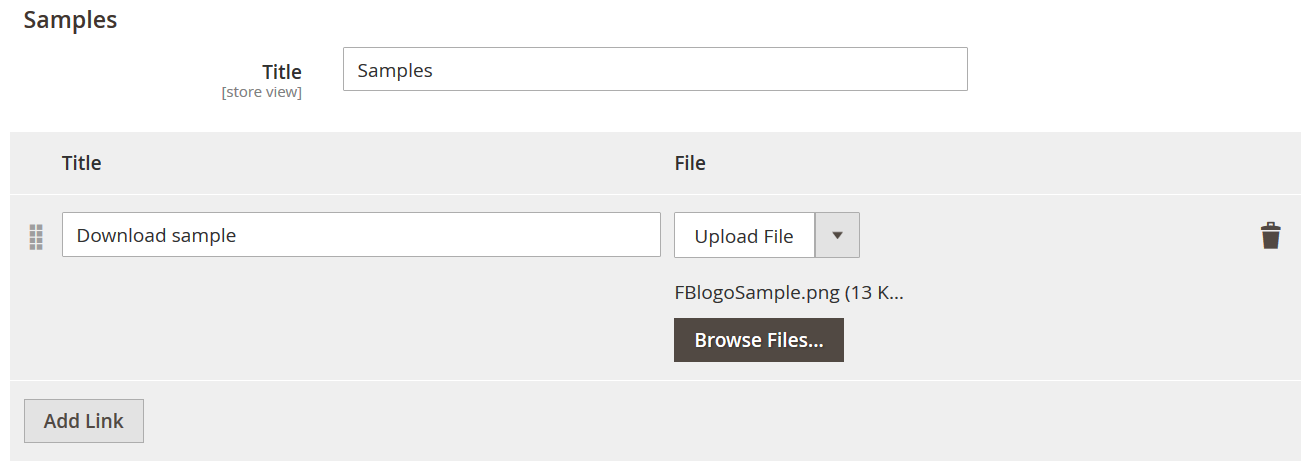
This is particularly useful for building trust with potential buyers and increasing conversions for your downloadable products in Magento 2.
Once you’ve configured all fields, simply click Save, and your Magento 2 downloadable product is ready for storefront testing. You’ll see how it appears to customers, how files are accessed after checkout, and how samples help showcase your product.
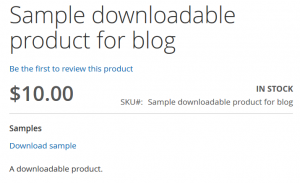
By mastering this process, you unlock the full potential of Magento for selling and managing digital goods efficiently.
How a Magento Downloadable Product Works
Let’s take a closer look at how a downloadable product in Magento 2 functions on the storefront and during the customer journey, from product browsing to post-purchase download access.
When visiting a Magento 2 downloadable product page, customers can interact with it much like any other product, but with some key differences tailored to digital goods:
- Downloadable samples are available directly on the product page. Visitors can preview content such as audio snippets, PDF previews, or demo files without adding the item to the cart or proceeding to checkout.
- If you’ve configured multiple links in the product’s backend, customers will see these options clearly listed.
- When the “Link can be purchased separately” feature is enabled, each downloadable link becomes an optional add-on.
- Customers can check individual files they want to buy, and Magento automatically adds each link’s price to the base product price. This provides flexible pricing and a more personalized experience.
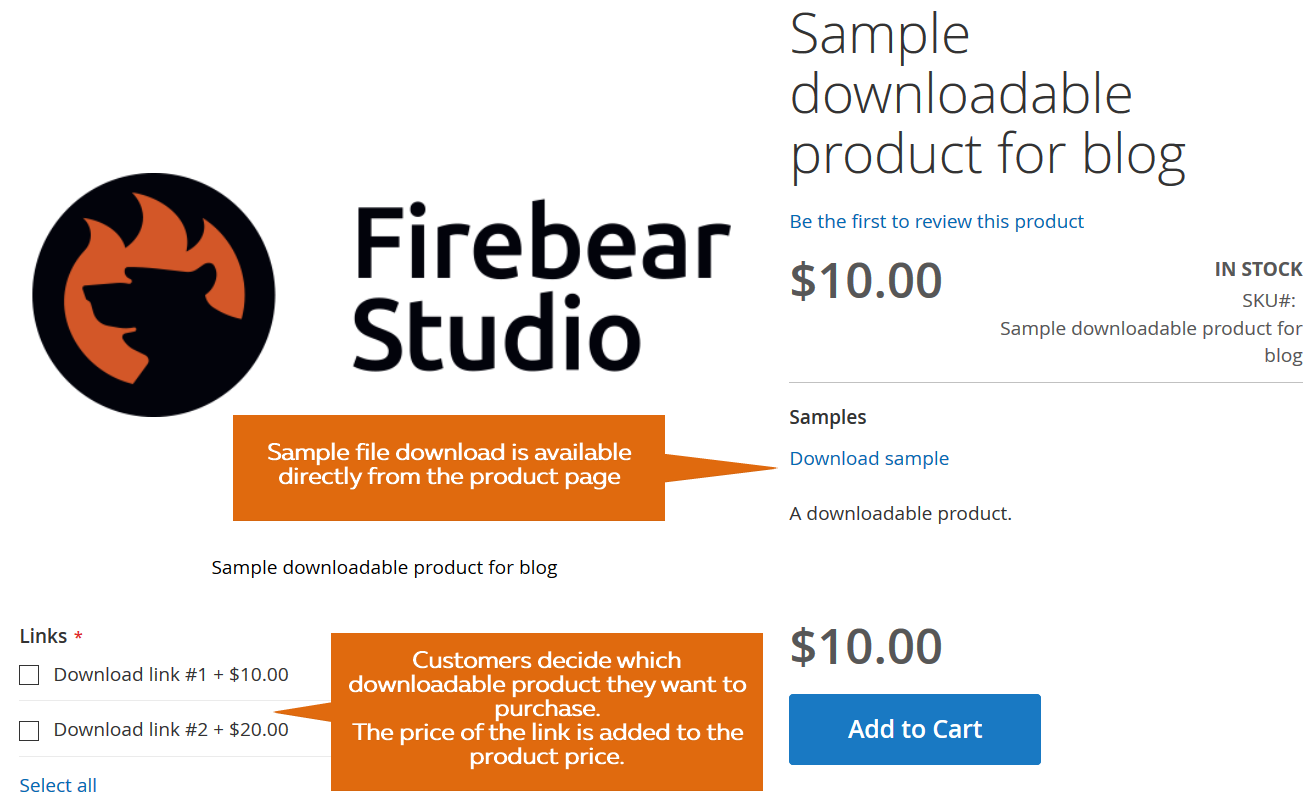
Everything you set up during the creation phase — titles, links, pricing, download limits — now appears neatly organized on the Magento 2 downloadable product page.
Once a customer adds the product to the cart and completes the checkout process, the experience continues in their account dashboard:
- Under My Account > My Downloadable Products, customers can access all purchased files.
- If a link has download limits, Magento displays the remaining number of downloads in the Remaining Downloads column — a helpful reminder for customers and a layer of control for merchants.
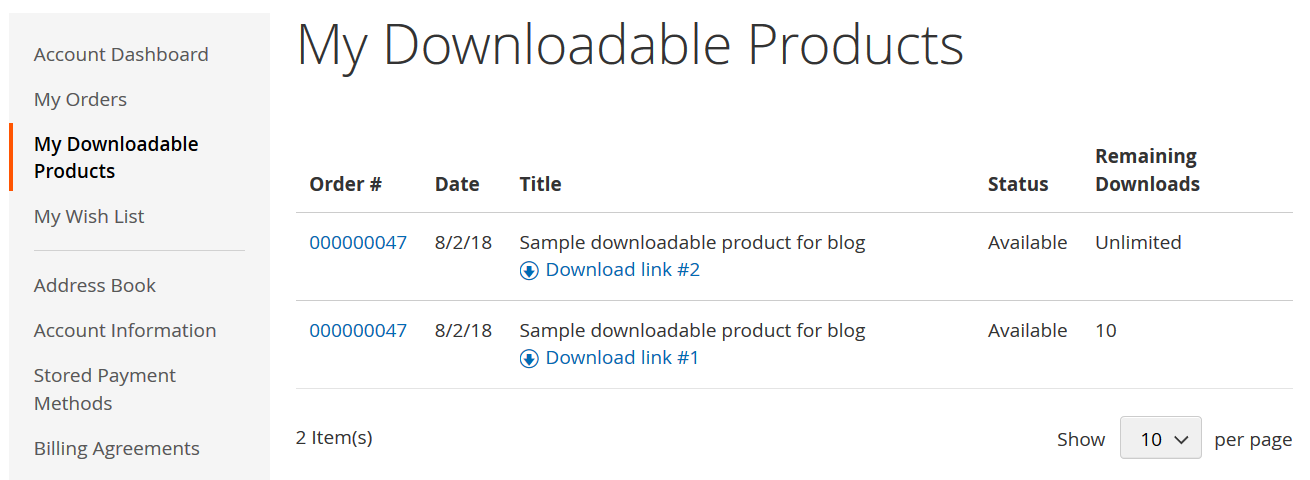
From browsing and buying to downloading and re-downloading, the Magento downloadable product experience is smooth, intuitive, and optimized for selling digital content of all kinds.
Magento 2 Downloadable Product Import & Export
Managing digital goods efficiently requires a solid understanding of how to import and export downloadable products in Magento 2. There are two main approaches available for handling this task:
- Default Magento 2 import and export functionality
- Improved Import & Export extension by Firebear Studio
Each method supports working with downloadable products, but differs significantly in flexibility, automation, and file format options.
How to Export Downloadable Products in Magento 2
To export Magento 2 downloadable products using the default method:
- Navigate to System > Export in the Magento Admin Panel.
- Under Entity Type, choose Products.
- Select your preferred export format (typically CSV).
- Click the Export button.
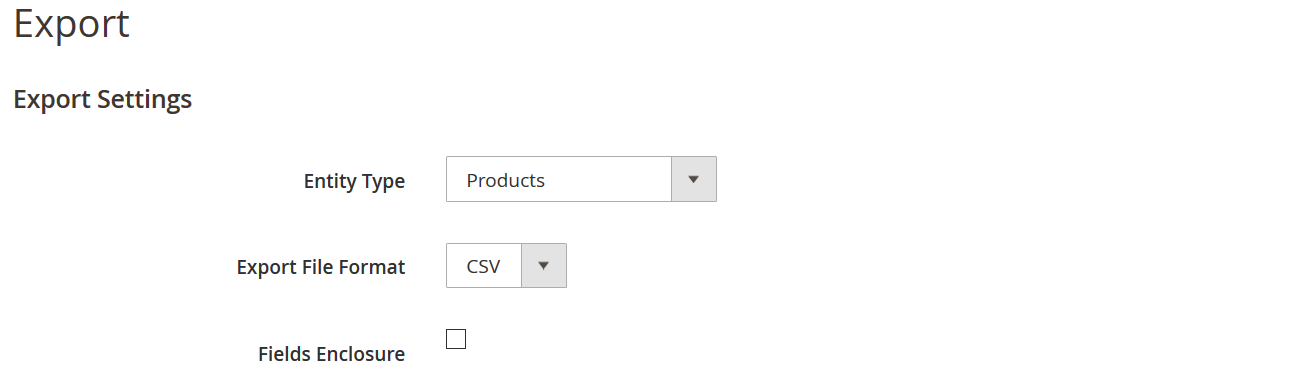
This process will generate a file containing all product types, not just downloadable ones. You’ll need to manually filter the exported CSV to isolate only the downloadable product rows.
If you’re using the Improved Import & Export for Magento 2, the process becomes more powerful and automated:
- Go to System > Export Jobs.
- Click Add New Job.
- Configure your export parameters: choose product entity, file format (CSV, XML, XLSX, or ODS), filters, and schedule settings.
- Save and run the export job.
This advanced method lets you automate Magento downloadable product export, supports multiple formats, and applies filters to export only what you need, saving hours of manual work.
How to Import Downloadable Products in Magento 2
Importing downloadable products in Magento 2 is a more detailed process, especially when working with product files and download settings.
Step 1: Prepare Your Downloadable Product CSV File
Both Magento’s native import tool and the Improved Import & Export extension support CSV files. The easiest way to edit your product data is with Google Sheets, which lets you work with large tables and save in CSV format.
You can obtain a sample CSV:
- By exporting existing products and filtering for downloadable products.
- Or from the , which contains ready-to-use templates, attribute descriptions, sample values, and formatting guidelines — including a dedicated .
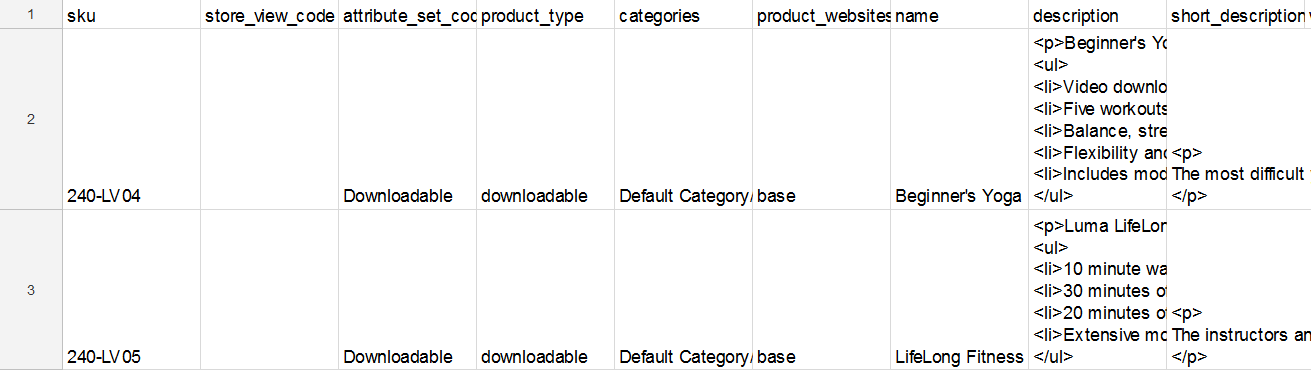
Step 2: Configure Downloadable Product Attributes
The key difference between simple products and downloadable products in terms of import is the use of the downloadable_links attribute. This attribute contains all the metadata for downloadable files, structured like this:
price=link_price,url=file_url,downloads=download_limit,group_title=download_group_name,title=download_link_title
This is how it looks in a spreadsheet:
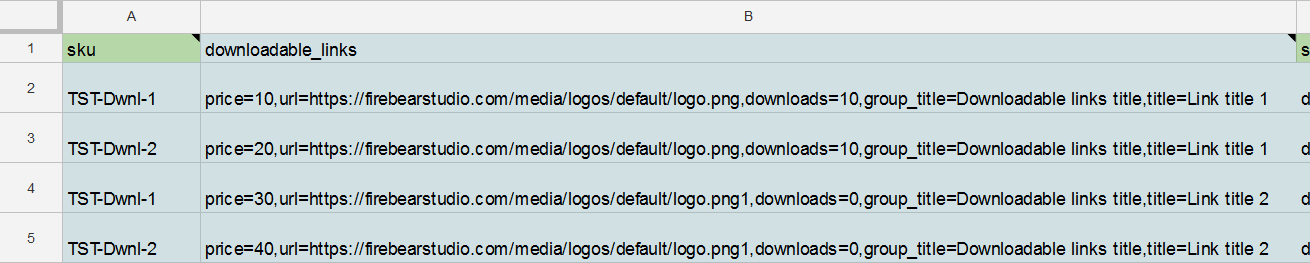
The corresponding attributes from a CSV file have the following representation in the Magento admin:
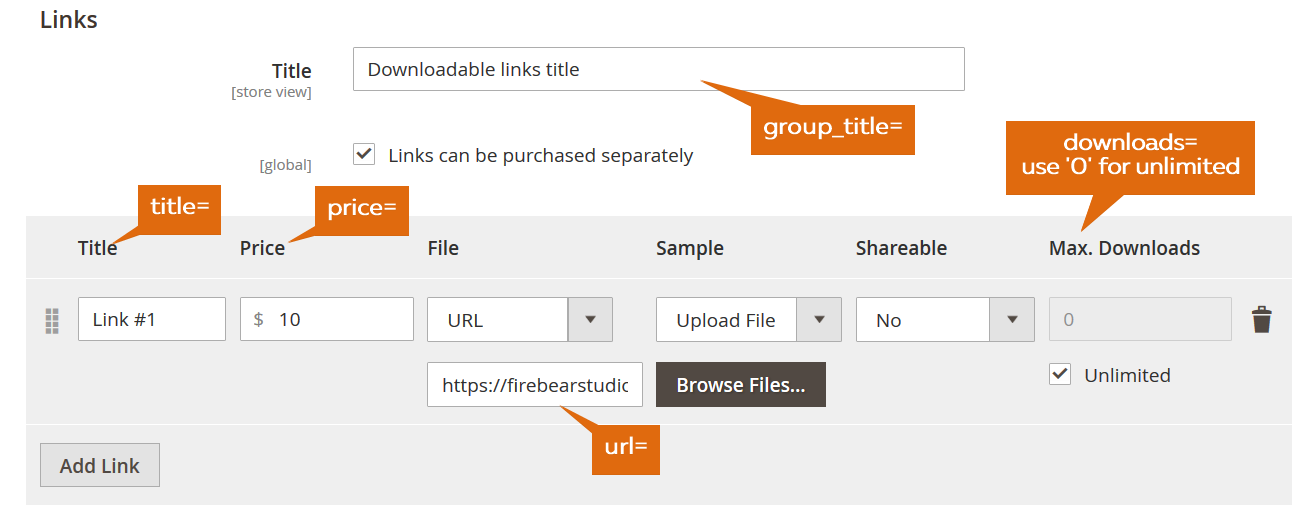
Example:
You want to import a downloadable product with:
- Link price: 10
- File URL: https://firebearstudio.com/blog/wp-content/uploads/2014/10/Firebear_logo_294x84_quer.png
- Max downloads: 15
- Group title: Download me
- Link title: FB logo
Your downloadable_links value should be:
price=10,url=https://firebearstudio.com/blog/wp-content/uploads/2014/10/Firebear_logo_294x84_quer.png,downloads=15,group_title=Download me,title=FB logo
You can repeat this structure to add multiple download links in the same product row.
Need help with other attributes? Consult our Magento 2 Product Import Guide List or for complete documentation.
Step 3: Import Downloadable Products into Magento 2
Once your CSV file is ready and all downloadable product attributes are properly formatted, follow these steps to import your file:
- Go to System > Data Transfer > Import.
- Select Products from the Entity Type dropdown.
- Set Import Behavior to Add/Update.
- Click Choose File next to Select File to Import, and upload your CSV.
- Click Check Data to validate your file.
- If no errors are found, click Import to upload your downloadable products to Magento 2.
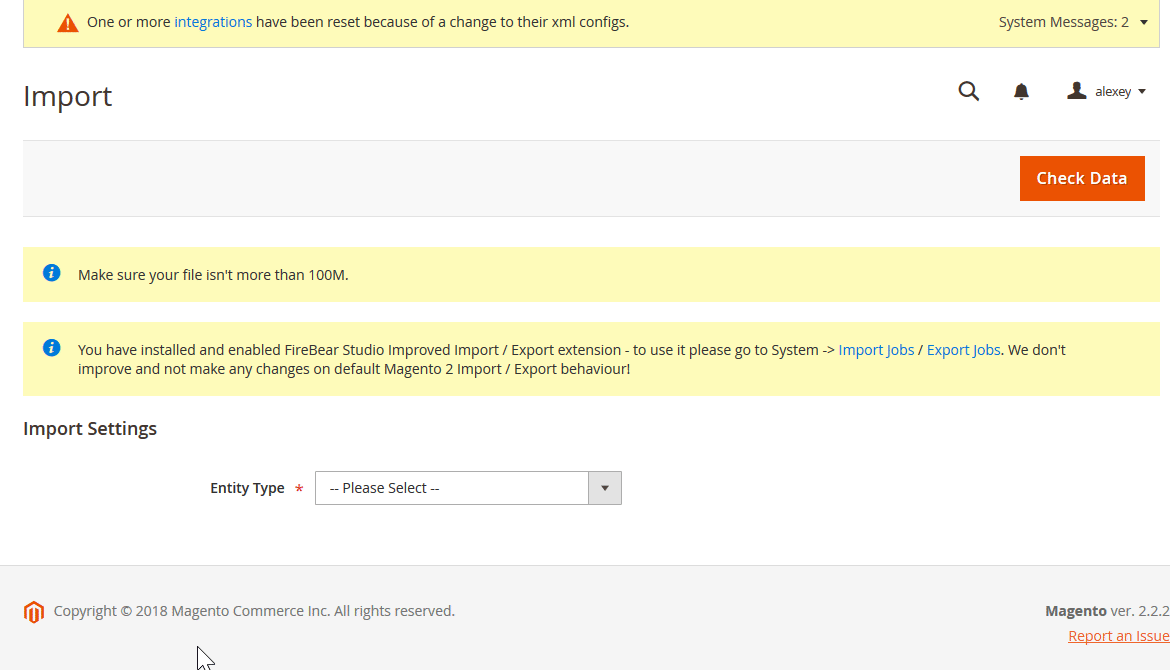
With Firebear’s extension, you can also automate this process, apply advanced mappings, schedule recurring imports, and support complex file structures. For the full import and export guide, refer to the extension manual.
Magento 2 SEO Tips for Downloadable Products
Optimizing your downloadable products for search engines is just as important as managing file links and product attributes. Unlike physical products, downloadable items compete in niche keyword spaces, often with global reach. A properly optimized Magento 2 downloadable product can help drive organic traffic, increase conversions, and improve visibility across search results.
Below are key SEO strategies tailored specifically for downloadable products in Magento 2:
- Use Descriptive Product Titles with Keywords. Include targeted phrases like “eBook,” “digital download,” “PDF guide,” or “software plugin” in the product name.
- Optimize Meta Titles and Descriptions. Set unique meta titles and descriptions for every downloadable product. Use keyword-rich language while making them enticing for clicks.
- Write SEO-Friendly Product Descriptions. Avoid generic descriptions. Instead, explain what the customer is downloading, highlight features or chapters, and use semantically related phrases. Add bullet points, embed keywords, and answer user intent clearly.
- Add Alt Text to Product Images and Icons. Even for downloadable files, product visuals matter. Optimize file icons, screenshots, or preview covers with descriptive ALT attributes like “Downloadable eBook Magento 2 SEO Guide – Cover Image.”
- Use Structured Data (Schema.org). Implement the Product schema for downloadable items. This helps search engines better understand your product type and display rich results like pricing or star ratings when applicable.
- Create Dedicated Landing Pages for High-Value Downloads. For in-demand digital assets (e.g., whitepapers, training materials), build long-form landing pages optimized for keywords. These can serve as evergreen traffic sources beyond your product catalog.
- Enable Reviews and Ratings. Customer feedback boosts trust and SEO. Allow users to rate and review downloadable products — reviews often contain keywords naturally and can generate rich snippets.
- Leverage Internal Linking. Link to your downloadable products from blog posts, category pages, and FAQ sections using descriptive anchor text. This helps search engines discover and contextualize your content.
- Compress and Name Files Properly. Use SEO-friendly file names like magento-2-security-checklist.pdf instead of file123.pdf. Compressed files also improve load speed, which is a ranking factor.
- Optimize for Long-Tail Keywords. Since downloadable products often solve specific problems, target long-tail keywords like “Magento 2 GDPR compliance checklist download” to attract intent-driven traffic with less competition.
By following these Magento 2 SEO tips for downloadable products, you not only improve visibility but also enhance the user experience, making your store a go-to source for high-quality digital goods.
Final Words: Don’t Skip The Magento 2 Downloadable Product
The Magento 2 downloadable product type is a powerful asset for any e-commerce store selling digital goods. Whether you offer software and extensions, eBooks and guides, stock images, audio tracks, or video content, this product type allows you to deliver high-quality files directly to your customers — no shipping required.
With Magento’s intuitive interface, you can easily create a downloadable product page that includes multiple file links, preview samples, and flexible pricing options. These features help potential buyers evaluate your content before purchasing, ultimately boosting trust and conversions.
Even better, managing digital products at scale is seamless. You can create or update downloadable products in Magento 2 using the native import functionality or automate the process entirely with advanced tools like the Improved Import & Export extension. As long as your product attributes — especially downloadable_links — are properly configured, bulk importing becomes fast and error-free. Contact us now to learn how our extension can simplify your daily routine associated with downloadable products and other product types and entities in Magento 2.
If you’re looking to sell digital products in Magento 2 and want full control over delivery, pricing, and structure, downloadable products offer everything you need — from flexibility and scalability to SEO-friendly customization.
Curious how to import Magento 2 configurable, bundled, or virtual products? We break down the process for every product type.
👉 Explore Magento 2 product import options
Magento 2 Downloadable Product FAQ
What is a downloadable product in Magento 2?
A downloadable product in Magento 2 is a digital item, such as an eBook, software file, or music track, that customers can purchase and download directly from your store without any physical shipping.
How do I create a downloadable product in Magento 2?
To create a downloadable product in Magento 2, go to Catalog > Products, click Add Product, and select “Downloadable Product” from the dropdown. Then, configure general settings and upload the files under the Downloadable Information section.
What types of files can I use for Magento 2 downloadable products?
You can use various file formats, including PDF, ZIP, MP3, MP4, PNG, and more. Files can be uploaded directly to your server or linked via URL if hosted externally.
Can I add multiple download links to a single Magento 2 downloadable product?
Yes, Magento allows you to add multiple downloadable links to a single product. Each link can have its own title, file, price, and download limit, offering customers flexible access to different file variations.
What is the “Link can be purchased separately” feature in Magento downloadable products?
This option allows each download link to be treated as an individual purchasable item. Customers can select only the files they want, and Magento automatically adjusts the total price based on selected links.
How do I import downloadable products into Magento 2 via CSV?
To import downloadable products, prepare a CSV file with standard product attributes and a downloadable_links column that includes file URL, price, title, group name, and download limit. Then import it via System > Data Transfer > Import.
What’s the best way to export downloadable products from Magento 2?
You can use the default export tool to export all products, then filter for downloadable types. Alternatively, Firebear’s Improved Import & Export extension lets you automate and customize exports with advanced filtering and support for multiple formats.
Can I offer sample files for Magento 2 downloadable products?
Yes, Magento allows you to upload or link sample files under the “Samples” section. These are displayed on the product page and help customers preview content before purchase.
Do downloadable products in Magento 2 support SEO optimization?
Absolutely. You can optimize downloadable products using keyword-rich titles, meta descriptions, structured data (schema.org), and optimized product descriptions. ALT text for images and file names also contributes to SEO performance.
Where can customers access their purchased downloadable products?
After completing a purchase, customers can go to My Account > My Downloadable Products to access and download their files. If a download limit is set, the remaining number of downloads is displayed for each item.

