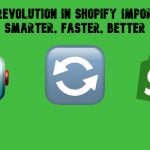Magento 2 Advanced Pricing Import Guide: Tier, Group & Special Prices Explained
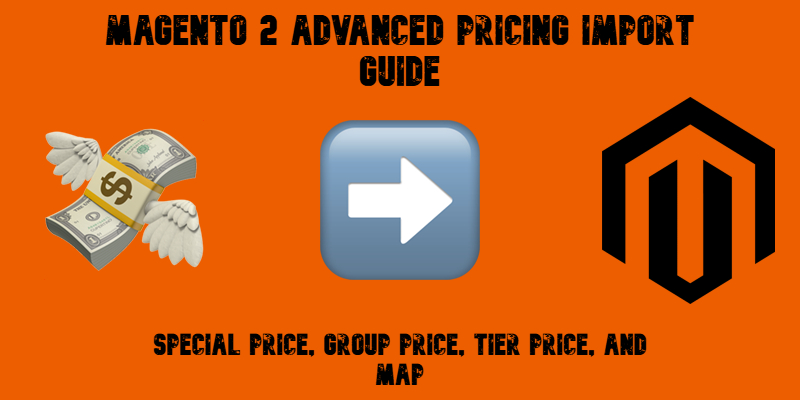
Magento 2 advanced pricing import is a powerful way to manage tier prices, special offers, group-specific discounts, and Minimum Advertised Price (MAP) across your catalog — but doing it manually or using the default import tool can be frustrating and time-consuming. In this guide, we’ll walk you through everything you need to know about importing advanced pricing in Magento 2.
You’ll learn how Magento handles Special Price, Group Price, Tier Price, and MAP pricing — and how to format your CSV files correctly. We’ll also show you where to get a sample Magento 2 advanced pricing CSV and explain each required attribute for a successful import.
More importantly, we’ll compare two approaches to importing advanced prices. First, using Magento 2’s built-in import feature, where advanced pricing must be uploaded separately from product data. Then, we’ll show you a better way — importing all product and pricing information together using the Improved Import & Export extension by Firebear.
If you’ve ever struggled with Magento’s limited import tools or dealt with mismatched spreadsheets, this tutorial will help you streamline your bulk pricing updates and save time while improving accuracy.

Table of contents
- What Is Advanced Pricing in Magento 2?
- Magento 2 Advanced Pricing Use Cases
- CSV File Format Explained: Fields for Magento 2 Advanced Pricing Import
- How to Import Tier Prices Using Default Magento 2 Advanced Pricing Import
- How to Combine Magento 2 Advanced Pricing Import with Product Data
- Benefits of Using Improved Import & Export for Advanced Pricing in Magento 2
- Troubleshooting Magento 2 Advanced Pricing Import Errors
- Final Words: Mastering Magento 2 Advanced Pricing Import
- Magento 2 Advanced Pricing FAQ: General Inquiries & Import Questions
What Is Advanced Pricing in Magento 2?
Magento 2 advanced pricing is a built-in feature set that allows store owners to offer flexible, dynamic discounts based on quantity, customer groups, promotional periods, or manufacturer restrictions. By using advanced pricing, merchants can tailor product prices to specific segments or purchasing behaviors, encouraging bulk purchases, building customer loyalty, and clearing outdated inventory more efficiently.
There are four primary types of advanced pricing in Magento 2:
- Special Price. This is a promotional price that temporarily overrides the regular product price. It’s typically used during sales events or limited-time offers and is defined by a start and end date.
- Group Price. Magento allows you to set different prices for specific customer groups (e.g., wholesalers, VIP members, or B2B clients). Group pricing helps personalize the shopping experience and incentivize repeat business.
- Tier Price. Designed to support quantity-based discounts, tier pricing lets you offer lower prices when customers purchase larger quantities. It’s ideal for implementing MOQs (Minimum Order Quantities) and encouraging higher average order values.
- MAP (Minimum Advertised Price). MAP pricing is used to comply with manufacturer-imposed restrictions on how low a product can be publicly advertised. Magento 2 hides the actual selling price on the product page while still allowing better prices to be revealed at checkout or in the cart, maintaining compliance without losing conversions.
Each type of advanced pricing can be imported in bulk to Magento 2, helping you update large catalogs efficiently. But before we get into the import process, let’s take a closer look at several use cases associated with Magento’s advanced pricing.
Magento 2 Advanced Pricing Use Cases
Understanding when and why to use Magento 2 advanced pricing is key to developing a smart pricing strategy that boosts sales, improves customer retention, and aligns with your business goals. The following examples illustrate how each type of advanced pricing can support your store’s growth.
📦 1. B2B Store Offering Bulk Discounts (Magento 2 Tier Pricing Example)
A wholesale electronics retailer wants to encourage bulk orders from resellers. Using tier pricing, they configure Magento 2 to offer discounts based on quantity:
- Buy 10–49 units and get 10% off;
- Buy 50–99 units for 15% off;
- Buy 100+ for 20% off.
This advanced pricing strategy incentivizes larger purchases and increases average order value, all while maintaining profitability across order sizes.
🎁 2. Loyalty Program with Customer Group Pricing
An online beauty brand segments its customers into different groups — “New Customers,” “VIP Members,” and “Wholesale Partners.” With group pricing, they assign exclusive discounts to each tier:
- VIP members automatically receive 5% off select items;
- Wholesale buyers get 30% off across the board.
This use of Magento 2 group price helps reward loyalty and personalize the shopping experience, strengthening customer relationships.
🕒 3. Seasonal Promotions Using Special Price
A fashion retailer launches a summer sale and sets special prices on select products, reducing the regular price of a popular dress from $120 to $79 between June 1 and June 30.
The Magento 2 special price feature lets them schedule the promotion in advance, automate the discount, and create urgency for buyers. It’s a highly effective tool for seasonal campaigns and clearance events.
By combining these features, you can build a flexible advanced pricing strategy tailored to different customer types, sales goals, and promotional cycles. But how to manage advanced pricing in Magento 2?
Next, let’s dive into how to format your import files, starting with a look at the Magento 2 advanced pricing CSV structure.
CSV File Format Explained: Fields for Magento 2 Advanced Pricing Import
To successfully perform a Magento 2 advanced pricing import, you need a properly formatted CSV file. This file contains all the necessary fields that define your tier pricing rules. However, it’s important to note that the default Magento 2 import tool only supports tier prices — other types of advanced pricing, such as Special Price, Group Price, or MAP, must be handled separately or through enhanced import solutions like the Improved Import & Export extension.
Where to Get a Sample Advanced Pricing CSV
You can obtain a ready-to-use advanced pricing CSV format from the following sources:
- Magento 2 Admin Panel: Go to System > Import > Entity Type: Advanced Pricing, then click Download Sample File.
- Firebear Studio GitHub: Download sample import tables from our official.
- Firebear Master Google Sheet (Recommended): Get a sample CSV with detailed descriptions of each attribute from the . You can copy it directly to your Drive and edit as needed.
CSV Formatting Requirements
To avoid import errors, follow these formatting guidelines:
| Setting | Value |
| Character Set | Unicode (UTF-8) |
| Field Separator | Comma (,), Tab |
| Text Delimiter | Double quote (“) |
If your supplier uses a different format, don’t worry — Magento 2’s import tool allows you to map custom delimiters during the import step.
Magento 2 Advanced Pricing Attributes (Tier Prices) Required for Import
Since default Magento only supports tier pricing imports, your CSV must include the following fields:
| Attribute Name | Reference | Values | Value Example |
| sku | SKU is the first field of the table and cannot be removed.
For every instance of Tier Price, you need to specify a separate product line. This means that if a product has two tier prices it will be imported in two lines |
Can be up to 64 characters in length.
It must be a unique value for every product. It is used to identify the product and is the only mandatory field. You can find SKUs for products already in the catalog at Catalog > Products. Mind the letter case! |
TST-Conf-Simp-S-Gray |
| tier_price_website | Defines the websites where the tier price is available.
If specifying multiple websites, separate each with a comma and without a space |
Website code can be found under Stores > All Stores > next, click the required website and find the “Code” field. | base |
| tier_price_customer_group | Defines customer group for which the tier prices are available | When typing in customer groups mind the case.
If specifying multiple groups, – use a separate row with the same SKU. The rule is – one price per group. ALL GROUPS – if the tier price should be applied to all customer groups |
Customer Group |
| tier_price_qty | The quantity of the product that must be ordered to receive tier price | Can be any numeral value | 5 |
| tier_price | The Price value for a particular amount of the products added to the cart | Can be any numeral value | 10 |
| tier_price_value_type | The type of discount applied when a customer adds a particular number of items to the cart | Fixed – product price becomes a fixed value specified in the tier_price column
Discount – product price is discounted by the percent value specified in the tier_price column |
Discount |
⚠️ Remember: To apply multiple tier prices to a single SKU, for different quantities or customer groups, add multiple rows with the same SKU but different values.
Up next, we’ll explore how to use the default Magento 2 import tool to import advanced pricing, with real examples.
How to Import Tier Prices Using Default Magento 2 Advanced Pricing Import
There are two primary methods for Magento 2 advanced pricing import:
- The native Magento 2 import tool (supports only tier pricing).
- The Improved Import & Export extension by Firebear Studio (supports all advanced pricing types in one file).
In this section, we’ll walk you through the default Magento 2 tier price import process using a pre-formatted CSV table available in Firebear’s Master Google Sheet.
🛠️ Preparing for the Magento 2 Tier Price Import
Before importing, ensure the following:
- Your Magento 2 store already has the products with matching SKUs. The system will only assign tier pricing to existing products. If the SKU does not exist, the import will fail.
- Each tier price condition must be placed on a separate row in your CSV file. For example, if a product has three different quantity-based discounts, it must appear three times — once per discount.
Example: In the table below, you’ll see how multiple rows represent different tier prices for the same SKU:

In rows 2 and 3, we import two tiers for the same product with the SKU TST-Conf-Simp-S-Gray. In rows 4 and 5, tiers are available for the product with the SKU TST-Conf-Simp-S-Green. Take it into account if you want to import multiple tiers for a single Magento 2 product.
📥 Step-by-Step: Magento 2 Tier Price Import via Default Tool
Follow these steps to import tier prices into Magento 2 using the native functionality:
- Log in to your Magento 2 admin panel.
- Navigate to System > Import.
- Under Entity Type, select Advanced Pricing.

- Scroll to the Import Behavior section and choose one of the following:
- Add/Update – Add new or update existing tier prices.
- Replace – Replace existing tier prices.
- Delete – Remove tier prices listed in your CSV.
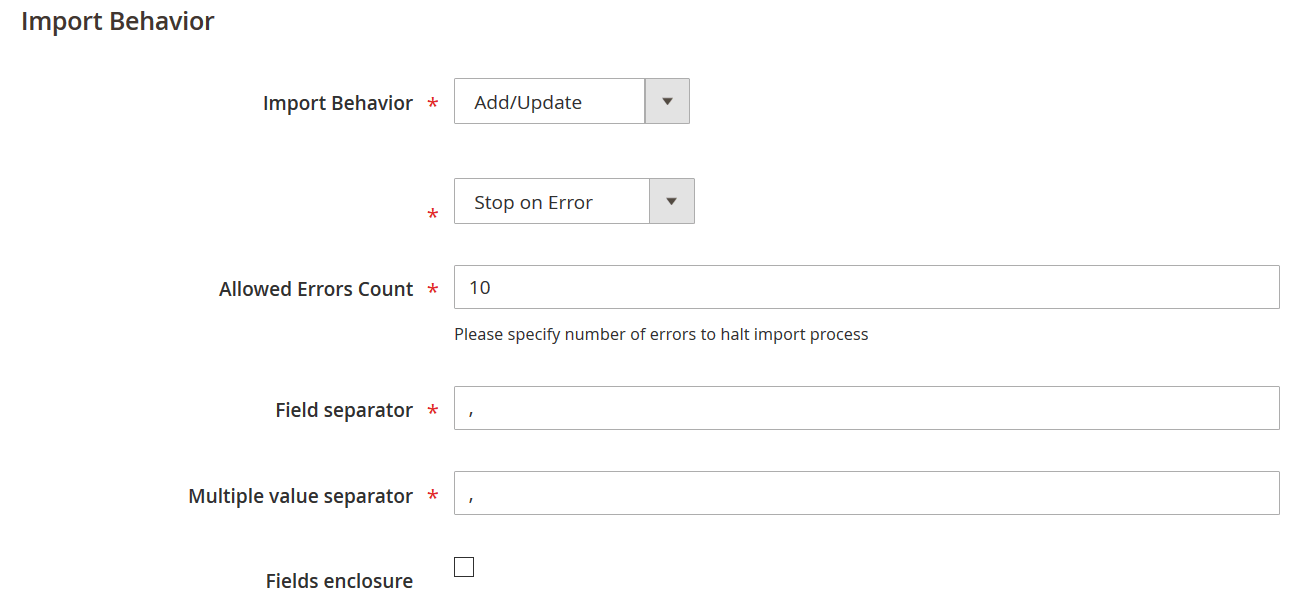
- If your CSV uses custom formatting, adjust the Field Separator and Multiple Value Separator accordingly.
- Leave the Fields enclosure checkbox unchecked — it’s only required for additional_attributes in product imports.
- In the File to Import section, click Choose File and upload your prepared CSV file.
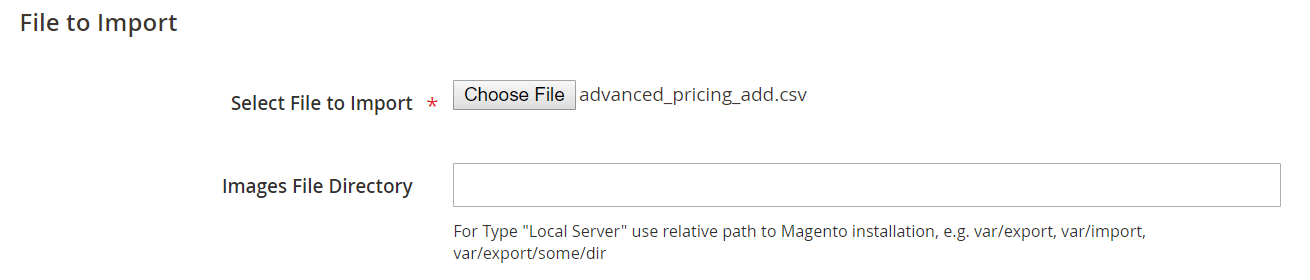
- Ignore the Images File Directory — it’s irrelevant for advanced pricing.
- Click Check Data in the top-right corner.
If your Magento 2 Tier Price Import file is correctly formatted, Magento will validate the data. Otherwise, it will return detailed error messages, including row and column references.

- Once validation passes, click Import.
After a successful import, Magento 2 will display a confirmation message indicating that tier prices have been updated.

❗Limitations of the Default Advanced Pricing Import in Magento 2
While functional, this default process has clear downsides:
- It only supports tier pricing, excluding Special Price, Group Price, and MAP.
- You must import product and pricing data separately, which is inefficient for large catalogs.
- You can’t automate or schedule imports without third-party tools.
That’s why we recommend using the Improved Import & Export extension to streamline the process. Let’s explore how this enhanced method solves the default import limitations and unlocks full advanced pricing control in Magento 2.
How to Combine Magento 2 Advanced Pricing Import with Product Data
The Improved Import & Export module by Firebear Studio revolutionizes the way you manage pricing in your store. Instead of importing advanced pricing types separately, as required by default Magento 2 tools, the extension allows you to combine Magento 2 advanced pricing import with product updates in a single file.
This means you can update product data, tier prices, special prices, group prices, and MAP values in one streamlined import job, saving time and reducing the risk of mismatched SKUs or errors.
🧾 Prepare a Product CSV File with Advanced Pricing Data
To get started, you’ll need a product import file that includes the appropriate advanced pricing attributes. Let’s go over how to format and structure these attributes using the examples available in the provided by Firebear.
💰 Magento 2 Tier Price Import Format (Within Product CSV)
To import tier prices alongside product data, use the tier_prices attribute in your CSV file. The structure for each tier is:
Customer Group,Product qty,Discounted price,Discount percent,Website|…
Where:
- Customer Group – is the name of the customer group where the tier price will be applied. Mind the letter case when typing the customer group name.
- Product qty – product quantity the customer has to add to the cart to be subject to the tier price.
- Discounted price – the fixed price of the product that will be applied once the customer adds the required quantity of the product to the cart.
- Discount percent – a discount that will be applied to the product price once the customer adds the required quantity of the product to the cart.
- Website – the code of the website the tier price is applied. You can find the code of the website at Stores > All Stores > Click the required website in the grid > Copy the value in the code field. Use All to apply to All Websites.
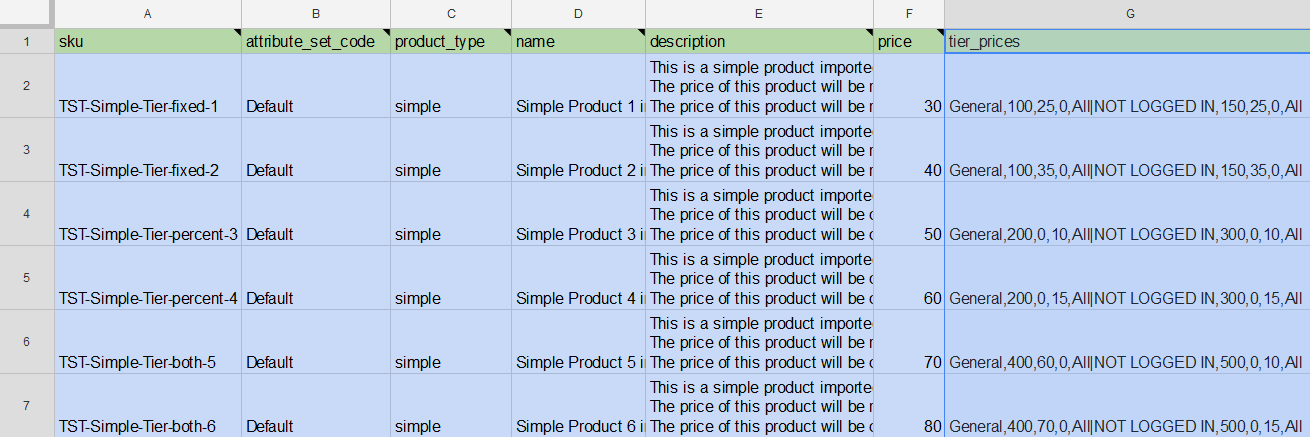
Example:
General,400,80,0,All|NOT LOGGED IN,500,0,15,All
This example includes two tier prices:
- The first applies a fixed price ($80) to the General group for purchases of 400+ units.
- The second applies a 15% discount for Not Logged In users buying 500+ units.

📌 Important Notes:
- Use commas (,) to separate values within a tier and a pipe (|) to separate multiple tiers.
- If you use a discounted price, set Discount percent to 0.
- If you use a percentage discount, set Discounted price to 0.
👥 Magento 2 Group Price Import Format
Group pricing works similarly. The tier_prices attribute is used again, but with a quantity of 1.

Example:
Wholesale,1,99,0,All
This setup offers a fixed price of $99 for the Wholesale customer group. Since only one product is needed, it acts as a group-specific price rather than a bulk discount.
🎯 Magento 2 Special Price Import Format
To import special prices with product data, include the following attributes in your CSV file:
| Attribute | Description | Example |
| special_price | The discounted product price | 25 |
| special_from_date | Start date of the special price | 2024-02-27 |
| special_to_date | End date of the special price | 2024-12-27 |
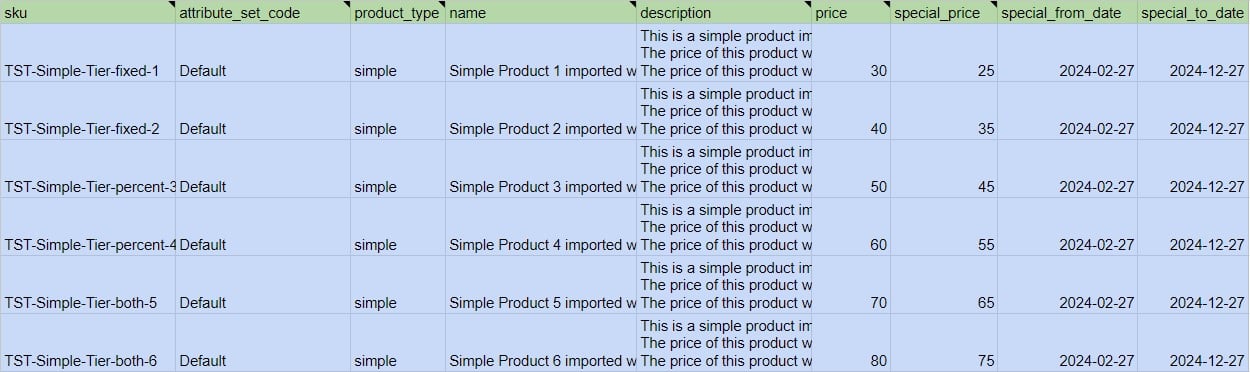
This setup is ideal for time-sensitive promotions and seasonal campaigns.
🛡️ Magento 2 MAP (Minimum Advertised Price) Import Format
To comply with manufacturer pricing restrictions, Magento 2 supports MAP pricing. Use these fields:
| Attribute | Description | Example |
| msrp | The Minimum Advertised Price | 50 |
| msrp_display_actual_price_type | When to show the real price | In Cart |
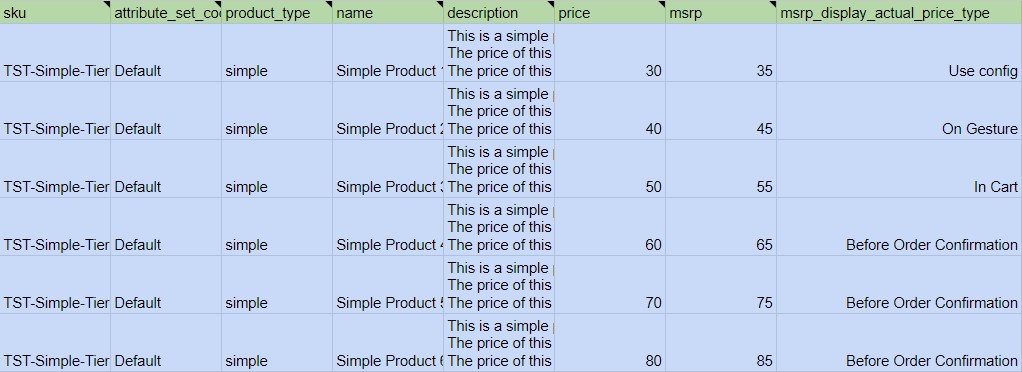
Available values for msrp_display_actual_price_type:
- Use config — follows global store settings
- On Gesture — reveals price on hover or click
- In Cart — shows price after adding to cart
- Before Order Confirmation — shows price at checkout
🔄 How to Run the Combined Magento 2 Advanced Pricing Import Job
With your CSV ready, follow these steps to import products and advanced pricing together using the Improved Import & Export extension:
- Go to System > Improved Import / Export > Import Jobs in your Magento admin.
- Click Add New Job.
- Under General Settings, name your job and configure its cron schedule if needed.
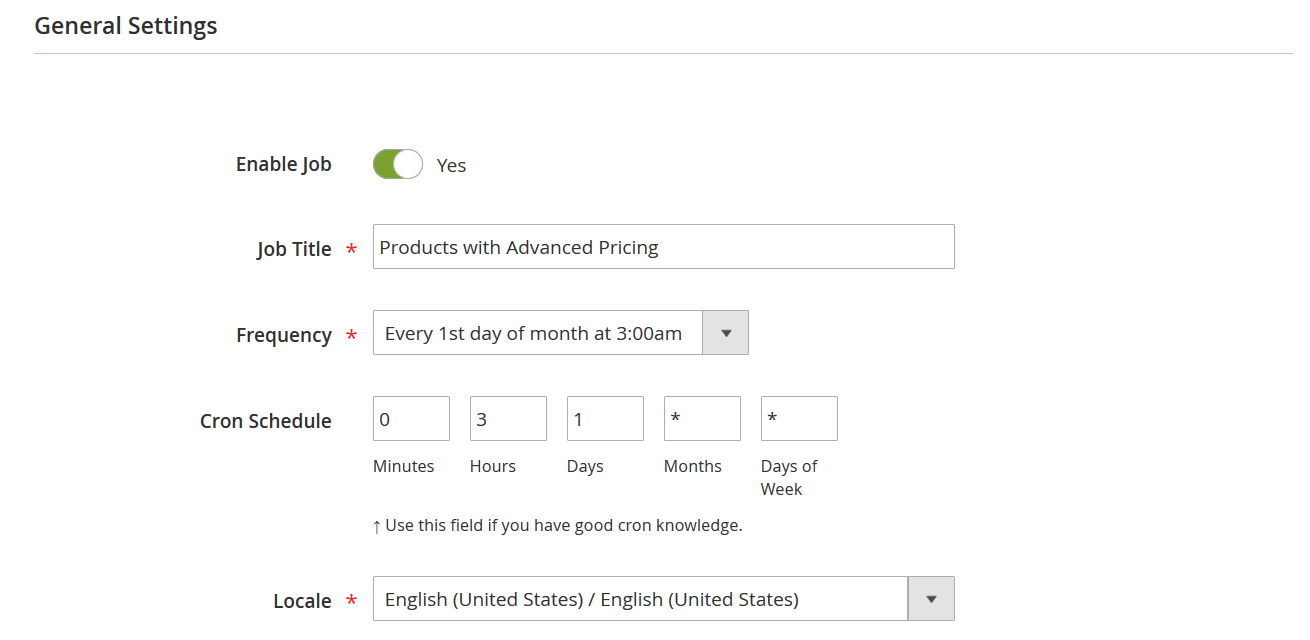
- Set Entity Type to Products — not Advanced Pricing.

- In Import Behavior, choose your desired import mode (Add, Replace, or Delete).
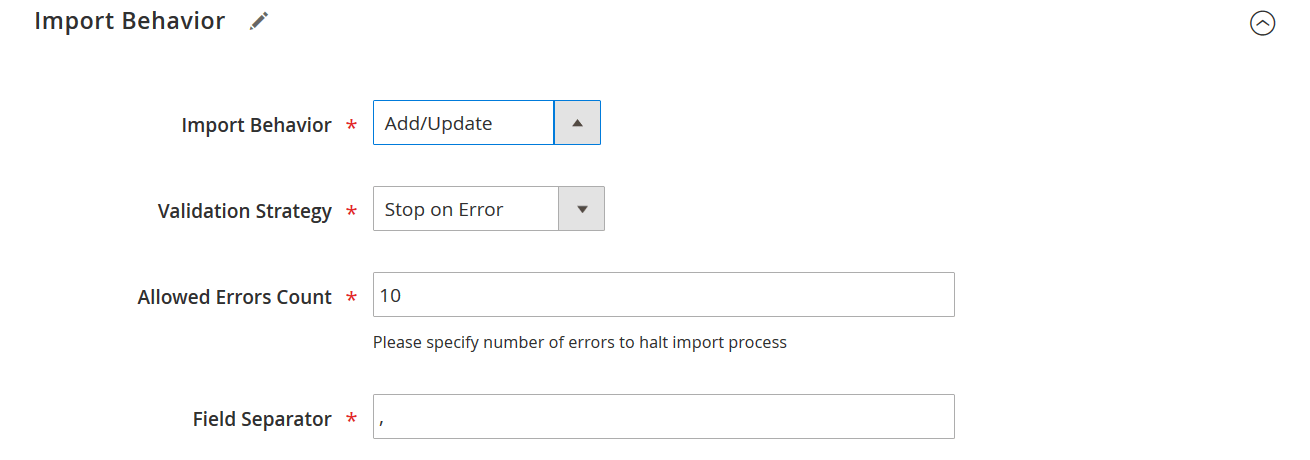
- Under Import Source, select your file type, such as CSV, and specify from where to upload it:
- Local folder
- URL
- FTP/SFTP
- Dropbox
- Google Sheets
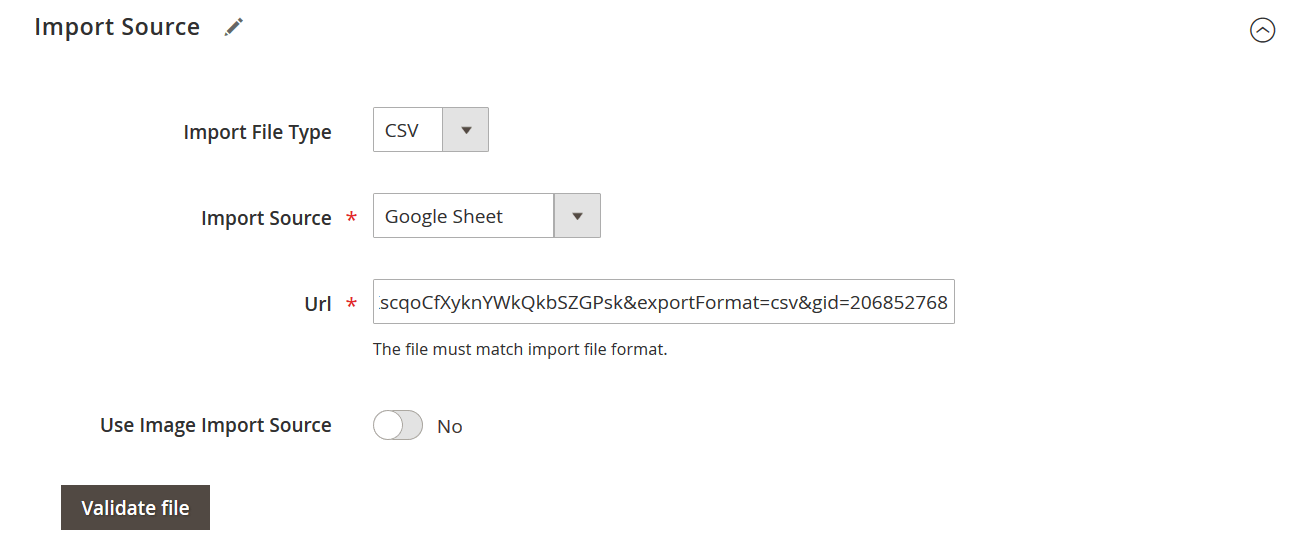
- Click Validate to confirm the file format and content.
- Hit Save & Run, then confirm with the Run button.
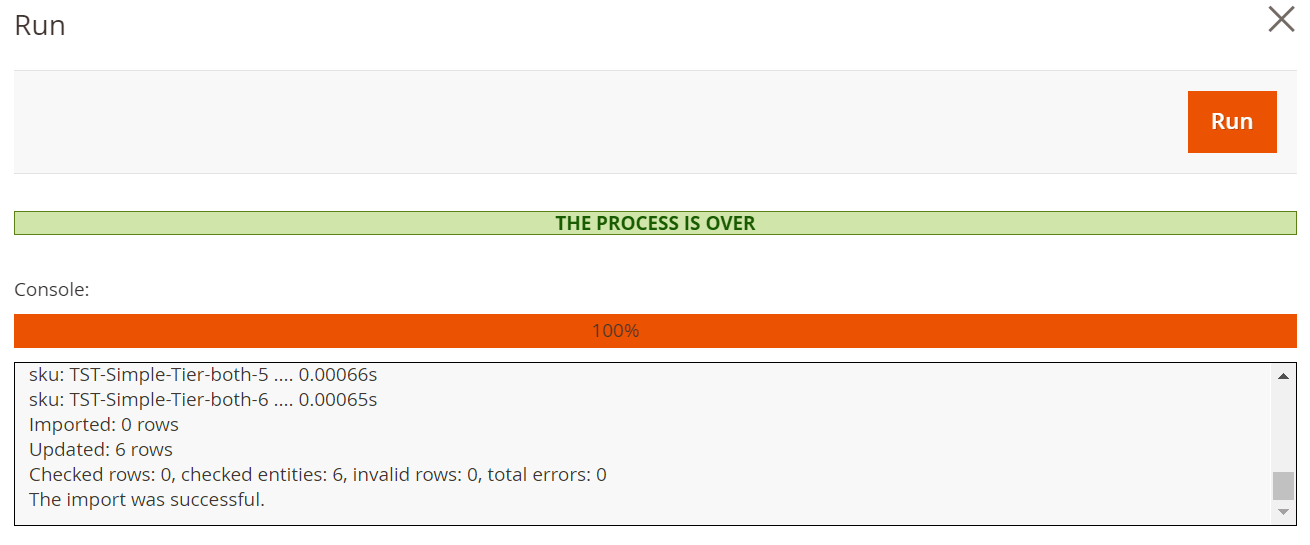
You can view job logs immediately or later via the job editor.
Benefits of Using Improved Import & Export for Advanced Pricing in Magento 2
While the default Magento import tool only allows you to handle tier pricing as a separate entity, the Improved Import & Export extension by Firebear Studio delivers a complete solution for managing Magento 2 advanced pricing import more efficiently.
With this powerful extension, you you are free to choose how you hanle the import of advanced pricing: Either by importing them as a separate entity or combining all types of advanced pricing — tier prices, group prices, special prices, and MAP — directly within your product CSV files, eliminating the need for multiple uploads and reducing the chances of errors.
Here’s what makes the extension the superior choice for bulk advanced pricing updates:
✅ Import All Advanced Pricing Types to Magento 2 in One File. Combine tier prices, group prices, special prices, and MAP into a single CSV file and import them alongside product data — no more separate spreadsheets or manual edits.
⏱️ Automate Your Import Jobs with Cron Scheduling. Set up scheduled imports that run at specific intervals — perfect for syncing supplier pricing or seasonal updates without lifting a finger.
📊 Collaborate Easily Using Google Sheets. Work directly in Google Sheets with your team or supplier, then link the sheet to the extension for real-time import automation. It’s seamless, cloud-based, and saves time.
🗂️ Import and Export Multiple Magento 2 Entities. In addition to products and advanced pricing, the extension supports categories, CMS pages and blocks, cart price rules, customers, orders, and more, making it a central part of your data management workflow.
🌐 Use Flexible Import Sources. Import your data from a wide range of sources, including: Google Sheets, Direct URLs, FTP/SFTP servers, Dropbox, and direct file uploads.
📁 Work with Multiple File Formats. The extension supports all common data formats for Magento 2 advanced pricing import and other updates, including: CSV, Excel (XLSX), JSON, XML, ODS, etc.
🔧 Advanced Field Mapping. If you get advanced pricing updates beyond Magento, it’s no longer a problem. The extension lets you map columns from custom supplier files to Magento attributes effortlessly — no need to restructure your original spreadsheet. Set default values, merge fields, or transform data during import.
💵 Apply Real-Time Price Adjustments. Update Magento 2 product prices in bulk during import by applying markup, discounts, or fixed values — especially useful for handling supplier price changes automatically.
If you’re looking to streamline your Magento 2 advanced pricing import and take full control over your product updates, the Improved Import & Export extension is the most powerful tool available.
👉 Learn more and explore all features here → Improved Import Magento 2 Extension
Want to master Magento 2 import from A to Z? Explore our complete guide and unlock step-by-step tutorials, tips, and expert tools.
👉 Go to the Full Magento 2 Import & Export Guide
Troubleshooting Magento 2 Advanced Pricing Import Errors
Running into issues with your Magento 2 advanced pricing import? You’re not alone. Whether you’re importing tier prices, group-specific discounts, or special pricing, even a small mistake in your CSV file can cause the import to fail — or worse, silently skip critical data.
To help you avoid frustration, here’s a breakdown of the most common advanced pricing import errors and how to fix them.
⚠️ Common Magento 2 Advanced Pricing Import Errors
1. Missing or Incorrect SKU
If the SKU in your CSV doesn’t match any existing product in your Magento catalog, Magento won’t apply any pricing updates. This is one of the most frequent reasons users say “Magento 2 tier price not working.”
Fix: Double-check that:
- SKUs exist in the catalog
- SKUs are spelled correctly (case-sensitive)
- There are no trailing spaces or hidden characters
2. Invalid Customer Group Names
The tier_price_customer_group or group name in tier_prices must match exactly with your Magento setup. Using wholesale_group instead of wholesale (or vice versa) will break the import.
Fix:
- Use Magento’s exact customer group names from Customers > Customer Groups
- Ensure names are case-sensitive and typo-free
3. CSV File Encoding Issues
Magento expects the file to be encoded in UTF-8. If your CSV uses another character set (especially common when edited in Excel), special characters or delimiters may be misinterpreted.
Fix:
- Save your CSV as UTF-8 without BOM
- Use tools like Google Sheets or LibreOffice to export cleanly encoded files
4. Improper CSV Structure or Delimiters
Magento expects specific separators for fields and multiple values. A misplaced comma or incorrect delimiter can cause Magento to throw an advanced pricing import error.
Fix:
- Use a comma (,) as the field separator
- Use a pipe (|) to separate multiple tier prices
- Avoid mixing separators like semicolons or tabs unless mapped correctly during import
5. Incorrect Tier Price Format
Tier prices should follow a specific structure:
Customer Group,Product qty,Discounted price,Discount percent,Website
Fix:
- Ensure each field in the tier_prices attribute is in the correct order
- Do not include both a fixed price and discount percent in the same tier (set one to 0)
6. Multiple Tier Prices in a Single Row (Default Import Only)
When using the default Magento 2 import, each tier price must be placed on a separate row. Combining them into a single row is only supported by tools like Improved Import & Export.
Fix:
- Create separate rows for each tier price when using the default import
- Or switch to an enhanced importer to simplify structure
🧰 Debugging Checklist for Magento 2 Advanced Pricing Import
Before running your next import, go through this quick checklist:
✅ Are all SKUs valid and present in your catalog?
✅ Are customer group names spelled correctly and case-matching?
✅ Is your CSV file saved in UTF-8 encoding?
✅ Are your delimiters (comma/pipe) correct and consistent?
✅ Are special characters (quotes, ampersands, etc.) properly escaped?
✅ Have you validated your file before importing?
🔍 Use Magento Logs & Validation Tools
If the import fails or the pricing doesn’t show as expected:
- Click Check Data during the import process — Magento will flag errors line by line.
- Review logs in the Improved Import job log (if applicable) for more detailed insights.
- Use third-party CSV validators or open your file in a plain-text editor to inspect hidden formatting issues.
By following these tips, you can significantly reduce the risk of errors during your Magento 2 tier price import and ensure your advanced pricing strategy runs smoothly.
Final Words: Mastering Magento 2 Advanced Pricing Import
Managing advanced pricing in Magento 2 doesn’t have to be frustrating or time-consuming. Throughout this guide, we’ve explored how to take control of your Magento 2 advanced pricing import by understanding the core types of advanced prices — Special Price, Group Price, Tier Price, and MAP — and learning when and why to use each. Now, you know how to format your CSV files correctly, avoid common errors, and troubleshoot issues like invalid SKUs, incorrect customer groups, or file encoding problems.
While Magento’s default import tool allows basic tier price updates, it’s far from efficient, especially for growing catalogs and dynamic pricing strategies. That’s where the Improved Import & Export extension by Firebear Studio truly shines. It enables you to import all advanced pricing types in a single product file, automate recurring imports, collaborate with suppliers via Google Sheets, and maintain clean, scalable product data. Whether you’re updating bulk prices, running seasonal promotions, or syncing pricing across multiple channels, this extension saves time and eliminates errors.
If you’re ready to streamline your Magento 2 advanced pricing import and make your pricing workflows as efficient as possible, download the Improved Import extension today. And if you need expert assistance or have questions about implementation, don’t hesitate to contact the Firebear team — we’re here to help you build smarter, faster, and more reliable import processes.
Magento 2 Advanced Pricing FAQ: General Inquiries & Import Questions
What is Magento 2 advanced pricing?
Magento 2 advanced pricing refers to a set of pricing options that let merchants offer flexible discounts based on customer groups, purchase quantity, or promotional periods. It includes tier pricing, group pricing, special price, and MAP (Minimum Advertised Price).
How does Magento 2 tier pricing work?
Tier pricing in Magento 2 allows you to offer discounted prices based on the quantity of items purchased. For example, buying 10 or more units of a product could apply a lower price per unit, encouraging bulk purchases.
What is the difference between group price and special price in Magento 2?
A special price is a time-limited discount visible to all customers, while a group price is a discount shown only to specific customer groups, such as wholesale buyers or logged-in users.
Can I import advanced pricing in Magento 2 using the default import tool?
Yes, but only tier pricing is supported by the default Magento 2 import tool. To import group prices, special prices, or MAP values, you’ll need to use a third-party extension like Improved Import & Export.
What is the best way to import all advanced pricing types in Magento 2?
The most efficient way is to use the Improved Import & Export extension. It allows you to include all advanced pricing types in a single product CSV file and import them together without separate uploads.
Why is my Magento 2 tier price not working after import?
Common reasons include missing SKUs, invalid customer group names, incorrect CSV structure, or encoding issues. Double-check that the product exists and the formatting follows Magento’s requirements.
What format should my CSV file use for Magento 2 advanced pricing import?
Your CSV should use UTF-8 encoding, commas as field separators, and the correct attribute columns such as tier_prices, special_price, special_from_date, msrp, etc. You can find sample tables on Firebear Studio’s Master Google Sheet.
Can I use Google Sheets to manage advanced pricing in Magento 2?
Yes. The Improved Import & Export extension supports Google Sheets as an import source. You can collaborate on pricing updates in real time and link the sheet directly to Magento for scheduled imports.
How do I import tier prices and product data at the same time in Magento 2?
You need to add the tier_prices attribute to your product CSV file and use the Improved Import & Export extension. This allows you to combine product information and pricing rules in one import process.
Does Magento 2 support automated advanced pricing updates?
Not by default. However, with the Improved Import & Export extension, you can automate advanced pricing imports using cron jobs, ensuring your pricing data stays up to date with no manual effort.