Magento 2 Page Builder Import & Export
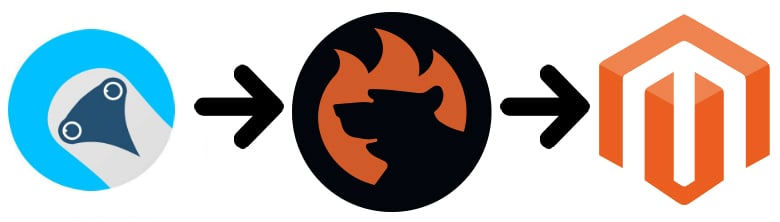
In the following article, we shed light on Magento 2 Page Builder. You will learn its core features. After that, we will focus on the Magento 2 Page Builder import and export. Since you cannot transfer anything to/from the tool via the platform’s default instruments, it is necessary to install a third-party extension. Below, we explore the most intuitive and easy-to-use solution aimed at recreating the missing functionality. Meet the Improved Import & Export extension. With its help, you can most efficiently import and export the data associated with Page Builder in Magento 2.
The blog post below unveils the most important facts about Magento Page Builder. You will learn about its drag-and-drop functionality, grid system, visual effects, flexible integrations, products, instant previews, schedules, etc. Besides, there is a technical introduction to the tool and a brief description of Bluefoot CMS as the foundation of the Page Builder in Magento. After that, the article switches to its key part – you will learn how to import and export data to/from Magento 2 Page Builder. Since the process incorporates the Improved Import & Export extension, you will also find its features described below.

Table of contents
- Magento 2 Page Builder Briefly Explained
- Technical Introduction To Magento Page Builder
- Bluefoot CMS – The Ancestor of Page Builder in Magento 2
- How to Import And Export Data for Magento 2 Page Builder
- Improved Import & Export Magento 2 Extension Features
- Magento 2 Page Builder Data Import & Export FAQ
- Final Words
Magento 2 Page Builder Briefly Explained
Since the 2.3 version, Magento 2 has included a powerful page builder instrument into the platform’s standard functionality. With the help of the renewed CMS and Page Builder module, you can create and customize pages most intuitively – no coding skills are required. You’ve been waiting for this feature so long, haven’t you?
Page Builder offers a vast variety of options providing extended flexibility and support for multiple content types. As a store administrator, you can customize everything from product pages to blog articles. And if you need to transfer the modified content to another system, continue reading this article – we shed light on how to do that in the most user-friendly manner.
Let’s look at the most prominent features of the Magento 2 Page Builder.
Magento 2 Page Builder Replaces WYSIWYG with Drag-&-Drop
The first feature that dramatically simplifies the way you customize your store’s front end is the drag-and-drop functionality of Magento 2 Page Builder. Thus, the solution is more oriented towards its users than the standard WYSIWYG editor.
You can customize headers, images, products, and anything else within a few clicks using the intuitive drag-and-drop interface of Magento 2 Page Builder. Create more complex designs and better functionality without any help from third parties. Furthermore, neither your technical specialists nor developers are necessary.
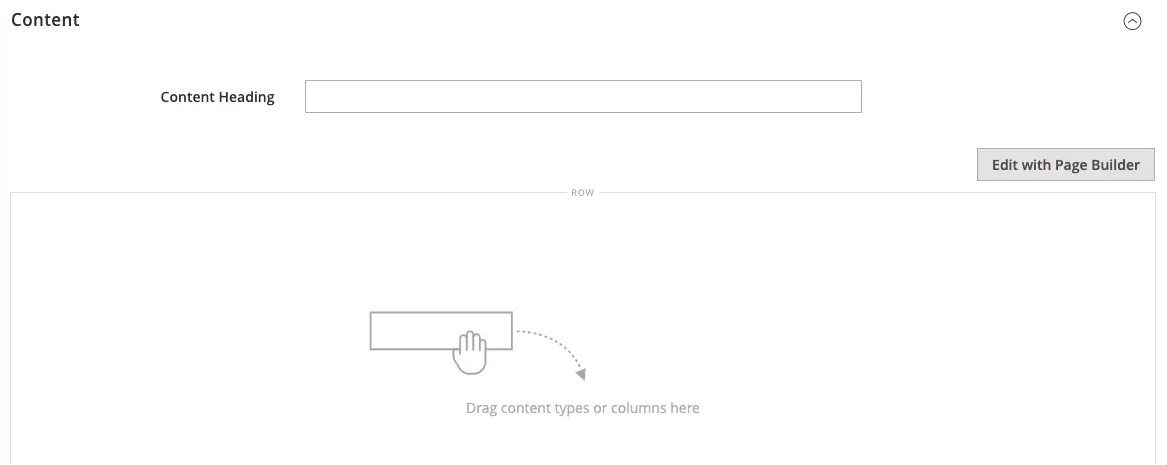
Page Builder Introduces Grid System for Content Placement
The grid system of Page Builder is tightly combined with the drag-and-drop functionality. It lets you divide any store page into various segments where you put content and customize the number and size of page cells applying any custom appearance for the front end.
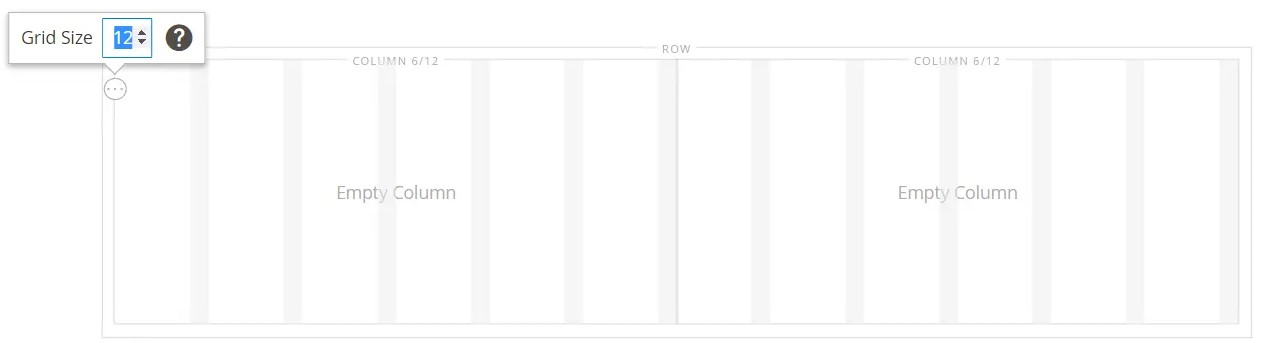
You Can Leverage Rich Visual Effects & Numerous Content Types in Page Builder of Magento 2
Multiple visual effects and content types are introduced in the admin section of Page Builder in Magento 2. It’s up to you to decide which of them you want to use. The tool provides several rich improvements to how content is displayed on your website.
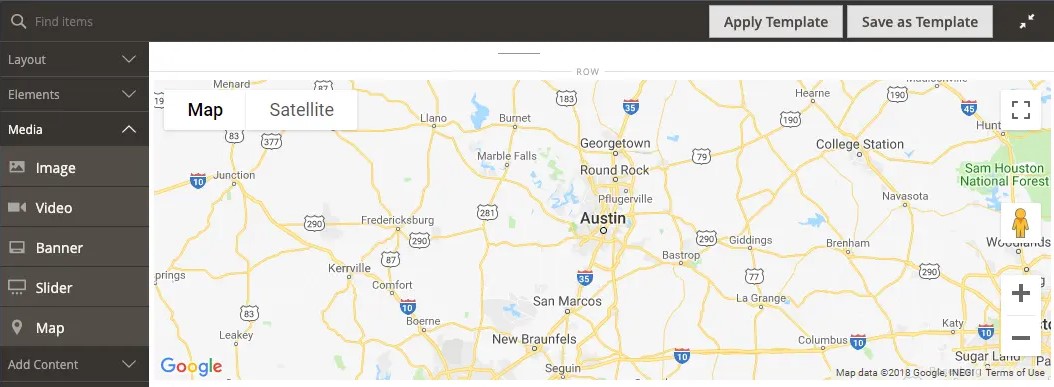
Magento 2 Page Builder Offers Flexible Integrations
Page Builder is wholly integrated with the standard Magento 2 functionality so that you can use the default features more intuitively. For instance, it lets you place images from the gallery within a few clicks selecting the best place on a page. Let’s see what other features are available at the moment.
Products
The ability to integrate products into other pages and elements is another essential addition to the standard functionality of Magento 2 introduced with Page Builder. As mentioned above, you no longer need technical specialists or coding skills to improve the front-end appearance of your e-commerce website.
Blog posts and promotion pages offer features related to product integration. With the help of Magento 2 Page Builder, you only need to drag and drop products to the selected pages to provide store visitors with advanced shopping functionality. The need to write complex code to achieve the same goal is ultimately reduced.
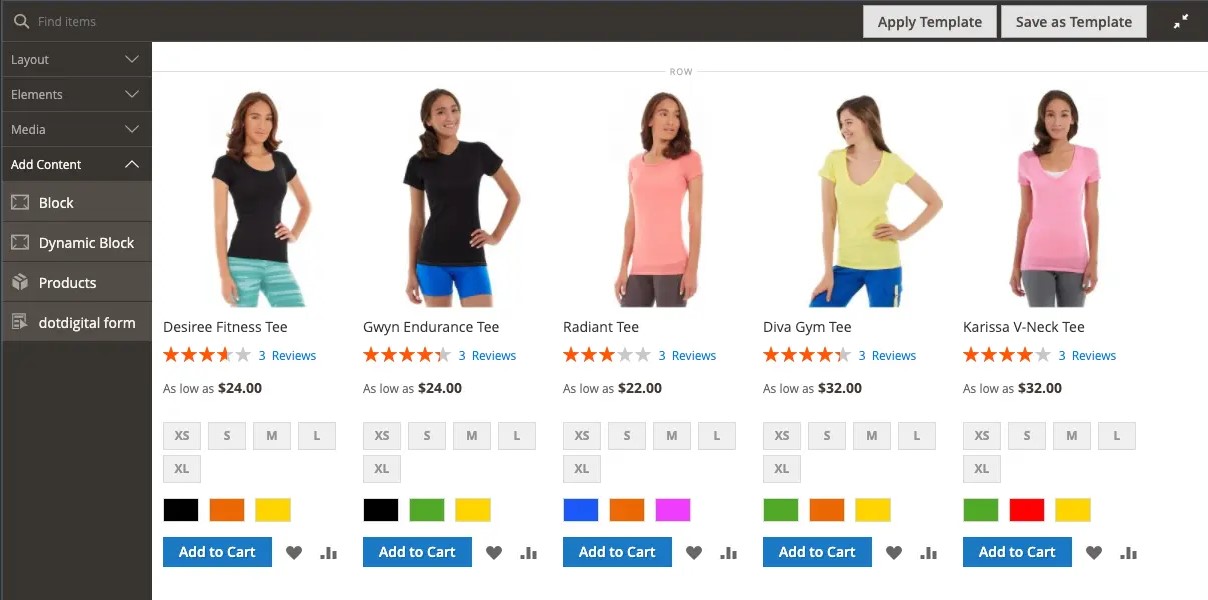
Static & Dynamic Blocks
The static and dynamic block integration offers the ability to add corresponding frontend elements to various store pages. As a result, the opportunity to apply any custom design to your website in the easiest and fastest way is at your disposal.
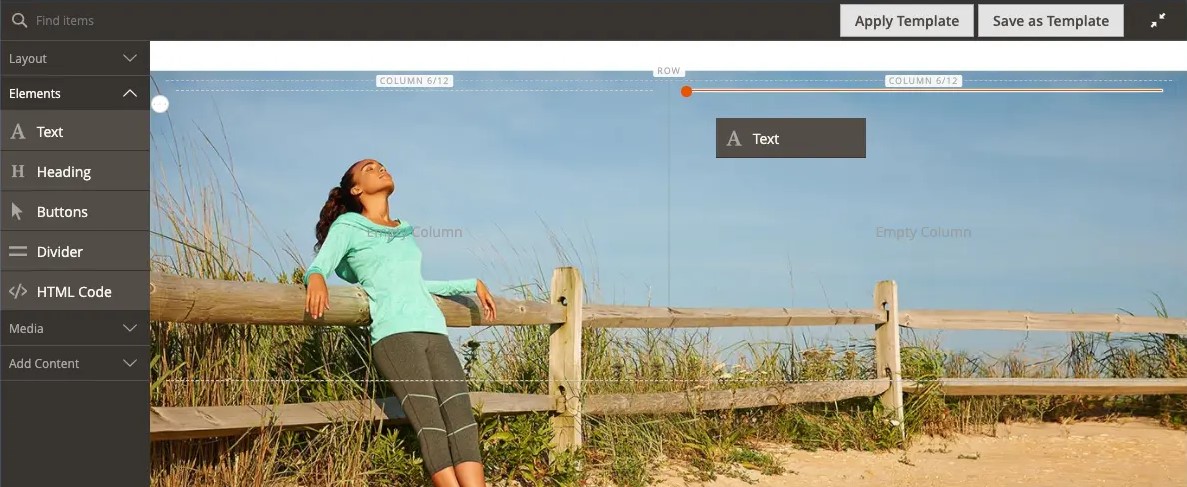
Third-Party Content
And products are not the only object of flexible integrations. Magento 2 Page Builder lets you embed an array of various third-party elements. For instance, you can effortlessly add YouTube and Vimeo videos or even Google Maps to product pages, categories, and blog posts. And there are multiple more elements to be explored.
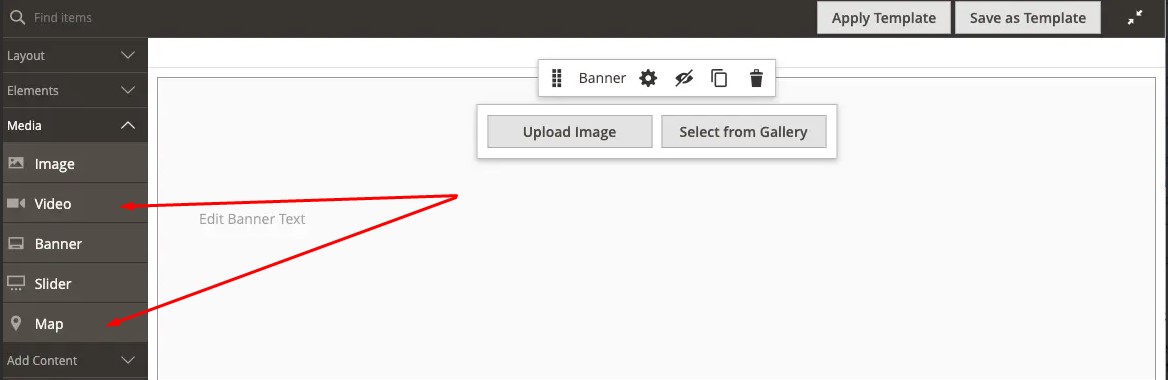
Instant Preview and Schedules
When you’ve finished the backend configuration, Page Builder lets you preview the new appearance within one click. Hit the corresponding button to see how your customers will see the changes. If something seems wrong at this stage, nobody can see it.
Furthermore, it is possible to schedule changes for a specific date. Going to create a new Halloween design in advance but want to apply the changes right on time? It is no longer a problem. Schedule the rebuild designed for October 31, and all the changes will be applied automatically. You can plan and preview your content updates associated with the Magento 2 page builder in the content staging dashboard.
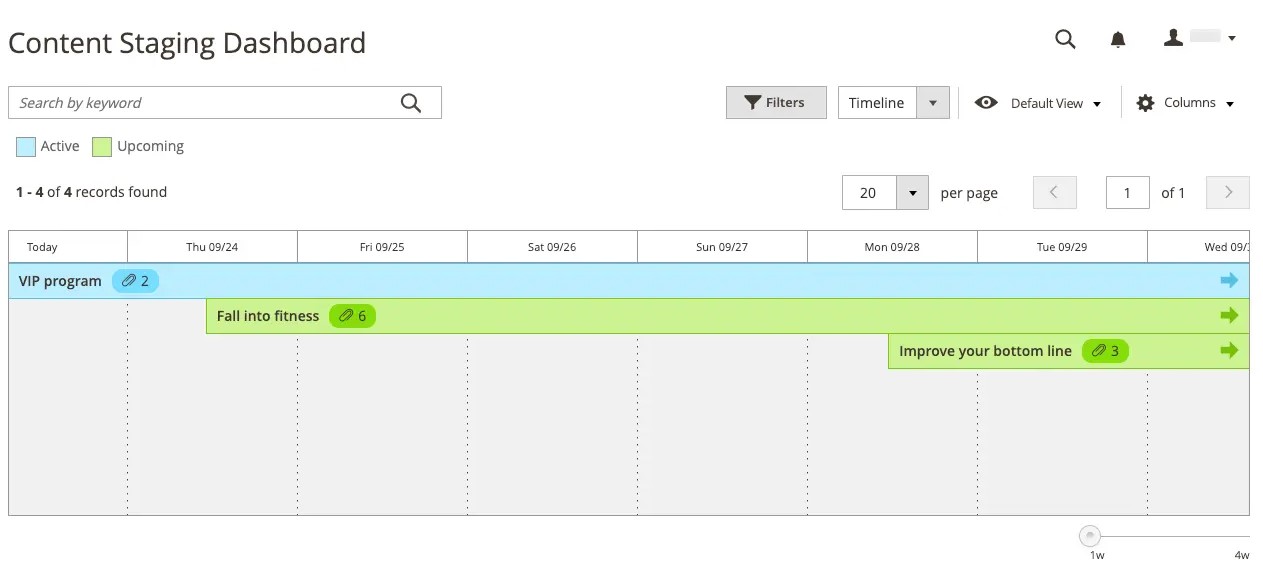
Does it mean you should fire your technical specialist after 2.3 is released? We don’t think so since there are always some complicated tasks any drag-and-drop interface cannot cope with. But for small and midsized merchants, Page Builder is a real budget and time-saver.
Technical Introduction To Magento Page Builder
If you are looking for a more in-depth exploration of Magento Page Builder, watch the following video. It describes various technical nuances of the tool.
Bluefoot CMS – The Ancestor of Page Builder in Magento 2
Since Magento Page Builder is built on top of Bluefoot CMS, we should pay separate attention to this platform. With powerful tools, Bluefoot helps you create and manage content on your e-commerce store. It covers a rich spectrum of content from product descriptions to blog posts.
Bluefoot is perfect for all categories of Magento users: merchants, retailers, agencies, and developers. Its only aim is to empower Magento users to create fantastic content quickly and easily when they can completely avoid other third-party platforms, systems, and specialists.
Design and create web pages the way you want them with the help of the following features:
- Drag & Drop. You can completely replace the standard Magento WYSIWYG editor with a more user-friendly and powerful tool. BlueFoot incorporates a simple, intuitive drag-and-drop system developed to create complex designs and functionality without the need for technical expertise. You no longer have to be limited by the standard tool or the inability to afford third-party specialists: all the necessary improvements can be applied in a new and intuitive manner.
- Extensibility. And you can achieve even more power due to the advanced extensibility of Bluefoot. If the tool lacks some features vital for your particular business case, any competent Magento developer can easily implement them. The same is true about Magento Page Builder! All code within Bluefoot is unencrypted, so feel free to apply any changes to its functionality.
Now, that you know what Magento 2 Page builder is and how it works, we can proceed to the main topic of this post:
How to Import And Export Data for Magento 2 Page Builder

Page Builder is used in CMS pages and CMS blocks for composing content. As mentioned above, you need a third-party module to extend the default functionality of Magento to import/export Page Builder data, precisely CMS blocks and pages. What tool do we recommend?
The Improved Import & Export Magento 2 extension – your number-one time saver when it comes to all possible data transfers. We will describe its features in more detail later, so let’s take a look at how to import and export Page Builder data.
Read how to import and export Magento 2 CMS static blocks
Read how to import and export Magento 2 CMS static pages
The Improved Import & Export extension lets you transfer most Magento 2 entities including static blocks and static pages that have been built using Magento 2 Page Builder. If you don’t want to spend time recreating all the customizations applied to your current store on a new one, give the Firebear module a try.
To import Magento 2 Page Builder data, follow these steps:
- Go to System -> Improved Import / Export -> Import Jobs and hit the ‘Add New Job’ button.
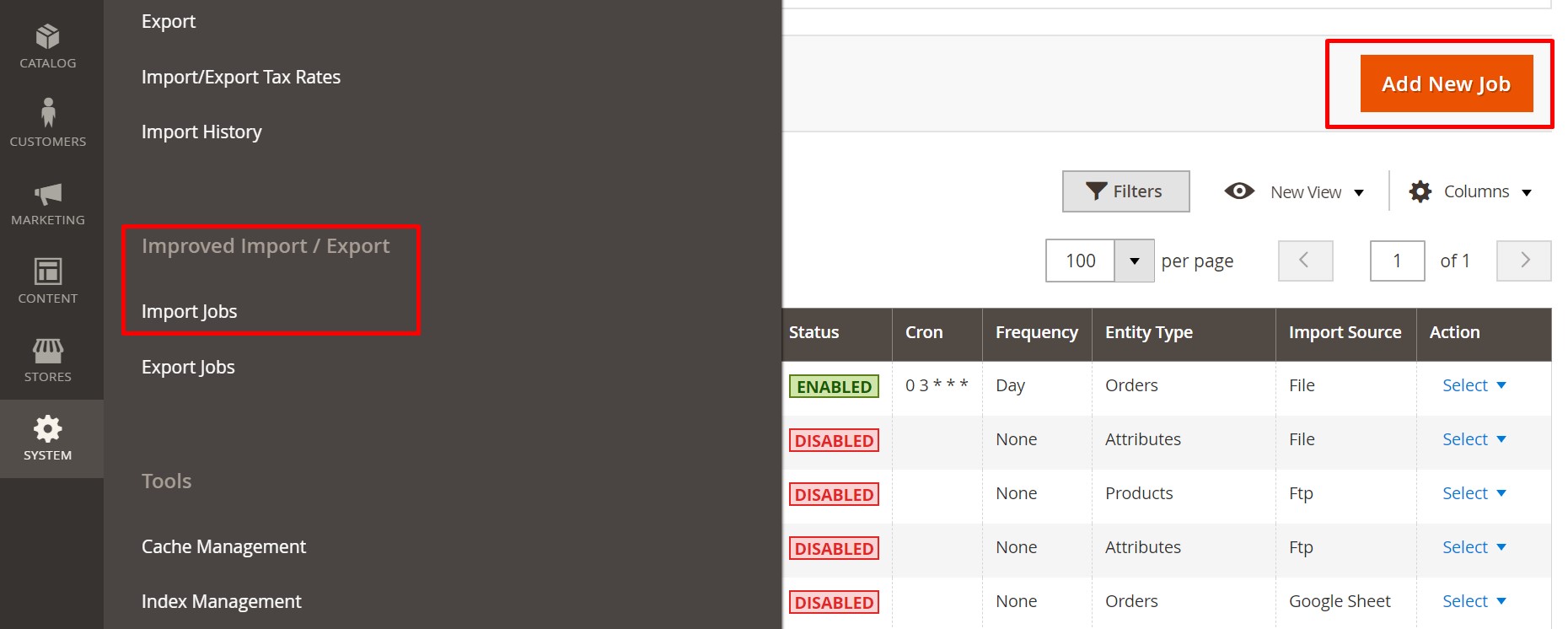
- Configure General Settings and proceed to the Import Settings section. Here, you can select ‘CMS blocks’ or ‘CMS pages’ from the Entity drop-down.
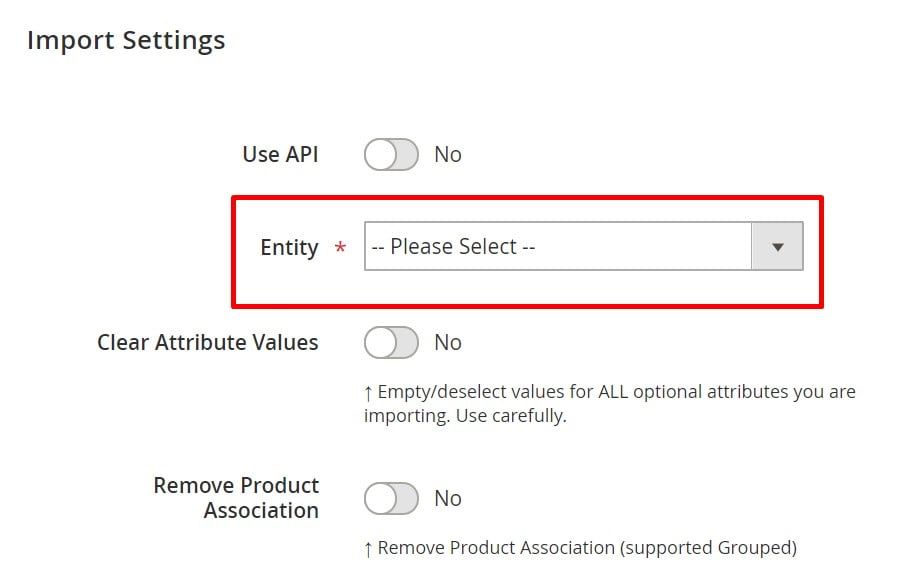
- When the job is configured, save it and run the update.
As for the Magento 2 Page Builder data export, the process is absolutely the same. You can configure it under System -> Improved Import / Export -> Export Jobs. Just create a new job and select the entity you want to export. That’s it!
REMEMBER: Improved Import and Export extension supports import and export of the CMS blocks and CMS pages composed with Page Builder. There are no limitations or prerequisites to such processes. Every block or page composed with page builder will preserve every element during the export process and will import the data back to Magento 2 during the import.
Get Improved Import & Export Magento 2 Extension
Improved Import & Export Magento 2 Extension Features

Now, let’s explore the Improved Import & Export extension and the way it simplifies the Magento 2 Page Builder data transfers. Let’s start with the automation of data transfers.
Automated Import & Export Processes
The Improved Import & Export extension offers two ways of automation. You can create an update schedule or specify an event that is considered a trigger and launches a corresponding import or export process. Both features have a slightly different impact and implementation, so you can always choose a more suitable one.
Schedules
The Improved Import & Export Magento 2 extension supports cron allowing you to create any custom update schedule on its basis. It is only necessary to apply its default syntax, but the option is not mandatory. If you don’t want to do that, there is an alternative solution. Select one of the predefined intervals to import or export Magento 2 Page Builder data.
Alternatively, our module allows you to create profiles that have no schedules. If you don’t need frequent updates or a single data transfer is required, use this feature. Besides, you can leverage it for asynchronous updates.
At the same time, every profile can be launched manually despite any automation whenever you want. Thus, if a data update is provided with a delay, import it manually reducing the negative consequences caused by a too long wait.
Below, you can see how to create a schedule:

Events
As for another way of automation – events – the Improved Import & Export extension also offers several handy improvements. You can either select one of the system events or specify a custom one. After choosing a trigger, create conditions to make its work more precise and efficient. For further information about the feature, follow this link: How to Run Magento 2 Import or Export After Specific System Event or Process.
Advanced Mapping Features
Now, it is necessary to describe the core mapping features of our module. While the synchronization between Magento 2 stores is always seamless, the connection to external systems may be prevented by different attribute standards. Below, we shed light on how our module solves the problem.
Mapping Presets
The Improved Import & Export Magento 2 extension provides the ability to fix the issue within just a few clicks. To solve the problem of different attribute standards, you need to select and apply a preset related to your integration. Next, the plugin will analyze the input data matching all third-party attributes to the corresponding ones used internally.
You don’t need to do anything else except the preset. The process takes a few seconds only. If you run through the default way of attribute editing, it is necessary to transfer data using files and edit their content manually, which is an extremely time-consuming procedure. But the Improved Import & Export Magento 2 extension lets you forget about sleepless nights of editing. Check the following gif image to see how fast the process is if you use our module:

Matching Interface
If there is no preset for your particular integration, contact us, and we will try to provide it as fast as possible. Alternatively, you can map attributes manually within a convenient interface. Everything is straightforward: select a third-party designation and specify the corresponding internal one in front of it. That’s it! The process looks as follows:

And don’t miss the opportunity to determine hardcoded attribute values. As you might have noticed, the grid above consists of three columns. The third one allows setting an attribute value so that all items related to the attribute get the specified designation.
Attribute Values Mapping
Another feature that is worth mentioning here is attribute values mapping. Although third-party attribute values don’t prevent import processes (but there are some exceptions), they require a lot of time for editing after the update is transferred.
With the Improved Import & Export Magento 2 extension, it is no longer a problem. The process is based on the same logic as the attributes matching described above and requires minimum time. Of course, it is not as fast as selecting a preset but way more quickly than doing everything in a data file or your admin.
Select a third-party designation and specify the internal one in front of it. Repeat the process for all third-party attributes. That’s it. For further information about the feature, follow this link: Attribute Values Mapping.
Attribute Values Editing
To increase the efficiency of the process above, we’ve also introduced the ability to edit attribute values in bulk. Leverage the following rules:
- Add a prefix to multiple attribute values;
- Add a suffix to several attribute values simultaneously;
- Split multiple attribute values if they are merged;
- Merge values that are divided into several parts.
Note that you can combine these rules as well as create special conditions to make their use more precise. The following article explains attribute values editing in more detail: How to Modify Attribute Values During Import and Export in Magento 2.
Attributes On The Fly
If your data file lacks attributes, create them on the fly. With the Improved Import & Export Magento 2 extension, you can specify the parameters necessary to do that via the following general form:
Attribute|attribute_property_name:attribute_property_value|…
The full process is described in this article: Product attributes import.
Extended Connectivity Options
Although the data synchronization between Magento 2 and other platforms is based on data files by default, there are several more ways of integrating your e-commerce store with other platforms if you use Improved Import & Export.
Multiple File Standards
The extension essentially increases the number of supported file formats. Magento is bound to CSV only. Our tool, on the contrary, adds support for XML, JSON, ODS, and Excel. You can freely import or export Magento 2 Page Builder data in these formats applying all the extension’s features.
Multiple File Sources
Since we are talking about file transfers, let’s see what file sources the Improved Import & Export Magento 2 uses. First of all, you can rely on the FTP/SFTP connection which allows leveraging a local or remote server as a point of transfer for Magento 2 Page Builder data. The same functionality is possible with a Dropbox account.
When you want to transfer data to your website, a direct URL is enough. Specify a file address, and the extension will import it. It is also worth mentioning that Improved Import & Export unpacks compressed data automatically, so you don’t have to do that manually.

Alternative Ways of Import & Export
Besides, the Improved Import & Export Magento 2 extension lets you establish a direct API connection between your e-commerce store and other systems to import and export Magento 2 Page Builder data. It leverages REST and SOAP to synchronize your website with any third-party platforms.
But there is one more alternative way of data transfer – Google Sheets. Use it to import or export Magento 2 Page Builder data. The Google Sheets integration looks as follows:

Watch the following video to see the extension in action:
Magento 2 Page Builder Data Import & Export FAQ
Let’s take a look at other nuances of importing and exporting Page Builder data in Magento 2 with the help of the Improved Import & Export Magento 2 extension.
How do we import and export Magento 2 Page Builder data automatically?
If you need to import or export Page Builder data between Magento 2 and third parties or other Magento 2 websites on a regular basis, it is necessary to install an additional tool. We recommend you use the Improved Import & Export extension since it utilizes a cron scheduler for automating data transfers. Thus, you get the ability to import and export Page Builder data between Magento 2 and external destinations automatically. You create a schedule of updates. Next, the module does everything for you importing and exporting data at a specified time.
How do we import Page Builder data with third-party attributes to Magento 2?
While the default import mechanism blocks the import of third-party data that doesn’t follow the Magento 2 requirements, the Improved Import & Export extension can easily do that. It lets you create a mapping scheme where you match third-party attributes and their values to ones used within the system. As a result, any external data is easily adapted to the native standards of your e-commerce website. Note that you can also apply mapping to export processes to generate the output your partners require.
How do we import and export Page Builder data to Magento 2 via API?
The Improved Import & Export Magento 2 extension provides the ability to create API connections to transfer not only Page Builder data but all other entities. Thus, you can freely move information between Magento 2 and any external system. The module’s import/export jobs provide an interface where you can specify the parameters necessary to sync the two systems. Note that it is possible to create a bi-directional API connection with our module. As for transferring unsupported attributes, the plugin lets you leverage its mapping functionality for API connections.
How do we import and export Magento 2 Page Builder data via ODS files?
Improved Import & Export lets you move Page Builder data via ODS files. You no longer need to convert them to CSV to fit the Magento 2 requirements. You can also export data using this file format.
How do we import and export Page Builder data to Magento 2 via XLSX files?
In addition to ODS, Improved Import & Export lets you move Page Builder data via XLSX files. You no longer need to convert them to CSV to fit the Magento 2 requirements. You can also export data using this file format.
How do we import and export Magento Page Builder data via JSON files?
If data is stored in a JSON file and you don’t want to create an API connection, you no longer need to convert it to a CSV file to fit the Magento 2 requirements. With the Improved Import & Export Magento 2 extension, it is possible to import JSON files to your ecommerce website without any necessity to run the conversion. You can also export data using this file format, transferring Page Builder content in both directions.
How do we import Page Builder data to Magento 2 via compressed files?
If your files with Page Builder data are compressed, you can also transfer them to Magento 2 with the help of the Improved Import & Export extension. However, there is a requirement to follow: your file archive should be in a ZIP or TAR format. In addition to JSON, our module also supports compressed CSV, XML, ODS, and XLSX files.
How do we import Magento 2 Page Builder data from Google Sheets?
If Page Builder data is stored in Google Sheets, it is no longer a problem. There is no need to export it from the service and then transfer the output to Magento 2. The Improved Import & Export lets you move the corresponding information straight from Google Sheets to your e-commerce website. It is only necessary to specify the address of the corresponding data table.
How do we import and export Magento 2 Page Builder data from Dropbox?
In addition to Google Sheets, the Improved Import & Export module lets you transfer data to Magento 2 from Dropbox. This time, you can store Page Builder data there. It is possible to work with CSV, JSON, XML, ODS, or XLSX standards. If it is a compressed file, it should be in a ZIP or TAR format. You can use this file storage as your export destination.
How do we import and export Magento 2 Page Builder data from Google Drive?
In addition to Google Sheets and Dropbox, the Improved Import & Export module lets you leverage Google Drive to transfer Page Builder data to Magento 2. You can use this file storage for CSV, JSON, XML, ODS, and XLSX files that can be compressed in a ZIP or TAR format. It is also possible to use it as your export destination.
Final Words
As you can see, the only possible way to import and export Magento 2 Page Builder data, CMS blocks, and CMS pages is associated with the Improved Import & Export module that lets you achieve this goal most efficiently.
Guide to Magento 2 CMS Pages: How to Create & Import CMS Pages, Blocks & Widgets
Besides, you can use the extension to connect your e-commerce website to all possible external systems and platforms. For further information about the module and the Magento 2 Page Builder import and export possibilities, follow the link below and contact our support:
Get Improved Import & Export Magento 2 Extension
Not sure how to import specific data types into Magento 2? Our guide covers everything — from products and customers to CMS pages and B2B entities.
👉 Browse all Magento 2 import topics

