Magento Error Log to Debug Magento 2 Import & Export
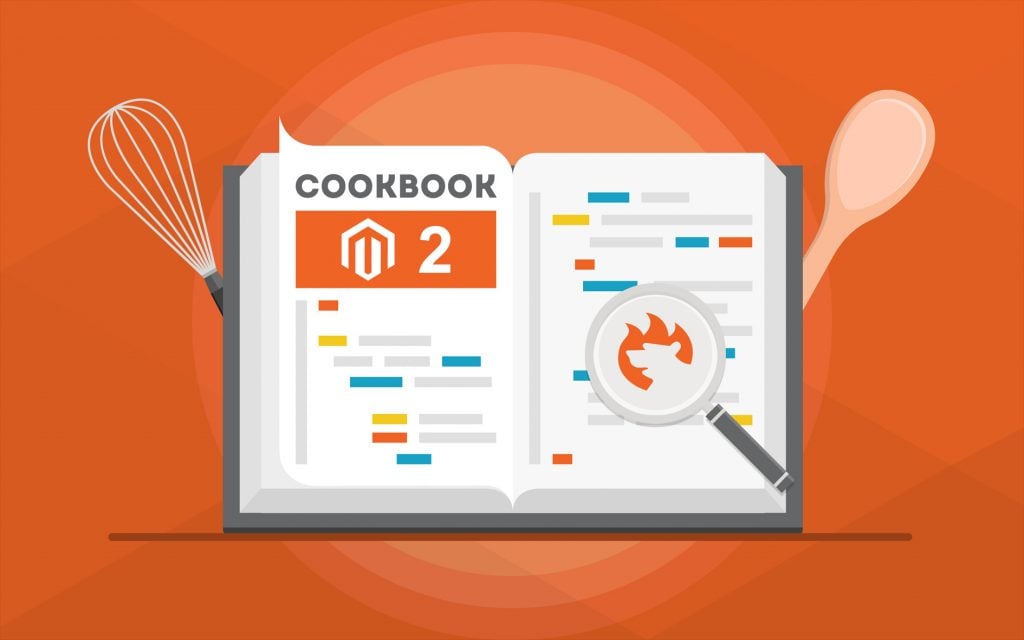
Today, we are going to discuss the Magento error log for import and export processes. Since Magento 2 doesn’t have any import and export logs, debugging becomes way more difficult than most users expect. It is still possible but you need to spend way more time and effort than in the case of third-party solutions. In the following article, we shed light on how to debug and log the Magento 2 import and export processes and errors with the help of the Improved Import & Export Magento 2 extension.
Below, you will discover a Magento 2 debug log for import and export processes available in our extension. We describe how to view and manage them. Besides, the article touches upon the topic of debugging the Magento 2 import and export process and errors, mostly focussing on how to avoid the existing problems. Other useful tips are available here: Magento 2 Developer’s Cookbook.

Table of contents
Magento Error Log Defined
When you see something going wrong but have no idea what the issue is, view an error log.
A Magento error log is a file that contains a detailed description of errors the platform encounters during various processes. This file is necessary for basic troubleshooting since it helps you understand the essence of your issues.
You can find Magento 2 error logs under the var/log directory. Review them right in the directory with the FTP user. Alternatively, you can access a Magento 2 debug log via FTP, then download and check a corresponding error log file.
Enable error logs in Magento 2 under Admin > Stores > Configuration >Advanced > Developer > Debug. Set the Log to File option to Yes and save the configuration. You will find the debug details under var/log/debug.log.
If you prefer using CLI, then run this command in the Magento directory (2.3.1):
|
1 |
bin/magento setup:config:set --enable-debug-logging=true |
Now, flush the cache:
|
1 |
bin/magento cache:flush |
For versions older than Magento 2.3.1, use this command:
|
1 |
enable: php bin/magento config:set dev/debug/debug_logging 1 && php bin/magento cache:flush |
However, things are not that simple when it comes to the Magento 2 error log for import and export processes.
Magento 2 Error Log for Import & Export
The Magento 2 ecosystem is so huge that many questions have been already discussed on various forums. For instance, asks on where Magento 2 import logs are situated. When he tries to import additional_attributes for products, nothing happens: import is completed fine, but his custom attributes are not updated. Therefore, he wonders where logs available for Magento 2 imports are situated. Tim also points to the article called “Are there any csv import logs kept?” which describes a Magento 1 case.
As we’ve just mentioned above, Magento 2 doesn’t have import or export logs, but you can always get the missing functionality with the help of third-party extensions. Let’s see the most user-friendly way of adding Magento 2 import and export logs.
How to Add Magento 2 Import & Export Logs Automatically
Meet the Improved Import & Export Magento 2 extension – your number-one time-saver when it comes to import/export processes. In addition to the dramatically extended data transfer opportunities, our module enables Magento 2 debug logs for import and export processes. This feature significantly simplifies debugging since you can find any issue in real time.
Furthermore, the Improved Import & Export Magento 2 extension points you towards errors during a file validation. The module not only shows issues but also provides information on how to fix them.
Another important feature is the ability to write logs and send them to your email. Thus, you always get the most in-depth insights into Magento 2 import and export.
All logs are available in the ‘History’ grid:
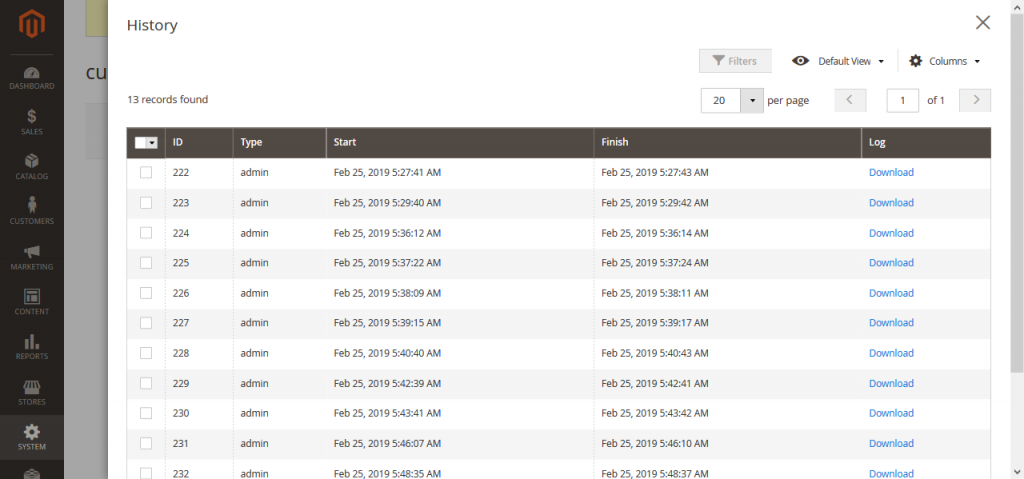
You can filter out the necessary results by ID or start/end time. Then, each log can be downloaded and explored.
Below, you can see a Magento 2 import log for an individual run:
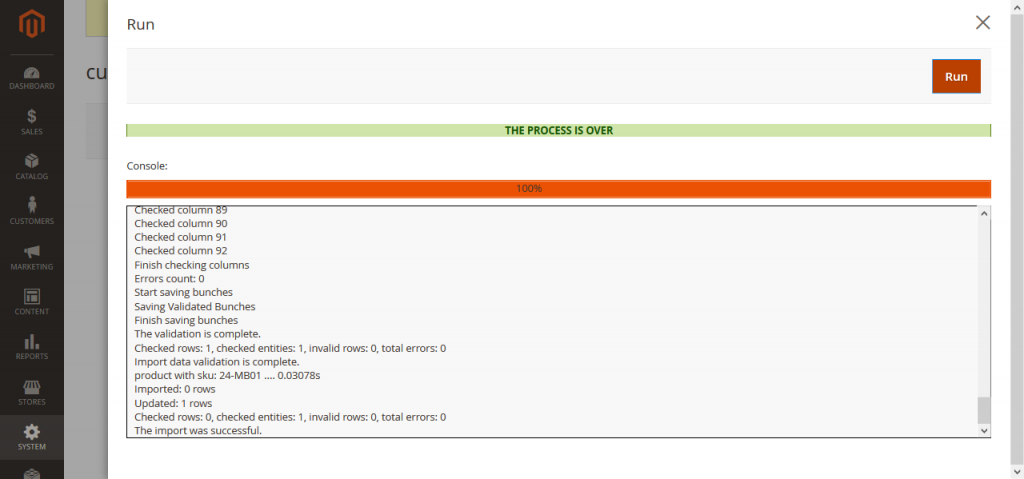
All data is displayed in real time.
Of course, a CLI run has its import log:
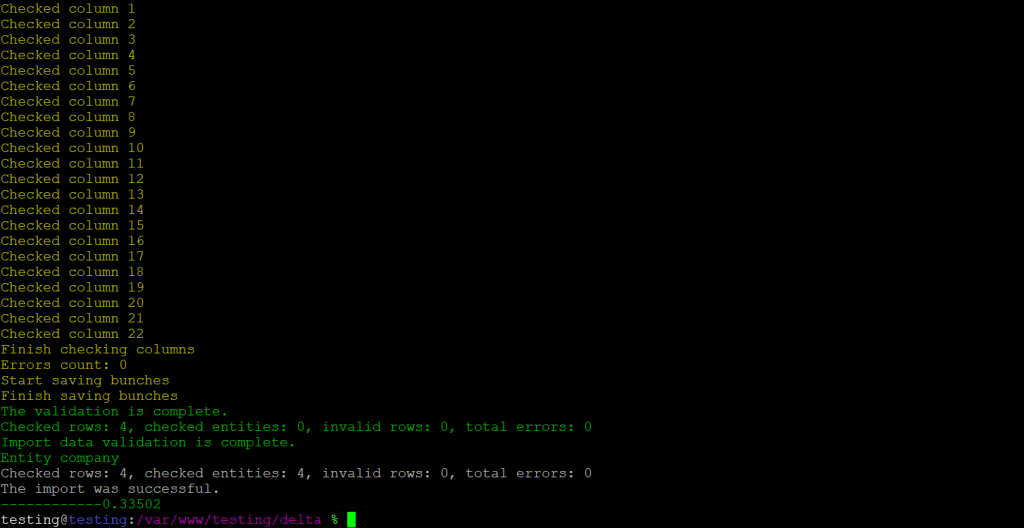
Note that the same logs are available for Magento 2 export processes.
Now, when you know how to enable import and export logs, Magento 2 debugging becomes more clear. Depending on each specific issue, this problem differs a lot. Before going any further, let’s see how to enable Magento 2 logging in another way.
Get Improved Import & Export Magento 2 Extension
How to Add a Magento 2 Debug Log for Import & Export Manually
If you got used to skipping the shortcuts, let’s say a few words about how to add Magento 2 import and export logs manually. The procedure is described in an article on Magento2 Blog. The tutorial about Magento 2 logging explains how to create log messages. The first thing mentioned there is that you can’t log messages by a singleton class – an approach utilized in the case of Magento 1. Now, it is necessary to inject your module with a logger class using a pre-built one or creating your own.
Inject an already existing logger to add logging features to your module and classes. Use the following code:
|
1 2 3 4 5 6 7 8 9 10 11 12 13 14 15 |
class Importer { protected $_logger; public function __construct(\Psr\Log\LoggerInterface $logger) { $this->_logger = $logger; } public function runImport() { $this->_logger->addDebug("call runImport"); } ... } |
Add it to your own model class to enable a call of runImport() to lead to the following log message:
|
1 |
[2016-12-02 06:42:27] main.DEBUG: call runImport {“is_exception”:false} [] |
There are eight predefined logging levels to choose from. These are a few possible options:
|
1 2 3 4 5 6 |
$this->_logger->addDebug($message); //log to: var/log/system.log $this->_logger->addInfo($message); //log to: var/log/exception.log $this->_logger->addNotice($message); $this->_logger->addWarning($message); $this->_logger->addError($message); $this->_logger->critical($message); |
It is also possible to use the module which is implemented in Magento 2 by default. Being based on the standard, it is reusable and offers eight log levels:
- Debug
- Info
- Notice
- Warning
- Error
- Critical
- Alert
- Emergency
But using a pre-implemented logger is not mandatory since you can always develop your solution:
- define log levels;
- create a logging module;
- make it reusable.
That’s it! The procedure is quite easy but at the same time way more complicated than adding Magento 2 import and export logs automatically. Therefore, let’s return to the Improved Import & Export Magento 2 extension to explore its features and find out how the module helps to debug the Magento 2 import and export process and errors.
How to Debug Magento 2 Import and Export with IEE: Additional Features

The Improved Import & Export extension has already saved hundreds of merchants worldwide. People who face integrations, data transfers, and synchronizations with external systems also encounter multiple bugs and errors. But you can easily solve them with the help of Improved Import & Export. Below, we shed light on its core features that dramatically improve your daily routine helping to debug Magento 2 import and export process and errors or avoid them. Let’s take a look at the automation of data transfers first.
Automated Import & Export Processes
The Improved Import & Export extension provides two different ways of automating data transfers. The module allows creating update schedules or specifying event-based triggers that launch import and export processes.
Schedules
The magic behind schedules is based on cron. This technology allows you to create any custom update schedule. Apply the default cron syntax to do that. If you are looking for a more convenient option, select one of the predefined intervals. Note that they can be customized if necessary. Magento 2 import and export logs are not only run automatically but are logged by our extension so that you can check each run.
You can also create profiles that have no schedules. They are especially useful if there is no need to run frequent updates, a single data transfer is required, or updates are provided asynchronously. At the same time, every profile can be launched manually despite any automation. Import and export logs are available for any schedule.
Configuring a schedule is a very straightforward procedure:

Events
As for events, they represent an alternative way of automating import and export processes. Magento 2 import and export logs are created automatically for each event-based run!
The Improved Import & Export extension offers several handy improvements enabling real-time updates. Imagine that a customer places an order. This event can be used as a trigger that exports order data to an external system and, consequently, launches Magento 2 export logging.
Note that you can not only select system events but specify custom ones (logs are written in any case). After a trigger is defined, create conditions to make its work more efficient. For further information about this feature, follow this link: How to Run Magento 2 Import or Export After Specific System Event or Process.
Advanced Mapping Features
Most import bugs are caused by the problem of different attribute standards that prevent you from direct transfers into your e-commerce store. While Magento relies on its common data model definition, various external systems are not compatible with it; as a result, your import files need debugging. Even Magento 1.x is not an exception. Thus, a seamless connection with tools beyond the 2.x is often hard to achieve. But the Improved Import & Export Magento 2 extension dramatically simplifies the Magento 2 import and export processes and errors debugging with the help of the following features:
Mapping Presets
Our extension lets you solve the problem of different attribute standards within a few clicks. The Improved Import & Export module offers a list of presets that match external designations to the corresponding internal ones automatically. Your duties are reduced to selecting and applying a preset related to your integration. That’s how you debug import errors caused by different attribute standards. The process is automated since our extension analyzes the input data and matches all third-party attributes to the corresponding ones used within your Magento 2 database.
In the case of the default attribute editing, it is necessary to transfer data via files and edit their content manually. The more attributes they include – the more work should be done. But the Improved Import & Export Magento 2 module lets you forget about that. Check the following image that illustrates the simplicity of the process:

Matching Interface
At the same time, you can debug Magento 2 import and export processes and errors manually. Our module enables you to map attributes in a user-friendly interface situated right in your admin. Select a third-party designation and specify the corresponding internal one in front of it. Do that for every external attribute. The process has the following look:

And there is an opportunity to set hardcoded attribute values. The grid above includes the third column called “Default Value.” Set an attribute value here which will be provided to all items related to the attribute.
Attribute Values Mapping
Some import errors are caused by unsupported attribute values, but you can easily debug them with the Improved Import & Export Magento 2 extension. The module allows you to map attribute values in the same way we’ve just matched attributes.
The Improved Import & Export Magento 2 module provides the easiest solution, which is based on the same logic as the attributes matching described above. Of course, it is not as fast as selecting and applying a preset, but much quicker than doing everything in other ways.
So, you only need to select a third-party designation and specify the internal one in front of it. Note that the process should be applied to all external attributes. That’s how you debug a part of Magento 2 import errors. For further information, follow this link: Attribute Values Mapping.
Attribute Values Editing
To improve your interaction with attribute values, we’ve also introduced the ability to edit them in bulk. The Improved Import & Export Magento 2 extension offers the following rules:
- Add a prefix to attribute values in bulk;
- Add a suffix to attribute values in bulk;
- Split multiple attribute values;
- Merge multiple attribute values.
Feel free to combine them and create conditions to increase the efficiency of their use. For further information, read this article: How to Modify Attribute Values During Import and Export in Magento 2.
Category Mapping
When it comes to moving product data from a third-party system to your Magento 2 store, you may face lots of inconveniences caused by external catalogs. Although external product categories never lead to bugs, they may be a reason for unnecessary time expenditures. Since the update may contain categories unrelated to yours, you add them to your front end after the import is complete. Next, it is necessary to edit the occasionally modified catalog.
Instead, the Improved Import & Export Magento 2 extension lets you match the external categories to the ones used internally right during the import process. The following image illustrates the procedure:

If necessary, you can even create new categories on the fly: select a parent category and specify the name of a new one. That’s it! Both features are described here: Category Mapping.
Attributes On The Fly
The lack of attributes also causes Magento 2 import errors. To debug them, our module lets you create missing attributes on the fly. With the Improved Import & Export Magento 2 extension, you can specify all the necessary parameters using the following general form:
Attribute|attribute_property_name:attribute_property_value|…
The full process is quite complex, so we described it in more detail here: Product attributes import.
Extended Connectivity Options
The standard data synchronization between Magento 2 and other platforms is based on CSV files. If an update file is provided in another format, it causes import errors. How does Improved Import & Export solve the problem? It’s not debugging but the ability to leverage multiple file formats and various connectivity options.
Multiple File Standards
The Improved Import & Export Magento 2 extension essentially increases the number of supported standards. While Magento is bound to CSV, our tool adds support for XML, JSON, ODS, and Excel. You can freely import and export data using these formats with all the extension’s features. It means that all transfers can be fully automated. At the same time, you can efficiently match attributes and their values despite the format of the imported file.
Multiple File Sources
To make file transfers more flexible, the Improved Import & Export Magento 2 extension also offers several connection points:
- FTP/SFTP connection allows leveraging a local or remote server as a place of transfers.
- The same functionality is possible with a Dropbox account. Alternatively, you can rely on Box, OneDrive, Google Drive, iCloud, and Amazon Drive.
- When you want to transfer data to your website, a direct URL is enough.
It is also worth mentioning that our module lets you prevent errors caused by compressed files. It extracts compressed data automatically, so you no longer need to do that manually.

Alternative Ways of Import & Export
And don’t forget that our extension lets you establish a direct API connection between your website and other external systems. The Improved Import & Export Magento 2 module leverages REST, SOAP, and GraphQL APIs to synchronize your e-commerce store with any third-party platform.
At the same time, the module allows using different online sheets for various data exchange purposes. Create a bridge between your Magento 2 website and external platforms using Google Sheets, Office 365 Excel, or Zoho Sheets. Integrations based on the first service look as follows:

Watch the following video to see the extension in action:
Magento 2 Improved Import FAQ
In addition to Magento error logs for import and export processes, the extension also offers a bunch of other benefits in comparison to the native data transfer tools and competitors.
How can Improved Import & Export help me with my daily Magento 2 routine?
The extension automates various data transfers that occur regularly, including both import and export processes that run in the background. As a result, it is possible to automate various daily Magento 2 duties, including product catalog updates, customer information management, order sync with ERP and CRM systems, etc.
What data can I import and export between Magento 2 and other systems?
The extension enables you to import and export all core Magento 2 entities. It supports all product types, attributes and their values, advanced pricing, categories, orders, tracking codes, customer data, documents, various page elements, catalog and cart price rules, gift cards, product reviews, widgets, search terms and synonyms, URL rewrites, page hierarchy, MSI warehouse data, newsletter subscribers, B2B companies and company roles, shared catalogs, requisition lists, negotiable quotes, etc.
What sources can I use to upload files for import?
Improved Import & Export supports such file sources as Google Drive, OneDrive, Dropbox, FTP/SFTP, URL downloads, or file uploads right to your Magento 2 installation. Furthermore, you can import data from Google Sheets or use APIs to synchronize Magento 2 and external systems.
What file type can I import to Magento 2?
While Magento operates with CSV files only, the Improved Import & Export extension supports numerous file types. In addition to CSV, it works with XML, Excel XLSX, Open Office ODS, and JSON. You can store them in ZIP or TAR archives.
Can I automate data transfers and run updates on schedule?
A built-in cron scheduler comes with the Improved Import & Export extension. It lets you automate all import and export processes. Thus, you can freely schedule any update for a particular interval.
Can I import data from external systems and platforms if it doesn’t follow Magento 2 requirements?
There is no problem in importing third-party data to Magento 2 if you use the Improved Import & Export extension. The module has an attribute mapping interface where you can replace any third-party attributes with the ones suitable for Magento 2. You inform Magento how to treat an attribute/column from the imported file and with what Magento 2 attribute to replace it. Thus, you get the ability to import data in any format from any external system.
How fast does it take to import entities to Magento 2?
On average, the Improved Import & Export Magento 2 extension transfers about 3k entities per minute. However, the data transfer performance depends on numerous factors and can be reduced.
Are any customizations to Improved Import & Export possible?
Since the extension’s code is open, you can customize it in any direction your business requires. At the same time, you can ask our specialists for help. They will help you implement your ideas in the module’s functionality.
Do you offer a refund for Improved Import & Export?
Our module comes with a 30-day money-back guarantee. If you decide to ask for a refund, try our support services first. Our specialists will help you figure out how to address the existing problems.
Is Improved Import & Export secure?
Our module is secure since the Firebear team consists of Magento-certified specialists and the plugin is available on the Magento Marketplace. It means that it passed lots of security checks to get there. And we don’t use any third-party services to store your data. The exchange happens right within our module in the Magento 2 administration.
What other services do you offer?
In addition to the Improved Import & Export Magento 2 extension and other extensions and add-ons, we provide extension customization and integration. Our specialists can help you implement custom features to our products as well as configure Improved Import & Export to satisfy your data transfer requirements, connecting your e-commerce website to other platforms. For instance, you can synchronize Magento 2 with CRM and ERP systems.
Conclusion
As you can see, the easiest way to debug and log Magento 2 import and export processes and errors is related to the Improved Import & Export extension. Of course, you can add logging opportunities manually, but the procedure is a little bit more complicated than the use of the Magento error log of the Improved Import & Export extension. The former also doesn’t let you debug or prevent errors. Thus, our module is the best solution for achieving your goal especially because Magento 2 doesn’t provide any logs by default. For further information, follow the link below and contact our support:
Get Improved Import & Export Magento 2 Extension

