How to Import Any Table From Remote Database to Magento 2
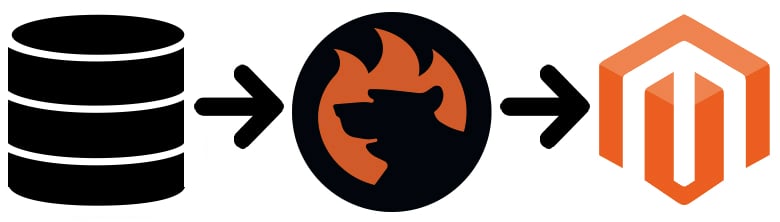
In the following article, we shed light on two ways of importing a table from a remote database to Magento 2. Firstly, we describe a universal approach and then shed light on an improved way. Besides, you will find a list of multiple guides to transferring information from particular databases. But let’s take a look at the difference between the two approaches first.

Table of contents
How to Import Any Table From Remote Database to Magento 2: Universal Approach
The default approach to importing bases from a remote database to Magento 2 is based on the following three steps:
- Create a CSV output;
- Edit the data file;
- Import it into Magento 2.
Depending on the particular database and way data is stored, the conditions of the first two steps may warry a lot. For instance, every external system offers its own approach to the CSV export. Some databases have a user interface which provides the ability to get the desired file within just a few clicks, while the others don’t offer anything similar forcing you to learn and apply different commands. To save you from the unnecessary time expenditures, we’ve already described each CSV export in the appropriate article that describes the Magento 2 integration with a particular database (see the list below).
As for the second step of importing a table from a remote database to Magento 2, it fully depends on the way the data is represented within the file. Note that every system has its own attributes. Even Magento 2 and Magento 1 use different designations. Thus, you should edit all external attributes making them suitable for the needs of your e-commerce store.
Furthermore, it is also recommended to modify the provided attribute values. Otherwise, you will import lots of designations that wasn’t represented on your storefront before. If you don’t need them, it would be necessary to edit each product individually via the Magento admin which is a very time-consuming task.

Now, when your CSV document is exported, reviewed, and edited, you can freely import it into Magento 2. Unfortunately, this process cannot be automated; furthermore, it is necessary to repeat the first two steps every time an update is provided. Thus, you usually face the following drawbacks:
- The necessity to work in the three different environments;
- An external database usually have limited or complicated export functionality;
- Often, you have to work with code;
- Time-consuming attributes and their values editing is another notable drawback;
- Slow and limited import tools of Magento 2 will also prevent you from doing other work;
- Perhaps, the inability to automate further data transfers is the wors aspect.
The only positive aspect here is the ability to establish the connection and transfer the update to Magento 2. Luckily, there is a better way of achieving the same goal. But if you still want to perform the data exchange by yourself, check the following Magento 2 import guide: The Complete Guide to Magento 2 Product Import / Export.
How to Import Any Table From Remote Database to Magento 2: User-Friendly Approach

The inconveniences above forced us to look for a better way of importing data from a remote database to Magento 2. We scanned the whole Magento ecosystem and didn’t find a tool that was user-friendly, powerful, and budget-friendly. This was a reason to create the Improved Import & Export extension.
The module completely revamps the previous approach to data migration from a remote database to Magento 2. First of all, it eliminates the use of data files. Instead, you connect to a database of your choice directly. Thus, there is no need to run the annoying export process and pass through endless data editing.
The Improved Import & Export lets you transfer all the necessary information directly to your store. Instead of data editing, it offers multiple useful tools. First of all, you can apply mapping presets that turn attributes matching into a few-clicks routine. Select a scheme that suits your business needs and activate it before importing any data. Next, the Improved Import & Export Magento 2 extension will analyze the input information, find third-party attributes, and replace them with ones used internally. See the gif image below:
Alternatively, you can do everything manually, specifying a third-party designation and the corresponding internal attribute in front of it.
As for attribute values, the Improved Import & Export extension provides the ability to map them just like attributes in the aforementioned example. At the same time, it is possible to edit them in bulk. Our module provides the ability to create rules and set specific conditions, dramatically increasing the speed of editing.
Furthermore, you can automate everything by creating schedules or specifying triggers. The Improved Import & Export extension supports cron so that you can specify any custom update interval. At the same time, there is a list of predefined designations that are fully customizable. As for triggers, it is possible to use either system or custom events and create specific conditions. The section with schedules is configured as follows:

Let’s summarize al positive aspects of importing tables from a remote database to Magento 2 with the help of the Improved Import & Export Magento 2 extension:
- The most user-friendly connection of your Magento 2 website to a remote database;
- The direct data transfer between the two systems;
- No need to master new code to perform data export;
- No file editing due to the direct connection;
- Fast attributes matching with the help of presets and mapping tools;
- Attribute values matching and editing right in the extension’s interface;
- Fully automated data transfers.
As for the negative aspects, it is the necessity to install a third-party module. But don’t be afraid: our friendly support team will help you in the case of any issues with the installation or configuration.
Magento 2 Database Integration List
Below, you can see a list of articles that describe each particular integration. If your specific database is not available there, contact our support and we will help you with the integration:
- Magento 2 Oracle Database Import
- Magento 2 Microsoft SQL Server Database Integration
- Magento 2 PostgreSQL Data Import
- Magento 2 MongoDB Database Integration
- Magento 2 DB2 Database Import
- Magento 2 Cassandra Database Integration
- Magento 2 Microsoft Access Database Import
- Magento 2 Teradata Database Integration
- Magento 2 SQLite Database Import
- Magento 2 MariaDB Database Integration
- Magento 2 Hive Database Import
- Magento 2 HBase Database Integration
- Magento 2 SAP ASE (Sybase) Database Import
- Magento 2 FileMaker Database Integration
- Magento 2 Amazon DynamoDB Database Import
- Magento 2 SAP HANA Database Integration
- Magento 2 Couchbase Database Import
- Magento 2 Informix Database Integration
- Magento 2 Vertica Database Import
- Magento 2 Firebird Database Integration
- Magento 2 CouchDB Database Import
- Magento 2 Amazon Redshift Database Integration
- Magento 2 Netezza Database Import
- Magento 2 BigQuery Database Integration
- Magento 2 Impala Database Import
- Magento 2 Spark SQL Database Integration
Final Words
You always have a choice between doing data transfers from a remote database to Magento 2 manually or automating all processes within just a few clicks. As you can see, the Improved Import & Export Magento 2 extension provides the ability to run integration with multiple external databases but the list above isn’t full. Due to the extended flexibility, the module will help you connect to any external systems. You can use file transfers, rely on Google Sheets and other intermediaries, or connect via API using our plugin. Import and export processes have never been so powerful, affordable, and intuitive. For further information about the module, follow the link below. You can explore the extension’s guide or contact our support to ask your exact questions:
Get Improved Import & Export Magento 2 Extension & Connect to Any Database

