How to Bulk Edit Product Descriptions: Shopify Daily Management Enhanced
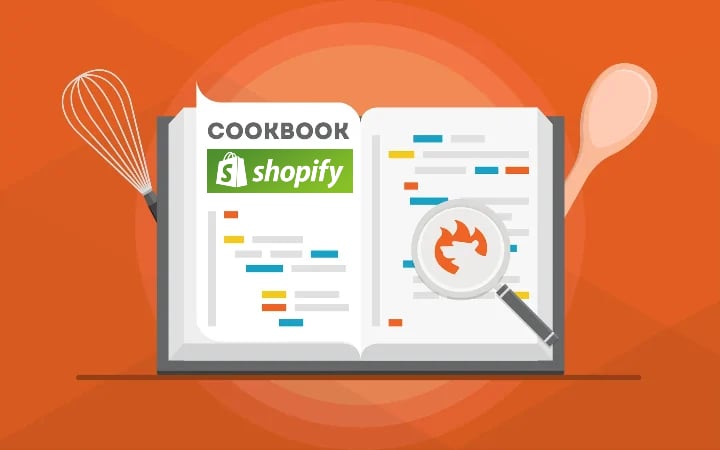
Welcome to the realm of Shopify product descriptions. Today, we gonna learn how to bulk edit descriptions in Shopify. Usually, merchants do that manually straight in the admin. This approach, however, requires individual editing per product. The more products you need to edit, the more time and effort you spend. What if there is another more user-oriented and less time-consuming way to bulk edit product descriptions in Shopify?
You can always rely on import and export processes to bulk edit your Shopify product data. Below, we share the best way to edit product descriptions in bulk, minimizing your time expenditures. You will need to export products from Shopify, apply changes to the exported product table, and then re-import it. That’s Shopify product description bulk editing in a nutshell. But let’s focus on the aspects.

Table of contents
Two Reasons to Edit Shopify Product Description
Why do I need to edit a product description in Shopify, you may ask? Well, there are at least two reasons to do so.
First of all, you may need to improve the customer experience. Providing better product descriptions may lead to better engagement and, as a result, increased sales. Of course, the impact of your descriptions is dramatically multiplied by top-notch media content and attractive prices, but it is not the main topic of our article.
Another reason to bulk edit product descriptions in Shopify is SEO. You may use the most appealing phrases to describe your products but they are worth nothing if your website doesn’t appear on the first page of SERPs. Appearing on the first page of SERPs is particularly important since the vast majority of users don’t scroll beyond that first page.
With this information in mind, you will definitely want to check your Shopify product descriptions. And if they are not good enough, you’ve come to the right place.
Managing Shopify: Bulk Edit Descriptions
The more products you have, the more time you need to spend editing their descriptions if you decide to apply changes to each product page individually.
However, apps like the Import & Export Tool offer a much better way to achieve the desired results. With the help of our tool, you can bulk edit product descriptions from Shopify within three intuitive steps:
- Export products;
- Bulk edit product descriptions;
- Import products.
Export Products to Get Product Descriptions for Bulk Editing
The for Shopify is an ideal solution for mass product updates because it supports data transfers from your e-commerce website and back, no matter whether you want to edit a product description, price, handle, or anything else. Let’s see how to use the tool to export product descriptions from Shopify in bulk.
Go to Shopify Admin -> Apps -> Firebear Import & Export Tool -> Export to create a new export profile. Hit the New Profile button and proceed to the next step.
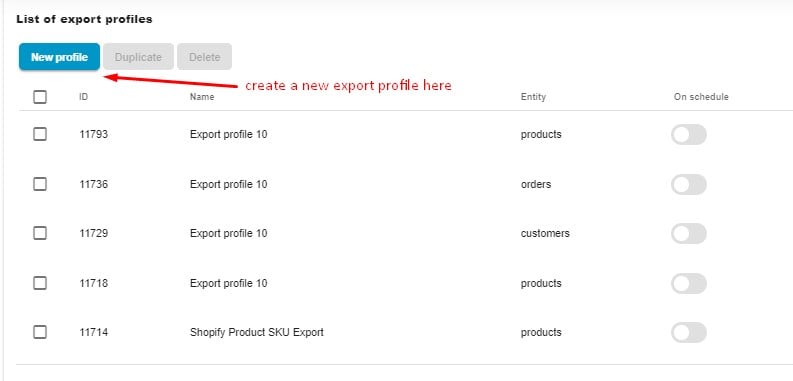
Meet the Configure export screen. Here, you can choose what data to export and how to arrange this process:
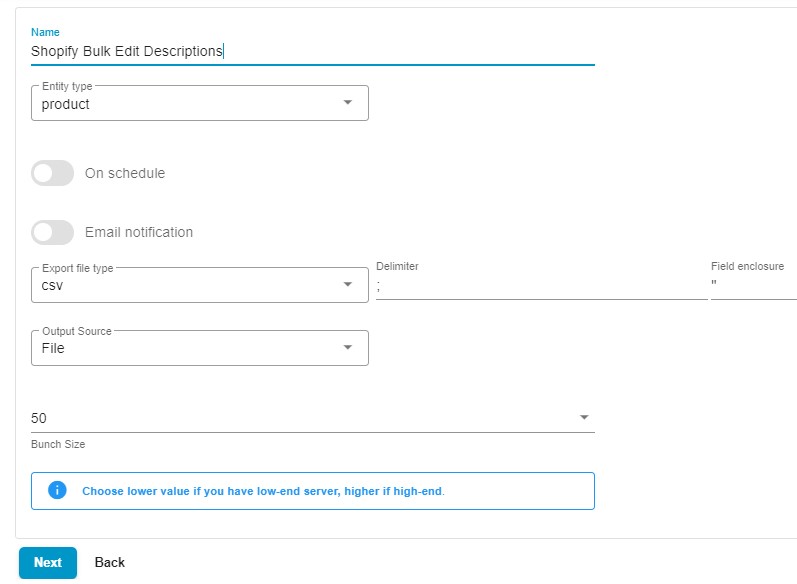
- Specify a name for your profile, for instance, Shopify Bulk Edit Descriptions.
- Choose an export entity – Products.
- You don’t need to automate your export if it is not a regular procedure. Chances are, you will need to apply changes to product descriptions more than once, but it may be another selection of goods, so keep the automation toggle disabled.
- There is also no need to configure email notifications since you won’t do that often.
- Now, choose your file format. You can export product descriptions along with other attributes from Shopify via CSV or transfer them as XML and XLSX files or straight to a Google Sheets spreadsheet.
- Choose File as your export source to download a table with your product descriptions right from Shopify. Alternatively, it is possible to send your product data over FTP, straight to Google Drive, or directly to a Google Sheets spreadsheet.
- If you have a server with limited resources, choose a lower bunch size to reduce the load.
- Click “Continue” to proceed to the mapping screen.
Since there is no need to update the entire scope of product data, you can use the mapping screen to export only the columns essential for your update. Unselect the columns that you don’t need.
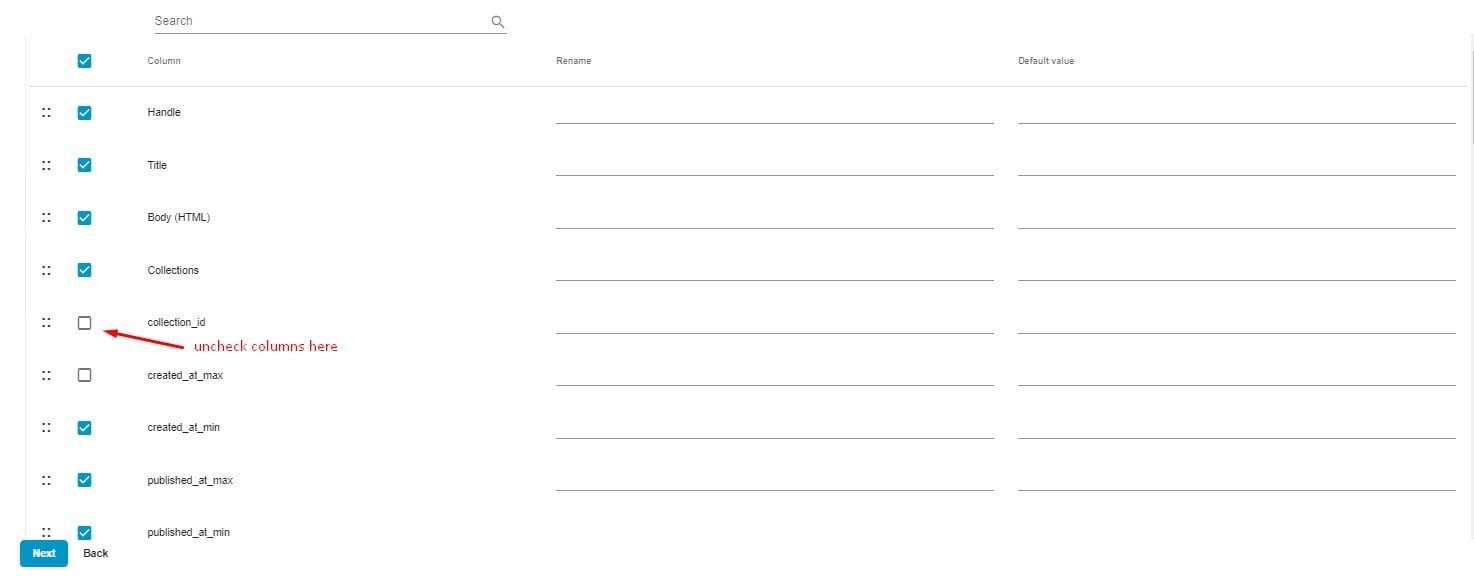
This will speed up both the export and import of product descriptions in Shopify.
You may also use filters to transfer only the particular products. For instance, you’ve spotted issues in the descriptions associated only with products by a particular vendor.
Hit the + button to create a new filter. Choose a filtering parameter – vendor. Specify the vendor with problematic product descriptions.

Now, click Save & Close to save your Shopify Bulk Edit Descriptions profile and Export to transfer the data from Shopify. You can download your product descriptions when the export procedure is complete, or the corresponding information will be available at another selected destination.
Bulk Edit Product Descriptions in Shopify
Now, open the exported file in a spreadsheet editor. Product descriptions are available in the Body HTML column. Start editing them.
Note that product descriptions are exported from Shopify in HTML. If you are not confident when it comes to this markup language, ask someone to help.
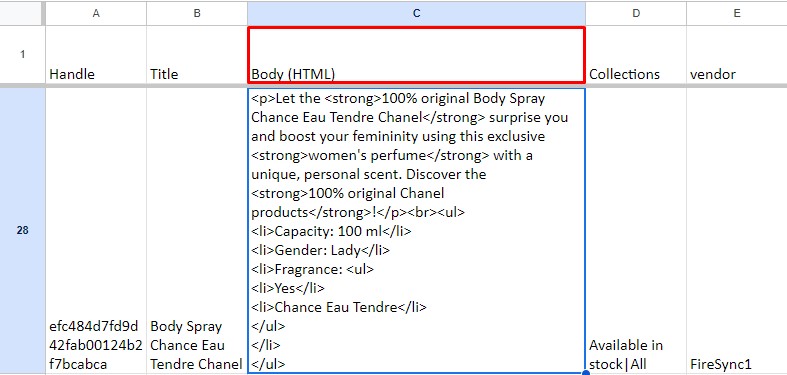
Alternatively, you may try to master HTML on your own:
- Create a description for a single product in your Shopify admin;
- Format it as you like;
- Export this product;
- Explore how the plain text translates into HTML;
- Apply the same changes to other products.
Import Shopify Product Descriptions in Bulk
That’s almost all. You need to re-import your products to Shopify under Apps -> Firebear Import & Export Tool -> Import. Hit the New Profile button to create a new import profile.
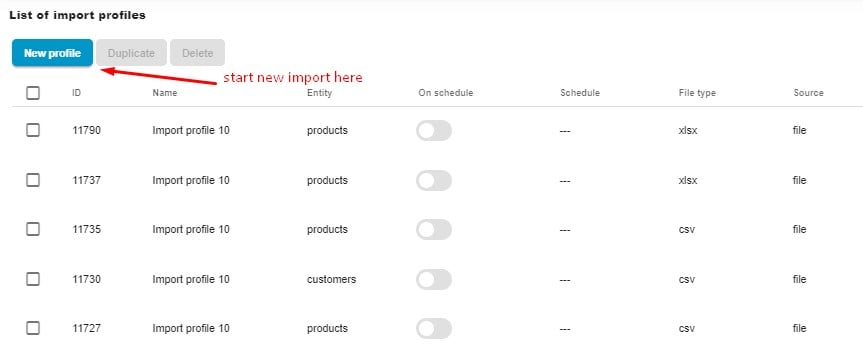
Now, set the basic import parameters to reimport product descriptions:
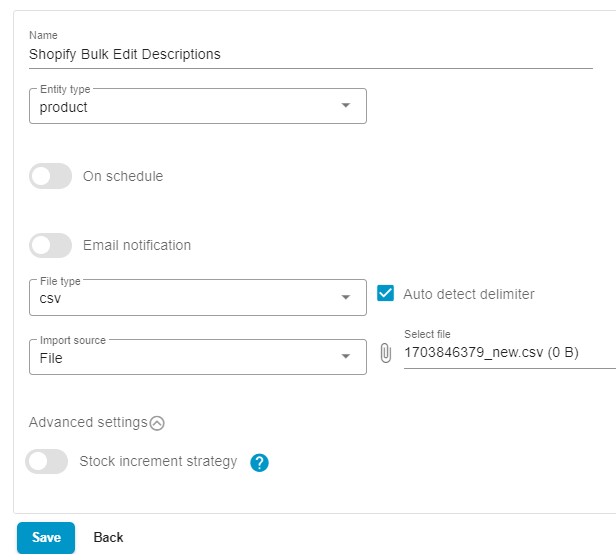
- Name your new import profile: Shopify Bulk Edit Descriptions.
- Choose the entity to import: Products.
- Note that you need to enable neither Shopify import automation nor notifications due to the reasons we mentioned earlier
- Select a file format: CSV, if you’ve used it for export, or XLSX, XML, and Google Sheets, if you store your product descriptions in one of these forms. In the case of CSV, activate the auto-detect delimiter feature.
- Choose your import source depending on where the update is stored. If it’s your computer, choose File from the Import source dropdown, click the paperclip icon, navigate to your file with product handles, and select it. You can also import product descriptions in bulk to Shopify via FTP or from Google Drive, Google Sheets, or URL.
- Keep the Stock Increment Strategy toggle disabled to transfer the current product qty specified in your update file.
You don’t need to do anything with your mapping section, so proceed to the next step.
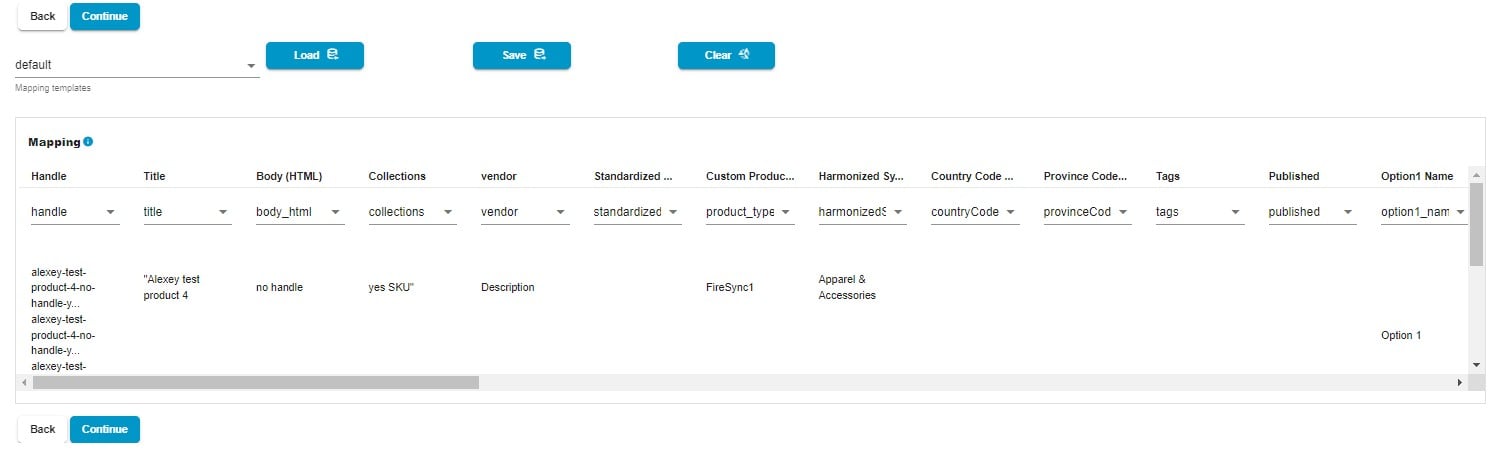
The Preview screen lets you see the new product descriptions before they are imported. See the product description section:
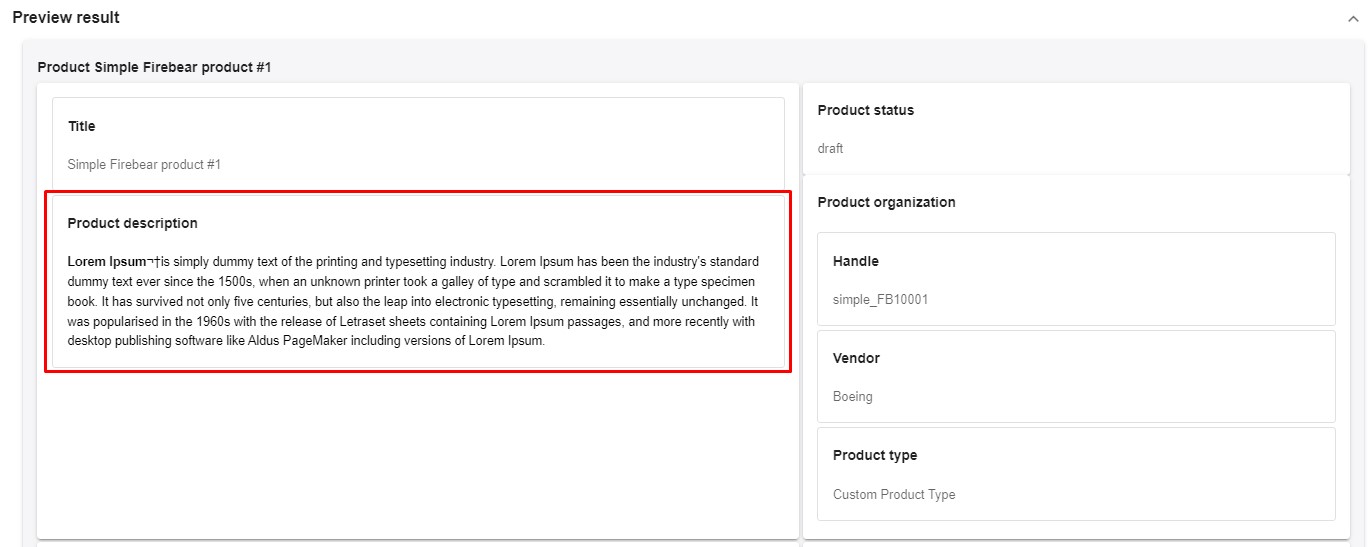
Click the “Save” button to save your import profile. Next, click the “Import” button to bulk update product descriptions in Shopify.
Final Words
By reading product descriptions, your customers understand whether they need your products. Search engines, in turn, use this data to evaluate how valuable your store pages are and whether they deserve to be displayed to potential buyers. Therefore, editing Shopify product descriptions is an essential task every merchant faces.
And you can optimize it dramatically with the help of the Import & Export Tool. Contact us and read our Improved Import & Export Tool Manual to learn more about how to bulk edit product descriptions in Shopify and manage your e-commerce website with a bunch of optimizations and enhancements.

