Advanced Shopify Import: Gift Cards
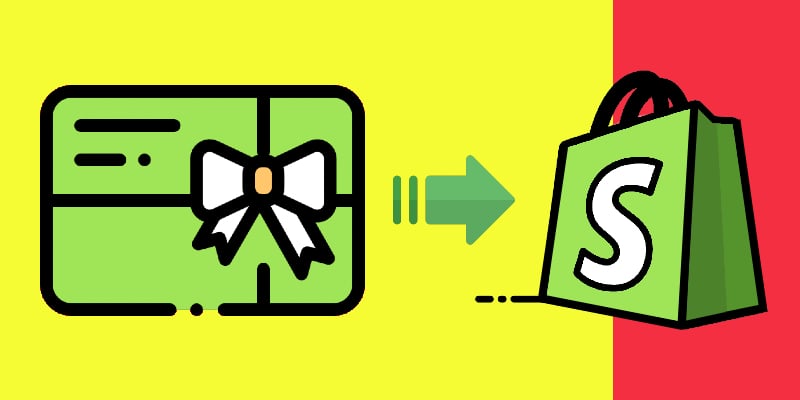
In the following article, you will master the Shopify import of gift cards. First, we explain how to transfer gift card products to your e-commerce website. If you need to move multiple gift cards to your storefront, consider a bulk transfer a suitable option. You will mass import gift cards to Shopify within just a few clicks.
After that, we focus on another aspect – the transfer of actual Shopify gift cards. What’s the difference between a gift card and a gift card product? You will also find the answer below. So, let’s go get Shopify gift cards imported.

Table of contents
Shopify Gift Card Products vs. Actual Gift Cards
In e-commerce, the terms “gift card product” and “gift card” are often used interchangeably, but they may refer to slightly different concepts depending on the context. Especially, when it comes to the Shopify import of gift cards. Here’s a general distinction:
Gift Card Product
- The term gift card product typically refers to the digital or physical item that customers purchase from an e-commerce store to give as a gift.
- A gift card product is essentially a product listing on the e-commerce platform that represents the ability to purchase a gift card.
- Customers can select a specific gift card product, choose the value or denomination they want, and add it to their cart for purchase.
Gift Card
- A gift card, on the other hand, is the actual voucher or code that holds a monetary value and can be redeemed by the recipient for goods or services on the e-commerce platform.
- Once a customer purchases a gift card product, they receive a corresponding gift card that may be delivered digitally (via email or a download link) or physically (in the form of a card).
- The recipient of the gift card can then use the unique code or voucher to make purchases on the e-commerce site up to the card’s value.
So, the “gift card product” is the listing or item available for purchase on the e-commerce platform, while the “gift card” is the tangible or digital voucher with a monetary value that customers can buy and give as a gift. Of course, you need to treat them differently during the Shopify import of gift cards.
How to Import Shopify Gift Cards as Products
You can get your gift card products under Admin -> Products. Filter out gift card products from your entire catalog, and export them via the default product export.
Next, you can edit your Shopify gift cards in bulk in a spreadsheet editor and then re-import them.
Use the for the Shopify import of gift cards.
Create a new profile to import Shopify gift cards. Go to Apps -> Firebear Import & Export Tool -> Import and click the “Import” button.
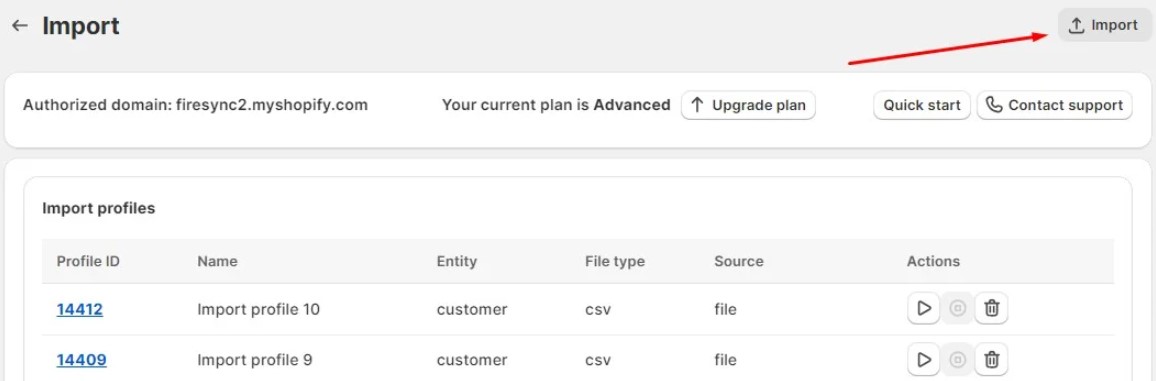
Configure General Settings. Name your import profile and configure its basic parameters to import gift cards to Shopify:
- Choose an entity: Product;
- Select a file type: CSV, XML, XLSX, or Google Sheets;
- Choose a file source: file upload, URL upload, FTP transfer, or Google Drive import;
- Provide a file to import.
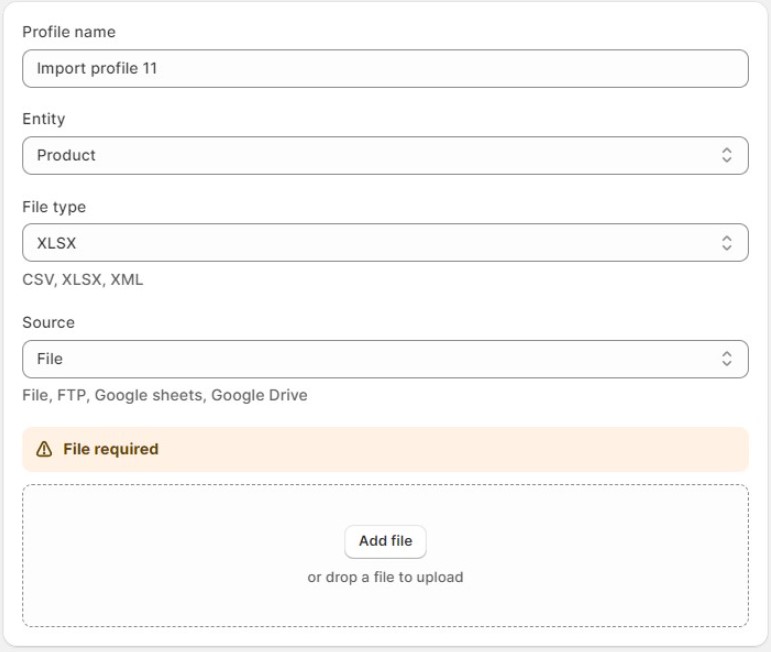
It is also possible to configure advanced options, such as automation and email notifications after you finish with the general settings.
Configure Shopify product mapping. The Mapping screen lets you match column names from the imported file to Shopify’s default names if you import third-party data:
- The first column contains the property names from the file you’re importing.
- In the second column, you can choose the corresponding properties from your Shopify store.
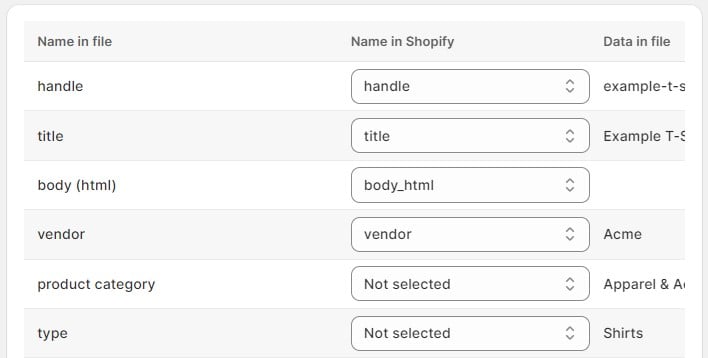
By matching these properties, you can successfully complete the Shopify import of gift cards using custom files with different property names.
Click the “Import” button to initiate the import of gift cards. When the process is complete, you can review the import results, including an error log, if any issues were encountered.
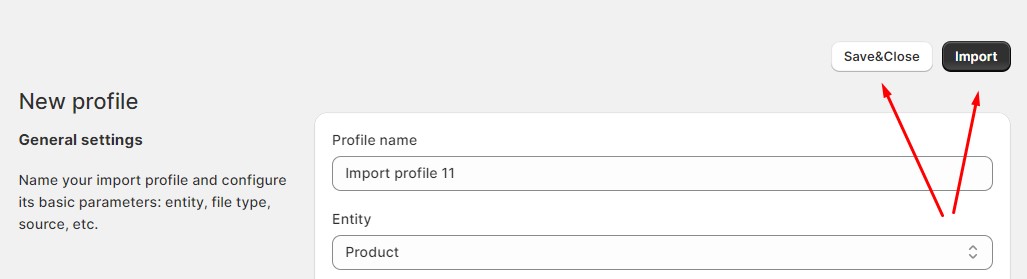
Alternatively, you can click “Save & Close”. In this case, the app will launch the Shopify import of gift cards according to the job’s schedule. If there is no schedule, you can launch it manually from the Import screen anytime.
Default Import & Export
Now, let’s talk about importing gift cards to Shopify. This procedure is common when you need to migrate from one Shopify website to another and want to preserve your customers’ gift cards. Since Shopify doesn’t let you import gift cards directly, you can transfer them to a new store as order line items.
In this case, Shopify gift card migration consists of the following three steps:
- Gift card export;
- Data editing;
- Gift card import.
Let’s say a few more words about each step.
Standard Export
You can export gift cards under Admin -> Products -> Gift Cards. Standard Shopify’s procedure is enough.
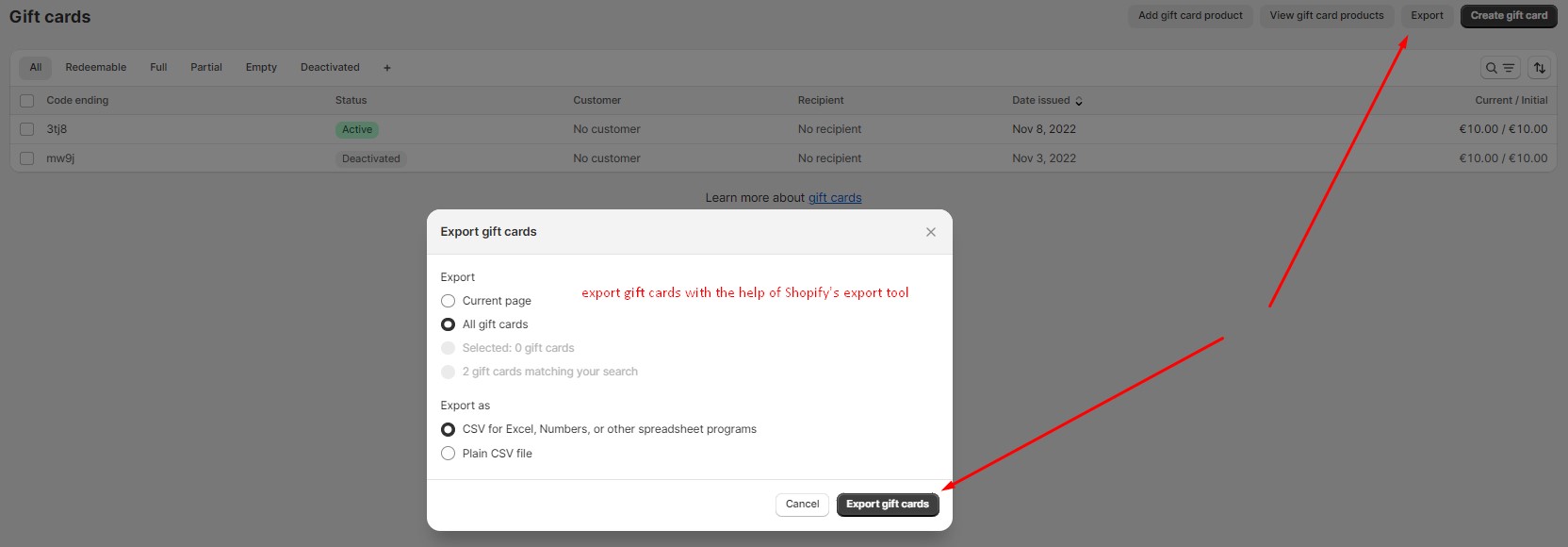
Data Editing
Now, remove all disabled and expired gift cards from your Shopify import of gift cards. Locate to the Expired column and remove all gift cards with the TRUE value here. Also, delete gift cards if you see FALSE in their Enabled column.

You can also delete any rows where the “Email” column is empty as those cannot be linked to customers anyway as there is no customer. Alternatively, you can add email addresses manually to enable Shopify import of such gift cards.
Next, remove the unnecessary columns and add those your order import requires. Don’t forget that we import gift cards as order line items.
Keep only two columns – “Email” and “Balance” – from the original file you got during the first step.
During the final stage of this file editing, add the missing columns that the Shopify import of gift cards requires and fill them in with values per gift card. Everything depends on the tool you use to import the data.

When your sheet is ready, proceed to the import stage.
Import as Order Line Items
Now, you can import gift cards to Shopify as order line items. Keep im mind that you import an order when its only line items are Gift Cards. As a result, Shopify generates gift cards on a new website and sends them to the corresponding customers automatically.
This method doesn’t let you transfer gift card codes to a new Shopify website. It only recreates gift cards with the remaining balances on a new website, assigning new codes to them.
Expiration dates are also excluded from this Shopify import of gift cards.
Conclusion
Although Shopify import of gift cards is a little bit more sophisticated compared to the standard product import, it is still an admin-friendly procedure that can help you manage your product catalog. Please, contact us to get more information on the Shopify gift card import and export. We will gladly help you transfer gift cards to your websites whether you deal with gift card products or actual gift cards assigned to customers. Follow these links for further information:

