Shopify FTP Upload: How to Sync Data From FTP to Shopify
![]()
Today, we’ll delve into the process of importing files into your Shopify store using FTP (File Transfer Protocol). This approach allows you to seamlessly transfer data from a remote server, providing a more efficient alternative to manual file uploads. To streamline your update procedures, Shopify FTP import offers a superior solution. To achieve this, you’ll require the , which will supersede the standard Shopify data transfer method and unlock previously unavailable features.
In the forthcoming guide, you will learn how to send FTP files to Shopify. We explain what FTP is, briefly describe the standard Shopify import, and then proceed to the Shopify FTP upload, including its benefits and implementation. Be sure to explore our Shopify Cookbook for additional valuable insights and tips to enhance your Shopify experience.

Table of contents
What Is Shopify FTP Upload?
FTP stands for File Transfer Protocol, which is a network protocol designed for transferring files between two hosts over a TCP-based network. In simpler terms, FTP facilitates the transfer of files over the Internet, including data imports to Shopify.
The functioning of FTP can be described as follows: It establishes two connections that link the computers seeking to exchange files. For instance, you can link a remote folder on a server to your e-commerce website to sync data from FTP to Shopify. This process is highly automated, making it a convenient choice for regular file transfers. Since the conventional Shopify tools do not support this method, we will explore an alternative approach to the Shopify FTP upload that involves our Firebear Import & Export Tool.
Standard Shopify Import (no FTP)
Now, let’s take a closer look at the standard Shopify import procedure. It is a fundamental method for adding or updating data in your online store that consists of these essential steps:
- Access Your Shopify Admin: Begin by logging into your Shopify admin panel – the exact same place where you will manage your online store’s content, products, and settings.
- Navigate to the Import Section: Inside the Shopify admin, find and access the section you wish to update. This is where you initiate the process of adding new data or updating existing information. Hit the Import button.
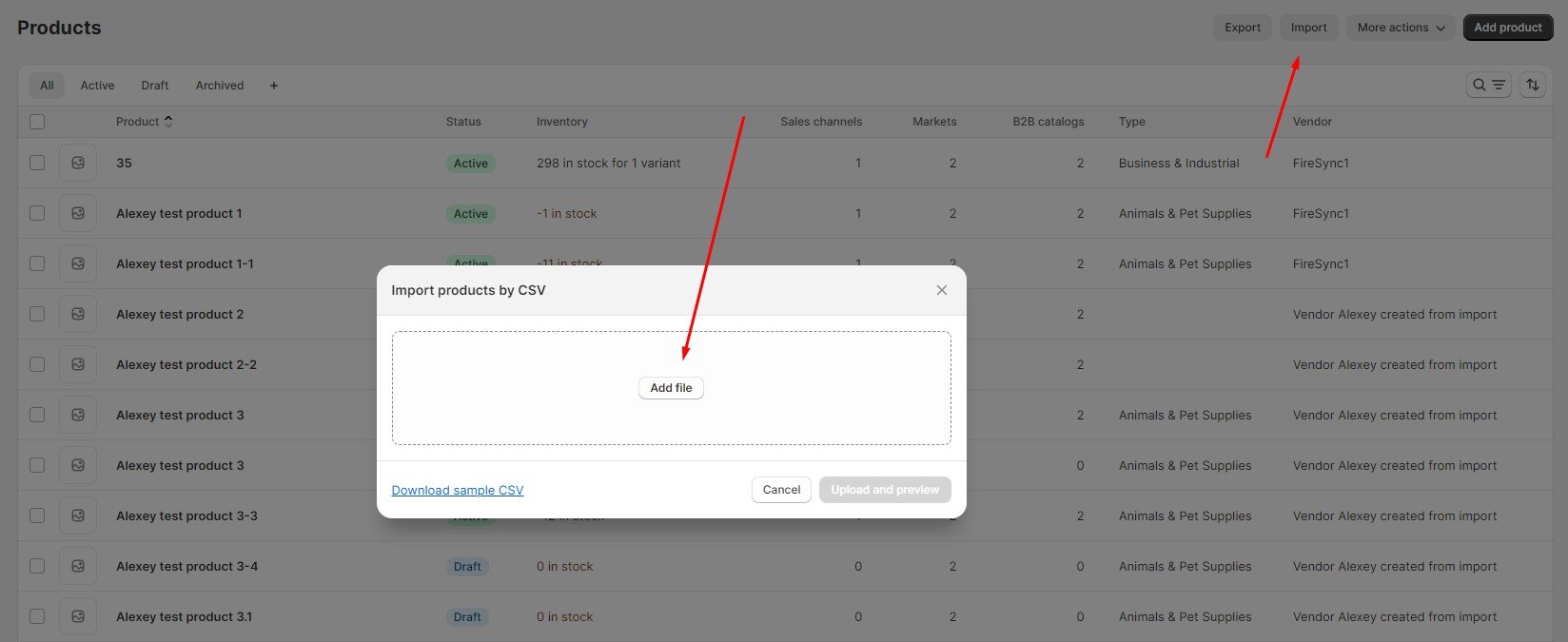
- Select Your Data File: Next, select the data file you wish to import. Ensure that your file is in a format compatible with Shopify’s requirements.
- Start The Import Process: Confirm the import process. It may take a while to upload the update, depending on the size of the imported file.
- Completion and Validation: Once the import is finished, Shopify will provide validation results. Now, you need to review any potential issues or errors that may have occurred during the import.
This Shopify import process offers a straightforward way to manage your e-commerce data. However, there is no place for FTP & Shopify in this standard procedure. If you’re looking for more advanced features and efficiency, then you need to use the Firebear Import & Export Tool. Let’s look at the advantages of Shopify FTP uploads first and then proceed to the application’s alternative approach to data import.
Shopify FTP Integration Advantages
Below, you can find 5 reasons why using Shopify & FTP is always beneficial:
- Seamless Remote Data Transfer: With support for FTP, Shopify can effortlessly transfer data from a remote server, eliminating the need for manual uploads. Manual chores are always exhausting because they consume lots of time and effort.
- Enhanced Data Control, Consistency, and Time Savings: Shopify FTP imports grant you greater control over the data transfer process, ensuring that files are transferred accurately and consistently. By automating the file transfer process, the advanced upload procedure saves you valuable time, allowing you to focus on other aspects of managing your e-commerce website.
- Compatibility with Various File Formats: Shopify FTP integration, if it is implemented with the help of the Import & Export Tool, accommodates a wide range of file formats, making it versatile for different data types and sources.
- Reliable Connectivity: Also, Shopify FTP uploads usually establish secure connections between computers, guaranteeing the reliable transfer of files, even for large datasets.
- Effortless Scaling: As your e-commerce operations grow, FTP uploads can help Shopify accommodate the increasing volume of data transfers, adapting to your expanding needs.
Utilizing Shopify FTP imports, in conjunction with tools like the Firebear Import & Export Tool, can significantly improve your data management process, offering a host of advantages over manual file uploads.
How to Sync Data From FTP to Shopify
Here are the steps to configure your Shopify FTP integration using the Firebear Import & Export Tool. You will learn how to set up FTP uploads for Shopify:
Create a new import profile & setup FTP for Shopify
- Access the Firebear Import & Export Tool: Navigate to your Shopify admin panel, and under “Apps,” locate and select the “Firebear Import & Export Tool.”
- Initiate a New Profile: Inside the Firebear Import & Export Tool, click on the “Import” option. Then, click the “New Profile” button to set up your Shopify FTP import.
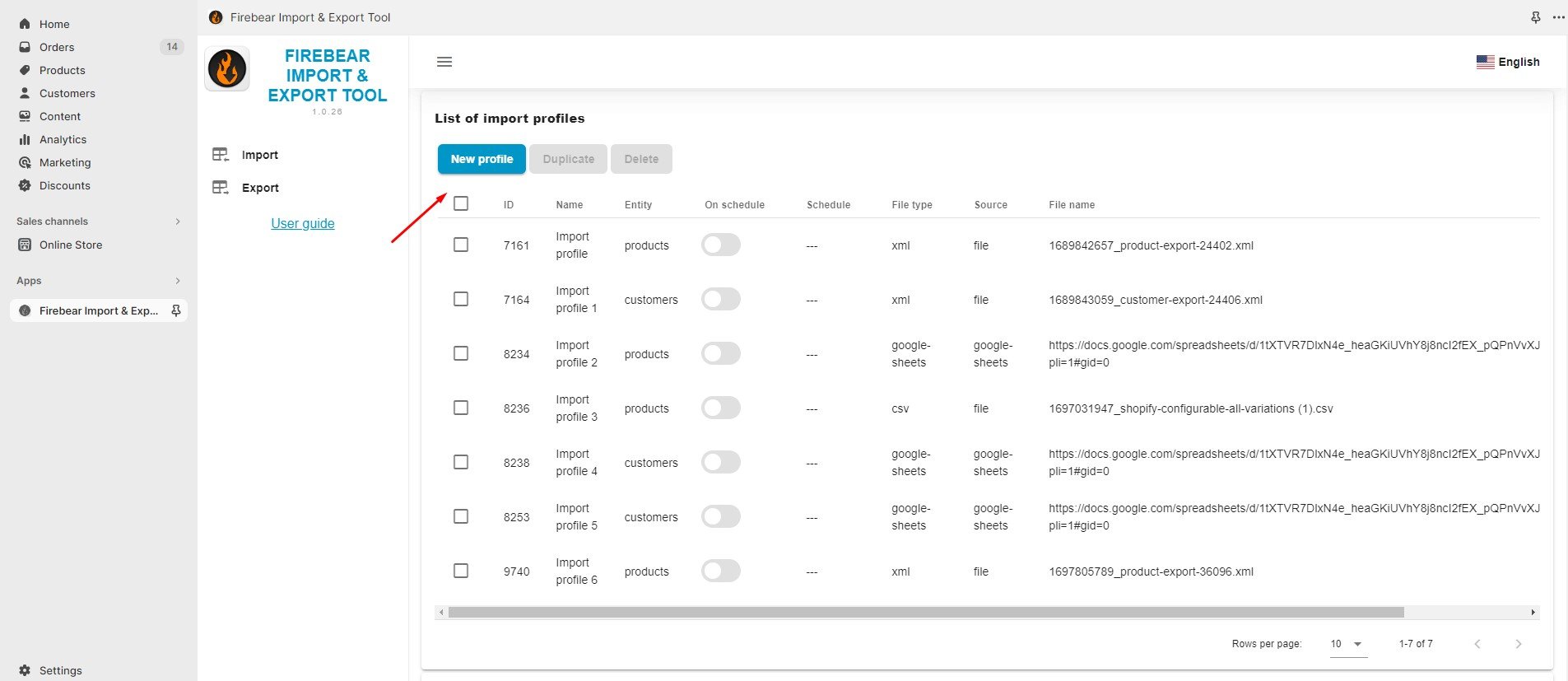
- Profile Configuration: On the “Select file” screen, follow these steps to configure your Shopify FTP integration:

- Profile Name: Specify a name for your profile, for instance, “Shopify FTP import profile.”
- Select Entity: Choose the type of data you want to import, such as “product.”
- Schedule Updates: If needed, create a schedule for automatic updates.
- Email Notifications: Configure email notifications as required.
- File Format: Select the format of your data file (e.g., CSV, XML, XLSX, or Google Sheets).
- Import Source: Opt for FTP as your import source. You can also use Google Drive, URL, or manual uploads.
Provide the following FTP details to establish an FTP connection for Shopify:
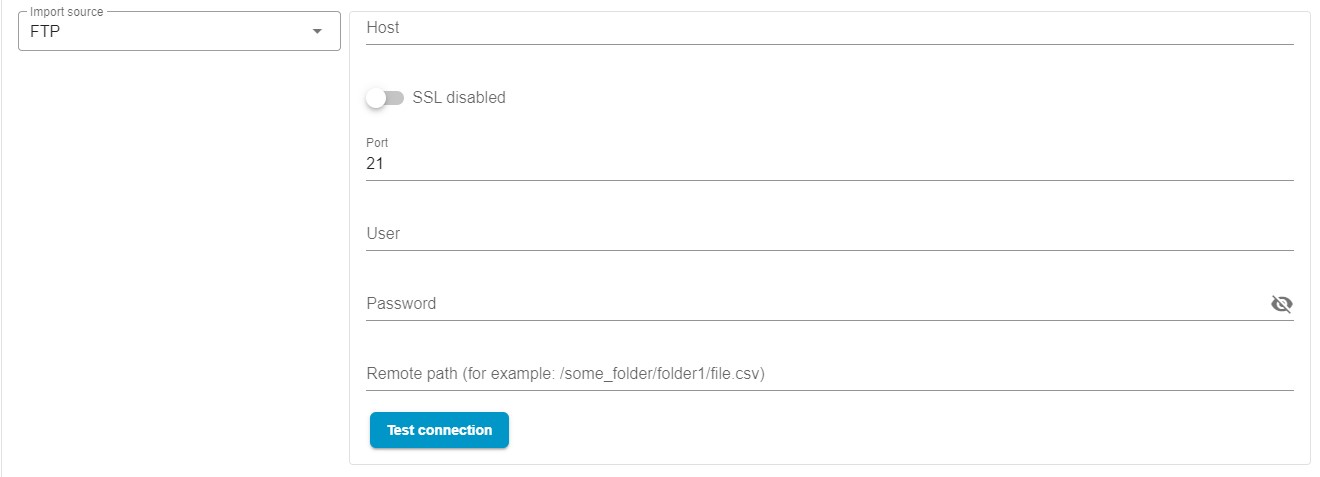 -Host;
-Host;
-Enable/Disable SSL;
– Port;
– User Name;
– Password;
– Remote Path to Update File;
– Test Connection: Verify the credentials for accuracy.
- Advanced Settings: Configure advanced settings, such as the stock increment strategy, to fine-tune your import process.
Configure mappings
Proceed to the mapping screen and specify which columns from the imported file correspond to the properties of the products in your Shopify store. If the table you’re importing over FTP doesn’t quite fit Shopify’s criteria, no worries – you can swap out unsupported column names with the right ones on this screen:
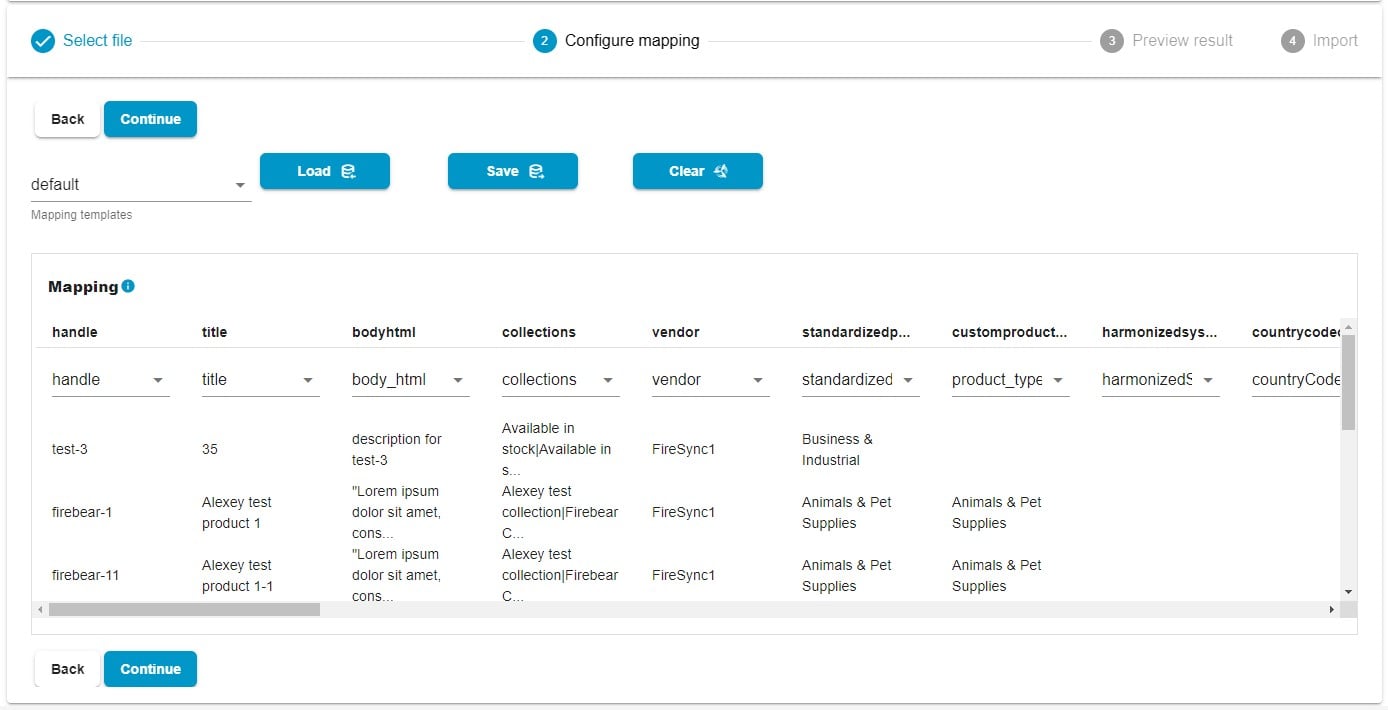
Note that you can save this mapping preset for further use.
Preview products
Take advantage of the app’s feature to preview how the products will appear after you import them over FTP to Shopify. There is no need to commence your Shopify FTP upload to see how correct the update is. The Firebear Import & Export Tool provides the preview functionality for all kinds of imports:
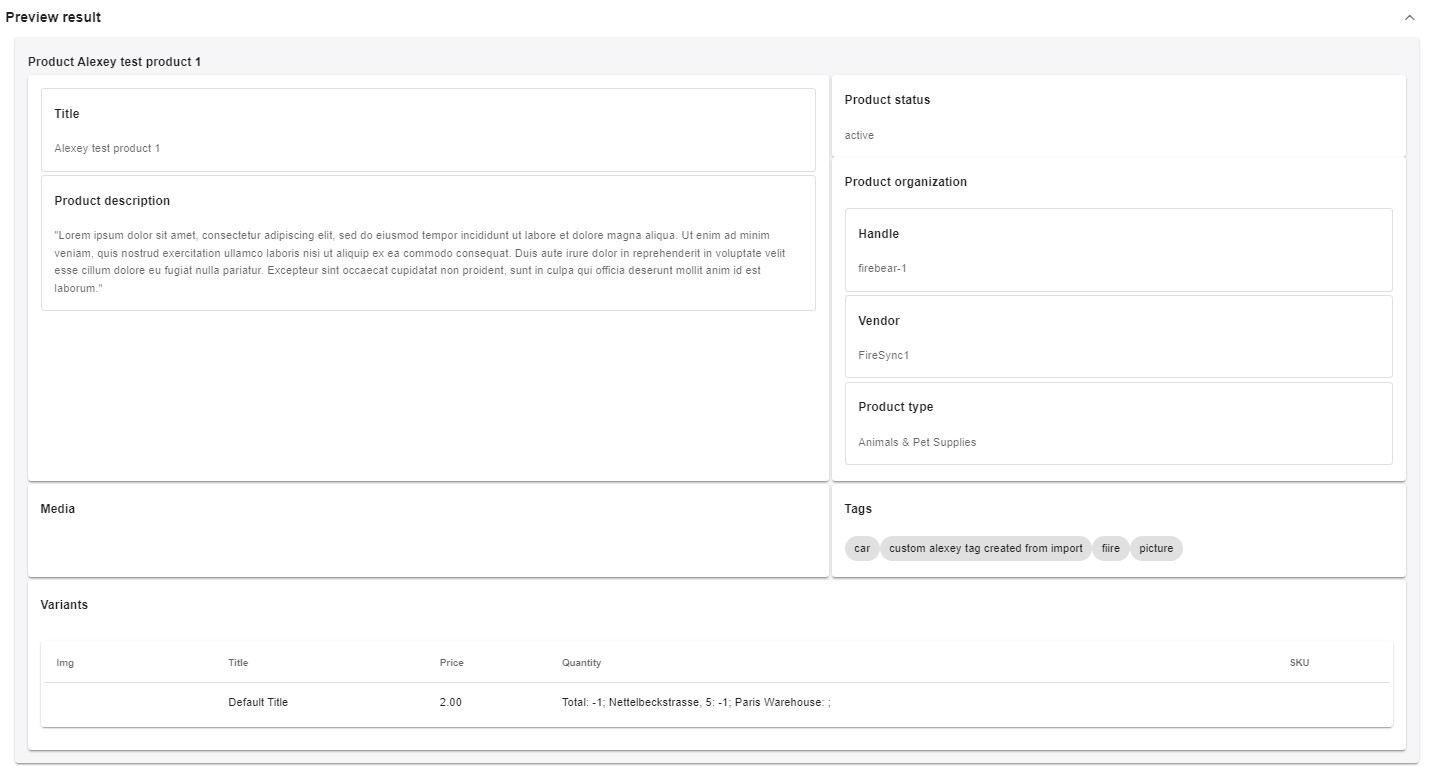
Now, click “Save” and then “Import” to launch your Shopify FTP import. That it! Now, you know how to send FTP files to Shopify.
By following these steps, you can harness the power of Shopify FTP file transfers to efficiently manage your data. For additional insights on what else our app can do for you, refer to the comprehensive information about the enhanced Shopify import in our Firebear Import & Export Tool Manual.
Final Words
The Firebear Import & Export Tool not only addresses common challenges faced by Shopify shop owners during their import and export processes but also enhances these operations in multiple ways. In contrast to the standard methods of data transfer, this app offers a comprehensive set of features and functionalities, designed to streamline and diversify your data management capabilities and Shopify FTP integration is only one of them. Here are some of the noteworthy aspects that are already available, or soon to be added:
- Full Product Import and Export: The app allows you to import and export products, complete with customizable properties and attributes, providing you with the flexibility to tailor your product listings to your specific needs.
- Customer Data Import and Export with Addresses: Managing customer data is made effortless as the tool supports the import and export of customer information, including addresses, ensuring you have a well-rounded view of your clientele.
- Order Import & Export: You can seamlessly export your order data, gaining valuable insights and facilitating order management. At the same time, it is possible to import orders from another location to keep all your sales data in one place.
- Product Properties Mapping and Mapping Presets: With the ability to map product properties and preset mappings, you can ensure that your data aligns precisely with your Shopify store’s requirements. The use of presets empowers you to automate repetitive import processes, allowing the app to apply all the changes automatically.
- Import and Export Schedules: The tool offers scheduling options, allowing you to automate your data transfers at convenient intervals, saving you time and effort.
- Diverse File Format Support: You can work with a variety of file formats, including CSV, XLSX, and XLSX, accommodating different data sources and types.
- Google Sheets Import & Export: Seamlessly integrate your data with Google Sheets for collaborative and real-time data management.
- Direct File Uploads: You have the convenience of direct file uploads, simplifying the data transfer process.
- FTP/FTPS Uploads: For secure and efficient data transfers, the app supports FTP and FTPS uploads, ensuring the safety and integrity of your data.
- Google Drive Upload Support: You can also leverage Google Drive for data uploads, further enhancing your data management options.
These extensive capabilities empower you to take full control of your data, offering a comprehensive solution for managing your Shopify store efficiently. Now, you know how to send FTP files to Shopify. As you can see, it is possible to automate the Shopify FTP upload and connect mapping to seamlessly import data from a remote source. For more in-depth information about the product and its features, please refer to our detailed documentation.

