Advanced Shopify Import: Notifications for Failed & Successful Imports
![]()
Below, you will learn how to overcome the default limitations of Shopify and start receiving timely notifications about the outcomes of your import operations. While the system doesn’t offer any means to stay informed of each data transfer, there’s a dependable solution that offers email notifications for Shopify imports. Allow us to introduce you to the Firebear Import & Export Tool. With the help of this app, you will be able to get notifications for successful and failed imports. Besides, it offers numerous other advantages over the standard import procedures of Shopify. Let’s delve into the types of notifications and then proceed to the process of enabling notifications for Shopify imports. For additional useful tips, be sure to browse through the Shopify Cookbook.

Table of contents
The Benefits of Shopify Import Notifications
The importance of the Shopify import notifications may not be obvious. Therefore, let us introduce you to the 10 advantages that the Improved Import & Export Tool offers with import alerts:
- Real-Time Awareness: With import notifications, you are always informed about the progress and results of your data transfers in real time.
- Efficient Monitoring: Import status monitoring allows quick identification of issues requiring immediate attention.
- Error Detection: With import notifications, you can better detect import issues, addressing them promptly. It lets you prevent any disruptions in your data management processes.
- Automated Updates: A true automation of import processes, including notifications, lets you reduce the need for manual checks, saving time and effort while ensuring data accuracy.
- Customization: Due to the availability of several notification types, you can tailor alerts to your specific needs.
- Enhanced Collaboration: Share notifications with team members or partners, facilitating collaboration and ensuring everyone is on the same page regarding import results.
- Data Quality: With timely notifications, you can take immediate action to maintain data quality and integrity, minimizing data-related issues and discrepancies.
- Peace of Mind: Import notifications provide peace of mind because you know that the app will promptly inform you of any import-related events or issues, allowing for proactive problem-solving.
- Optimized Workflow: Notifications help streamline your workflow by eliminating the need for manual checks. At the same time, they reduce the risk of overlooking critical import events.
- Improved Decision-Making: Timely information allows for better decision-making, as you can assess the impact of import results and adjust your strategies as needed.
As you can see, Shopify import notifications offer numerous benefits, from real-time awareness and error detection to enhanced collaboration and optimized workflows. They play a vital role in maintaining data quality and ensuring the efficient management of your e-commerce operations.
Types of Shopify Import Alerts
The Improved Import & Export Tool for Shopify provides users with three types of import alerts. These notifications offer real-time updates on the status of your data transfers, including successful imports, failed data transfers, or a combination of both. Customize your notification preferences by selecting from the following options:
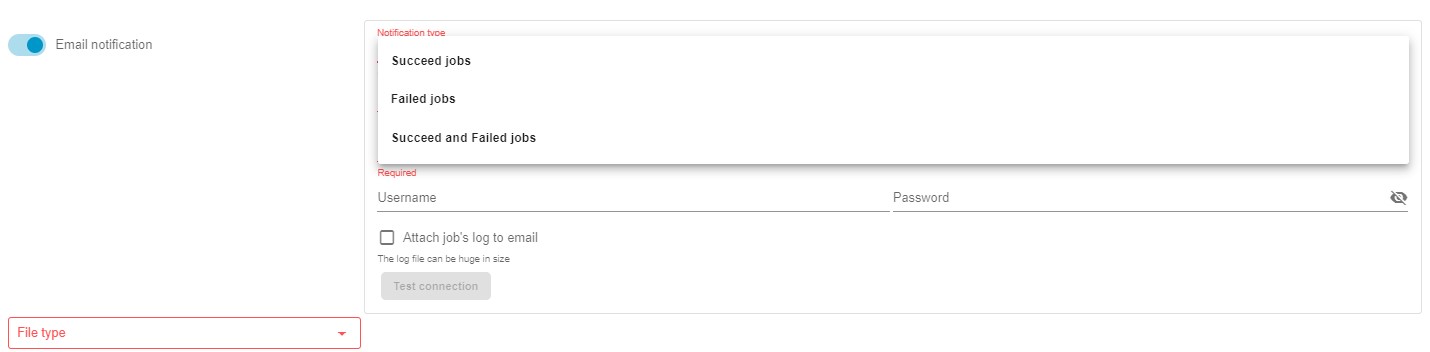
- Succeed Jobs: Receive notifications exclusively for successful import jobs.
- Failed Jobs: Opt for notifications solely for failed import jobs.
- Succeed and Failed Jobs: Select this option to receive notifications for both successful and failed import jobs.
How to Turn On Notifications for Shopify Import
To set up Shopify import notifications using the Improved Import & Export Tool, follow these steps:
Step 1: Access the Import Profile
First of all, you need to create a new import profile. Go to Apps -> Firebear Import & Export Tool -> Import and click the “New Profile.”
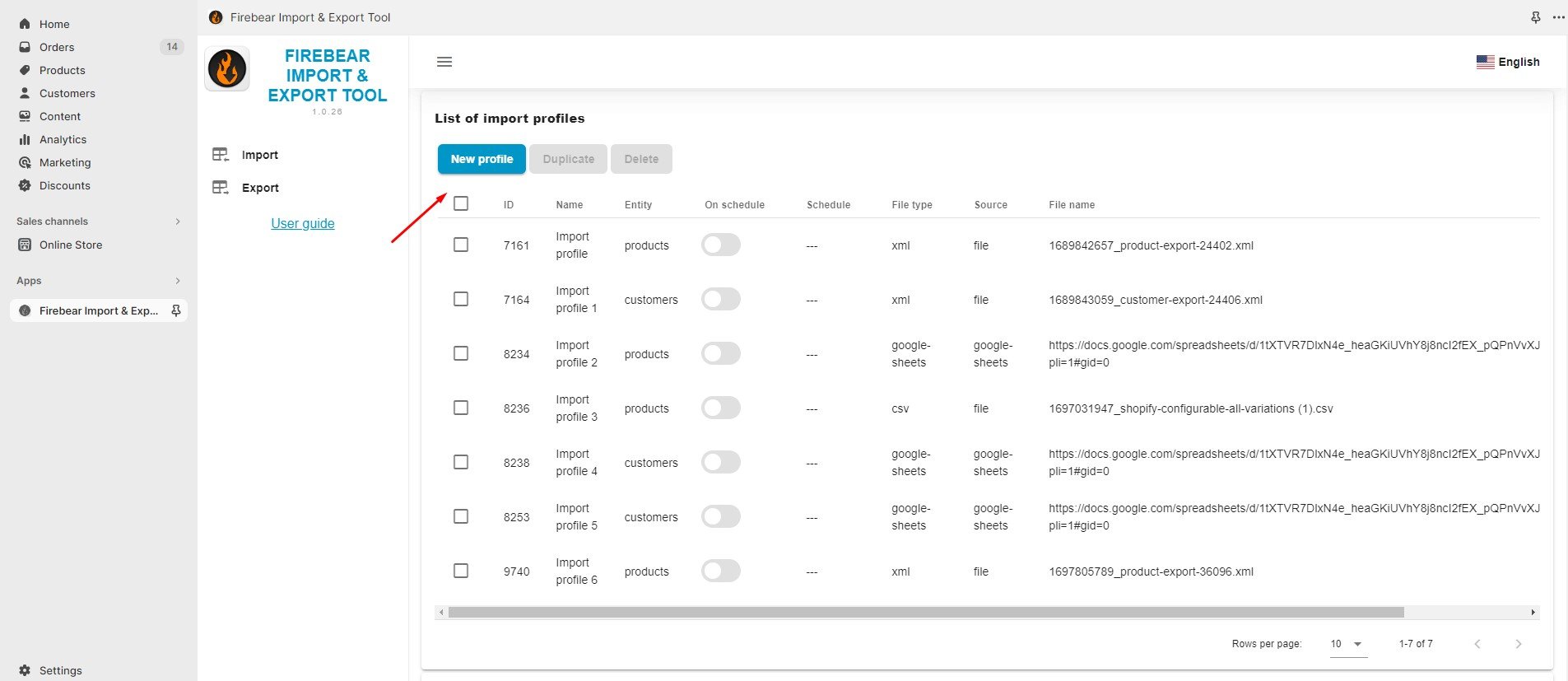
Alternatively, you may choose one of the already existing import profiles and turn on email notifications for Shopify import there.
Step 2: Select File
When on the “Select File” screen, follow these steps to configure Shopify import alerts:
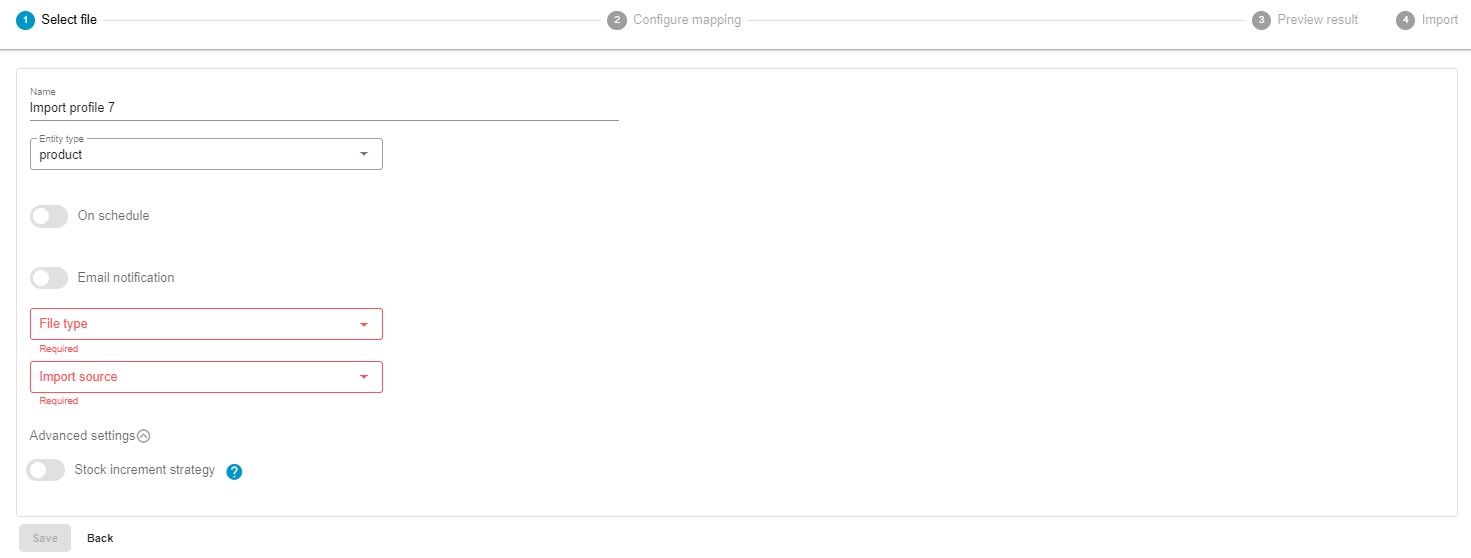
- Name your import profile.
- Choose the entity to import – products, customers, or orders.
- Enable the On Schedule toggle to create a schedule of updates for Shopify imports.
- Enable notifications for Shopify import results:
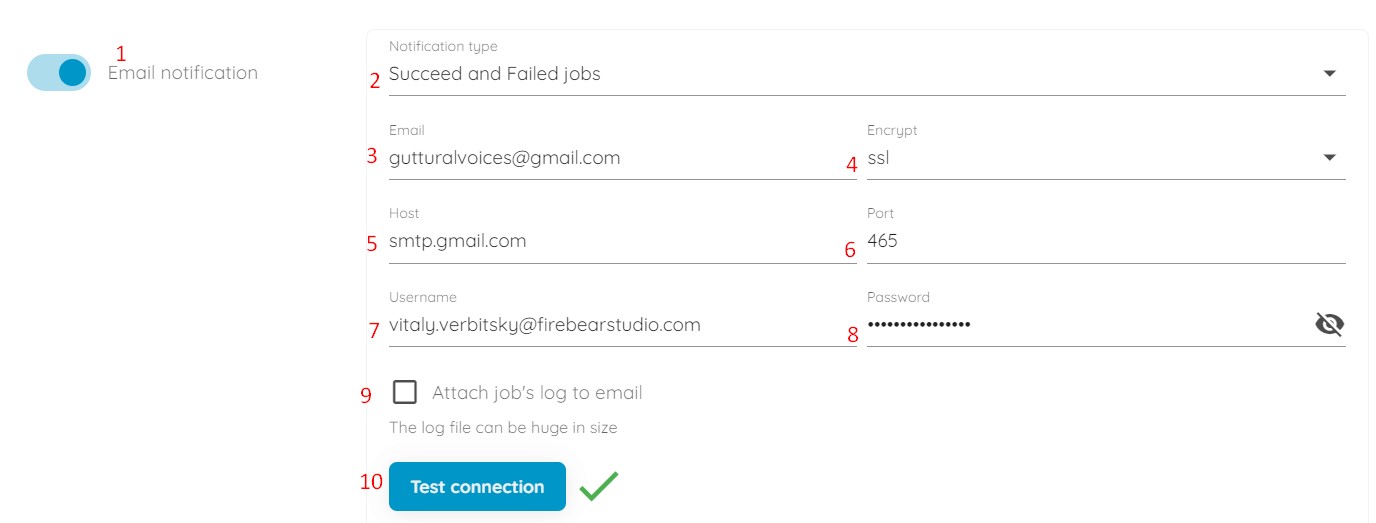 – Toggle on the notification switch.
– Toggle on the notification switch.
– Сhoose the type of Shopify import notification: Succeed jobs, failed jobs, or Succeed and failed jobs.
– Provide an email address where notifications will be sent.
– Select the encryption type.
– Specify the host for your email address.
– Set the corresponding port.
– Enter a sender’s username (an email address).
– Add the corresponding password.
– Note: You can choose to attach job logs to the notification emails, but be aware that they may be large.
– Click the “Test Connection” button. If the configuration for Shopify import notifications is successful, you will receive a notification message in the provided mailbox. - Select your file format. Our app supports XLSX, XML, and CSV formats and direct imports from Google Sheets spreadsheets.
- Now, choose your import source: URL, FTP, Google Drive, or manual file uploads.
- Before going any further, finetune advanced settings: choose your stock increment strategy.
Step 3: Configure Mapping
Now, you are on the mapping screen. You can specify which columns from your import file should correspond to the product properties of your Shopify store. If your update contains column names that don’t meet Shopify’s requirements, you can replace them with appropriate ones here.
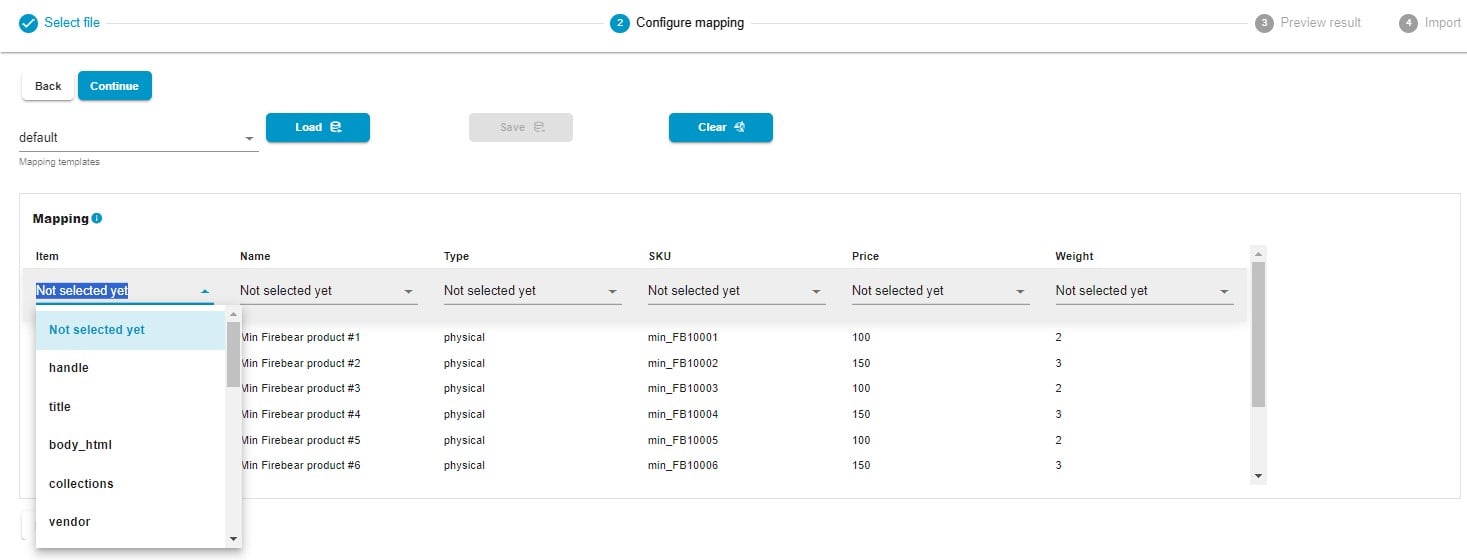
Click “Continue” to proceed to the next section.
Step 4: Preview Results
The Import & Export Tool provides a preview of imported data. If you spot any mistakes or inconsistencies, return to the previous step to address them. This step lets you find mistakes that may lead to failed imports.
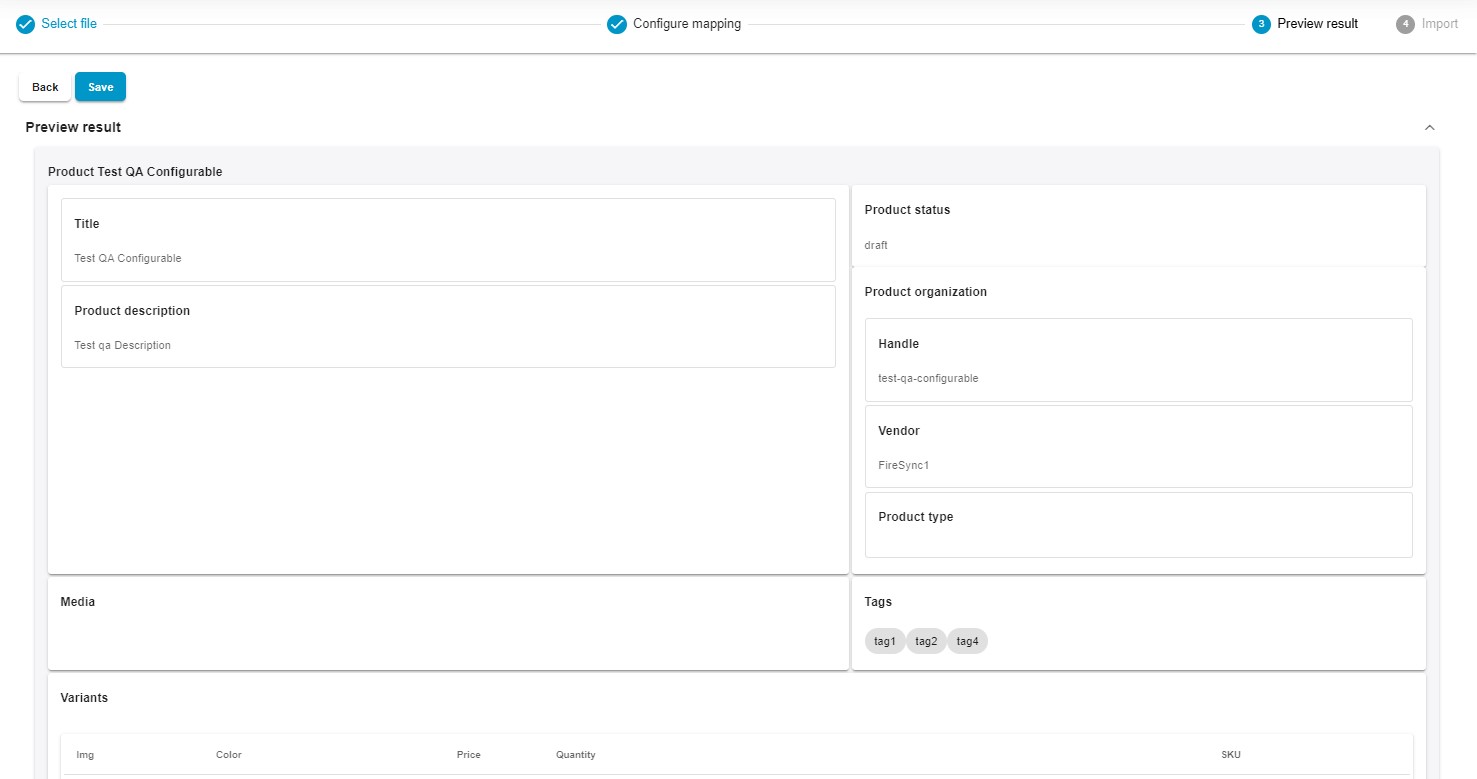
Step 5: Import
Click the “Save” button to save your Shopify import profile. It will be executed automatically according to the specified schedule. Alternatively, you can click the “Import” button to launch the transfer.
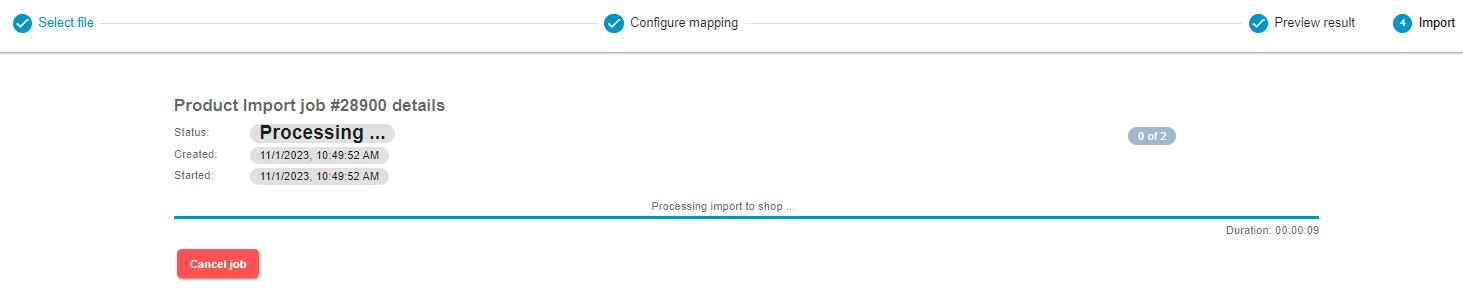
For more detailed information on enhancing your Shopify import, refer to our “Improved Import & Export Tool Manual.”
Other Features
Shopify merchants can elevate their data management capabilities by leveraging the powerful Firebear Import & Export Tool. This tool not only introduces import notifications but also presents a range of features not found in the default Shopify toolkit. Departing from the constraints of standard data transfer tools, this software offers numerous advantages for smooth data management, including:
- Comprehensive Product Handling: Effortlessly manage product data and custom properties, ensuring your catalog stays up-to-date.
- Customer Data Management: Simplify the import and export of customer details for effective customer relationship management.
- Efficient Order Export: Extract valuable insights from transactions and sales analytics through the streamlined export of order data.
- Accurate Data Mapping: Define precise data relationships for seamless integration into your Shopify store.
- Flexible Scheduling Options: Establish custom import and export schedules, automating data updates to align with your business requirements.
- File Format Versatility: Work seamlessly with CSV, XLSX, and XLSX files for smooth data transitions.
- Google Sheets Integration: Facilitate collaborative data management by seamlessly transferring data between Shopify and Google Sheets.
- Direct File Uploads: Simplify the import and export of data files, promoting efficient data management.
- Secure FTP/FTPS Uploads: Ensure the security of data transfers with robust support for FTP/SFTP protocols.
- Google Drive Integration: Streamline data file uploads by seamlessly integrating with Google Drive.
As you can see, the Firebear Import & Export Tool offers Shopify business owners a comprehensive solution for data management. With support for multiple file formats, advanced scheduling, flexible mapping, and seamless integration with Google Sheets and Google Drive, this tool empowers users to optimize their data processes while maintaining accuracy and relevance. For further information about this product, please visit:

