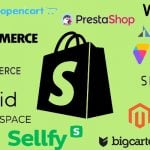Magento 2 Product Position in Category: Import, Export & Visual Sorting Explained
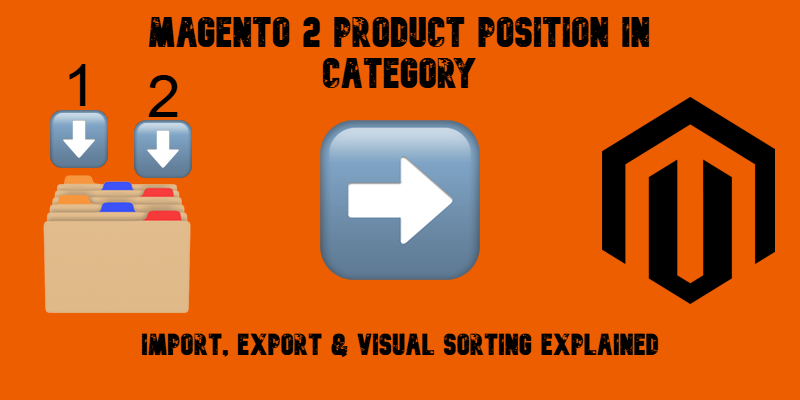
Today, we’d like to introduce you to the Magento 2 product positions in categories. You will learn what a product position in a category means and how to import this data to Magento 2. Unfortunately, the default Magento 2 import and export tools don’t offer a way to manage this information, forcing you to manually reorder items within each category, which can be time-consuming and error-prone, especially with large catalogs.
That’s where the Improved Import & Export extension steps in. It solves this limitation by letting you import and export product positions across categories using familiar file formats like CSV, XML, XLSX, ODS, and JSON. With just a few steps, you can automate visual merchandising tasks and keep your store’s product display in perfect order.
In this guide, you’ll learn exactly what product position in a Magento 2 category means, how the categories_position attribute works, and how to seamlessly import or export product sorting data. We’ll also highlight the advantages of using Firebear’s Improved Import & Export extension to make this process smooth, scalable, and fully customizable.
Let’s begin by exploring the concept of the Magento 2 product position in category and why it matters for your business.

Table of contents
- Magento 2 Product Position in Category Explained
- How to Export Magento 2 Product Position in Category
- How to Import Magento 2 Product Position in Category
- SEO Tip: Optimize Category Pages in Magento 2 After Position Changes
- Final Thoughts: Take Control of Product Positioning in Magento 2 Categories
- Magento 2 Product Position in Category FAQ
Magento 2 Product Position in Category Explained
In Magento 2, every product assigned to a category holds a specific position value, which determines the order in which it appears on the storefront. Below, we explore why it is important to keep an eye on your product positions and what limitations you may face while managing them..
Why Product Position in Magento 2 Categories Matters
The order of products within a category isn’t just about aesthetics — it directly affects sales performance, user experience (UX), and even SEO rankings. When you control how products are arranged, you influence what shoppers see first, and what they’re more likely to click on or buy. That’s where mastering Magento 2 category sort by position becomes a strategic advantage.
For instance, you can place high-margin products, bestsellers, or seasonal items at the top of the list, increasing their visibility and conversion rates. This tactic — commonly referred to as visual merchandising — is a cornerstone of both online and brick-and-mortar retail success. It ensures your storefront feels curated rather than cluttered, encouraging users to explore more.
From a UX perspective, a thoughtfully arranged category page reduces friction. Shoppers quickly find what they need, trust the organization of your catalog, and stay longer — all of which contribute to lower bounce rates and improved customer satisfaction.
And when it comes to SEO, product order can subtly impact crawl behavior and indexing priority. Search engines assess page structure and user engagement signals. A well-organized product flow, with compelling items placed higher, increases click-through rates and sends positive ranking signals.
That’s why being able to set and manage product position efficiently is more than a backend convenience — it’s a business-critical capability.
How to Sort Products by Position in Magento 2
Magento 2 offers multiple sorting options for displaying products on the frontend, such as price, name, and relevance. However, one of the most powerful tools at your disposal is the Magento 2 category sort by position.
When “Position” is selected as the sorting method on a category page, products are displayed in the exact order defined by their position values in the backend. This gives merchants full control over the product sequence — whether it’s for highlighting top-margin products, driving traffic to new launches, or tailoring seasonal campaigns.
By default, Magento 2 allows you to manually adjust these values within each category’s product grid. However, this method doesn’t scale well. If you need to quickly reshuffle products across multiple categories, especially in preparation for events like flash sales or marketing campaigns, a manual approach just won’t cut it.
Default Magento Limitations for Product Positioning
Out of the box, Magento 2 offers basic tools for assigning products to categories and manually setting their order. As a merchant, you can use the drag-and-drop interface under Catalog → Categories → Products in Category grid to adjust each product’s position. While this works for small stores, it quickly becomes inefficient and unsustainable as your product catalog grows.
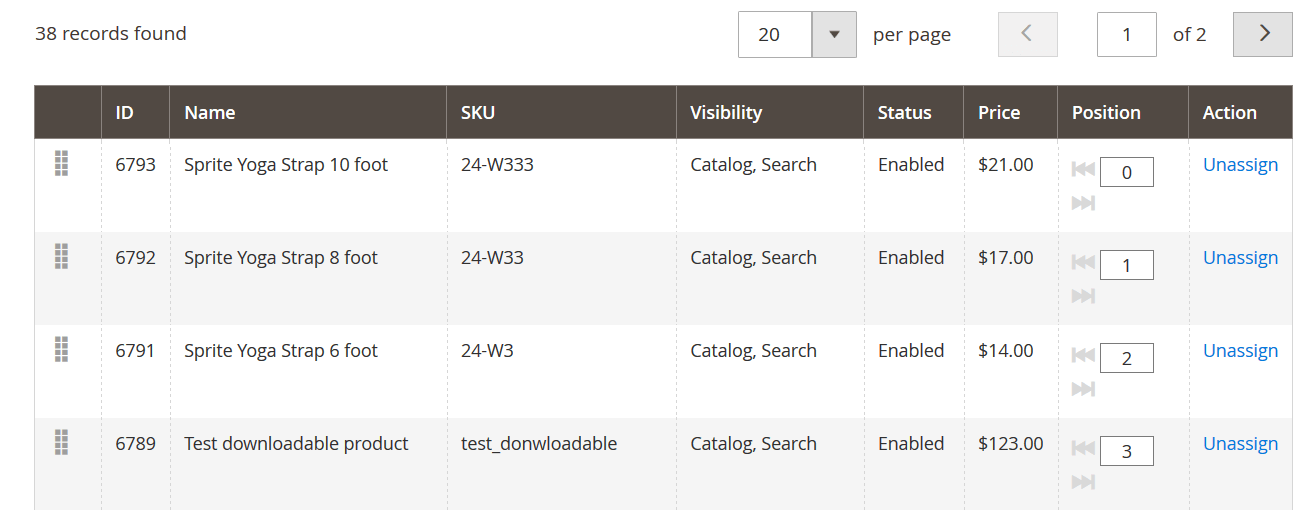
What’s missing is the ability to bulk update product positions. For example, if you’re running a promotion and need to move 50 products to the top of 10 different categories, doing it manually becomes a frustrating and error-prone process.
This gap creates a real pain point for merchants who want to streamline category merchandising. That’s why using an advanced tool like the Improved Import & Export extension becomes essential — it fills the functionality gap with support for position data, automation, and high-volume updates.
How to Export Magento 2 Product Position in Category
To export product positions in Magento 2 categories, you’ll need to rely on the Improved Import & Export extension, as Magento’s native export tools do not include this data by default. The built-in export functionality allows you to export basic product attributes, but completely omits category-specific details like the product’s position within a category.
With the Improved Import & Export extension, exporting category position data is straightforward. You simply follow the standard export procedure for products, but with the added benefit of retrieving category association data, including the categories_position attribute. This means you get a complete dataset that not only shows which products are assigned to which categories, but also their exact sort order within those categories.
To begin, navigate to the Export Jobs section of the extension, select Products as your entity type, and configure your export profile as needed. You can choose the output format (CSV, XML, XLSX, etc.), apply filters, and include advanced attributes. Once the job runs, your file will contain the product data along with the categories_position column, making it easy to review, modify, and reimport after adjustments.
For a full walkthrough of exporting product data using the Improved Import & Export extension, including setup and advanced options, refer to our comprehensive guide: How to Export Magento 2 Products.
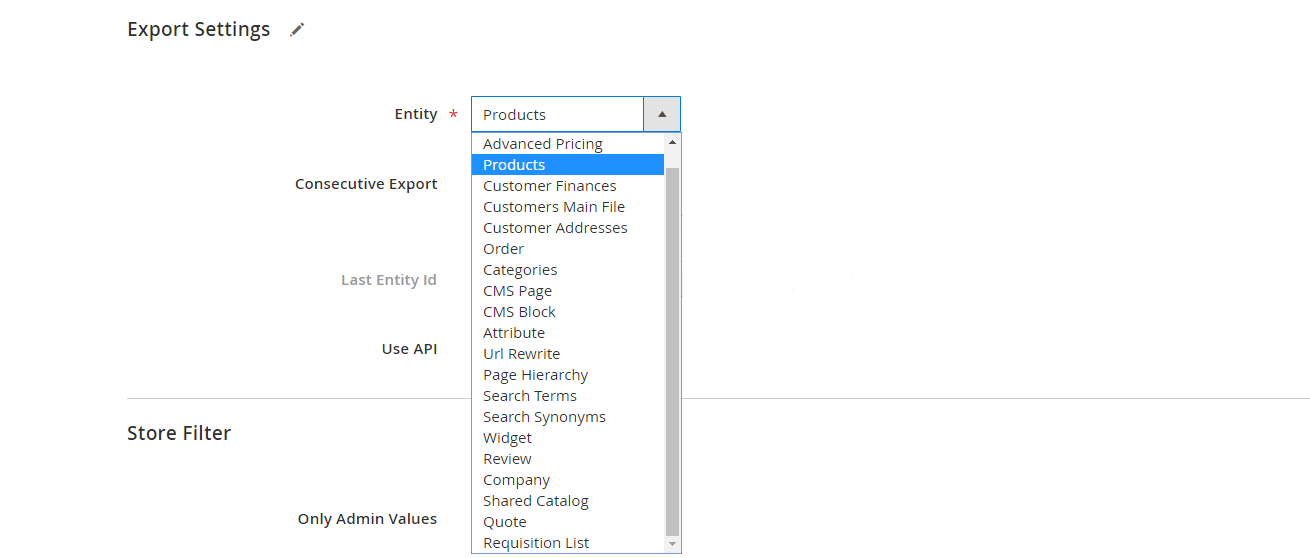
How to Import Magento 2 Product Position in Category
To import product positions in Magento 2 categories, you’ll need the Improved Import & Export extension — the only solution that supports this level of granular control. Once installed, the extension adds a new product attribute called categories_position, which allows you to define the sort order of products within each assigned category.
You don’t have to build new import files from scratch. Simply take your existing product CSV table, add a new column titled categories_position, and fill in the correct values. After that, your file is ready for import.
Below, we explain how the categories_position attribute works and how to structure your import table properly.
The categories_position Attribute – Defining Product Order in Magento 2 Categories
The categories_position attribute works similarly to the default categories attribute but adds a position value that defines the display order of the product within a category.
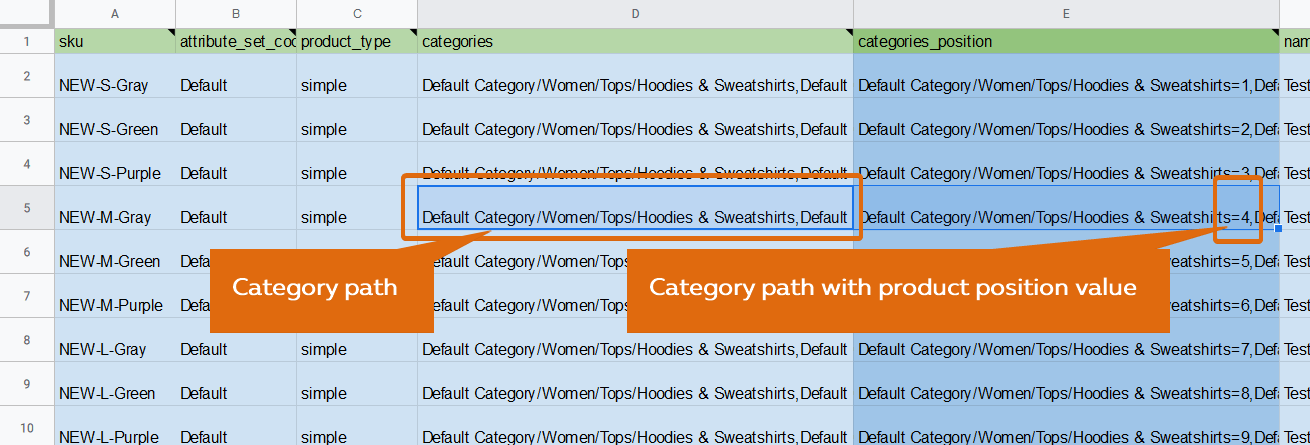
Format Example Using Category Paths:
Default Category/Men/Shirts=4
This tells Magento to place the product in the “Shirts” subcategory and assign it position 4.
Format Example Using Category IDs:
1/2/3=1
In this format, the numbers represent the category ID path. The value after the = symbol (e.g., 1) indicates the product’s position.
Important note: If your category names contain only numbers, the extension will treat them as IDs. This smart detection helps prevent import conflicts but requires accurate input.
Key Guidelines for Using categories_position:
- The attribute must be included in the Products entity table, not as a standalone import.
- You can use sku and categories_position only for updating existing products, or include a full set of attributes if you’re importing new products.
- If positions have never been set manually in Magento 2, default exports will show a position value of 0.
Now that you understand how the attribute works, let’s walk through the full import process.
Magento 2 Product Import with Position in Category
Once your product CSV includes the categories_position column, importing it with the Improved Import & Export extension is simple:
- Go to System → Improved Import / Export → Import Jobs and click Add New Job.
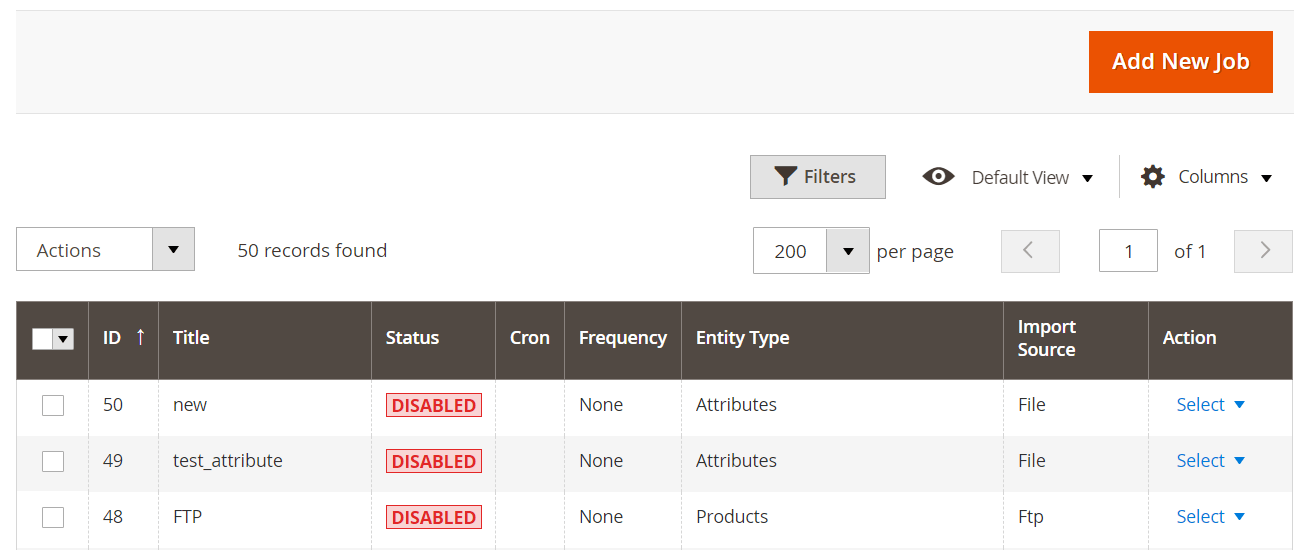
- In the Job Settings, give your job a name and schedule if you want to automate it.
- Under Import Settings, select Products as the entity type.
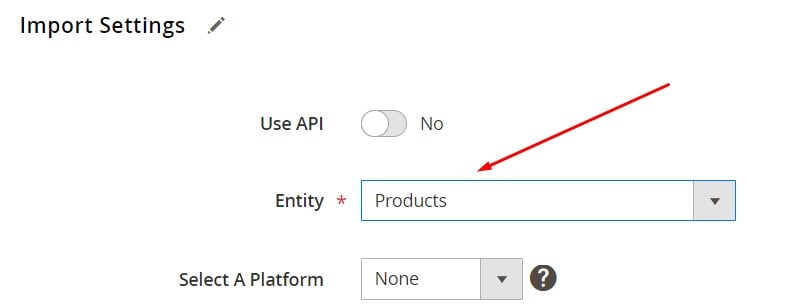
- In the Import Behavior dropdown, choose Add/Update.
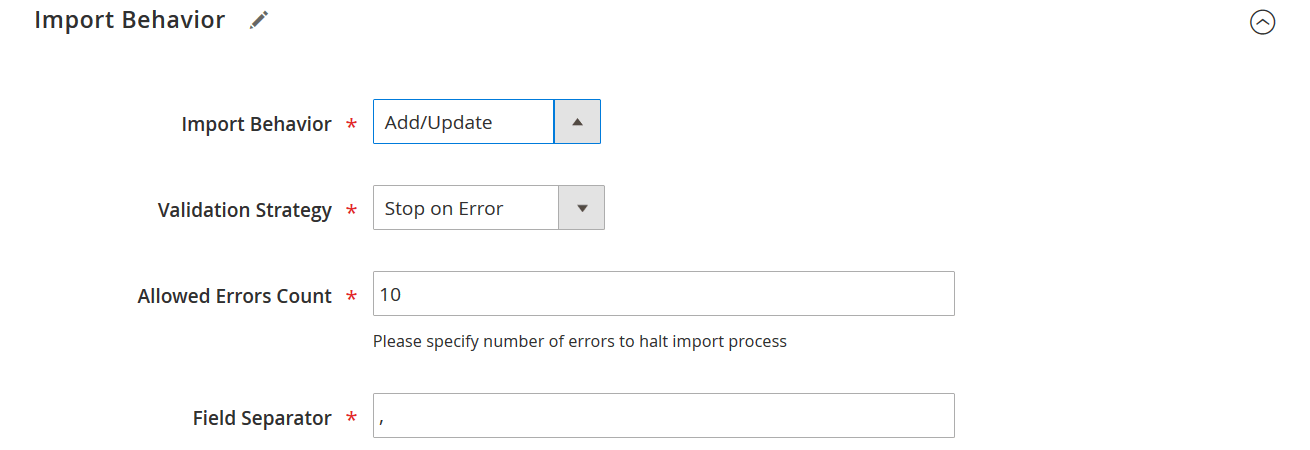
- Select your file format — CSV, XML, XLSX, ODS, or JSON are all supported.
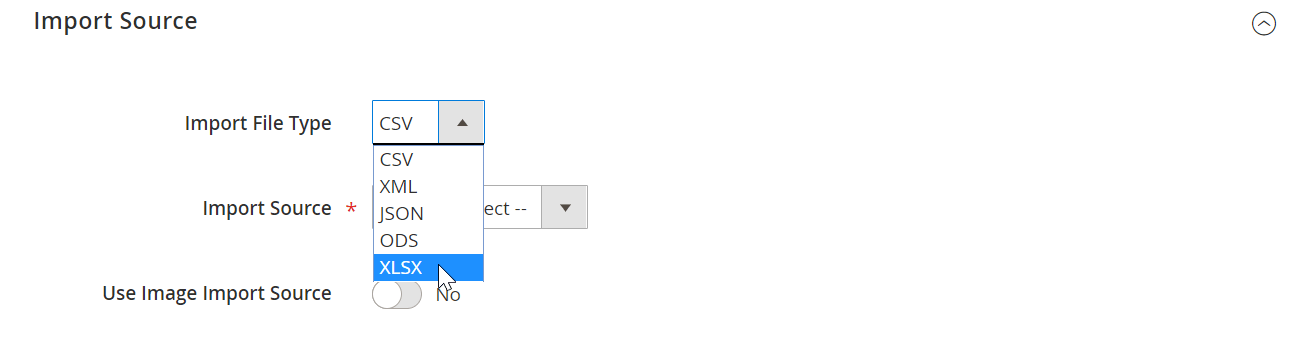
- Choose the file source: local upload, FTP/SFTP, Google Drive, Google Sheets, or REST/SOAP API.
- Upload your file and click Validate File to check for errors.
- Once validated, click Save & Run, then hit Run to begin the import.
When the job completes, the extension will generate a detailed log, showing you which products were updated and whether all category positions were applied successfully.
That’s all it takes to bulk import Magento 2 product positions in categories. If you’re looking to assign categories during import, check out our full guide: Magento 2 Categories Import.
About the Improved Import & Export Extension
The Improved Import & Export extension is the most powerful import/export and data integration solution available for Magento 2. It supports every core entity — including products, customers, categories, MSI, companies, and cart price rules — and helps you seamlessly connect with external systems like ERPs, CRMs, PIMs, POS, and dropshipping platforms.
Key features include:
- Full support for all Magento 2 product types (simple, configurable, bundle, virtual, downloadable).
- Import/export via CSV, XML, XLSX, ODS, and JSON formats.
- Integration with FTP/SFTP, Google Drive, Google Sheets, and direct API (REST/SOAP).
- Attribute and value mapping for smooth data compatibility.
- Visual interface with a user-friendly job editor for non-technical users.
- Bilateral synchronization and flexible job scheduling.
Our team continuously improves the extension with new features and compatibility updates released almost every month.
You can explore the complete list of features on the extension product page or consult the Improved Import & Export manual for detailed guidance.
SEO Tip: Optimize Category Pages in Magento 2 After Position Changes
After importing or manually adjusting Magento 2 product position in category, your work isn’t quite done, especially if you want those changes to positively impact search engine visibility and store performance. Fine-tuning your category structure is only effective when followed by a few key post-update actions that help Magento and Google reflect your changes properly.
1. Reindex Your Magento 2 Store
Magento relies on indexing to build and maintain database tables used for storefront rendering. If you’ve just updated category positions, make sure to trigger a reindex — especially for catalog_category_product and catalog_product_category. This ensures that category-product relationships and sort order changes are reflected on the frontend without delay.
You can reindex from:
- Admin Panel under System → Index Management
- Or via CLI:
php bin/magento indexer:reindex
2. Clear and Refresh the Cache
Magento’s cache system may still serve outdated category pages after a position update. To make sure the frontend displays your new product order, clear the cache:
- Use the Admin Panel under System → Cache Management
- Or use CLI:
php bin/magento cache:flush
This step ensures customers and crawlers see the latest product layout.
3. Update XML Sitemaps
While position values aren’t directly included in sitemaps, more essential changes in visibility may influence which products get crawled more often. Therefore, consider regenerating your XML sitemap after reordering items.
Navigate to Marketing → SEO & Search → Site Map and regenerate your sitemap or use CLI if configured.
4. Review Rich Snippets and Structured Data
If your store uses rich snippets, especially those generated dynamically from category pages, it’s worth validating that your new top-ranking products are still structured properly. Tools like Google’s Rich Results Test help ensure structured data remains accurate post-reordering.
By following these Magento 2 SEO tips, you ensure that changes to Magento 2 category sort by position are not only visible to customers but also properly indexed by search engines. These final touches solidify your merchandising efforts and contribute to a better, faster, and more SEO-friendly storefront.
Final Thoughts: Take Control of Product Positioning in Magento 2 Categories
Mastering the Magento 2 product position in category is more than a matter of storefront aesthetics — it’s a vital tool for optimizing your store’s performance, improving user experience, and executing effective visual merchandising strategies. Whether you’re highlighting new arrivals, boosting seasonal offers, or streamlining navigation across large catalogs, product order matters.
Out of the box, Magento doesn’t support importing or exporting product positions within categories, which forces merchants to rely on time-consuming manual edits. But with the Improved Import & Export extension, that limitation disappears. You gain the ability to manage category product positioning efficiently and in bulk, using formats like CSV, XLSX, JSON, and XML, or even syncing data through Google Sheets or API.
The extension introduces the categories_position attribute, which lets you control how and where your products appear across different category paths. It’s a powerful enhancement to native Magento functionality, unlocking deeper control and automation. And when combined with best practices like reindexing, cache refreshes, and sitemap updates, you ensure both shoppers and search engines see your storefront exactly the way you intended.
If you’re ready to automate your product positioning and simplify the import/export of Magento 2 categories and other entities, the Firebear team is here to help. Contact us now for tailored assistance, or explore the Improved Import & Export extension to see how it can transform your Magento 2 backend.
Let us help you turn category management from a headache into a competitive advantage.
Get The Improved Import & Export Magento 2 Extension
Want to master Magento 2 import from A to Z? Explore our complete guide and unlock step-by-step tutorials, tips, and expert tools.
👉 Go to the Full Magento 2 Import & Export Guide
Magento 2 Product Position in Category FAQ
Can I import and export Magento 2 product position in category by default?
No, Magento 2 doesn’t support importing or exporting product positions within categories using its native tools. However, the Improved Import & Export extension adds this missing functionality, letting you manage product positions via CSV, XML, XLSX, and other formats.
What is the categories_position attribute in Magento 2?
The categories_position attribute is a custom field introduced by the Improved Import & Export extension. It allows you to define the exact position of a product within its assigned category, making bulk sorting and merchandising possible.
How do I structure the categories_position value in a CSV file?
You can use either full category paths like Default Category/Shoes/Sneakers=3 or category IDs like 1/2/3=3, where =3 defines the product’s position in that specific category. The extension automatically detects whether you’re using names or IDs.
Can I update product positions without changing other product data?
Yes, with IIE, you can update only the SKU and categories_position attributes for existing products. This enables fast, targeted sorting without affecting other product details.
What happens if I’ve never set product positions manually in Magento 2?
Magento assigns a default position of 0 to all products. When you export products using IIE for the first time, you’ll see 0 as the default position unless you’ve previously arranged them manually.
Can I automate the import of product positions on a schedule?
Absolutely. The Improved Import & Export extension lets you schedule import jobs, so you can update product positions regularly — ideal for seasonal campaigns, flash sales, or dynamic merchandising strategies.
What file formats does IIE support for importing category positions?
You can import product positions using CSV, XML, XLSX, ODS, or JSON. This flexibility lets you work with the format that suits your business or system best.
Where can I import files from? Is remote import possible?
Yes, the extension supports file sources like local upload, FTP/SFTP, Google Drive, Google Sheets, direct URLs, and even API. You can automate updates from nearly any source.
Can I import both product categories and their positions at once?
Yes. While Magento supports category assignment during product import, IIE lets you import both the categories and categories_position attributes in one job, keeping everything aligned.
What other Magento 2 features can I manage with the Improved Import & Export extension?
In addition to product position in category, IIE supports the import and export of all core entities, including customers, orders, attributes, MSI data, cart rules, and more. It’s a complete data integration and synchronization tool for Magento 2.