Shopify Automation: Import
![]()
Every merchant desires to effectively handle data updates in their Shopify store. However, the traditional approach of manual imports not only consumes time but also carries the risk of errors that can disrupt online operations. The more often you deal with data imports and the more complex they become, the more problems you face. Unless you start using third-party tools, such as the that enables Shopify automation for import processes. While default Shopify imports are always manual, our app lets you completely automate all the transfers.
In this extensive guide, we delve deeply into the world of Shopify import automation, illuminating how this potent strategy not only saves valuable time but also enhances the overall efficiency of your online store. Find out the advantages of automation from advanced data accuracy to dramatically reduced time expenditures and uncover how automation can become a reliable ally in seamlessly importing and managing data within your Shopify store. In the upcoming pages, we’ll walk you through the essential steps of scheduling data imports in Shopify. Don’t forget to delve into our Shopify Cookbook for additional valuable insights.

Table of contents
Standard Shopify Import & Its Drawbacks
Shopify offers a standard CSV import functionality for data management. While it is convenient for basic data uploads, it comes with certain limitations and drawbacks:
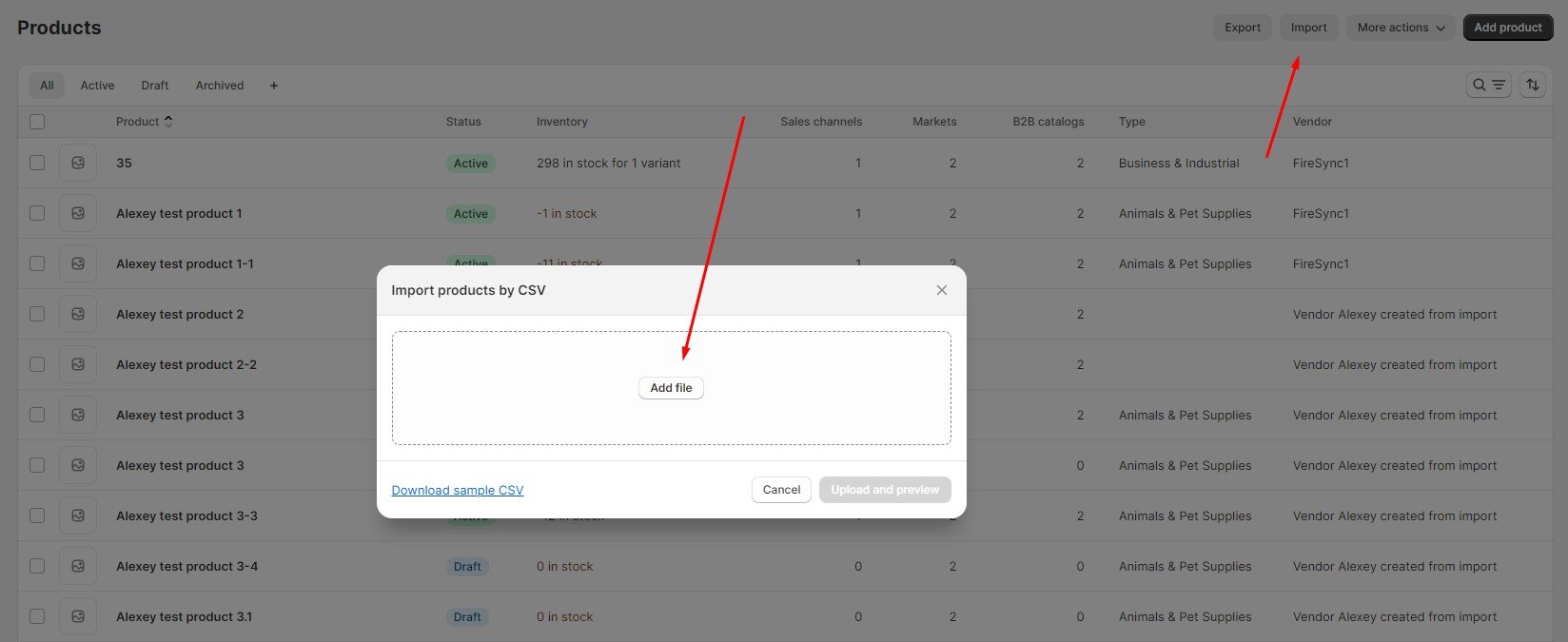
- Limited File Formats: The standard Shopify import primarily supports CSV files. This limitation can be restrictive for users who prefer or need to work with other file formats like XML or XLSX.
- Manual Mapping: Importing data into Shopify using the standard method often requires manual mapping. This means you need to ensure that the columns in your CSV file match the corresponding fields in Shopify. For large datasets or complex data structures, this manual mapping process can be time-consuming and prone to errors.
- No Automation: The native Shopify import tool lacks advanced automation features. Users need to initiate each import manually, which can be inefficient for businesses with frequent data updates or large catalogs.
- Limited Data Validation: The standard import tool might not have robust data validation features. This can lead to issues if the data being imported doesn’t meet the required format or specifications, potentially resulting in errors.
- Slow Performance for Large Datasets: Importing large datasets using the standard Shopify import tool may take a considerable amount of time. This can impact the efficiency of managing extensive product catalogs or frequent data updates.
- Difficulty with Complex Data Structures: If your data has complex relationships or requires multiple levels of mapping, the standard import tool may not be the most user-friendly solution.
- Limited Support for Advanced Features: For users looking for advanced features such as conditional imports, automated scheduling, or integration with external systems, the standard Shopify import tool may not provide the necessary flexibility.
Of course, you would like to overcome these limitations. Then opt for third-party import/export tools or apps available in the Shopify App Store, such as our Import & Export Tool. Below, you will discover how it can help you improve data imports.
The Advantages of Shopify Automation with Improved Import & Export Tool
The Import & Export Tool for Shopify does its best to improve your data transfer routine. The app effectively tackles the challenges associated with the absence of automation in standard import procedures. Here’s how it resolves common import and export issues:
- Time Efficiency: The tool automates the import process, significantly reducing the time needed for data transfer. It can execute imports at scheduled intervals, enabling you to update your store’s data as frequently as required.
- Error Reduction: Automation eliminates the risk of manual errors, ensuring accurate and consistent data imports. This diminishes the likelihood of inaccuracies in product listings, pricing, and inventory levels. Utilizing mapping and creating mapping presets facilitates the seamless import of third-party data to your e-commerce website.
- Resource Optimization: Shopify import automation liberates your team from repetitive manual tasks, allowing them to concentrate on more strategic activities contributing to business growth.
- Efficiency for Ongoing Operations: For businesses with dynamic catalogs and frequent changes, the tool offers a scalable and efficient solution for managing continuous data updates.
- Data Integrity: The Enhanced Import & Export Tool ensures data integrity by handling errors gracefully. It can log and report any issues during imports, minimizing the risk of data loss. In case of any glitches, you can easily identify and address the problem.
- Scalability: As your business expands, the tool can adeptly manage the growing complexity and volume of data imports, adapting to the evolving requirements of your online store.
These are only a few advantages. Let’s explore automated Shopify imports and then return to other benefits the app offers.
How to Run Shopify Import On Sсhedule
You can implement scheduled imports in Shopify as follows:
Step 1: Access the Import Profile
Create a new import profile. Go to Apps -> Firebear Import & Export Tool -> Import and click the “New Profile” to set the foundation for your Shopify automation.
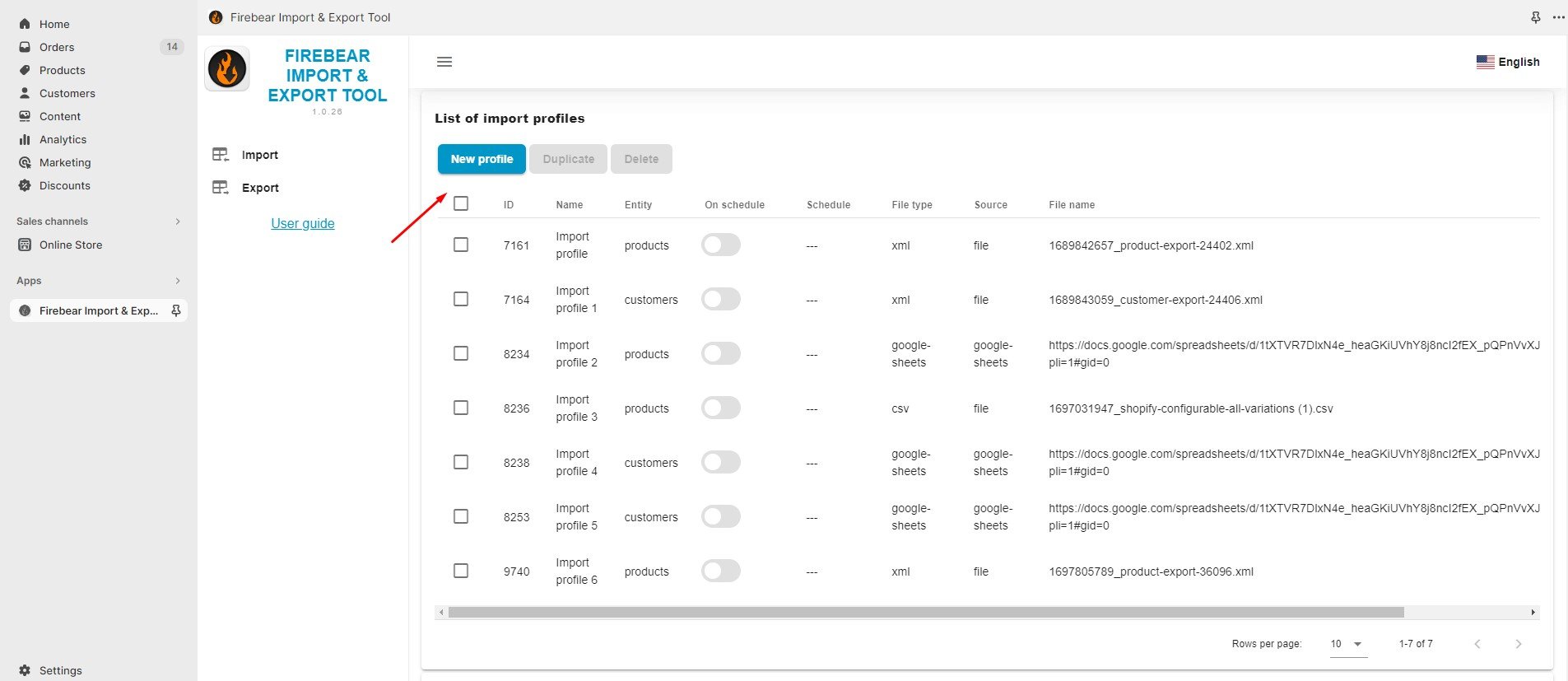
Step 2: Select File
You are on the “Select File” screen. Follow these steps to configure your automated Shopify import:
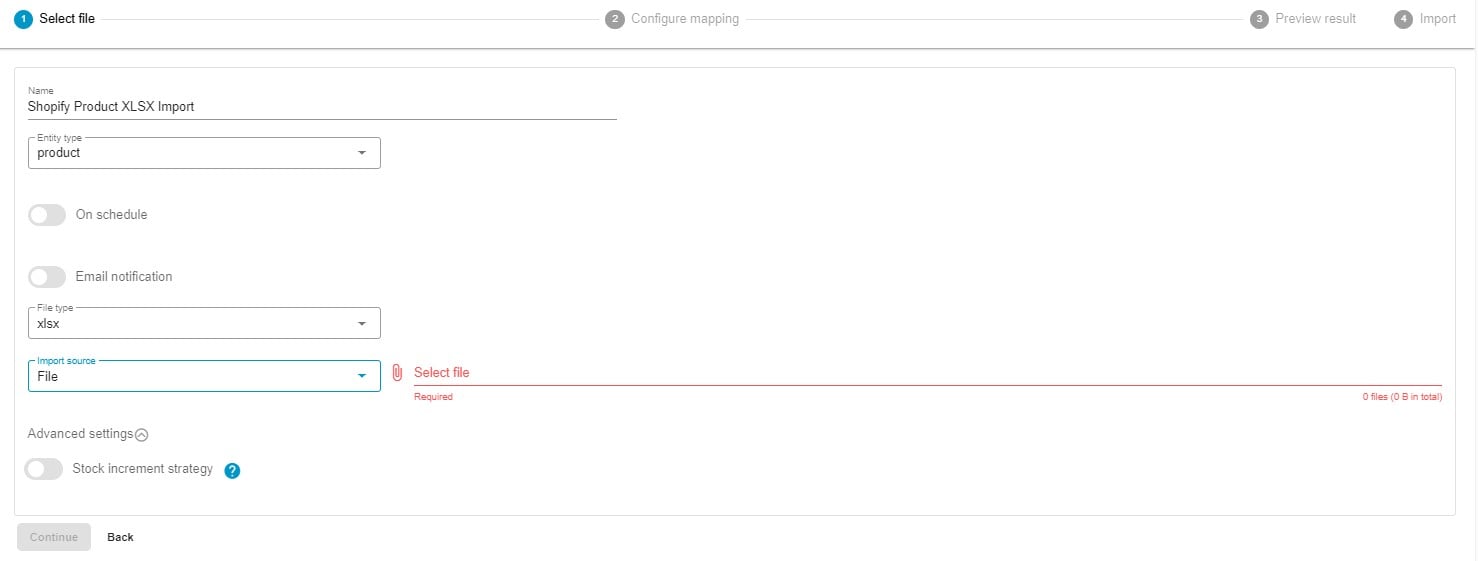
- Name your import profile.
- Select the entity you want to import – products, customers, or orders.
- Enable the On Schedule toggle to create a schedule for Shopify imports:
– Select your time zone.

– Choose the starting frequency: every hour, day, week, or month.
– For hourly Shopify imports, select at what minute to start your import processes;

– For daily Shopify updates, select the time of the day to run Shopify import;

– For weekly imports to Shopify, select what day and time to initiate the data transfer;

– For monthly Shopify import updates, select what date and time to begin the Shopify import.

- Enable notifications for Shopify import results.
- Select your file format. Our app supports XLSX, XML, and CSV formats and direct imports from Google Sheets spreadsheets.
- Now, choose your import source: FTP, Google Drive, URL or manual file uploads.
- Before going any further, finetune advanced settings: choose your stock increment strategy.
Step 3: Configure Mapping
While on the mapping screen, specify which columns from your import file should correspond to the product properties in your Shopify store. If your update contains column names that don’t meet Shopify’s requirements, you can readily substitute them with appropriate ones.
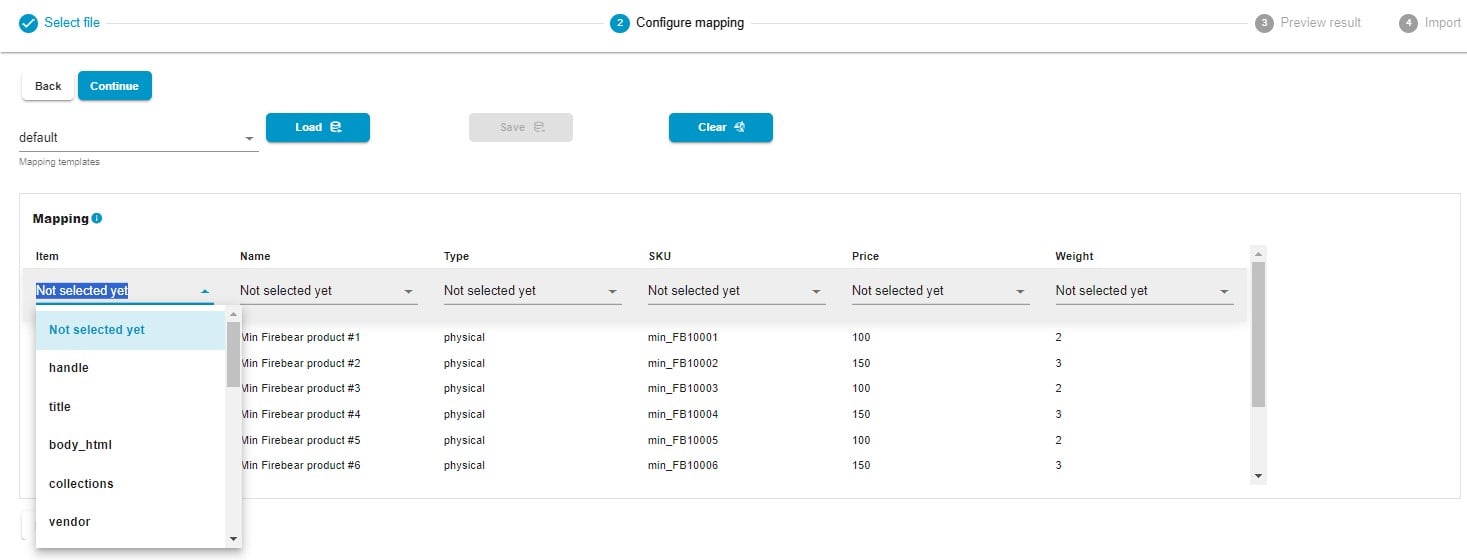
Click “Continue” to proceed to the next section.
Step 4: Preview Results
The Import & Export Tool provides a preview of imported data. If you spot any mistakes or inconsistencies, return to the previous step to address them.
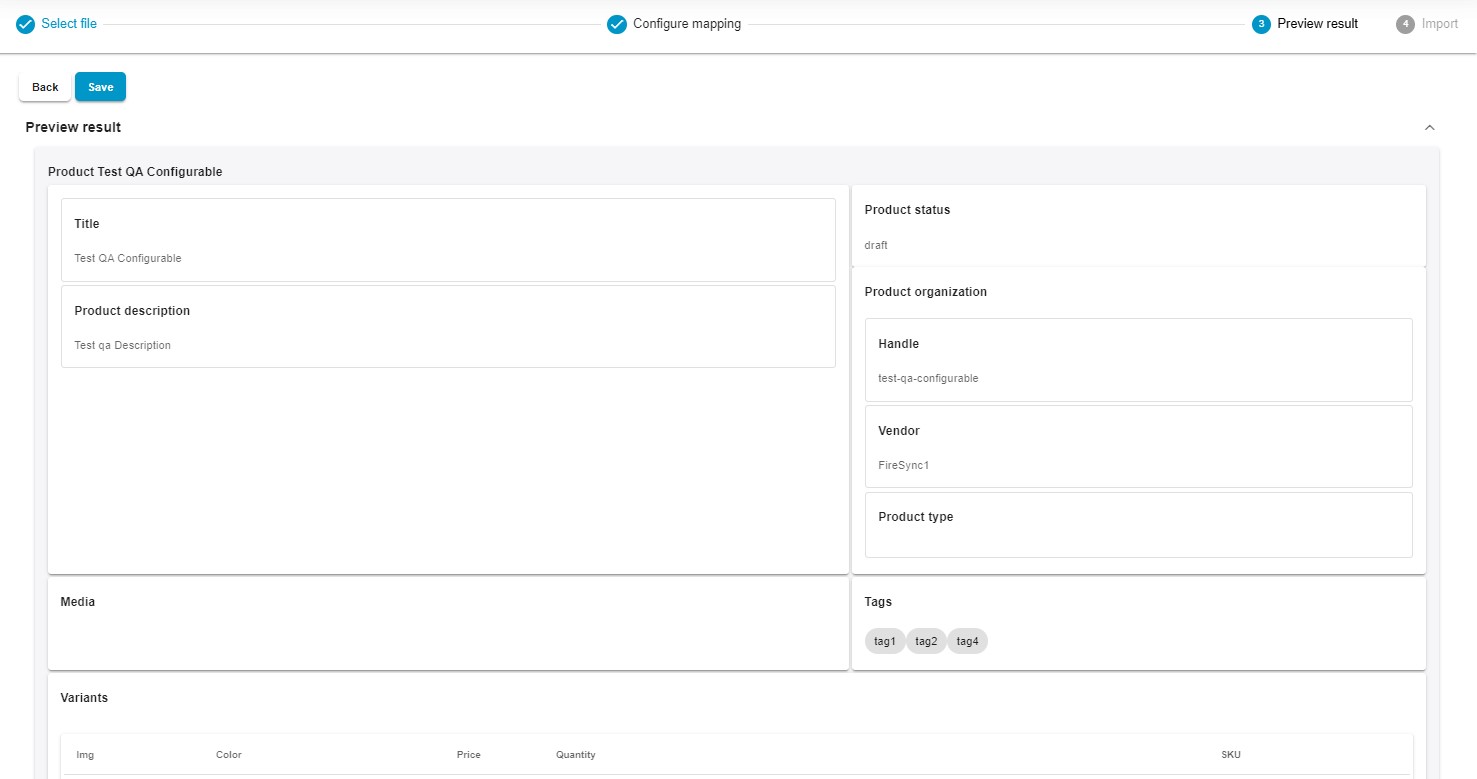
Step 5: Import
Finally, click the “Save” button to save your Shopify import automation profile. It will be executed automatically according to the specified schedule.
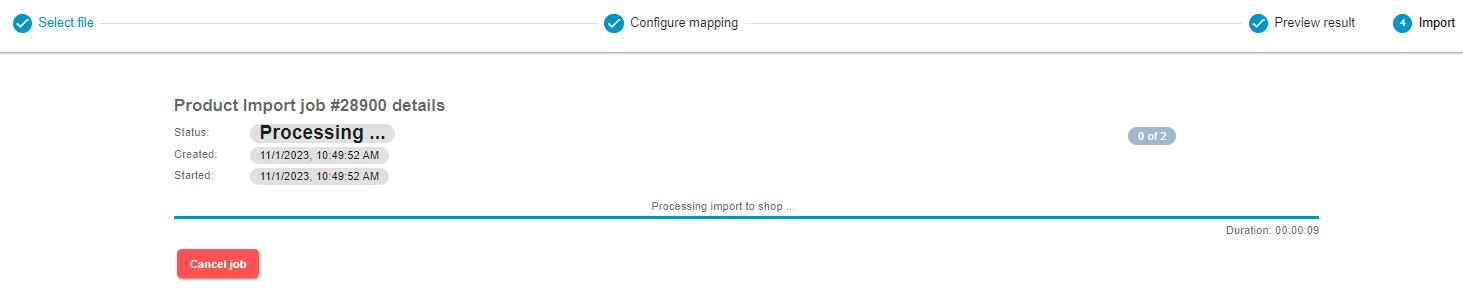
For more detailed information on enhancing your Shopify import, refer to our “Improved Import & Export Tool Manual.”
Other Features
Shopify merchants can enhance their data management capabilities with the robust Firebear Import & Export Tool. This tool not only delivers Shopify automation for import and export processes but also introduces a host of features absent in the default Shopify toolkit. Diverging from the limitations of standard data transfer tools, this software provides numerous advantages for seamless data management, encompassing:
- Comprehensive Product Handling: Effortlessly manage product data and custom properties, ensuring your catalog remains current.
- Customer Data Management: Simplify the import and export of customer details for effective customer relationship management.
- Efficient Order Export: Extract valuable insights from transactions and sales analytics through the streamlined export of order data.
- Accurate Data Mapping: Define precise data relationships for seamless integration into your Shopify store.
- Flexible Scheduling Options: Establish custom import and export schedules, automating data updates to align with your business requirements.
- File Format Versatility: Work seamlessly with CSV, XLSX, and XLSX files for smooth data transitions.
- Google Sheets Integration: Facilitate collaborative data management by seamlessly transferring data between Shopify and Google Sheets.
- Direct File Uploads: Simplify the import and export of data files, promoting efficient data management.
- Secure FTP/FTPS Uploads: Ensure the security of data transfers with robust support for FTP/SFTP protocols.
- Google Drive Integration: Streamline data file uploads by seamlessly integrating with Google Drive.
To sum up, the Firebear Import & Export Tool provides Shopify business owners with a comprehensive solution for data management, automating repetitive import and export operations. With support for multiple file formats, advanced scheduling, flexible mapping, and seamless integration with Google Sheets and Google Drive, this tool empowers users to optimize their data processes while maintaining the accuracy and relevance of their Shopify automation. For further information about this product, please visit:

