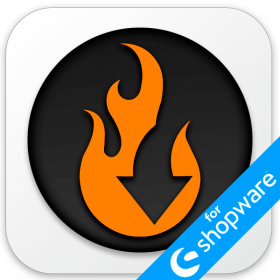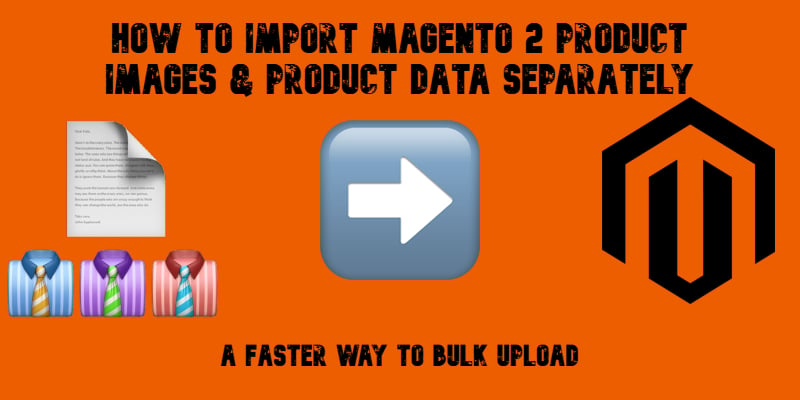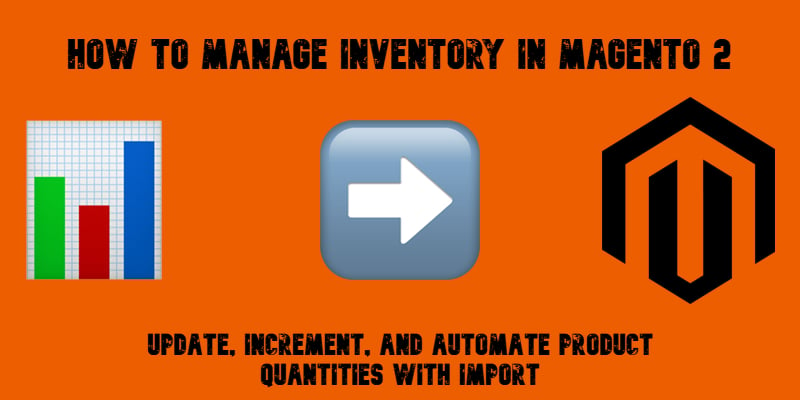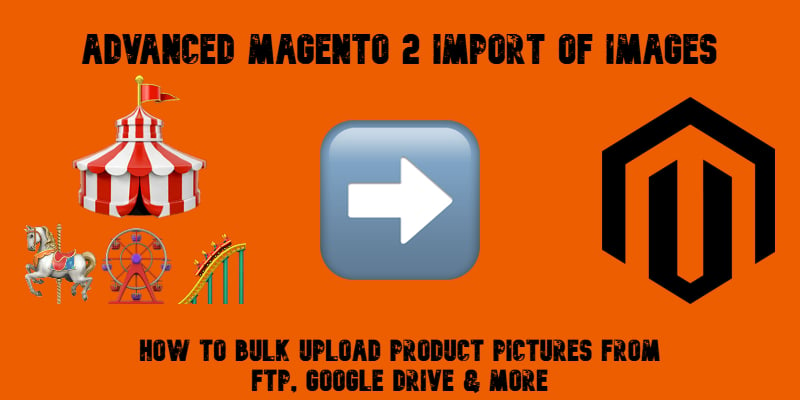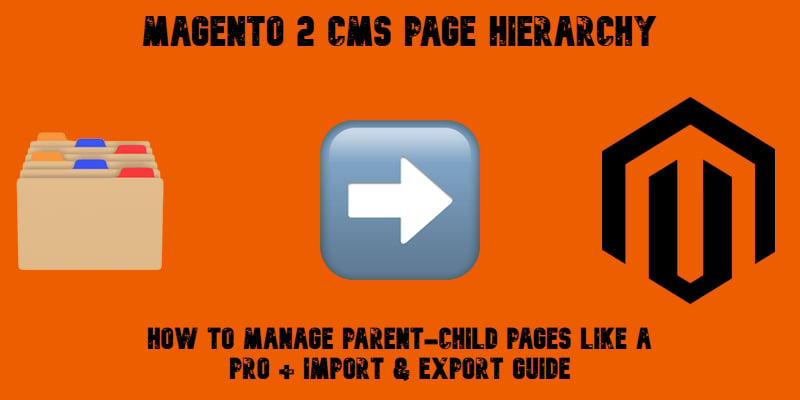Magento 2 Stock Status Explained: What It Is and How to Change It During Stock Update Import
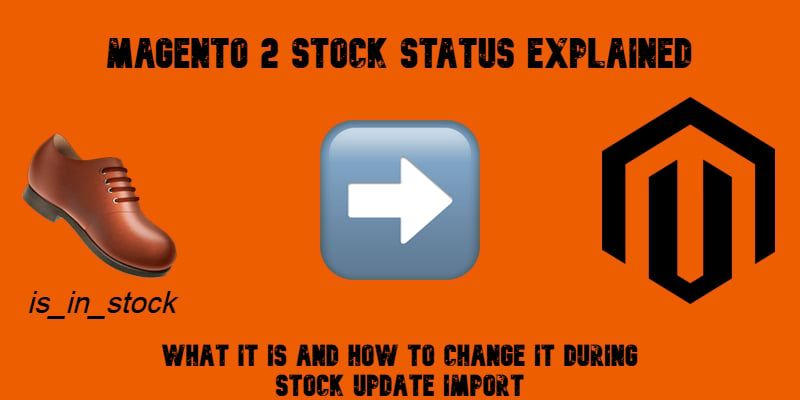
Managing product availability is critical for every Magento store, and that’s where the Magento 2 stock status comes into play. This attribute tells customers whether an item is in stock or unavailable, directly influencing sales and customer trust. Normally, stock status is controlled by the is_in_stock field in your import file. But what if that column is missing or empty?
By default, Magento can’t automatically fill in the blanks — leaving you with manual fixes or broken imports. The Improved Import & Export extension solves this by recalculating stock status based on the product’s qty value. That means you can bulk import products, and the extension will automatically set the right stock status without additional files or manual changes.
In this guide, we’ll explain what stock status in Magento 2 is, why it matters for your store, and how to update it during import — even if is_in_stock values are absent. Follow our Developer’s Cookbook for more useful tips on Magento 2.