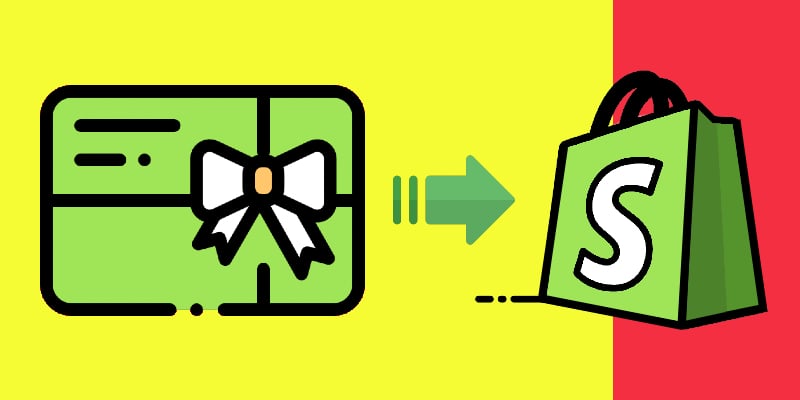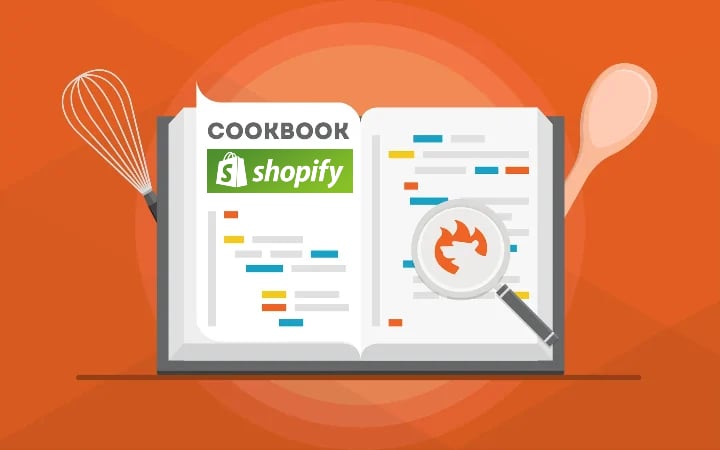How to Remove “Powered by Shopify”: Say Goodbye to the Tagline for a Polished Look
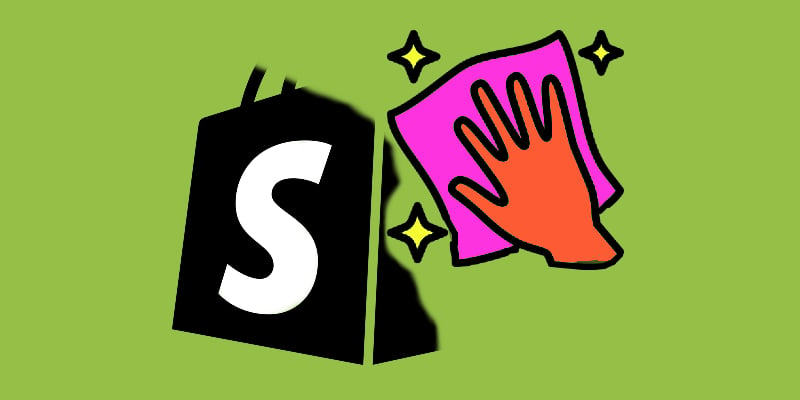
Looking to remove that pesky “Powered by Shopify” link from your online store’s footer? You’re not alone. Many store owners prefer to eliminate this tagline to create a cleaner, more professional look and reinforce their own brand identity. While the default footer link may seem harmless, it can actually distract potential customers and redirect valuable traffic away from your site. In this guide, we’ll show you how to remove “Powered by Shopify” easily, using both simple admin settings and a few tweaks to your theme’s code.
We’ll walk you through the entire process step by step, so even if you’re not a coding expert, you can get the job done quickly. Plus, we’ll share ideas on how to replace the slogan with custom content that strengthens your brand and enhances your footer’s design. You’ll also see examples of common footer mistakes and learn how to craft a footer that boosts customer trust and engagement. So, if you’re ready to take full control of your store’s branding, let’s dive in and get started!