Ultimate Magento B2B Tutorial: What Magento 2 Companies, Requisition Lists, Shared Catalogs, and Quotes Are, and How to Import, Export Them

B2B e-commerce is rapidly evolving, and Magento B2B (Adobe Commerce) stands out as a powerful solution for wholesalers, manufacturers, and enterprise-level merchants. With native Magento 2 B2B features like company accounts, shared catalogs, requisition lists, and negotiable quotes, businesses can streamline complex purchasing workflows and manage client-specific pricing with ease.
However, while Magento 2 B2B is feature-rich out of the box, its default import and export tools fall short when handling B2B-specific data. That’s where Firebear’s Improved Import & Export extension comes into play. It unlocks full support for Magento 2 B2B entities, enabling seamless data exchange between your store and external CRMs, ERPs, or marketplaces.
In this guide, you’ll explore how Magento 2 B2B works, how to import and export key B2B entities, and how to boost your operations with advanced automation tools tailored for B2B e-commerce in Magento 2.

Table of contents
- What Is Magento B2B and Who Is It For?
- Magento 2 B2B Features: What Makes Magento B2B Commerce Powerful?
- Why Import/Export Matters in Magento 2 B2B Workflows
- How to Import and Export Magento 2 B2B Features with Improved Import & Export
- Step-by-Step: How to Import B2B Companies in Magento 2
- Importing Magento 2 B2B Company Roles: Structure, Permissions & Best Practices
- Working with Magento 2 Requisition Lists: Import Nuances and Best Practices
- How to Import Shared Catalogs in Magento B2B: Structure, Companies, and Pricing
- Negotiable Quotes: Managing Custom Pricing via Magento 2 B2B Import
- Benefits of Firebear’s Improved Import & Export for Magento B2B
- Final Words: Boost Your Magento B2B Strategy with Smarter Data Tools
- Magento 2 B2B FAQ
What Is Magento B2B and Who Is It For?
Magento B2B — also known as Adobe Commerce B2B — is an enterprise-grade solution built to handle the complexities of business-to-business digital commerce. Unlike traditional B2C setups, Magento 2 B2B introduces features specifically tailored to serve manufacturers, wholesalers, distributors, and service-based companies operating in bulk or contract-based models.
With Magento B2B Commerce, companies can set up corporate accounts with multiple buyers, assign custom roles and permissions, negotiate pricing through quotes, and create customer-specific catalogs and pricing rules. These features make Magento 2 B2B ideal for industries that require complex workflows, bulk ordering, and account-based pricing structures.
Whether you’re selling industrial parts, medical supplies, IT services, or wholesale apparel, Magento 2 B2B gives you the flexibility and tools needed to deliver personalized experiences to your business clients at scale. Let’s explore the core Magento B2B features.
Magento 2 B2B Features: What Makes Magento B2B Commerce Powerful?
Magento B2B Commerce (Adobe Commerce B2B) includes a robust set of tools tailored for business-to-business operations. These features allow you to streamline procurement, automate customer management, and deliver personalized B2B experiences. Below is a breakdown of the most important Magento 2 B2B features every store owner should understand.
Company Accounts in Magento 2 B2B: Managing Business Clients with Ease
One of the core Magento 2 B2B features is the ability to create and manage company accounts. Unlike standard customer groups, B2B company accounts let you:
- Assign a dedicated company admin (with a separate login and dashboard)
- Add multiple buyers under one business entity
- Set company credit limits
- Track all transactions at the company level
You can find and manage company accounts in Customers → Companies in the Magento admin panel. This feature is essential for wholesalers and B2B sellers who work with organizations rather than individual customers.
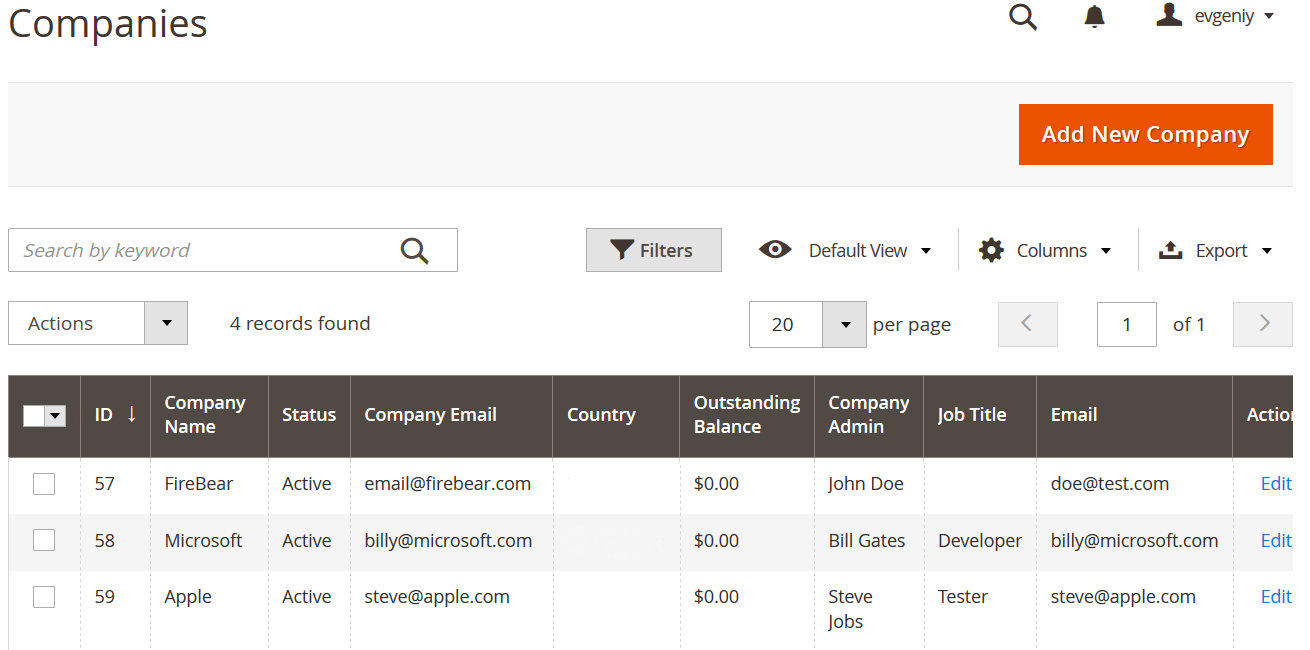
Why it matters: Company accounts allow you to centralize all users, orders, quotes, and credit under a single organization, enabling more efficient account management for large clients.
Example use case: A wholesale electronics vendor creates separate company profiles for each of its retail chain partners, each with their own admin and order history.
Company Roles & Permissions: Delegate Purchasing Control Internally
Magento B2B empowers business clients with full role-based account control. Each company admin can create custom roles and permissions for employees. For example, one user may have permission to create requisition lists, while another may be restricted to order approvals only.
This level of control ensures secure, collaborative purchasing across departments and teams. All of this is managed directly through the My Account → Company Structure section on the frontend.
Why it matters: Granular permissions replicate real-world B2B purchasing structures, letting clients control which employees can place orders, request quotes, or manage company data.
Example use case: A logistics firm assigns roles so that warehouse managers can create requisition lists, while only procurement officers can approve and submit orders.
Shared Catalogs in Magento B2B: Personalized Pricing at Scale
Shared Catalogs are one of the standout Magento B2B features. They allow merchants to:
- Create custom product catalogs
- Assign catalogs to specific companies
- Offer unique pricing and product selections
- Restrict or hide products for certain clients
You can manage shared catalogs under Catalog → Shared Catalogs. This feature is particularly useful when selling to multiple business clients with negotiated pricing agreements or exclusive inventory.
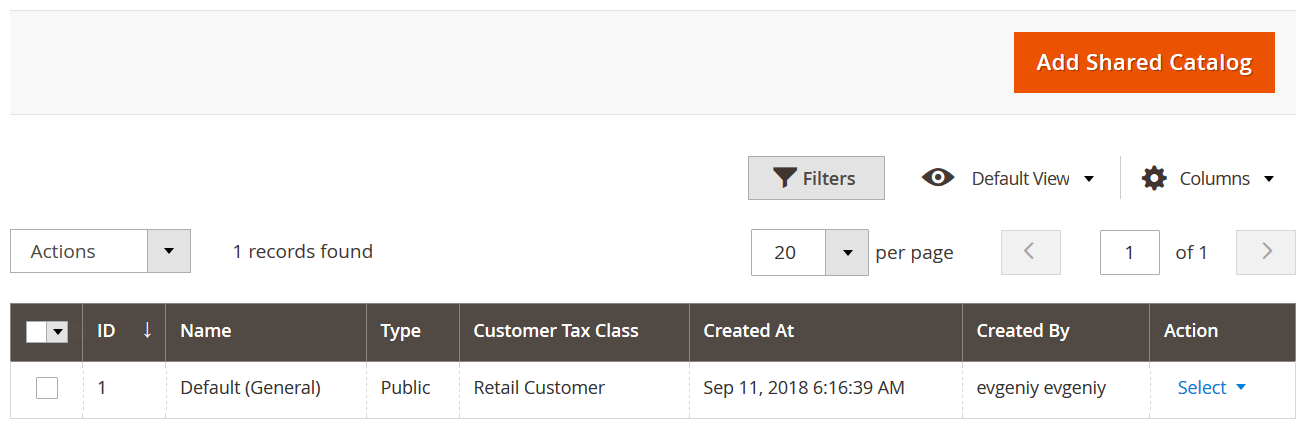
Why it matters: Shared catalogs provide personalized pricing and product access, ensuring that different business clients see only what’s relevant to them — at negotiated rates.
Example use case: A chemical supplier displays one catalog with bulk discounts to manufacturing clients and another with retail pricing for educational institutions.
Magento 2 B2B Negotiable Quotes: Streamline Price Negotiation
Negotiable Quotes are carts submitted by buyers who want to request special pricing or terms before completing a purchase. This Magento 2 B2B feature supports direct communication between your sales team and the buyer.
Each quote includes:
- Cart items
- Requested discount or comment
- Quote expiration date
- Merchant responses or approvals
You can access all quotes in Sales → Quotes. The process mimics traditional B2B sales negotiations, giving both sides flexibility and transparency.
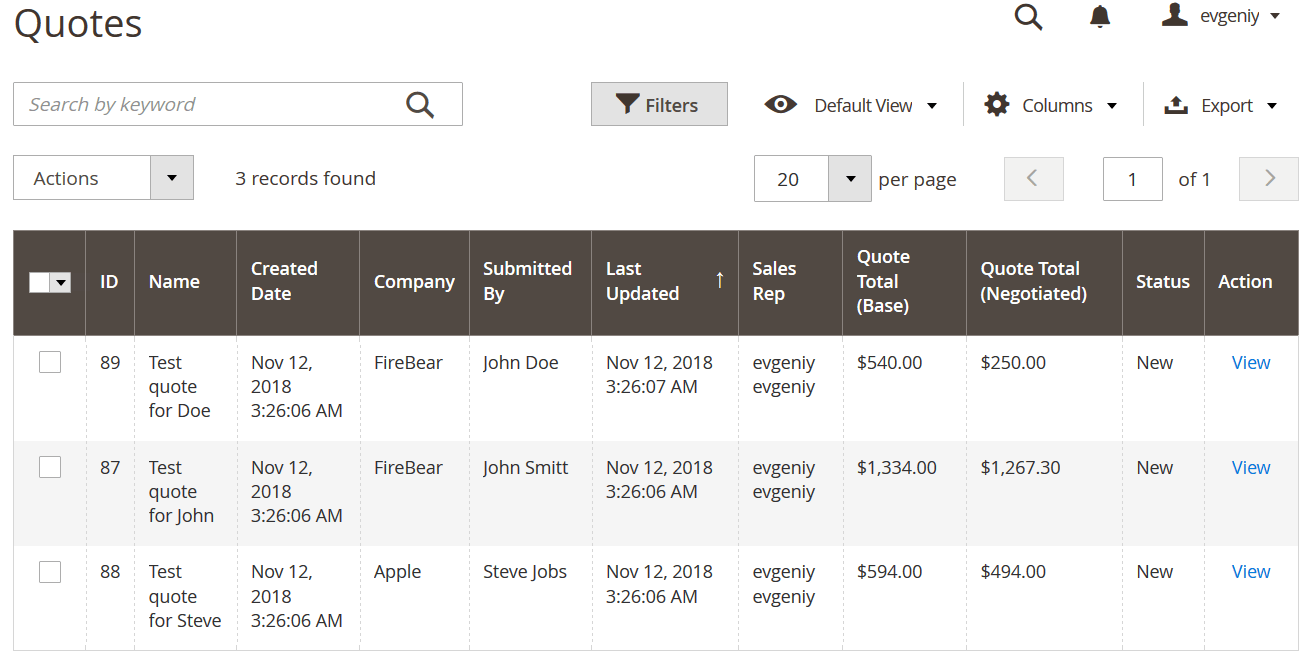
Why it matters: Negotiable quotes enable price flexibility, allowing B2B buyers to request custom terms and merchants to close higher-value deals without manual back-and-forth.
Example use case: A construction contractor builds a large order, then submits a quote request for a discount. The sales manager approves it with adjusted pricing.
Requisition Lists in Magento B2B: Smarter Repeat Ordering
Requisition Lists are curated lists of frequently purchased products. This feature is invaluable for B2B customers who need to reorder the same items regularly — think office supplies, medical inventory, or construction materials.
Key benefits include:
- Multiple lists per customer or role
- One-click add-to-cart functionality
- Faster checkout for recurring purchases
These lists are created and accessed by customers from their My Account → Requisition Lists dashboard.
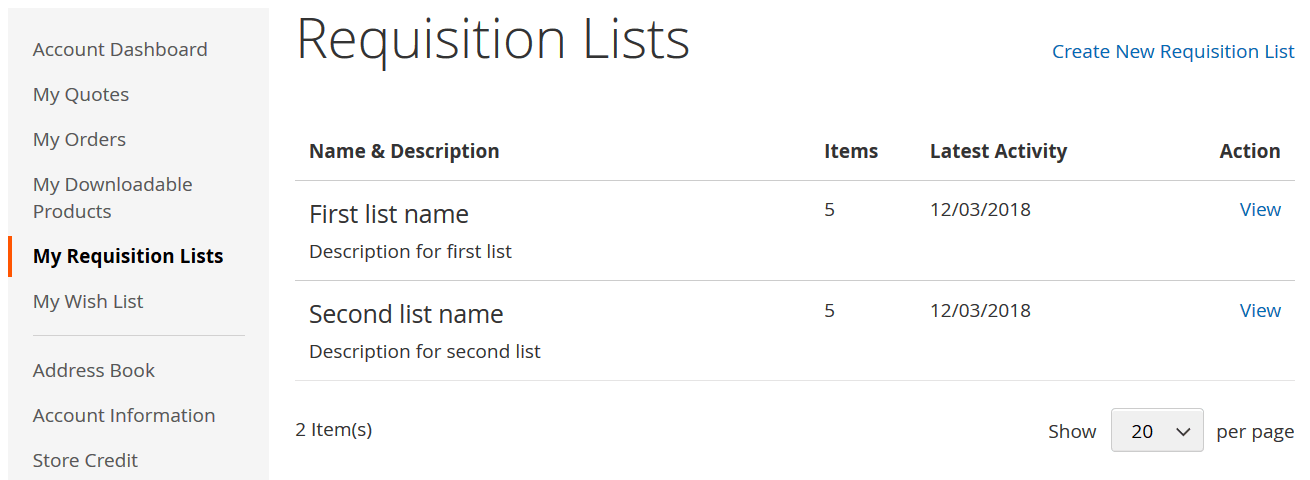
Why it matters: Requisition lists simplify the reordering process for frequently purchased items, saving time for business clients and encouraging repeat orders.
Example use case: A corporate office manager creates monthly supply lists (paper, ink, snacks) to reorder with one click, reducing errors and procurement time.
Why Import/Export Matters in Magento 2 B2B Workflows
Managing B2B operations in Magento 2 often involves large volumes of data, from onboarding hundreds of companies to updating requisition lists and personalized catalogs. But here’s the catch: the default Magento 2 import/export tools don’t support B2B-specific entities like companies, shared catalogs, or negotiable quotes. This creates a major bottleneck for B2B merchants looking to scale efficiently.
That’s where Firebear Studio’s Improved Import & Export (IIE) extension, paired with the B2B Add-on, becomes essential. Together, they unlock full support for all major Magento 2 B2B entities, enabling seamless, automated, and accurate data transfer between your store and external systems — including CRMs, ERPs, and supplier databases.
How Magento 2 B2B Import/Export Enhances Operational Efficiency
Bulk data import and export are critical for modern B2B workflows. With the Improved Import & Export extension, you can:
- Onboard thousands of Magento 2 B2B companies in one go — perfect for wholesalers and distributors expanding rapidly.
- Synchronize shared catalogs with negotiated pricing from your ERP or pricing engine.
- Automate requisition list updates based on customer behavior or seasonal needs.
- Export quote requests and approvals to your sales CRM for offline processing.
All of this reduces manual work, eliminates human error, and drastically cuts down the time required for routine tasks.
Improved Import & Export for Magento 2 B2B Features: Key Capabilities
The Firebear IIE module, enhanced by the B2B Add-on, offers a full toolkit for Magento 2 import/export automation:
- All B2B Entities Supported: Companies, quotes, requisition lists, shared catalogs, and more — all available for bulk transfer.
- Advanced Attribute Mapping: Align incoming data fields with Magento 2 requirements using smart attribute mapping. Ideal for third-party data sources.
- Multi-Format Support: Work with CSV, XML, XLSX, ODS, and JSON — no manual conversion required.
- XSLT for XML: Use XSLT templates to import complex XML files from legacy systems or external vendors.
- Multiple File Sources: Import/export from FTP/SFTP, REST or SOAP API, Dropbox, direct uploads, and more.
- Google Sheets Integration: Update Magento B2B data directly from collaborative spreadsheets.
- In-Process Data Adjustments: Modify values on the fly — adjust prices, create missing attributes, or clean up data during the import.
- Custom Development Friendly: With open source code and integration-ready architecture, you can tailor the extension to your unique B2B needs.
If you’re running a Magento 2 B2B store, automating data workflows isn’t just a convenience — it’s a competitive advantage. And with Firebear’s solution, you get the flexibility and precision needed to manage large-scale operations without friction.
How to Install B2B Add-On for Improved Import and Export
NOTE: Before installing B2B Add-On make sure you have installed the Improved Import and Export extension.
Follow these steps to install the B2B Add-On for Improved Import and Export:
- Navigate to your store root folder in the SSH console of your server:
1cd path_to_the_store_root_folder - Install B2B Add-On by running the command:
1composer require firebear/importexport-b2b - Enable B2B Add-On by running:
1php bin/magento module:enable Firebear_ImportExportB2b - Deploy content and flush store cache, log out from the backend, and log in again. Run:
1php bin/magento setup:static-content:deploy -f
and:
1php -f bin/magento cache:clean
Congratulations, you have installed the B2B Add-On for the Improved Import and Export extension. Now, we can introduce you to the world of Magento 2 B2B import and export processes.
How to Import and Export Magento 2 B2B Features with Improved Import & Export
Handling large volumes of B2B data manually can be time-consuming and error-prone. That’s why Firebear Studio’s Improved Import & Export extension, combined with the B2B Add-on, is essential for Magento 2 B2B merchants. Whether you’re managing companies, shared catalogs, or requisition lists, you can automate data flows with precision and speed.
Below is a step-by-step breakdown of how to import and export Magento 2 B2B entities efficiently.
🟢 Magento 2 B2B Import Workflow
The Magento 2 B2B import process is nearly identical to a standard import using the IIE extension. The only key variation is the selected B2B entity and the corresponding CSV.
To import B2B data in Magento 2:
- Navigate to: System → Improved Import/Export → Import Jobs
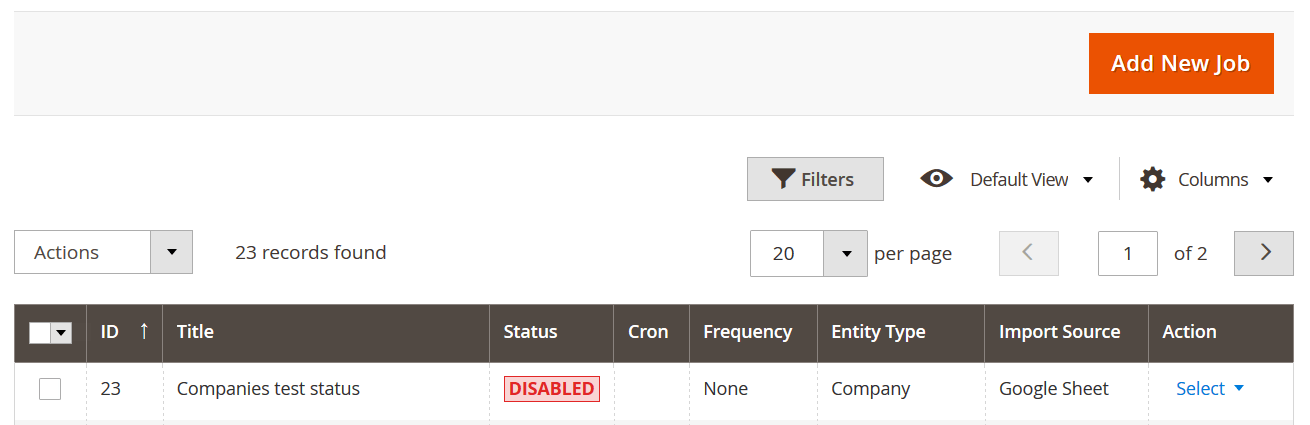
- Add a New Job: Click “Add New Job”, give it a meaningful name, and configure the schedule (manual run or automated via cron).
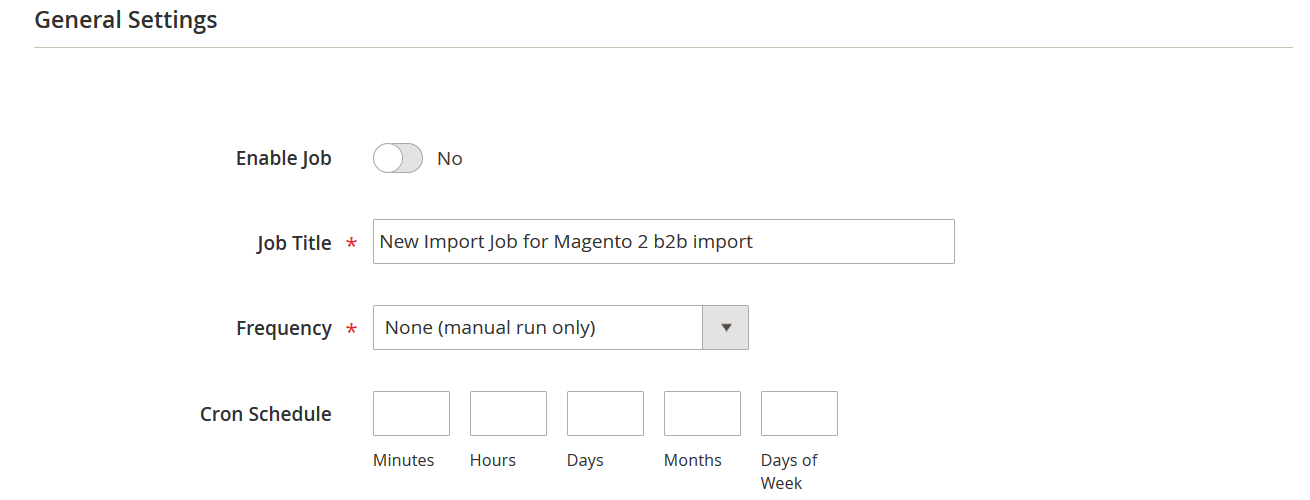
- Select a Magento 2 B2B Entity: Choose from:
- Company
- Company role
- Shared catalog
- Quote
- Requisition list

- Set Import Behavior:
- Add/Update existing records
- Replace existing entries entirely
- Delete existing data
- Choose File Format and Source: Supported file types include CSV, XML, JSON, XLSX, and ODS. Import sources include a local server, FTP/SFTP, Dropbox, REST/SOAP API, Google Sheets, etc.
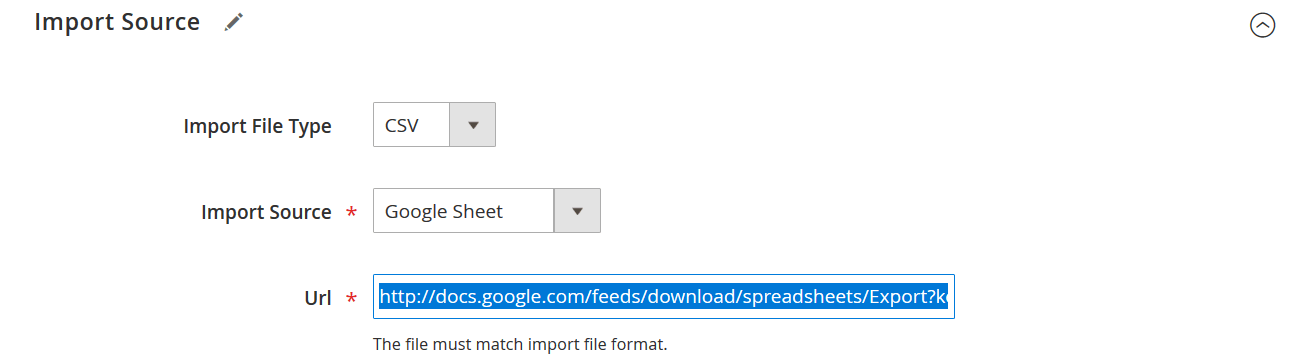
- Apply Attribute Mapping (If Required): If your source file uses third-party attribute names, use the built-in mapping tool to match them with Magento 2’s structure, or adjust the file before upload to skip mapping.
Now you’re ready to import Magento 2 B2B companies, quotes, catalogs, or requisition lists seamlessly — no manual entry required.
🔵 Magento 2 B2B Export Workflow
Exporting B2B data with Improved Import & Export is just as straightforward. It lets you generate a file based on selected Magento 2 B2B data.
To export B2B entities from Magento 2:
- Navigate to: System → Improved Import/Export → Export Jobs
- Create a New Export Job: Click “Add New Job”, enter a job name, and define scheduling options.
- Select a Magento 2 B2B Entity to Export: Options include:
- Company
- Company role
- Shared catalog
- Quote
- Requisition list
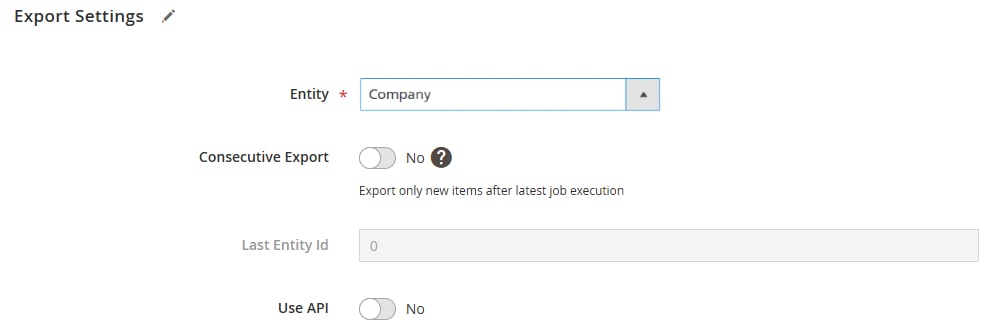
- Choose Output File Format: Export your data as CSV, XML, JSON, XLSX, or ODS — depending on your business requirements or external system compatibility.
- Select Export Destination: Define where the exported file should be delivered:
- Local storage
- Remote FTP/SFTP server
- Dropbox
- Google Drive or Sheets
- REST/SOAP API for third-party integrations
- Configure Optional Filters: You can filter the export by specific conditions — for example, only exporting B2B companies created in the last 30 days, or filtering shared catalogs by company.
Once saved, you can run the export manually or let it execute automatically based on your chosen schedule.
With Improved Import & Export for Magento 2 B2B, you’re no longer limited by Magento’s default tools. You gain full flexibility to import or export complex B2B data structures — on your terms, across any file format or destination.
Next, let’s explore how to work specifically with each Magento 2 B2B entity.
Step-by-Step: How to Import B2B Companies in Magento 2
Magento 2 B2B companies can be imported in bulk using a properly structured CSV file and the Improved Import & Export extension. This process is ideal for onboarding business clients, syncing with CRMs, or migrating from another e-commerce platform.
Firebear Studio provides a ready-to-use via Google Sheets. You can use this as a starting point when preparing your data.
🔍 Key Attributes for Magento 2 B2B Companies CSV
Each row in your import file represents one company. Below is a summary of key attributes you can use in the table:
- company_name (required) – The display name of the company
- company_email (required) – A unique email identifier for the company (not the admin)
- status (required) – Company status: 0 = pending, 1 = active, 2 = rejected, 3 = blocked
- street, city, region_id, postcode, country_id – Legal address fields
- customer_group_id or customer_group_code – Assign company to a shared catalog group (ID takes priority if both are filled)
- sales_representative_id or sales_representative_email – Assign a sales rep by Magento admin ID or email (ID takes priority)
- email, firstname, lastname, job_title – Creates the company’s admin user
- credit_limit, balance, currency_code – Set company credit terms
- is_quote_enabled – Enables negotiable quotes (1 = yes, 0 = no)
- available_payment_methods – Limit which payment methods are available for the company
You only need to include the required fields to successfully create a company, but using more attributes gives you full control over company configuration.
🛠️ Advanced Import Options for B2B Companies
- Assign Sales Representatives by Email. By default, Magento 2 only supports assigning a sales rep using their admin user ID. However, Firebear’s solution adds the ability to use the sales_representative_email attribute, making integration with external systems easier.
If both sales_representative_id and sales_representative_email are provided, the ID value is prioritized. - Assign Customer Groups by Name. Similarly, Magento natively supports assigning companies to customer groups by ID only. The Improved Import & Export extension adds customer_group_code, allowing you to use group names.
If both customer_group_id and customer_group_code are filled, the system prioritizes the ID. - Auto-Create Company Admins. When importing a company, the admin user account (super-user) can be created automatically using the email, firstname, lastname, and job_title fields. This enables faster onboarding and streamlined role setup.
➡️ Magento 2 B2B Company Import
Once your CSV is ready, follow the standard IIE import workflow:
- Go to System → Improved Import/Export → Import Jobs
- Create a new job and select “Company” as the import entity
- Choose your file source and format (CSV, XML, etc.)
- Map attributes if needed
- Run the job or schedule it for automation
With this process, you can import Magento 2 B2B companies at scale, assign team roles, configure payment preferences, and connect your store to external systems — all without manual data entry.
📚 For more details and a complete guide, visit: How to Import and Export Magento 2 B2B Companies
Importing Magento 2 B2B Company Roles: Structure, Permissions & Best Practices
When managing B2B accounts in Magento 2, assigning roles to company users is essential for maintaining control, security, and operational clarity. Magento 2 B2B company roles define what each employee within a company can see and do, from viewing quotes to managing orders. With the Improved Import & Export extension, you can bulk import these roles using a properly formatted CSV file.
To streamline the process, the Firebear team has created a in Google Sheets. This template provides all the necessary fields and sample values, helping you get started quickly.
📋 Key Attributes for Magento 2 Company Roles Import
Each row in your import file defines a specific role within a company and the users assigned to that role. Here’s an overview of required attributes:
- role_name – The name of the role (e.g., “Manager”, “Procurement Lead”). You can use any symbols or text here.
- company_email – The email address of the company to which the role belongs. This must match an existing company’s email.
- user_emails – One or more customer email addresses to be assigned this role. Separate multiple emails with commas, no spaces.
Example: john@doe.com,jane@company.com - permissions – A list of permissions that define what the role can access in the Magento 2 B2B account (e.g., quotes, orders, company info). To avoid errors, it’s recommended to export existing company roles first to see all supported permission values.
➡️ Magento 2 B2B Company Role Import
Once your role table is ready, you can use the standard Magento 2 import process powered by the Improved Import & Export extension:
- Go to System → Improved Import/Export → Import Jobs
- Create a new job and choose “Company Role” as the entity
- Upload your prepared file or choose a remote source (FTP, API, Dropbox, etc.)
- Run or schedule the import
By automating this task, you can assign multiple employees to appropriate roles within each company in just a few clicks, perfect for fast B2B onboarding or CRM-to-Magento syncing.
📚 For more details and a complete guide, visit our guide to Magento 2 B2B Companies
Working with Magento 2 Requisition Lists: Import Nuances and Best Practices
Requisition lists are one of the most useful Magento 2 B2B features, especially for clients who make recurring purchases. These lists allow B2B customers to save groups of frequently ordered items, streamlining future orders and improving the overall buying experience.
If you manage large business clients or need to migrate recurring product sets from another system, you can bulk import requisition lists into Magento 2 using the Improved Import & Export extension by Firebear Studio.
To simplify your work, the Firebear team provides a in Google Sheets. You can duplicate this spreadsheet as a starting point and customize it to match your client data.
🧾 Key Attributes for Magento 2 B2B Requisition List Import
To import requisition lists, prepare a CSV file with the following attributes. Each row defines a requisition list for a specific customer and includes all relevant product data.
- customer_id – The Magento 2 ID of the customer who owns the list.
Make sure this ID matches an existing customer record.
Example: 26 - name – A name for the requisition list.
Example: John - description – Additional details or context for the list.
Example: Office monthly - item:sku – The SKU of each product added to the list.
Example: ITM001 - item:store_id – The ID of the store view where the product exists.
Tip: Ensure products are available in the specified store views.
Example: 10 - item:qty – The quantity for each SKU in the list.
Only numerals are allowed.
Example: 15 - item:options – Product option codes for configurable or bundled items.
Use correct option codes that reflect product variations in your catalog.
➡️ Magento 2 B2B Requisition List Import
Once your file is complete, importing Magento 2 B2B requisition lists is easy:
- Go to System → Improved Import/Export → Import Jobs
- Create a new job and choose “Requisition List” as the entity
- Upload your CSV file or select your import source (Google Sheets, API, FTP, etc.)
- Run or schedule the job based on your needs
This process ensures accurate and scalable data transfer, especially useful for enterprise stores serving hundreds of recurring clients.
With the Improved Import & Export extension, you can fully automate the Magento requisition list import process, saving time while delivering a better experience to your B2B customers.
📚 For more details and a complete guide, visit: Magento 2 B2B Requisition List Guide
Shared Catalogs are a core feature of Magento 2 B2B that allow merchants to create personalized catalogs with custom pricing for specific companies or customer groups. These catalogs help segment your B2B offering, display tailored product lists, and apply unique tax rules or pricing.
Using the Improved Import & Export extension, you can import shared catalogs in bulk — ideal for onboarding new business clients, syncing external catalog configurations, or updating product access per company.
To get started, refer to the provided by Firebear Studio. You can use this as a template for preparing your import data.
📋 Key Attributes for Magento 2 B2B Shared Catalog Import
Here’s a breakdown of the required and optional fields you’ll need to include in your shared catalog import file:
- name – The name of the shared catalog. It also becomes the name of the associated customer group.
If the group doesn’t exist, Magento will create it automatically.
Example: Test Shared Catalog - description – Internal description of the catalog.
Example: This is a test shared catalog I’ve created - tax_class_id – ID of the customer tax class to apply.
Example: 2 - type – Type of catalog:
- 0 = custom catalog (for B2B clients)
- 1 = public catalog (for all visitors)
Use 0 for all B2B shared catalogs.
- company – Company email(s) to assign this shared catalog to.
Separate multiple emails with commas — no spaces.
Example: john@doe.com,jane@roe.com - category – Category IDs to include. All products in these categories will be added to the catalog.
Example: 1,2,3 - sku – Specific product SKUs to include in the shared catalog.
Optional if you’re including full categories.
Example: PRDCT1,PRDCT2
🔄 Important Notes on Magento B2B Catalog Import
- If you specify a company email, Magento will automatically assign the company to the corresponding customer group linked with the shared catalog.
- Even if a category contains no products, it will still be included in the catalog.
- You can include both categories and individual SKUs — Magento will merge them.
💰 Importing Custom Prices for Shared Catalog Products
Magento 2 B2B shared catalogs support different prices per customer group using Magento’s native Advanced Pricing (tier pricing) functionality.
If your catalog includes special B2B pricing:
- Create a separate import job for advanced prices (using tier price format)
- Create another job for the shared catalog structure
These jobs must be run independently. To learn how to import tier/advanced prices for shared catalogs, refer to this guide: How to Import Magento 2 Advanced Pricing
➡️ Magento 2 B2B Shared Catalog Import
Once your file is complete, importing Magento 2 B2B requisition lists is easy:
- Go to System → Improved Import/Export → Import Jobs
- Create a new job and choose “Shared Catalog” as the entity
- Upload your CSV file or select your import source (Google Sheets, API, FTP, etc.)
- Run or schedule the job based on your needs
📚 For a complete overview of importing and exporting shared catalogs in Magento B2B, read: Magento 2 Shared Catalogs Guide
Negotiable Quotes: Managing Custom Pricing via Magento 2 B2B Import
In Magento 2 B2B, quotes and negotiable quotes give business customers the flexibility to request discounts before checkout — a critical feature for B2B workflows that involve bulk orders and custom pricing. These two entities are treated as one import/export type called “Quotes” in the B2B Add-on of the Improved Import & Export extension by Firebear Studio.
Whether you’re importing abandoned carts or active negotiation requests, the process is streamlined, with key differences in required attributes. You’ll use different tables for regular quotes and Magento 2 B2B negotiable quotes, each designed to fit your import needs.
🛒 Importing Regular Quotes (Abandoned Carts)
Regular quotes represent shopping carts saved by customers but not yet converted into orders. They can be imported using a simplified CSV structure.
📄 Use the sample table here:
Key attributes for regular quote import:
- increment_id – Unique identifier for the quote (must be set manually).
- store_id – Store view ID associated with the quote.
- customer_email – Email of the customer the quote belongs to.
- item:sku – SKU of the product in the cart.
- item:qty – Quantity of the item.
- item_option:code – Option code (e.g., size, color for configurable products).
- item_option:value – The selected value for the product option.
✅ Important: Magento 2 only allows quote import for registered customers. Guest quotes are not supported. Also, since Magento doesn’t generate increment IDs for quotes by default, you must manually assign them using a unique formula or sequence.
💬 Importing Magento 2 B2B Negotiable Quotes
Negotiable quotes represent active discount requests from customers. These contain more data than regular quotes, such as pricing preferences and comment threads between buyer and admin.
📄 Use the sample table here:
Additional attributes for negotiable quote import:
- negotiable:negotiated_price_type –
- 1: Percentage Discount
- 2: Amount Discount
- 3: Proposed Price
- negotiable:negotiated_price_value – Discount value in numbers.
- negotiable:quote_name – Name of the quote request (entered by customer).
- negotiable_comment:creator_type –
- 2: Admin
- 3: Customer
- negotiable_comment:creator_id – ID of the user who made the comment.
- negotiable_comment:comment – Text of the comment.
- negotiable_comment:created_at – Timestamp (YYYY-MM-DD HH:MM:SS).
- negotiable_comment_attachment:file_name – Name of an attached file (e.g., quote.pdf).
- negotiable_comment_attachment:file_path – Path to file from Magento root (e.g., pub/media/quotes/).
📌 Note:
- Every comment in a negotiable quote must be placed in a separate row under the same increment_id.
- When a new increment_id is detected, the extension starts associating subsequent comments with the new quote.
- Ensure the customer is allowed to request quotes, or the import will fail.
🧩 Final Notes on Quote & Negotiable Quote Import
- Both Magento B2B quotes and negotiable quotes rely on manually specified increment_id values.
- Magento does not assign unique identifiers to quotes by default — this field is essential for identifying and updating imported quotes.
- Use formulas to generate increment IDs when importing from spreadsheets.
Once your quote or negotiable quote data is ready, use the standard procedure:
- Go to System → Improved Import/Export → Import Jobs
- Choose the “Quotes” entity
- Upload your file, map the fields if needed, and run or schedule the import
Need more help? 👉 How to Import and Export Magento 2 B2B Quotes & Negotiable Quotes
Benefits of Firebear’s Improved Import & Export for Magento B2B
Managing B2B data in Magento 2 can quickly become overwhelming, especially when you’re dealing with large customer accounts, shared catalogs, custom pricing, and role-based permissions. That’s where the Firebear Improved Import & Export extension becomes an essential tool for Magento B2B automation.
Built to streamline data management and reduce manual work, this Magento 2 import export extension gives you the flexibility to move all B2B entities across systems — accurately, securely, and at scale.
🔄 Full Support for All Magento 2 B2B Entities
With the B2B add-on, Firebear’s solution supports import and export of all core Magento B2B features, including:
- B2B Companies
- Company Roles
- Requisition Lists
- Shared Catalogs
- Quotes & Negotiable Quotes
Whether you’re migrating data, syncing with external systems, or updating pricing, you can automate the entire process using entity-specific profiles.
⚙️ Automation with Cron Scheduling
Run your import and export jobs automatically using cron-based scheduling. Set jobs to run hourly, daily, or weekly, ensuring your store stays in sync with ERPs, CRMs, supplier feeds, and other third-party systems.
This level of automation is critical for Magento B2B workflows, where data changes frequently and accuracy is vital.
🔧 Advanced Attribute Mapping
Firebear’s extension includes a powerful attribute mapping interface that lets you match third-party data to Magento 2 formats. This is especially helpful when importing B2B entities from external sources that use different attribute naming conventions.
You can:
- Map fields manually or save reusable mapping profiles
- Adjust values on the fly during import
- Auto-create missing attributes or options if needed
🌐 Seamless Third-Party Integration
The extension supports a wide range of file formats and sources, making integration with external platforms effortless:
- File formats: CSV, XML, JSON, XLSX, ODS
- Sources: Local server, FTP/SFTP, REST API, SOAP API, Dropbox, Google Sheets
This flexibility is what makes it one of the most powerful Magento 2 import export extensions for real-world enterprise environments.
🛠️ Customization & Developer-Ready Architecture
With 100% open code and built-in support for custom logic, Firebear’s solution is highly adaptable. Whether you’re building an integration with your ERP or developing custom data workflows for clients, this tool gives you the freedom to extend and optimize as needed.
In short, if you’re looking to scale operations, reduce errors, and fully automate Magento B2B data workflows, Firebear’s Improved Import & Export is the extension built to handle the job.
✅ Automate. ✅ Customize. ✅ Scale — with confidence.
Final Words: Boost Your Magento B2B Strategy with Smarter Data Tools
Magento 2 B2B comes with a suite of features tailored to the needs of wholesalers, manufacturers, and enterprise-level merchants. However, managing these features manually at scale is nearly impossible, especially if you’re working with hundreds of clients or syncing data from external systems.
With the Improved Import & Export extension and its B2B Add-on, you can automate and streamline the management of the following core Magento B2B entities:
🏢 Companies. Create, update, or migrate B2B company accounts — complete with assigned admins, credit limits, and tax settings. Each company acts as a central account for multiple buyers within an organization.
👥 Company Roles. Assign and manage roles within each company, controlling what users can view, edit, or purchase. This supports real-world approval workflows and user hierarchies.
📦 Requisition Lists. Import pre-built product lists that customers can reorder regularly. Ideal for office supply reorders, manufacturing parts, or subscription-based goods.
🛒 Shared Catalogs. Create custom catalogs for different companies or groups with tailored product visibility and pricing. Crucial for tiered pricing strategies and exclusive access.
💬 Quotes & Negotiable Quotes. Manage shopping carts and price negotiation workflows with full visibility and approval support. Customers can request discounts directly in the cart, and you can respond via Magento or your CRM.
With full support for Google Sheets, CSV, XML, JSON, XLSX, and remote sources like FTP or APIs, Firebear’s solution brings flexibility, speed, and precision to your B2B operations.
Whether you’re onboarding hundreds of new customers, syncing catalogs from your ERP, or managing custom pricing across multiple companies, this extension is the cornerstone of efficient Magento B2B tools.
✅ Automate your workflows with cron jobs
✅ Reduce manual effort with smart attribute mapping
✅ Scale confidently with support for all B2B entities
Ready to elevate your Magento 2 B2B strategy?
👉 Explore the extension: Improved Import & Export Magento 2 Extension
📩 Need expert help? Contact Firebear Studio for tailored B2B data solutions.
Need to import customers, orders, or price rules? Our import guide has everything you need to get started and scale fast.
👉 Find the right Magento 2 import walkthrough for your use case
Magento 2 B2B FAQ
What is Magento 2 B2B and how is it different from B2C?
Magento 2 B2B (Adobe Commerce B2B) is a suite of features designed for wholesale and business-to-business sales. It supports company accounts, shared catalogs, requisition lists, negotiable quotes, and role-based access — unlike B2C, which focuses on individual customers and simpler transactions.
Which B2B features are available in Magento 2 by default?
Magento 2 B2B includes Companies, Company Roles, Shared Catalogs, Requisition Lists, Negotiable Quotes, Quick Order, and Purchase Orders. These features are only available in Adobe Commerce (formerly Magento Commerce), not in Magento Open Source.
Can I import Magento 2 B2B data using the default tools?
No. Magento’s default import/export system does not support B2B entities like companies, shared catalogs, or negotiable quotes. You need a third-party solution like Firebear’s Improved Import & Export extension with the B2B Add-on.
What B2B entities can I import and export with Firebear’s extension?
You can import and export Companies, Company Roles, Shared Catalogs, Requisition Lists, and Negotiable Quotes. The extension allows automation, mapping, and scheduling for all these entities.
Can I assign company roles during Magento B2B import?
Yes. Using Firebear’s extension, you can import Magento 2 B2B company roles and assign them to users via email. Role permissions and user associations are supported within the import file.
How do I assign customers to shared catalogs via import?
You can link a company to a shared catalog using the company’s email address in the import file. Magento will assign the company to the appropriate customer group automatically.
Is it possible to import Magento B2B quotes with pricing details?
Yes. You can import regular quotes (saved carts) and negotiable quotes (with discount types, values, and comments). Firebear’s extension supports advanced attributes for negotiating pricing.
Can I automate Magento B2B data sync with Google Sheets or FTP?
Absolutely. Firebear’s Improved Import & Export extension supports multiple sources, including Google Sheets, FTP/SFTP, Dropbox, and REST/SOAP APIs — making Magento B2B automation seamless.
What file formats can I use to import Magento 2 B2B entities?
Supported formats include CSV, XML, JSON, XLSX, and ODS. There’s no need to convert files manually — just select the format in your import job settings.
Where can I find ready-to-use Magento 2 B2B import templates?
Firebear Studio provides Google Sheets templates for each Magento 2 B2B entity, including , , , and more.

