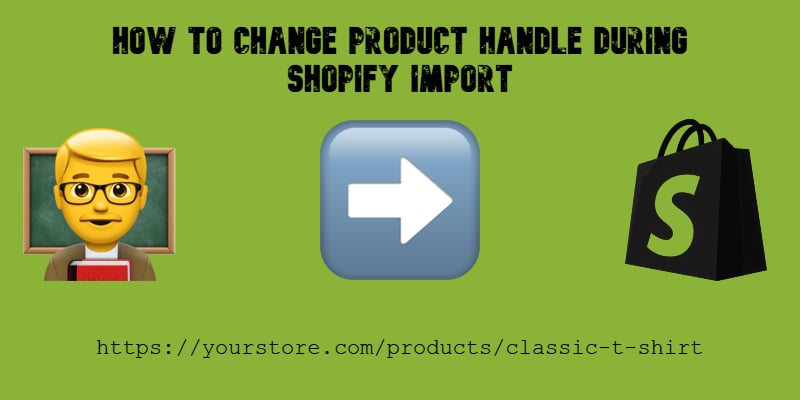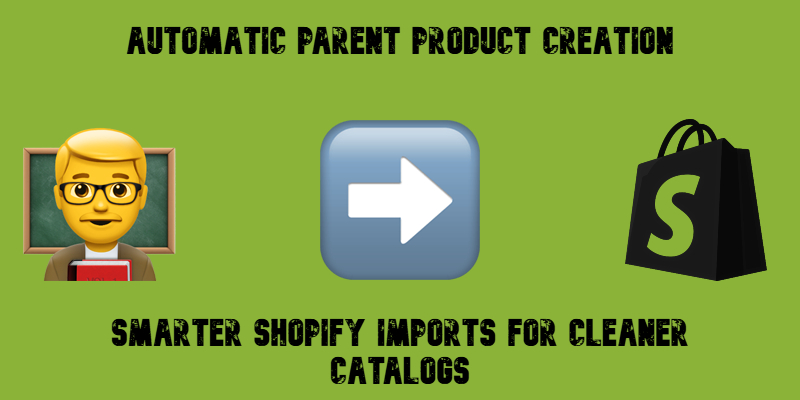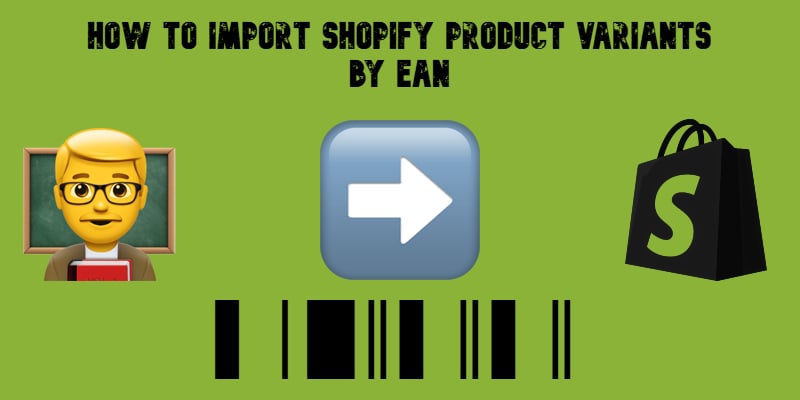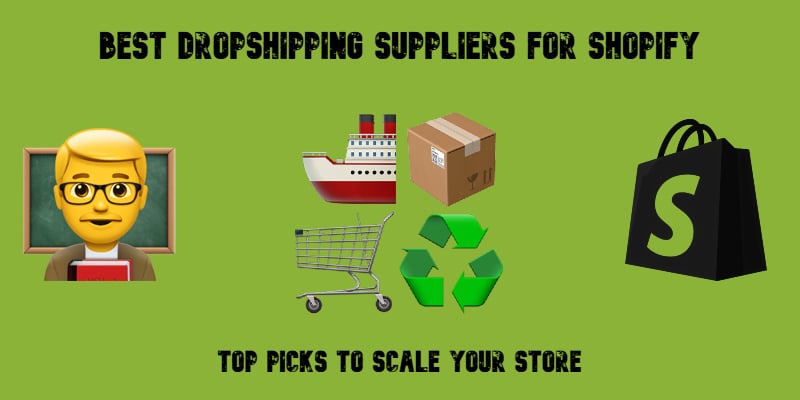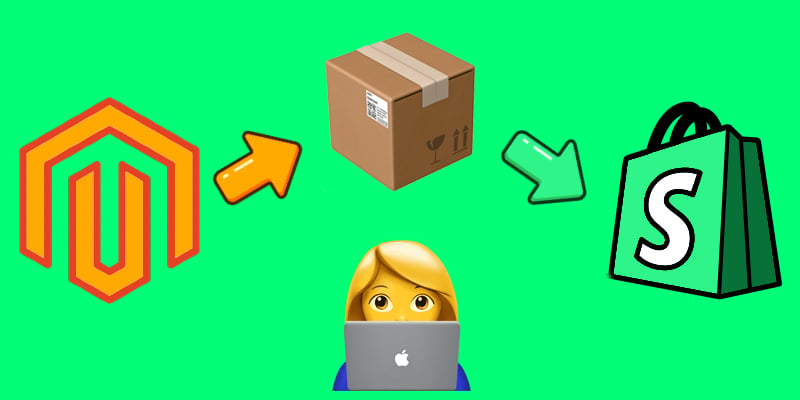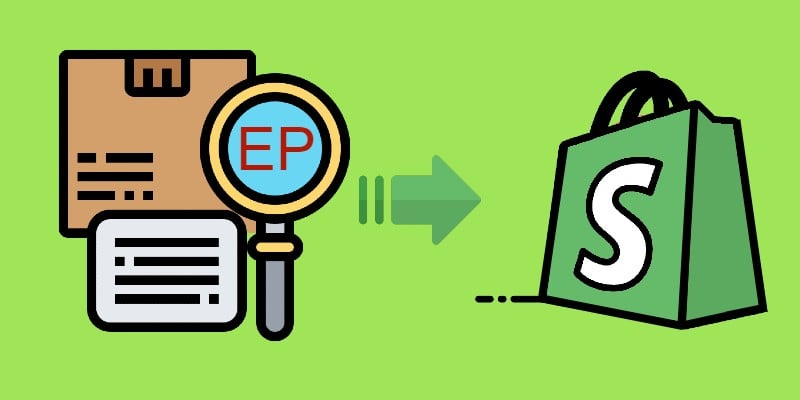Shopify Product Import Behavior Explained: Take Full Control of Your Product Data
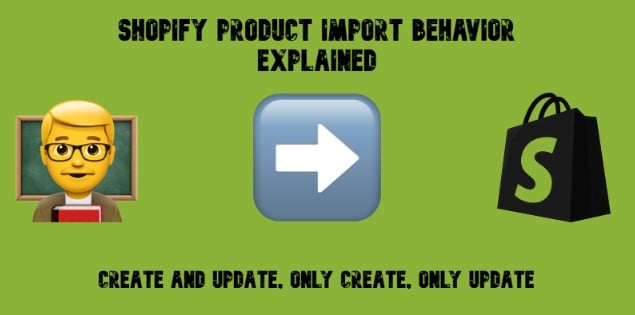
When managing a Shopify store at scale, data import isn’t just about uploading a CSV — it’s about control. How should new products be created? Should existing listings be updated or left untouched? And what happens when supplier data overlaps with what’s already in your catalog?
To address these questions, we’ve introduced a flexible new feature called Import Behavior, giving you precise control over how products and variants are handled during import operations in Shopify. Whether you’re syncing your ERP data daily or onboarding a new supplier feed, this feature ensures every import behaves exactly as you intend — no surprises, no overwrites, and no missing data. Let’s explore this feature of the Improved Import & Export app. Continue Reading