How to Migrate from Tictail to Magento 2 or Sync Data Between Them
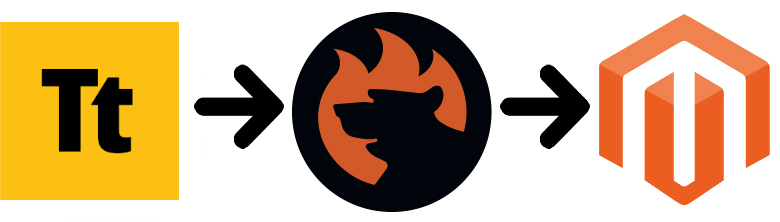
is not an e-commerce platform, but it is a marketplace that attracts the attention of people all over the world. More than a thousand merchants use it today, and their number may rise dramatically after the Shopify acquisition. But as any marketplace, Tictail provides limited functionality for its merchants. And even though it belongs to Shopify, we recommend you to synchronize your e-commerce store with Magento. Tictail is excellent to start an e-commerce website, but you will need to switch to something more powerful at a certain point of your business journey. Therefore, we’d like to draw your attention to the Magento 2 Tictail migration. If you also want to get extra e-commerce capabilities, check the following article. It provides a detailed guide on how to migrate from Tictail to Magento 2. Besides, we describe how to synchronize data between the two platforms. So if you already have a Magento 2 website, you can effortlessly provide its catalog to the Tictail marketplace. Let’s say a few more things about it and then compare it with Magento 2 before going any further.

Table of contents
Introduction to Tictail
Being a social shopping website, Tictail provides shoppers with the ability to discover emerging designers all over the world. As for merchants, they can leverage strong community integration, the simplicity of use, and highly customizable design of this DIY e-commerce tool. One of the best things about Tictail is that it requires no coding or web-design experience for running a store. Thus, small business owners can build global brands. But, as mentioned above, a storefront on a marketplace website isn’t enough when a business grows, so a more powerful solution is required. For instance, it is hard to provide products to eBay, Amazon, and other platforms without any help from third parties if you use Tictail as your main e-commerce solution. But it is always possible to turn your Magento 2 website into a central hub where all data is synchronized. For instance, you have a catalog there that was originally created in your Tictail admin, then ported into Magento and synchronized with other marketplaces. Tictail doesn’t offer anything similar out-of-the-box, but we know how to enable this functionality. You will find the dedicated guide below. But what are other Tictail nuances?
Initially, the marketplace didn’t have enough payment processors, but after becoming a part of Shopify, it inherited its functionality. Also, note that there are no free options available and it seems that you have to create a Shopify store before introducing your goods on the Tictail marketplace. If it was enough to go global even for the smallest marketplaces, now Tictail doesn’t offer anything similar since you are bound to Shopify.
Magento vs. Tictail
The following chapter is based on materials by . While the comparison of an e-commerce platform and a marketplace may look absurd due to the different nature of each system, we provide it here to illustrate the influence of both Magento and Tictail on the global e-commerce. Thus, according to the website mentioned above, Magento ascends, and Tictail descends. As for the volume of each ecosystem, the one around Magento includes 147,585 stores. As for Tictail, the platform is much smaller: it is home for 1,536 websites.
Unlike Magento, which offers both free and paid options, Tictail costs money since it is a part of Shopify. As a result, you cannot create even a basic website on the marketplace for free. Also, note that Magento is well ahead of Tictail in Top 10K Sites, Top 100K Sites, Top 1M Sites, and Entire Web. The following diagrams display the dominance of our favorite e-commerce platform:
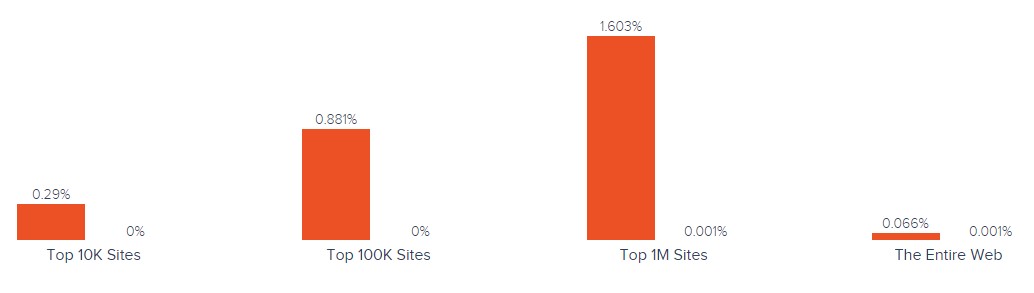
Magento has better usage coverage in all websites categories including Shopping, Clothing, Arts & Entertainment, etc. Tictail hasn’t got a lead over Magento in any websites category.
As for the geographical distribution, Magento is leading in all countries:
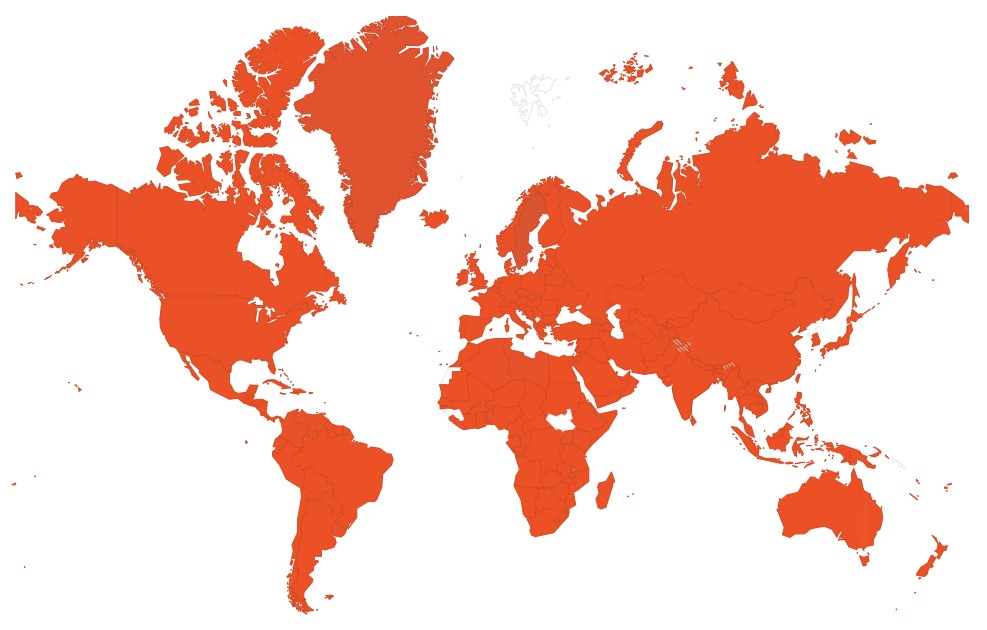
As you can see, Tictail is still far from being as popular as Magento, and it has no future. The following situation is caused by the platform’s limitations, small ecosystem, the lack of free options, and the mandatory Shopify integration. All these disadvantages don’t let Tictail be a crowded marketplace becoming a reason to migrate from Tictail to Magento 2 or at least sync data between them. Let’s see how to do that.
How to Migrate from Tictail to Magento 2
The following chapter explains how to migrate from Tictail to Magento 2. It also shows how to synchronize the data flow between the two platforms turning your Magento 2 website into a central hub that provides data to other connected systems.
While the most evident way to migrate from Tictail to Magento 2 is based the default import tools, we don’t recommend you to rely on them, since they are very limited and will never help you complete the procedure. By default, you cannot automate data transfers or map third-party attributes in the Magento admin. That’s why your store cannot be a hub for controlling all data flows. That’s why it is necessary to install a third-party module to run the complete Tictail Magento migration.
Choose an extension that supports all Magento 2 entities, automates data transfers, and solves the problem of different attribute standards. The only that combines all these and multiple other features is the Improved Import & Export extension for Magento 2. The module is designed to move any data to and from your e-commerce storefront. With its help, you will seamlessly run the Magento 2 Tictail migration, synchronize them, and connect your store to all possible external systems including ERPs, CRMs, marketplaces, databases, etc. Let’s see how to import any data from Tictail to Magento 2 in a few clicks using data file transfers or API connections.
Migrate from Tictail to Magento 2 via Data Files
- First of all, it is necessary to export products, orders, customers, catalog, and other entities in XML or CSV formats from your Tictail website.
- Now, import data files to the Magento 2 store using the Improved Import & Export extension. Go to the Magento 2 admin and create a new import job under System -> Improved Import / Export -> Import Jobs.
- Configure General Settings, Import Settings, Import Behavior, and Import Source:
- In General Settings, specify a job title and configure other parameters;

- In Import Settings, select an entity that should be moved from Tictail to Magento 2. The Improved Import & Export extension allows transferring Products, Categories, Customers, Advanced Pricing, Orders, Attributes, Cart Price Rules, CMS Pages and Blocks to your Magento 2 website. Some of them offer additional features. For instance, it is possible to get rid of product associations or old categories for products in the Import Settings section;

- In Import Behavior, choose one of the available import behavior options. Next, select a validation strategy suitable for the Magento 2 Tictail migration and add separators;

- In Import Source, choose an import file type and file source. Configure other parameters, upload a data file, and validate it.

- Match Tictail attributes to ones related to Magento 2. You can use either a mapping preset or the extension’s matching grid.

- In General Settings, specify a job title and configure other parameters;
Don’t forget to create a separate import job for each entity. Otherwise, you won’t complete the Tictail Magento 2 migration. Contact our support here to get more information: . We will help you run the Magento 2 Tictail migration on the basis of data files.
Migrate from Tictail to Magento 2 via API
The alternative way of running the Magento 2 Tictail migration is based on the ability to connect to Tictail directly via API. It is also a standard way of synchronizing Magento 2 with marketplaces and other external systems. Replace file transfers with REST or SOAP connections following this guide:
- In your Magento 2 admin go to System -> Improved Import / Export -> Import Jobs and create a new import job.
- Configure General Settings, Import Settings, Import Behavior, and Import Source. Note that the procedure slightly differs from the one described above:
- In General Settings, type a job title and configure other parameters;

- In Import Settings, enable API transfers: set ‘Use API’ to ‘Yes’ to allow the feature. Next, select an entity that will be transferred from Tictail to Magento 2;

- In Import Behavior, choose one of the available import behavior options and specify a validation strategy. Specify separators to finish the configuration of this section;

- In Import Source, select a type of the import file: the Improved Import & Export extension lets you run the Magento 2 Tictail migration using XML or JSON. Next, choose its source: it can be either REST or SOAP. Configure other parameters to continue. Validate the data file in the end.

- Next, map Tictail attributes to Magento 2 attributes using presets or do everything manually in a grid. Otherwise, the further import procedure will be interrupted.
- In General Settings, type a job title and configure other parameters;
Create a separate import job for each entity and run multiple import processes to migrate from Tictail to Magento 2 via API. For further information, contact our support here: . You will get help regarding the Magento 2 Tictail migration via API.
How to Synchronize Magento 2 and Tictail
If you want to synchronize Magento 2 and Tictail, leverage the Improved Import & Export extension as described below. Note that it is possible to use either data files or APIs.
Synchronize Magento 2 and Tictail via Data Files
- Go to your Tictail website and export products, orders, customers, catalog, and other entities in XML or CSV formats just like in the example mentioned above.
- Create a new import job in your Magento 2 admin under System -> Improved Import / Export -> Import Jobs.
- Configure General Settings, Import Settings, Import Behavior, and Import Source:
- In General Settings, type a title of your new job and create a schedule of updates to enable automated import processes;

- In Import Settings, specify an entity you want to move from Tictail to Magento 2;

- In Import Behavior, choose import behavior, validation strategy, and separators;

- In Import Source, select a type of your import file and its source. Upload and validate data to continue.

- Apply a mapping preset or match attributes manually to make the Tictail output suitable for Magento 2.

- In General Settings, type a title of your new job and create a schedule of updates to enable automated import processes;
Create a separate import job for each entity to synchronize the entire data flow from Tictail to your Magento 2 website.
Now, we’d like to draw your attention to another side of the Magento 2 Tictail synchronization. The following guide illustrates how to provide your Tictail website with the Magento 2 data.
- You need to turn on data import on your Tictail website. See our Magento 2 Shopify migration guide.
- In the Magento 2 admin, create a new export job under System -> Improved Import / Export -> Export Jobs.
- Configure General Settings, Export Settings, Store Filter, Export Behavior, and Export Source:
- In General Settings, specify a title of your new import job and manage automated updates. The created schedule will automate the Magento 2 Tictail synchronization;

- In Export Settings, choose an entity you want to move from Magento 2 to Tictail;

- In Store Filter, select a Magento 2 store view to export data from;

- In Export Behavior, specify file format and separators;

- In Export Source, choose a source to export your data file to.

- Apply mapping and filters, matching Magento 2 attributes to ones used in Tictail.

- In General Settings, specify a title of your new import job and manage automated updates. The created schedule will automate the Magento 2 Tictail synchronization;
Don’t forget to create a separate export job for every entity used in the Magento 2 Tictail synchronization. Save and launch all import and export jobs to synchronize the two systems using data files. To find more information, contact our support here: . We will help you explore all the opportunities related to the Magento 2 Tictail migration via data files.
Synchronize Magento 2 and Tictail via API
Besides, the Improved Import & Export Magento 2 extension lets you synchronize Magento 2 and Tictail via API. The module provides the ability to move all the necessary information from your old store to a new one via REST or SOAP.
- The procedure starts in your Magento 2 admin. As always, you should create a new import job under System -> Improved Import / Export -> Import Jobs.
- Configure General Settings, Import Settings, Import Behavior, and Import Source:
- In General Settings, specify a job title and configure a schedule of updates;

- In Import Settings, enable API transfers: set ‘Use API’ to ‘Yes.’ Next, choose an entity you want to import from Tictail to Magento 2;

- In Import Behavior, choose an import behavior option and a validation strategy that suitable for the migration. Specify separators;

- In Import Source, select an import file type. As mentioned above, it can be either XML or JSON. As for an import source, nothing changes: use either REST or SOAP. Configure other parameters and validate the data file from Tictail.

- Apply mapping to match attributes used in Tictail to the corresponding Magento 2 designations.
- In General Settings, specify a job title and configure a schedule of updates;
Create and configure a separate import job for each entity to enable multiple import processes synchronizing data transfers from Tictail to Magento 2 via API. Also, create corresponding export jobs to provide Tictail with the Magento 2 data.
For further information, contact our support here: . We will help you with the Magento 2 Tictail migration via API.
Get Improved Import & Export Magento 2 Extension
Improved Import & Export Magento 2 Extension Features

Now, when you are familiar with the Magento 2 Tictail migration and the synchronization of the two systems, we’d like to draw your attention to the Improved Import & Export features that simplify both procedures. Our extension completely revamps the default import and export processes introduced in Magento 2 providing the ability to avoid recreating your old e-commerce store on a new platform manually. With our tool, all data transfers between Magento 2 and Tictail can be automated, different external attributes and their values – matched to ones used internally, multiple file formats – leveraged in the migration, and all entities – imported/exported! As a result, you effortlessly migrate from Tictail to Magento 2 and synchronize the platforms.
Automated Import & Export
The migration from Tictail to Magento 2 is usually a one-time procedure, so it doesn’t require automation, but the synchronization of the two platforms is based on regular data transfers. And you can delegate powers to our extension to perform everything for you automating data transfers in two different ways: via schedules and event-based triggers.
Schedules
Schedules represent the most intuitive and straightforward way of automating data transfers. They are based cron enabling you to leverage this technology to create fully independent import and export jobs that connect Magento 2 and Tictail. The Improved Import & Export Magento 2 module offers custom intervals as well as fully customizable predefined update schemes; profiles with no schedules, which are good for maintaining such tasks as the Magento 2 Tictail migration; and asynchronous data transfers (you can launch every scheduled profile manually whenever you want). Check the following gif image to see how to configure a schedule:

Events
At the same time, the Improved Import & Export module provides an alternative way of automation – event-based triggers. Use the following algorithm to automate data transfers between Magento 2 and Tictail:
- Create a trigger;
- Connect it to an event;
- Link an action to a trigger to launch it automatically.
Thus, transferring data to Tictail or other external systems with the help of a trigger, which launches various export or import processes after a particular action occurs, is also possible. Read this article for further information: How to Run Magento 2 Import or Export After Specific System Event or Process.
Advanced Mapping Features
Map Tictail attributes to ones used in Magento 2 to automate data transfers. If you don’t do that, you cannot import information to Magento 2 since external attributes are not supported by the platform. In case of the default tools, this procedure takes lots of time and effort since you have to apply changes in a file editor and repeat the same process every time a new update is provided. As for the Improved Import & Export Magento 2 extension, it dramatically simplifies the migration from Tictail to Magento 2 in terms of attributes and their values via the following features:
Mapping Presets
Feel free to use our module to solve the problem of different attribute standards in a few clicks. Enable the Magento 2 Tictail migration in the most intuitive way with mapping presets – predefined mapping schemes that reduce manual attributes matching.
With mapping presets, you let the plugin do all the necessary changes automatically. Our module analyzes the input data file transferred from Tictail, discovers third-party attributes, and matches them to the ones used in Magento. You only need to select a matching scheme, which will be applied to all further updates. The whole process looks as follows:

Matching Interface
While importing data from Tictail to Magento 2, you can also map external attributes to the corresponding internal ones right in the Magento admin. The Improved Import & Export Magento 2 module has a matching interface where you take full control over mapping. To enable the import process, match external designations to the corresponding internal ones in a special grid situated within your admin. This procedure is much more comfortable and faster than editing in a file editor. Use it when a preset designed to satisfy your needs is absent. Here is how the procedure looks:

As for the “Default Value” column, it is designed to specify hardcoded attribute values. Such values are provided to all items related to a corresponding attribute. Transfer product data from your old Tictail store replacing multiple old categories with a new one. To do that, specify a hardcoded value for the “_store” attribute, and the Improved Import & Export extension will delete the elements of your Tictail’s catalog adding the specified one instead of them.
Attribute Values Mapping
The Improved Import & Export Magento 2 extension offers a separate interface for attribute values mapping that provides the ability to automate the Magento 2 Tictail synchronization. No third-party designations will interrupt data transfers since you can choose an external value and specify the internal one in front of it. Repeat the procedure until all external designations from your old Tictail store are replaced. That’s it! For further information, read this article: Attribute Values Mapping.
Attribute Values Editing
If attribute values mapping is not enough, leverage the attribute values editing functionality transferring data from Tictail or other systems into the suitable format. It is another handy feature introduced in the Improved Import & Export module that simplifies the migration to Magento 2. To modify attribute values in bulk, use the following rules:
- Add a prefix to multiple attribute values;
- Add a suffix to multiple attribute values;
- Split multiple attribute values;
- Merge multiple attribute values.
Combine them and create conditions to increase the efficiency of the applied changes. For further information, read this article: How to Modify Attribute Values During Import and Export in Magento 2.
Category Mapping
Another feature, designed to simplify data transfers from Tictail to Magento 2, is category mapping. With our extension, you can match external categories to ones used internally, dramatically simplifying product transfers between the two systems. The Improved Import & Export module allows mapping external product categories to ones used in your catalog in the following way:

Creating new categories on the fly is also possible. You only need to select a parent category and specify a new one. If your new Magento 2 store doesn’t include a category from the Tictail website, it’s no longer a problem. You can find more information about this feature here: Category Mapping.
Attributes On The Fly
And if a Tictail data file lacks attributes, our module provides the ability to create them on the fly via the following general form:
Attribute|attribute_property_name:attribute_property_value|…
The feature is described here in more detail: Product attributes import.
Extended Connectivity Options
The extended connectivity options of our module also simplify all data transfers including the Magento 2 Tictail synchronization. You get the ability to leverage an increased number of supported file formats as well as two alternative ways of transferring data between your e-commerce store and external systems. Also, note that all Magento 2 entities are supported, while the default Magento tools work with CSV files only and let you transfer much fewer entities.
Multiple File Standards
The Magento 2 Tictail migration on the basis of the Improved Import & Export extension can be performed leveraging XML and JSON file. Besides, you can transfer ODS and Excel files for other integrations. Another feature that essentially simplifies data transfers into Magento 2 is the ability to import compressed data based on our module’s ability to unpack file archives automatically.
Multiple File Sources
The following file sources can be leveraged to import and export data files:
- FTP/SFTP. Transfer data files using a local or remote server.
- Dropbox. Use a Dropbox account to establish a connection between the two systems. Alternatively, you can rely on Box, OneDrive, Google Drive, iCloud, and Amazon Drive.
- URL. A direct URL can be used to import a data file as well.

Alternative Ways of Import & Export
The alternative ways of import and export are represented by direct API connections and intermediary services. To connect Magento 2 to Tictail, the Improved Import & Export extension provides the ability to leverage REST or SOAP APIs. Note that our module also supports GraphQL. All API connections are fully compatible with the extension’s features so that you can streamline mapping, schedules, attributes on the fly, etc.
As for the intermediary services, they are represented by Google Sheets, Office 365 Excel, and Zoho Sheet. Although they cannot be used to establish the migration from Tictail to Magento 2, you can leverage them for other data transfers. The following image shows how to use Google Sheets:

The following video displays the extension in action:
Final Words
Leverage the Improved Import & Export Magento 2 module to simplify the Magento 2 Tictail migration dramatically. As you can see, our plugin turns a complicated procedure into something more intuitive and user-friendly. It lets you forget about multiple issues and headaches caused by the default import and export tools. With the Improved Import & Export extensions, numerous problems are solved due to the support for all entities and multiple file formats, API connections and various file sources, schedules and mapping, etc. Effortlessly import everything you need from any external systems to your e-commerce store turning the Magento 2 Tictail migration into an entirely automated process. For further information, follow the link below and contact our support:
Get Improved Import & Export Magento 2 Extension

