Advanced Shopify Export: How to Export Out-Of-Stock Products from Shopify
![]()
Imagine a situation when you need to export out-of-stock products from your Shopify website. You may need this file to inform your providers about the goods that need to be restocked. Does Shopify let you get it? Yes. And below, we will teach you how. You will learn how to export out-of-stock products from Shopify with its default instruments. After that, you will learn how to automate this process with the Improved Import & Export Tool. Other valuable insights are waiting for you in our Shopify Cookbook.

Table of contents
How to Export Out-Of-Stock Products from Shopify
Exporting out-of-stock products from Shopify can be done using the built-in CSV export feature. Follow this step-by-step guide to get your zero-stock items transferred to a separate file:
- Login to Your Shopify Admin: Go to Shopify and log in to your admin account.
- Navigate to Products: In your Shopify admin dashboard, click on the “Products” tab.
- Filter Out-of-Stock Products: Use the product filter options to display only out-of-stock products. Click on the “Inventory” column header to sort products by inventory quantity.
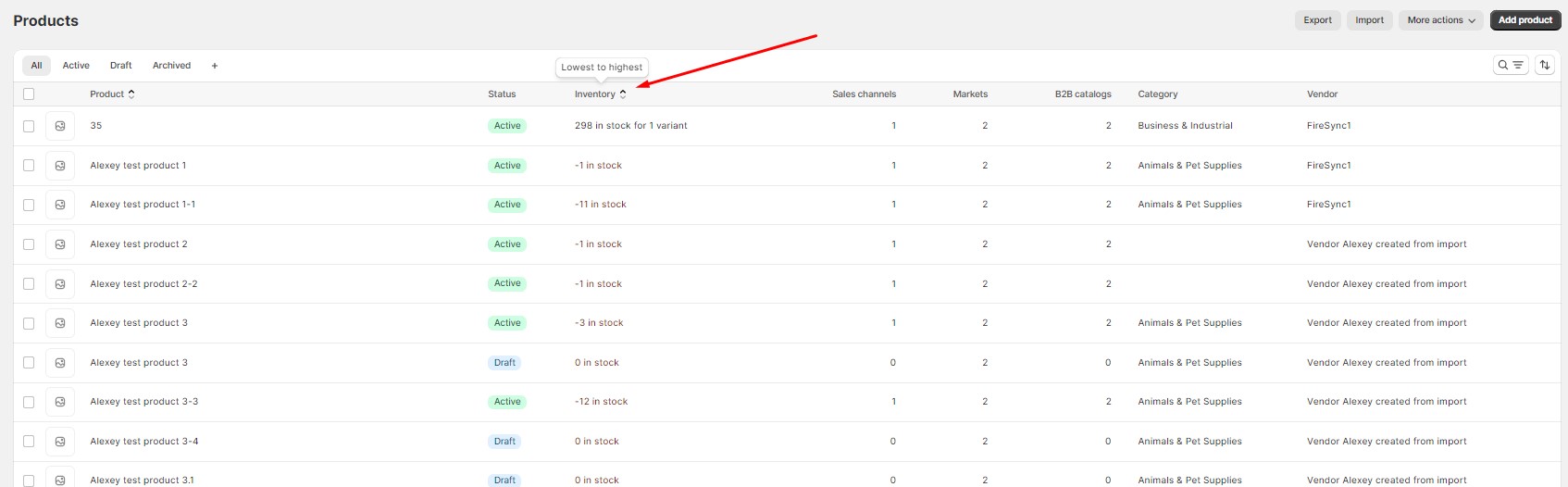
- Select Products: Manually select the out-of-stock products you want to export.
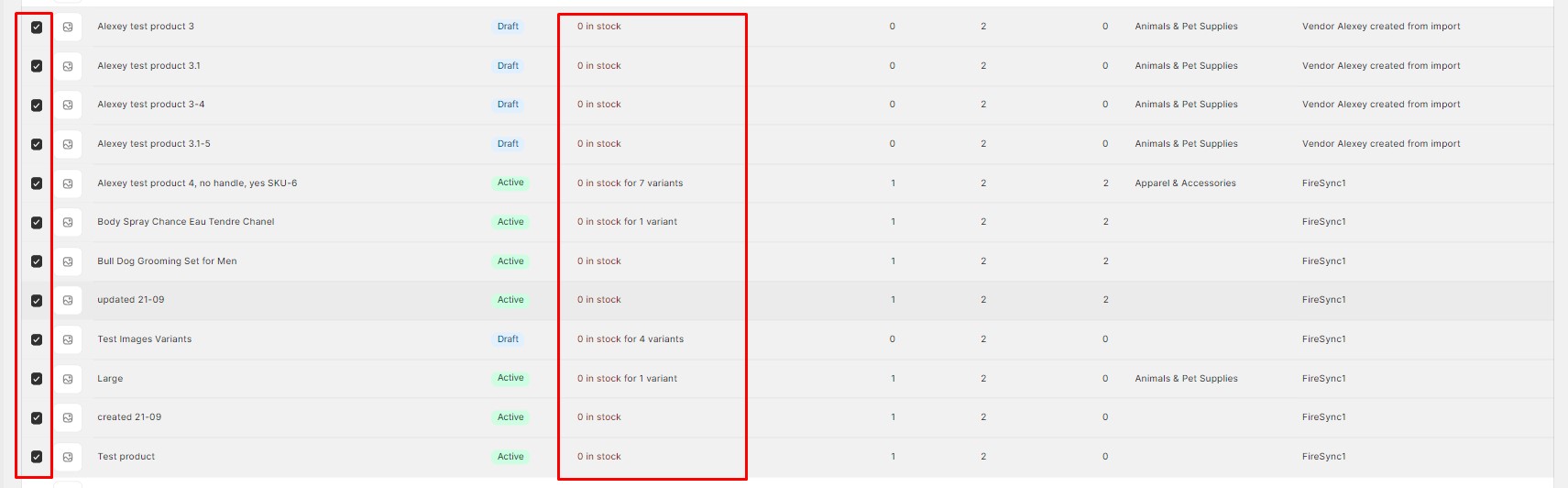
- Export Selected Products: After selecting the products, click on the “Export” button and choose “Selected.”
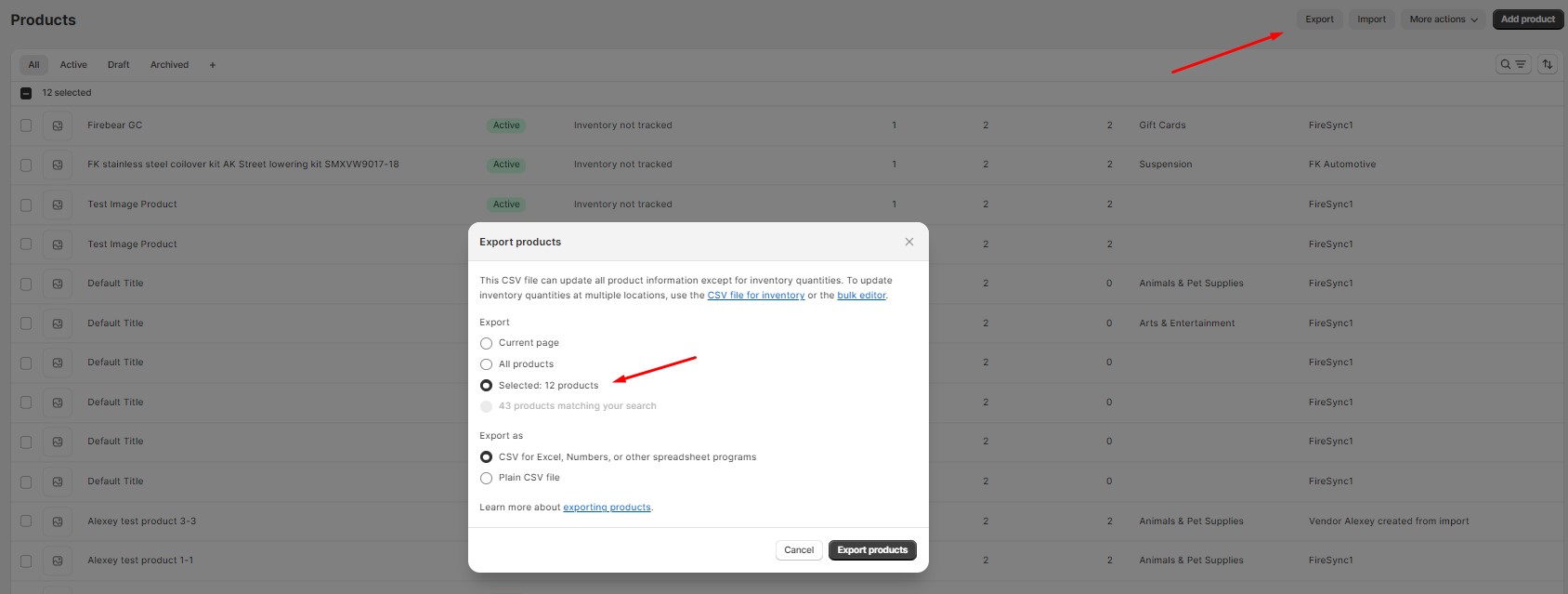
- Choose CSV Format: In the export dialog, choose the CSV format. You can also customize the export options if needed.
- Export the File: Click on the “Export products” button. Your out-of-stock products will be exported to a CSV file. You can find it in your “Downloads” folder.
Congratulations! You have successfully exported your out-of-stock products from Shopify using the built-in CSV export feature.

If you want to see the actual inventory data, go to Products -> Inventory and apply the same manipulations. In the end, you will see the following result:

As you can see, the quantity per product is split between warehouse locations. Thus, after selecting three items for export, we got 6 rows. Now, let’s see how to automate this process.
How to Export Out-Of-Stock Products from Shopify Automatically
You will need the Import & Export Tool for Shopify to automate the exports of your out-of-stock products. Here is how to do that:
Step 1: Access the Export Profile
Create a new export profile to run Shopify out-of-stock product exports automatically:
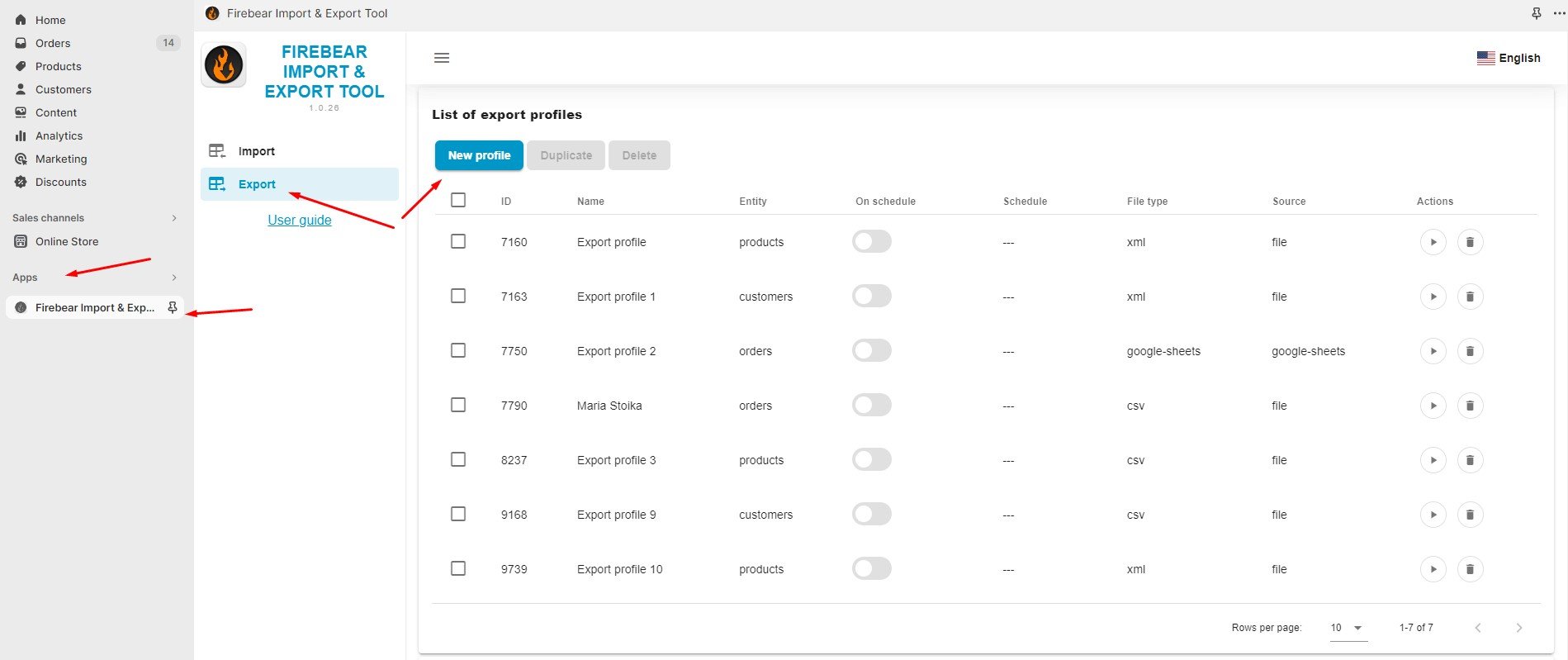
- Go to your Shopify admin panel, Apps, and Firebear Import & Export Tool.
- Select “Export” and click on the “New Profile” button.
Step 2: Configure Export
You are on the “Configure export” screen. Here, you can set up your automated Shopify exports for out-of-stock products as follows:
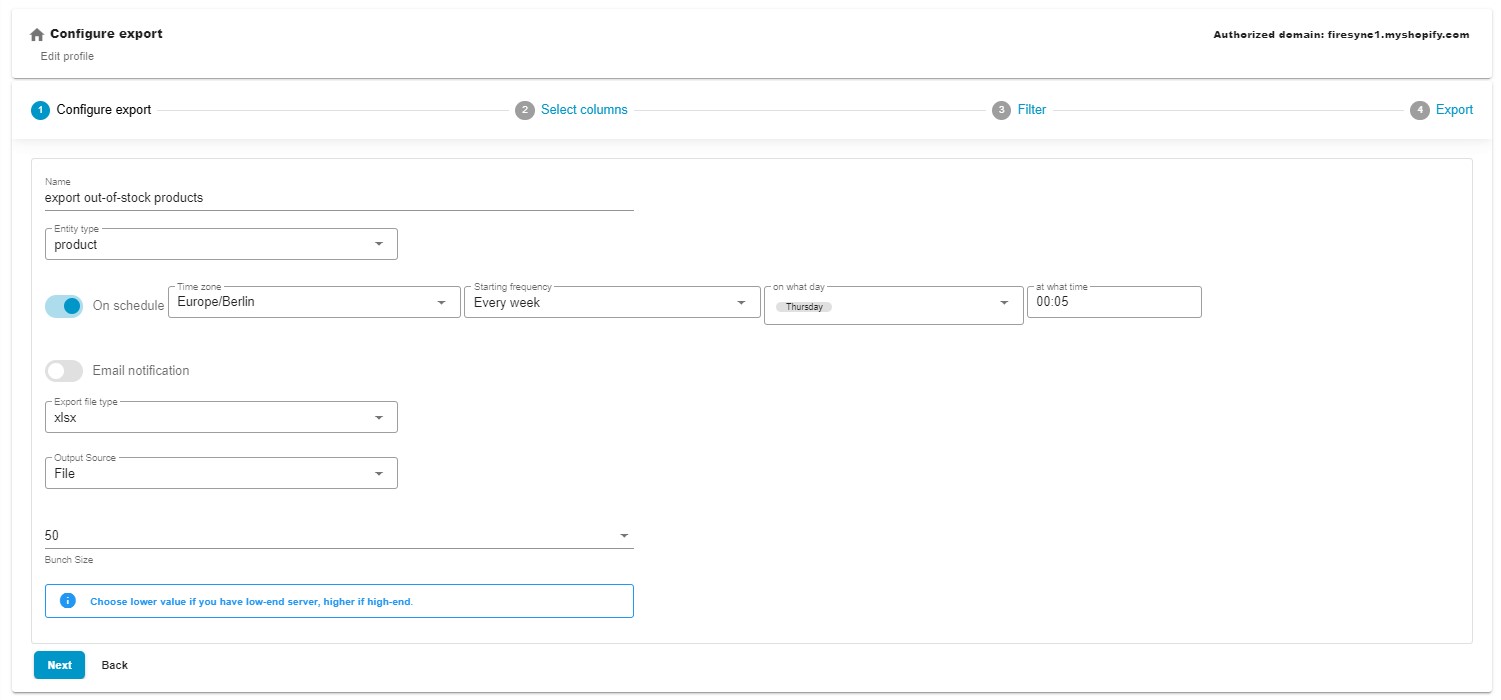
- Specify a name for your profile – out-of-stock product export.
- Choose products as your export entity. You can also export customers and orders.
- Enable the On Schedule toggle to configure the automation options suitable for your out-of-stock exports
– Specify your time zone.
– Select the starting frequency: every hour, day, week, or month;
– Hourly export: choose at what minute to start your data transfer processes;
– Daily updates: choose the time of the day to run Shopify product export of out-of-stock products;
– Weekly updates: choose the day and time to initiate the data transfer;
– Monthly exports: select the date and time to begin the process.
- Configure email notifications to stay informed on the results of your automated exports.
- Select your preferred file format. Choose CSV, XML, XLSX, or Google Sheets.
- Choose your export source: file downloads, FTP transfers, or Google Drive exports.
- If you have a server with limited resources, you can choose a lower bunch size that suits your needs.
- Click “Continue” to proceed to the mapping screen.
Step 3: Configure Mapping
Now, you can configure mappings, replacing the default column names with the ones your partners require.
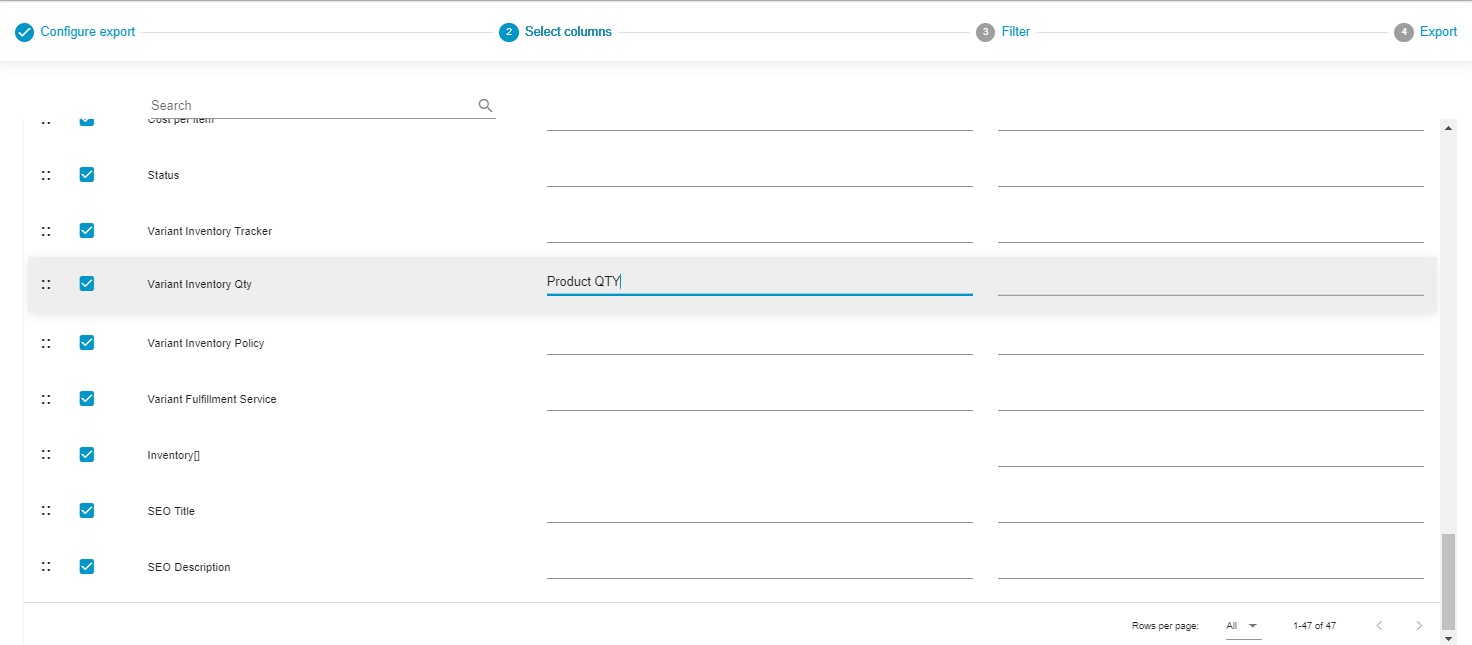
Furthermore, it is possible to deselect any columns that should be excluded from your automated Shopify exports. For instance, you may reduce your table to a product name, quantity, and a few more columns.
The extension also lets you arrange columns in the desired order via a drag-and-drop interface. Select the column you wish to move to a new place and effortlessly drag it to the preferred location.
Another good news is that you can save these parameters so that the app can use them for further data exports automatically. No manual interactions are required!
Step 4: Create Filters
Now, you can add filters to export only the out-of-stock items. Note that this feature is under construction, so contact us regarding the current filtering opportunities for out-of-stock products.
You can export out-of-stock products from Shopify as follows:
- Press the “+” button;
- Select a product property – Variant Inventory Qty;
- Select an operator – Equals;
- Specify a value – 0.

That’s it! Your filter is ready, you can add more filters now. Click the Save & Close button to save your Shopify out-of-stock product export profile for further use. When you click the Export button, the app transfers your out-of-stock products from Shopify.
Step 5: Save and Export
Click the “Save & Close” button to save your Shopify export profile. It will be launched automatically according to the predefined schedule.

For more detailed information on the enhanced Shopify export capabilities associated with the app, refer to the Improved Import & Export Tool manual.
Other Features
Shopify merchants can bring their data management to an entirely new level with the Firebear Import & Export Tool. This tool not only automates import and export processes but also introduces a range of functionalities absent in the default Shopify toolkit. Unlike standard data transfer tools, this software offers numerous advantages for seamless data management, including:
- Comprehensive Product Handling. Effortlessly manage product data and any custom information you add to ensure your catalog stays current.
- Customer Data Management. Simplify the import and export of customer details for effective customer relationship management.
- Efficient Order Export. Extract valuable insights from transactions and sales analytics through streamlined export of order data.
- Accurate Data Mapping. Define precise data relationships for seamless integration into your Shopify store.
- Flexible Scheduling Options. Establish custom import and export schedules, automating data updates to align with your business requirements.
- File Format Versatility. Seamlessly work with CSV, XLSX, and XLSX files for smooth data transitions.
- Google Sheets Integration. Facilitate collaborative data management by seamlessly transferring data between Shopify and Google Sheets.
- Direct File Uploads. Simplify the import and export of data files, promoting efficient data management.
- Secure FTP/FTPS Uploads. Ensure the security of data transfers with support for FTP/SFTP protocols.
- Google Drive Integration. Streamline data file uploads by seamlessly integrating with Google Drive.
These features provide precise control over your data, offering a comprehensive solution for managing your Shopify store. For detailed information on the product and its features, please follow these links:

