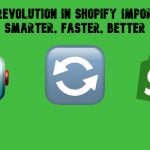Magento 2 Backend Exploration: Magento 2 Import vs Improved Import

We continue our exploration of the Magento 2 backend section in the following article. And below, you will find the default Magento 2 import tool described. Furthermore, we compare it with the Improved Import & Export Magento 2 extension, highlighting all the drawbacks of the native solution.

Table of contents
Magento 2 Import vs. Improved Import: Core Difference
To make the long story short, let’s visit the main Magento 2 import screen available under System->Import. Here, you can notice the first limitation of the default import solution – the notification informs you that your import file should not be more than 2048M. The bigger it is, the lower the performance is. However, the Improved Import & Export Magento 2 module doesn’t have this limitation. Moreover, it shows high performance even when it comes to large data files.
Also, there is a notification informing you about Improved Import & Export if the module is installed. Thus, we let our customers go to the correct import page.
Entities
Let’s see what surprises are hidden in the only dropdown list on the page. The first import setting lets you choose an entity type. However, selection is not significant. The Magento 2 import enables you to import one of the following six entities:
- Advanced Pricing;
- Products;
- Customers and Addresses;
- CustomersMain File;
- Customer Addresses;
- Stock Sources.
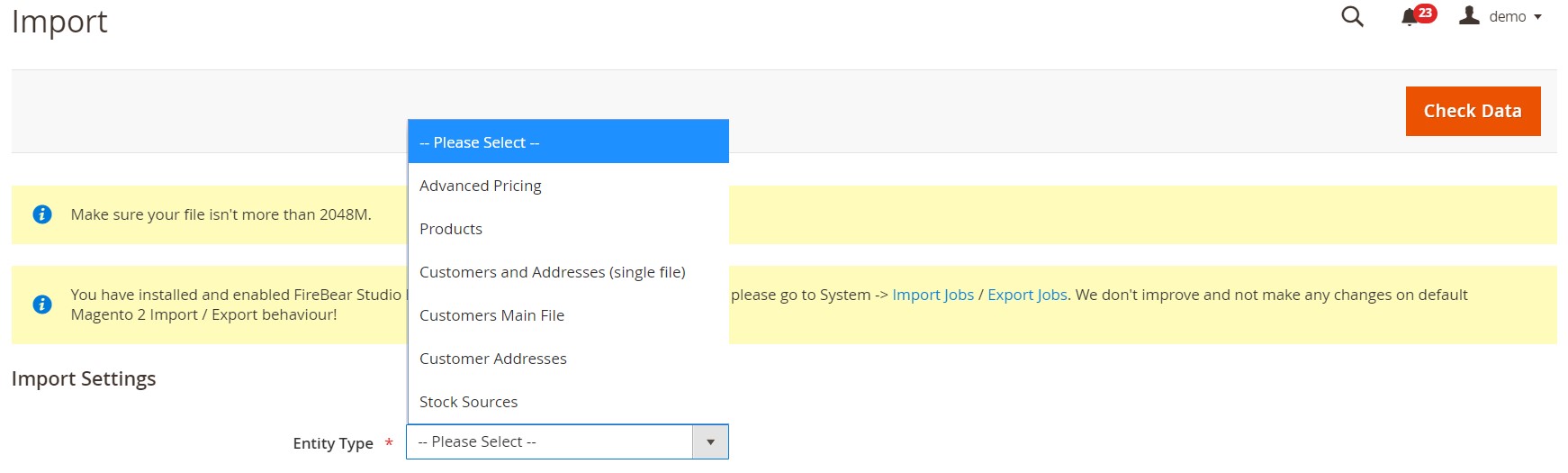
Now, let’s compare the default Magento 2 import tool to Improved Import. The screen size is not enough to show all supported entities:
- Products;
- Categories;
- Customers and Addresses;
- CustomersMain File;
- Customer Addresses;
- Advanced Pricing;
- Orders;
- Attributes;
- URL Rewrites;
- Widgets;
- Review;
- Catalog Rule;
- Cart Price Rule;
- CMS Page;
- CMS Blocks;
- Search Synonyms;
- Search Terms;
- Stock Source Qty;
- Stock Sources.
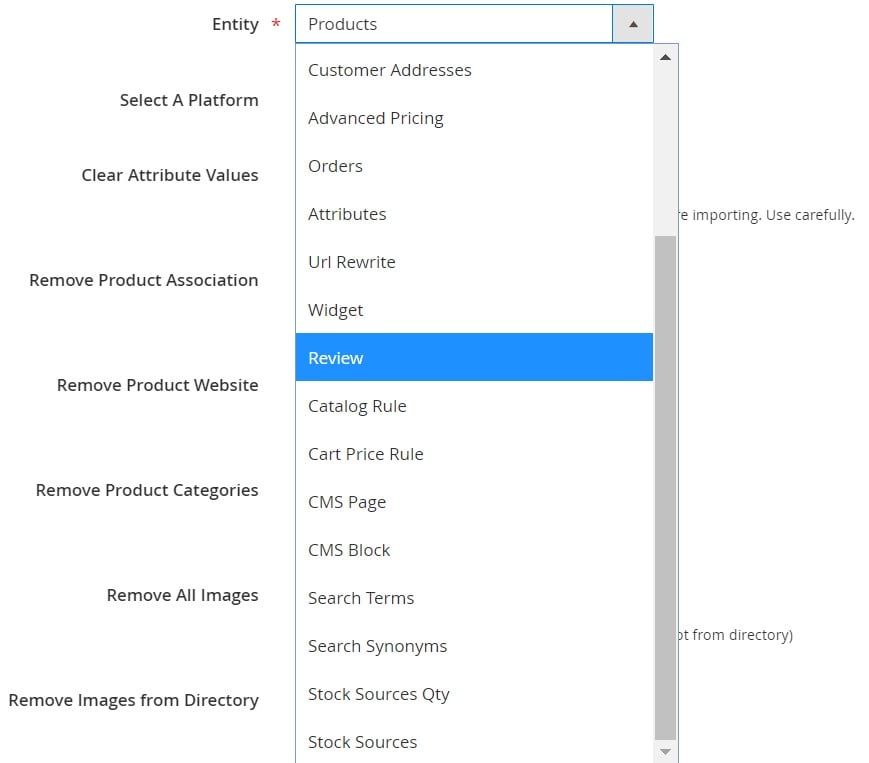
We can finish the comparison right now since the default import tool is incapable for transferring most entities you may need to import connecting to various external systems. But our initial goal was to describe the Magento 2 admin. Therefore, let’s continue our exploration. Return to the main default import screed and choose products from the entity type dropdown. A new section appears.
Import Behavior
The default Magento 2 import tool lets you choose one of the following three behavior options:
- Add/Update;
- Replace;
- Delete.
Next, you have to decide whether you want to “Stop on Error” or “Skip error entries.” After that, specify the number of errors to halt your import process. Configure separators and determine an empty attribute value constant. Enable/disable field enclosure.
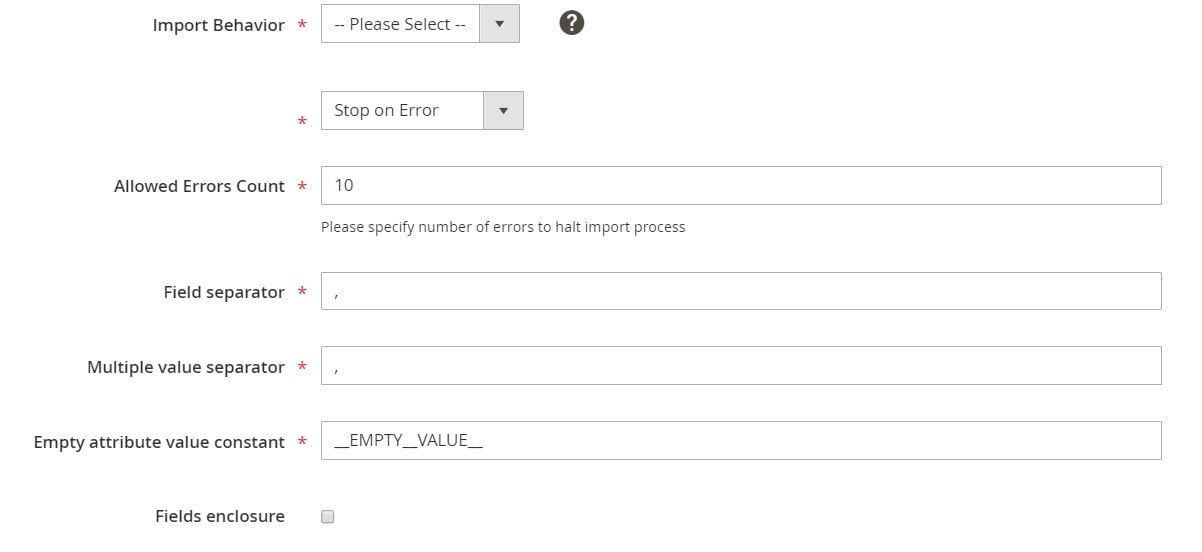
As for the Improved Import & Export Magento 2 extension, it adds several more opportunities in comparison to the default solution. While the native tool offers the three import behavior options, our plugin adds two more. They are variations of “Add/Update” so that you can choose either “Add” or “Update.”
Besides, the Improved Import & Export extension lets you specify separators for multiple category levels and categories.
As for the “Empty attribute value constant” option, it is replaced by the ability to create attributes on the fly. We will describe this feature further in this article.
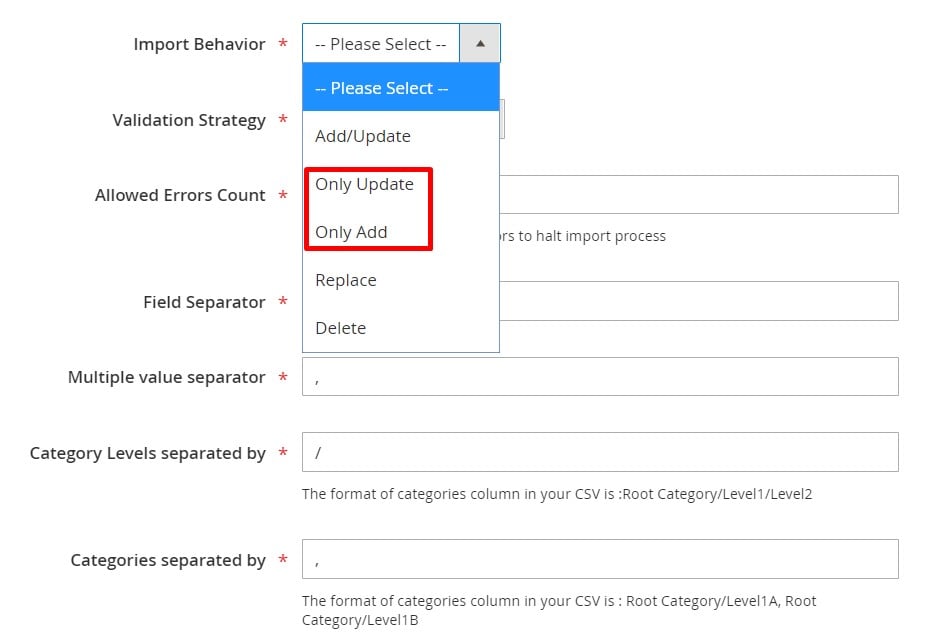
File to Import
Now, you can select and check an import file. In the case of the default Magento 2 import tool, it should be a csv file with native attributes only. You can import it directly. Next, hit the “Check Data” button. If the system displays incorrect column names, return you the data file and edit it manually. Then, repeat the procedure.
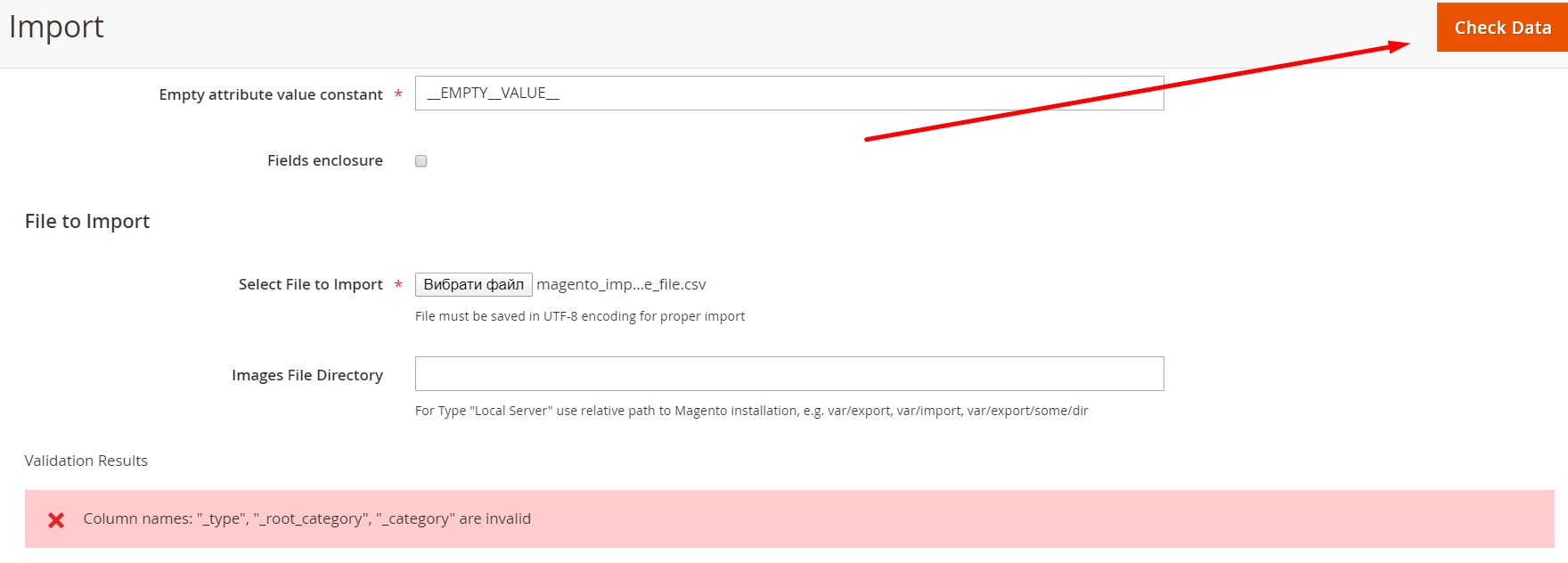
In the case of Improved Import & Export, you are not limited to CSV files only. Our extension also works with XML, JSON, ODS, and XMLX standards. And while the default solution works with file uploads, our module also lets you leverage Dropbox, FTP, SFTP, URL, or Google Sheet as your import source.
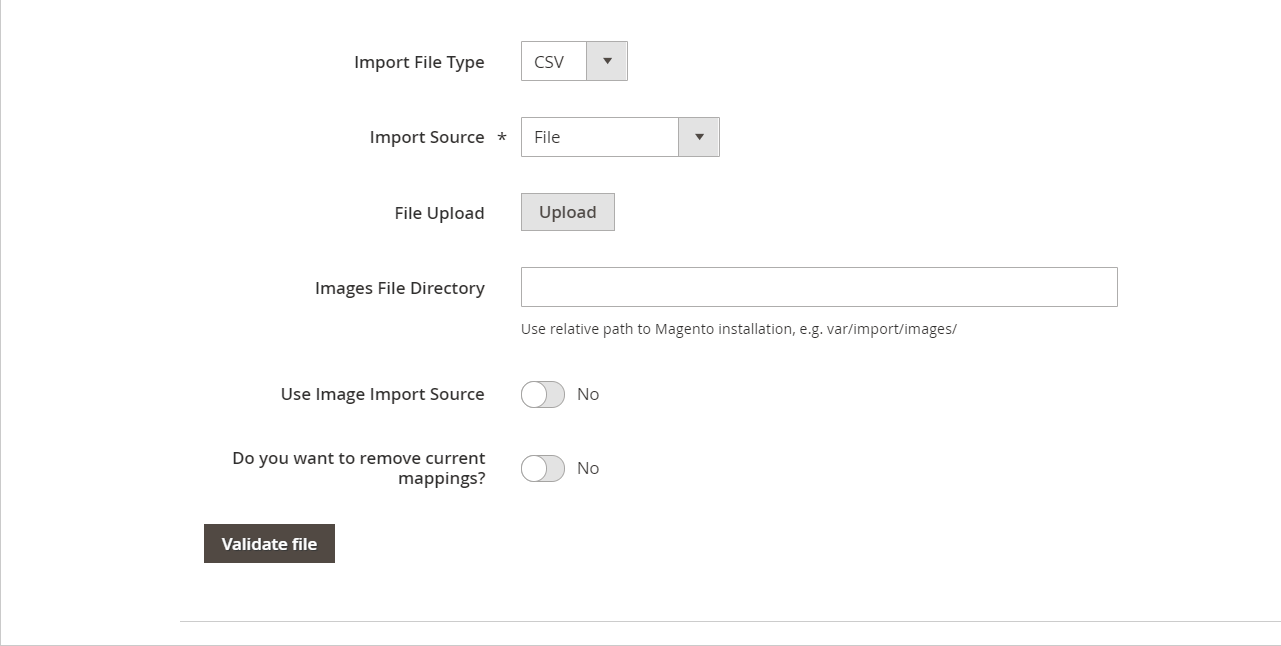
Save & Run
Unfortunately, you cannot save an import profile for further use with the default Magento 2 import. You have to repeat the same procedure every time you need to transfer data to your e-commerce website.
As for Improved Import & Export, the extension lets you not only save the created import profile but also automate all further updates. We describe this feature below.
Get Improved Import & Export Magento 2 Extension
Magento 2 Import vs. Improved Import: Other Features
We developed the Improved Import & Export extension to improve everyone’s daily duties related to data transfers. The module offers several benefits that none of the existing solutions provides, not to mention the default Magento 2 import tool. As we’ve just illustrated, the plugin is capable for moving all possible entities to and from your e-commerce store automatically. Let’s take a look at other features that are not represented in Magento 2 by default.
Automated Import & Export
The Improved Import & Export module lets you automate import and export processes via schedules. At the same time, trigger-based updates are planned as well.
Schedules
Schedules let you utilize the default cron syntax, automating data transfer. Specify an interval to launch a job automatically. The plugin enables you to choose a predefined range or create a custom interval. At the same time, it is possible to leverage profiles with no schedules. And you can launch any profiles manually. The configuration procedure looks as follows:

Events
As for event-based triggers, the Improved Import & Export extension offers another way of data transfer automation. This time, it is associated with real-time updates. You have to choose a trigger and link it to a specific event. Next, the module launches a data transfer after the event takes place. Thus, two systems are synced in real-time. In this article, you can discover more information about the feature: How to Run Magento 2 Import or Export After Specific System Event or Process.
Mapping Features
Now, let’s explore another set of features represented in our module that dramatically improve import processes. As you might have already guessed, nothing similar is available in Magento 2.
Mapping Presets
Mapping presets represent the easiest way to connect Magento 2 with external systems. When you import a data file from a third-party platform, it is necessary to replace all unknown attributes by the ones utilized on your website. By default, you have to do that manually. However, our extension automates this procedure with the help of mapping presets. The predefined schemes replace third-party attributes automatically so that you only need to choose a preset. Next, our module will do all the work for you.
The Improved Import & Export plugin scans your import file, defines unknown designations, and replaces them with the corresponding Magento 2 attributes. The process looks as follows:

Matching Interface
You can also leverage a matching interface to do everything within the Magento 2 admin. Our extension lets you map attributes manually right in the admin area of your store. A corresponding section is available in every import and export profile. The procedure is quite simple: choose an entity, select a third-party attribute, and specify a replacement. Below, you can see how everything works:
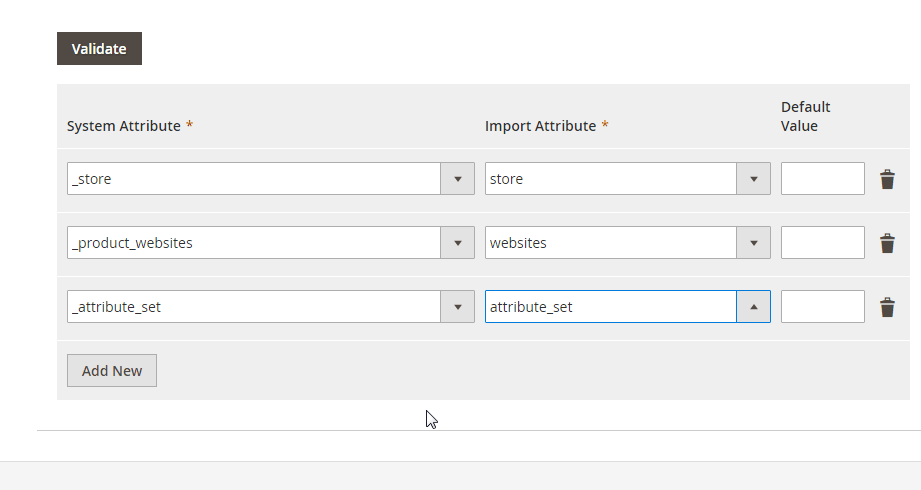
Also, it is possible to add hardcoded (default) values. Let’s imagine that you need to import products from different store views to the same website. The Improved Import & Export lets you specify a new hardcoded value for a store view attribute to do that.
Attribute Values Mapping & Editing
It is also necessary to mention that the Improved Import & Export extension offers additional features related attribute values. The module lets you match and edit them right in your admin. The corresponding interface eliminates the necessity to edit data files. Now, you only need to choose a third-party attribute value and specify a corresponding internal one in front of it. Read this article for further information: Attribute Values Mapping.
Another feature the Improved Import & Export Magento 2 extension provides to simplify your daily routine with attribute values is bulk editing. With our module, it is possible to add a prefix/suffix to multiple attribute values. You can also split or merge them. The module lets you combine these rules. At the same time, you can apply them in bulk. Check this article to discover more information: How to Modify Attribute Values During Import and Export in Magento 2.
Category Mapping
When it comes to product import, our extension offers another vital enhancement: category mapping. The Improved Import & Export module lets you replace third-party product categories with ones used on your website. You can modify titles from external catalogs right in the Magento 2 admin. The procedure is intuitive and straightforward: select a third-party product category and specify a replacement:

If your store doesn’t have a specified category, create it right during the import process. Select a parent category; then, define a new one. We provide more information about this feature here: Category Mapping.
Attributes On The Fly
We’ve mentioned a more advanced feature that solves the problem of empty attributes earlier in this article. With the Improved Import & Export Magento 2 extension, you can freely recreate them instead of specifying an empty attribute. The Improved Import & Export module lets you create attributes on the fly with the help of the following general form:
Attribute|attribute_property_name:attribute_property_value|…
You can customize it considering your particular needs. Next, the plugin generates the missing data. Read this article for further information: Product attributes import.
Extended Connectivity Options
As for the extended connectivity options of the Improved Import & Export module, they introduce significant improvements to the default data transfer capabilities.
Multiple File Standards & Sources
Unlike the native import instruments of Magento 2, our module works not only with CSV but also XML, JSON, ODS, and Excel standards. You can effortlessly transfer these files to your website even if they are packed into an archive since our plugin knows how to unzip compressed data. Nothing similar is available by default.
And you can leverage various file sources within the Improved Import & Export Magento 2 module. It lets you streamline FTP/SFTP, including local and remote servers. Another option incorporates Dropbox with other cloud platforms. And of course, you can upload an update from a URL. Direct file uploads are possible as well.
Alternative Ways of Import & Export
However, file transfers cannot cover all integration needs. That’s where our extension offers another competitive advantage over native import tools and most third-party extensions. The Improved Import & Export module provides support for API connections and intermediary services. As you can see, Magento 2 doesn’t offer anything similar.
First of all, you can create direct REST API connections with the Improved Import & Export plugin. The module also works with SOAP and GraphQL.
The supported intermediary services include such platforms as Google Sheets, Office 365 Excel, and Zoho Sheet. Now, you can connect your store to them to import data with no files as follows:

The Improved Import & Export extension also provides additional opportunities related to WSDL and WADL. Watch the following video to see the module in action:
Final Words
As you can see, the default Magento 2 import tool is limited. It is still suitable for performing some basic tasks, but you cannot use it to complete most tasks a daily data transfer routine incorporates. However, there Improved Import & Export Magento 2 extension offers a reliable replacement. If you think that it lacks some features necessary for your business case, don’t hesitate to contact our support team and discuss possible customizations. Follow the link below for further information:
Get Improved Import & Export Magento 2 Extension