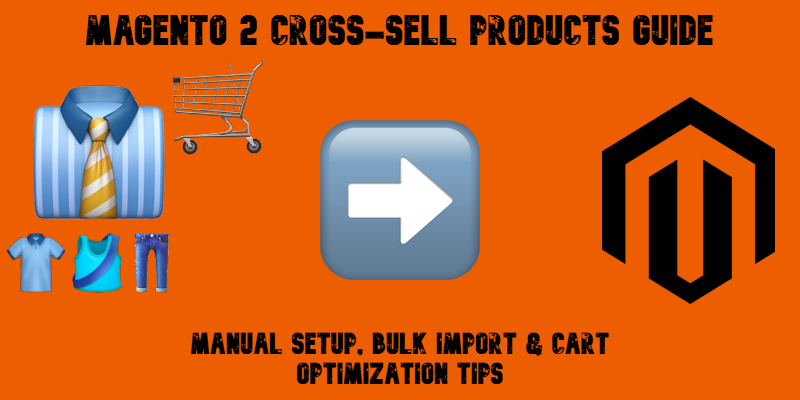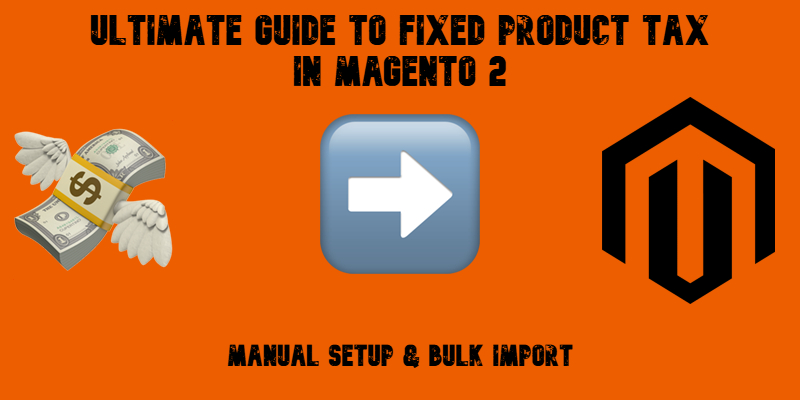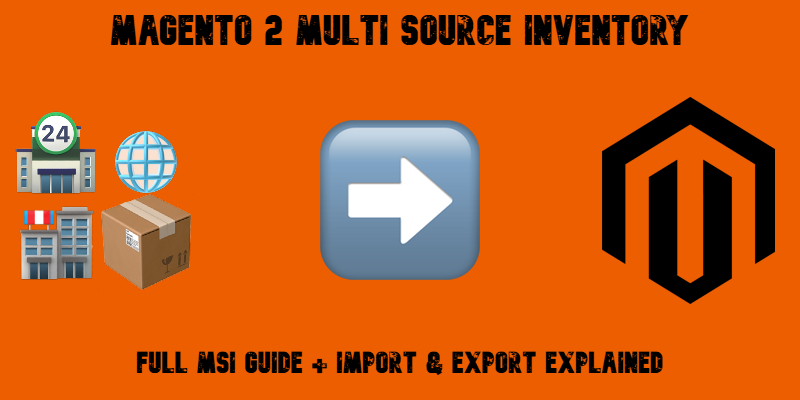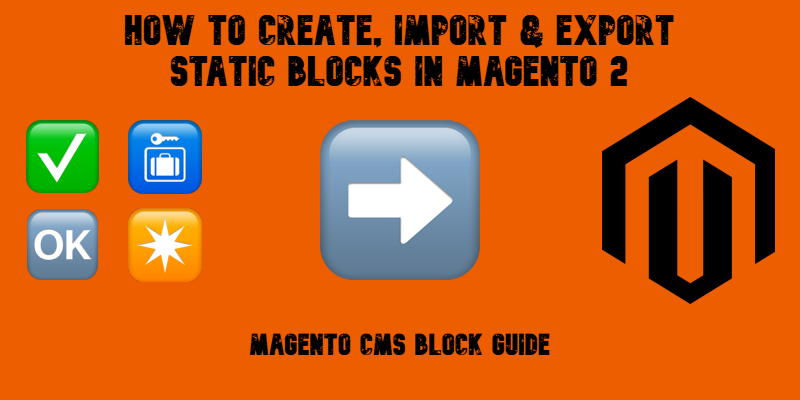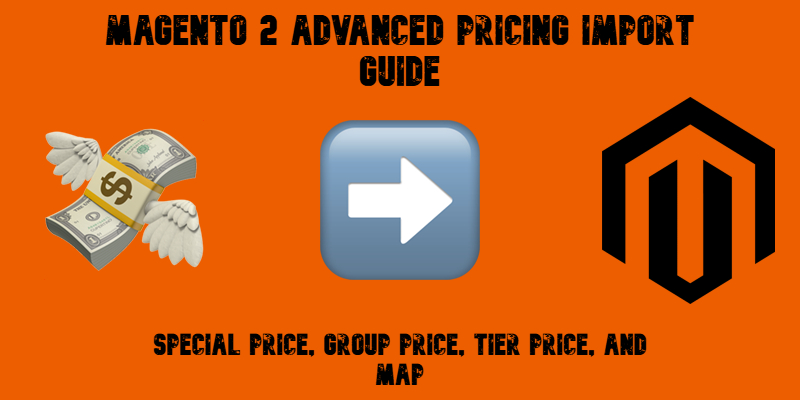Magento 2 Search Terms & Synonyms: Full Guide to Import, Export & Optimization
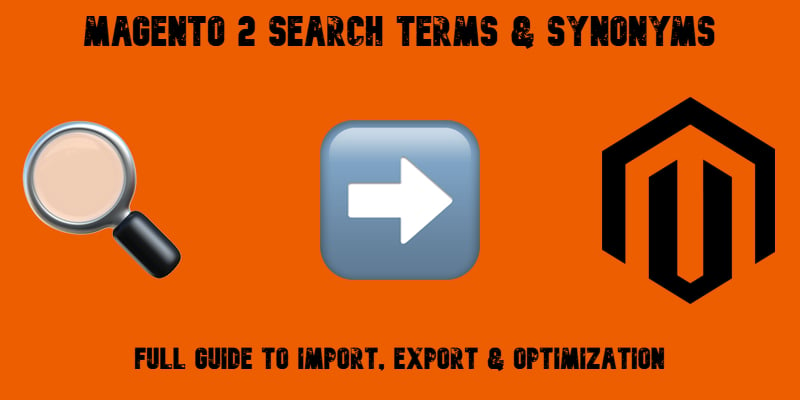
Need to take control of how customers search your Magento 2 store? Let’s talk about two powerful — yet often overlooked — tools: search terms and search synonyms. Together, they shape how your catalog responds to real-world queries, helping shoppers find what they need even when they don’t use the exact product name.
Out of the box, Magento 2 gives you basic tools to manage search terms and define synonyms manually. But here’s the catch — there’s no built-in way to import Magento 2 search terms in bulk. And when it comes to importing search synonyms, you’re stuck with one-by-one editing. That might work for a handful of changes, but if you’re managing a large catalog or syncing search data across stores, manual updates quickly become a time sink.
That’s where the Improved Import & Export extension steps in. This powerful module unlocks the ability to import and export both search terms and search synonyms in Magento 2, saving hours of manual work and giving you full control over catalog search behavior.
In this guide, we’ll walk you through how Magento 2 search terms and synonyms work, how to manage them efficiently with import/export jobs, and which attributes you’ll need to work with. Whether you’re cleaning up legacy data, optimizing internal search, or launching a multi-store setup, we’ve got you covered.