In-Depth Admin Exploration: What are Shopify Price Lists?
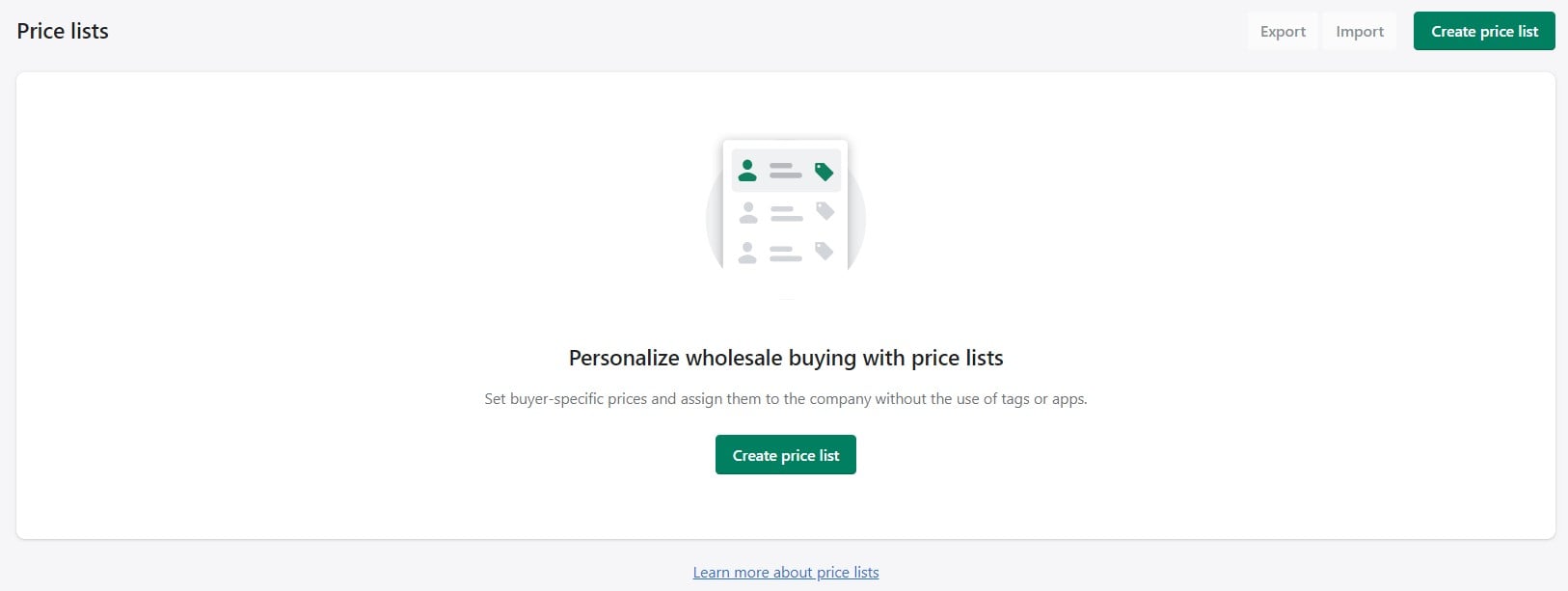
In the article that follows, we explore Shopify price lists. You will learn what Shopify wholesale price lists are and how they work. After that, we focus on how to create price lists on Shopify. We explain how to create price lists with percentage discounts in your admin. At the same time, you will find out how to add products with new fixed prices to your price lists on Shopify. Resolving price list contradictions is another topic discussed below. The last section of this article describes Shopify’s import and export of price lists. You will learn how to export a single Shopify price list or transfer them in bulk. The Shopify price list import procedure is also discussed below along with the description of the Shopify price list CSV columns.

Table of contents
What are Shopify price lists?
Shopify price lists are a set of e-commerce instruments in the Shopify admin that enable merchants to create and manage different pricing levels for their products. These price lists can be used to set different prices for wholesale customers. The purpose of price lists is to allow merchants to offer a specific approach to business partners. Being a B2B feature, Shopify price lists are available for use in your wholesale store only, which is available to Shopify Plus plans only. Thus, you won’t find them in any other sales channel (not even your online store).
A Shopify price list always contains the following information:
- Products that you want to offer at wholesale prices;
- Wholesale prices that are lower than retail prices displayed on your regular storefront;
- Companies that can see the price list.
In terms of products, Shopify customer price lists can contain all products offered at the same percentage discount. At the same time, you can create a set of products offered at specific fixed prices.
How do Shopify price lists work?
Shopify price lists work as follows. They override your regular, online store prices in your wholesale storefront. As a result, you can offer different prices for the same products, implementing a different approach to wholesale customers.
You need to assign a company to a price list to let your business partner purchase products at wholesale prices. Note that you can assign your wholesale customers to one or more price lists.
Although there’s no limit to the number of price lists that you can create, each company can have less than 25 price lists assigned to it.
Also, note that Shopify offers the lowest price if more than one price list with the same items is assigned to the company. For example, you have a company with access to two price lists with the same single item in each. In one of them, the price of this item is $9,99. In the other Shopify customer price list, the price is $5. The latter is displayed to the customer.
How to create Shopify price lists?
Now, let’s see how to create a Shopify price list for the products that you want to sell on your wholesale website. The following two ways are at your disposal:
- Manual. You can create fixed- and percentage-based price lists in Shopify manually.
- Automated. You can automate Shopify price list creation by importing a CSV file with products and their fixed prices.
Before you begin, make sure that you follow these conditions:
- You need at least one product on your online website. Or it should be a collection if you are going to create a collection-based Shopify price list.
- Also, you need at least one company that you want to assign to your Shopify price list.
If you want to import your price lists, also make sure that each product variant that you want to import has a barcode or SKU listed for it in your Shopify store. The import process incorporates SKUs or barcodes to match the product variants listed in the CSV file to those in your store.
As you can see, importing Shopify price lists is a little bit more limited than creating them manually since you can transfer only fixed prices. Also, you need to follow specific conditions, while manual Shopify price list creation lets you harness both fixed- and percentage-based wholesale prices with no headaches. Therefore, we focus on the manual approach first. But you will also find a Shopify price list import guide below.
Creating Shopify price lists with a percentage discount
Follow these steps to create a wholesale price list in Shopify:
- Go to your Shopify admin -> Products(1)-> Price lists(2) and click Create price list(3).
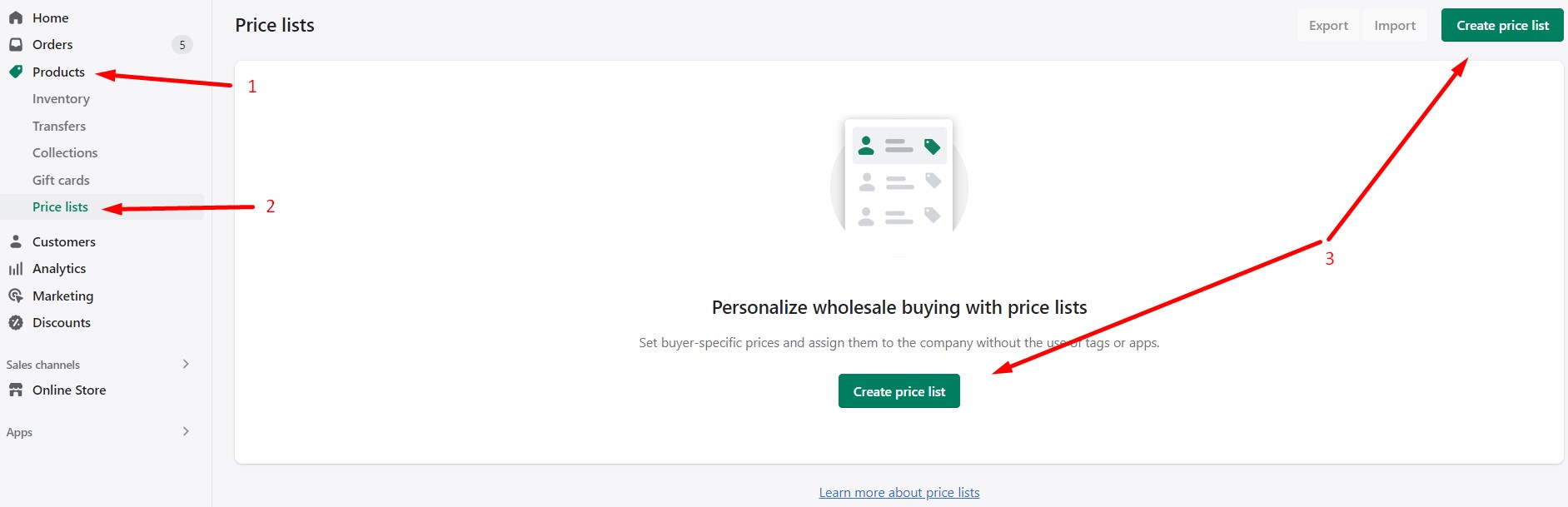
- Configure your new price list:
- Set its title (1).
- Specify a discount (2).
- Change other parameters if necessary.
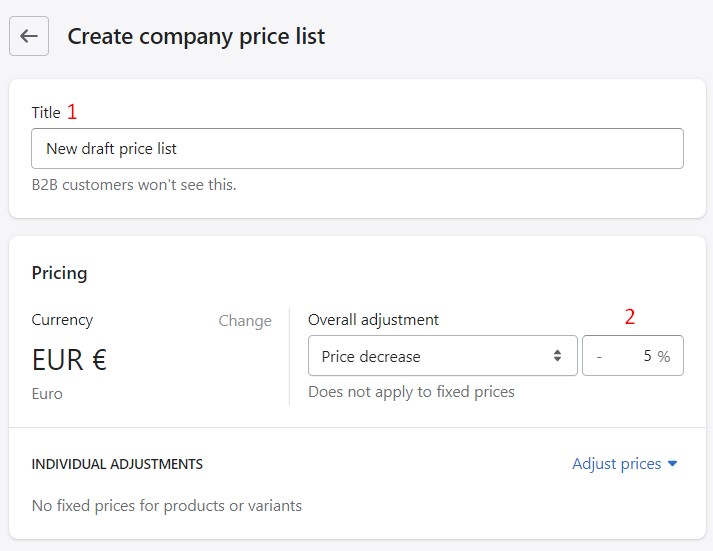
- Add a company. Note that you can create a new company right from this screen.
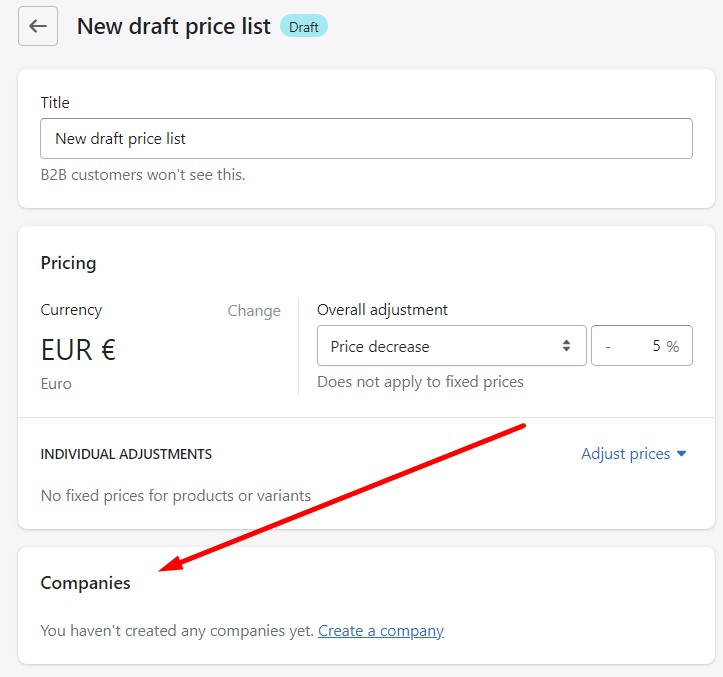
- Change your Shopify price list status from draft to active to start selling products at wholesale prices.
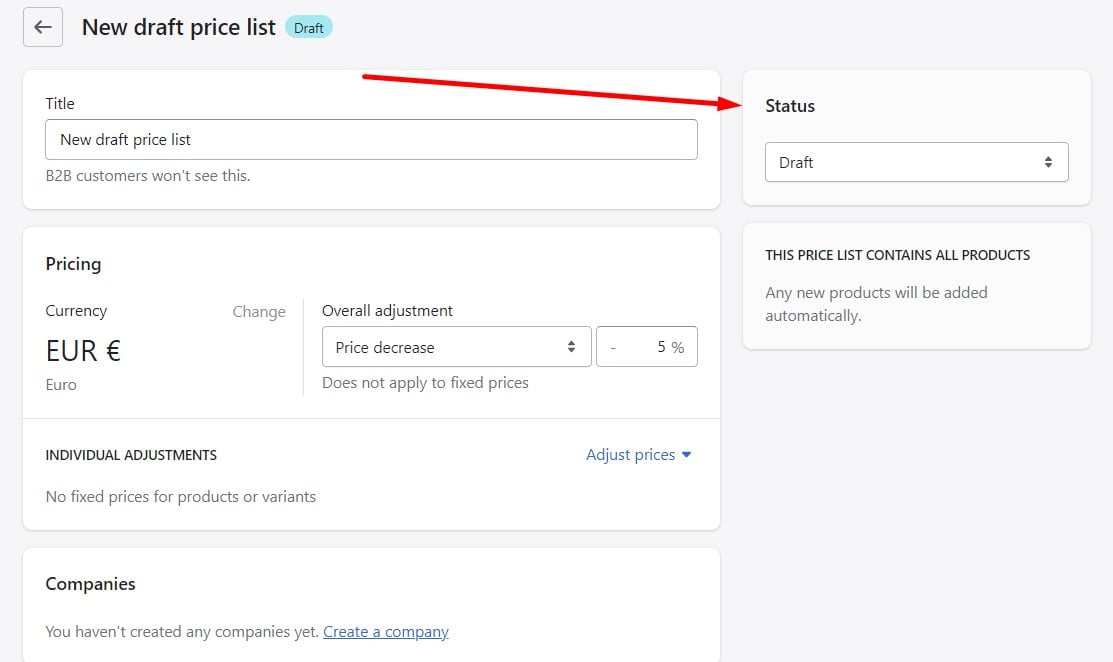
- Click Save when finished.
The selected companies are now assigned to this price list. If other customers have the same tag as the one added to the price list, then they are also assigned to this price list.
Creating Shopify price lists with fixed prices
In addition to an overall adjustment to all products, you can also create a Shopify price list with new fixed product prices. The algorithm is the same: you start under Admin -> Product -> Price lists by creating a new Shopify price list or editing the existing one. On the price list page, do the following:
- Click Adjust prices(1) and then Set prices manually(2).
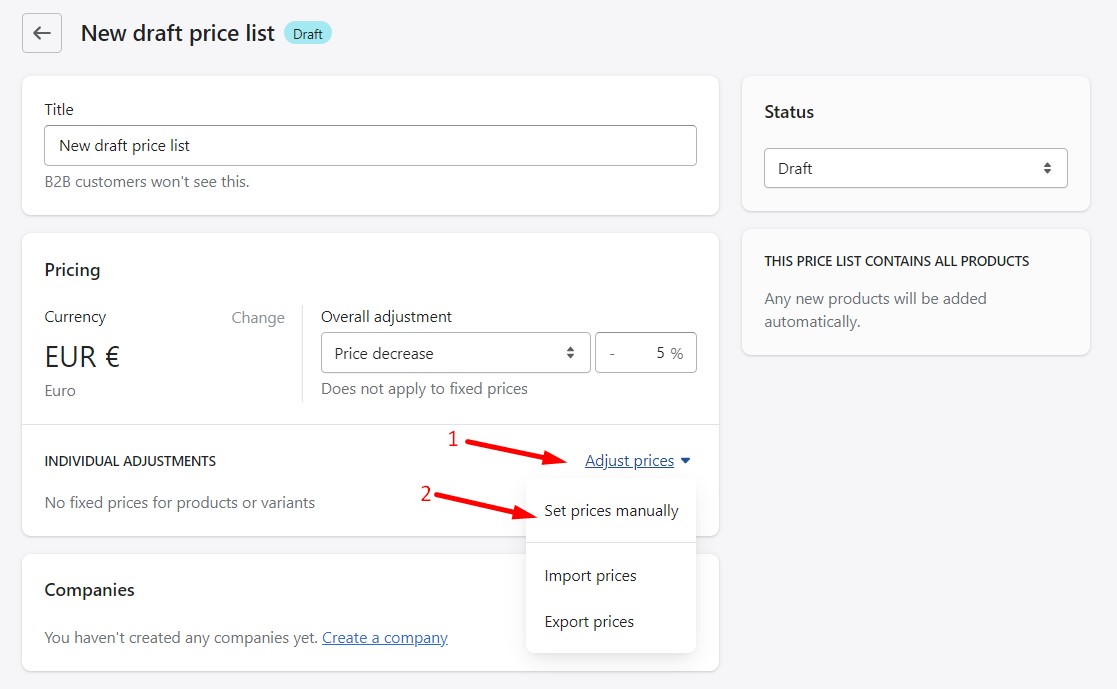
- On a new screen, proceed to the price field(1) and set a new fixed price there. Shopify will immediately mark it as a fixed price(2).
Note that you can use a search field and other filters(3) to narrow down the selection of products.
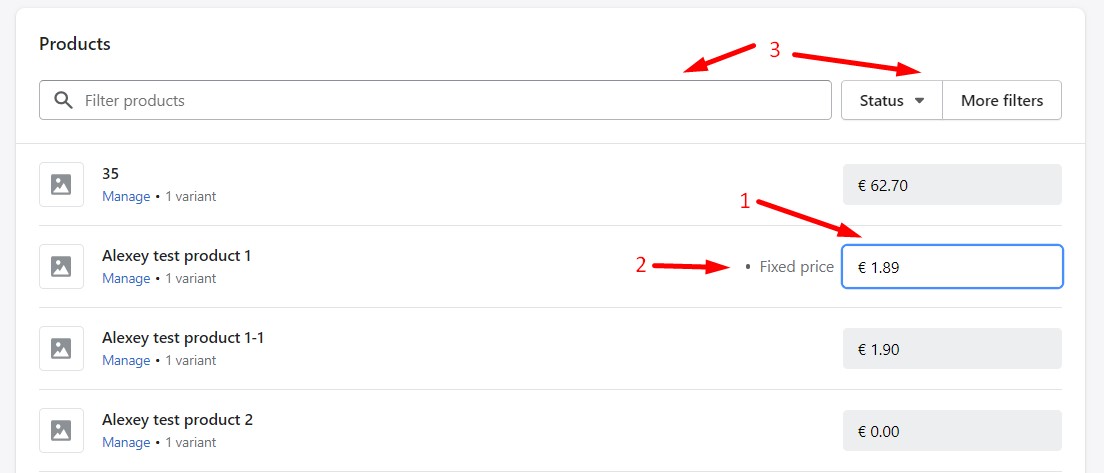
- To set a fixed price for specific variants of a product in your Shopify price list, find the product to adjust and click Manage(1).
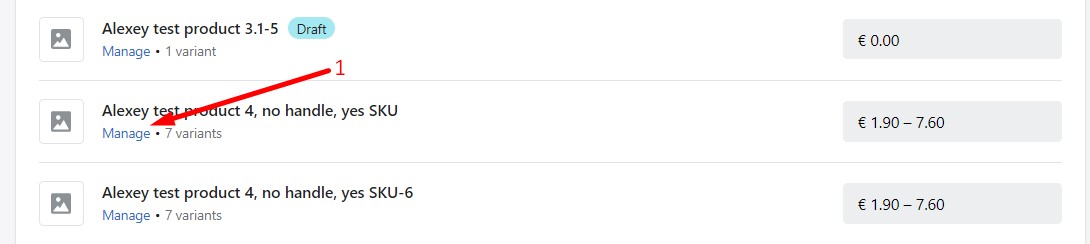 Enter the price to charge for the specific variants(1) and click Save(2). You can also click on an arrow(3) in front of each variant to see its retail price and the discount amount applied.
Enter the price to charge for the specific variants(1) and click Save(2). You can also click on an arrow(3) in front of each variant to see its retail price and the discount amount applied.
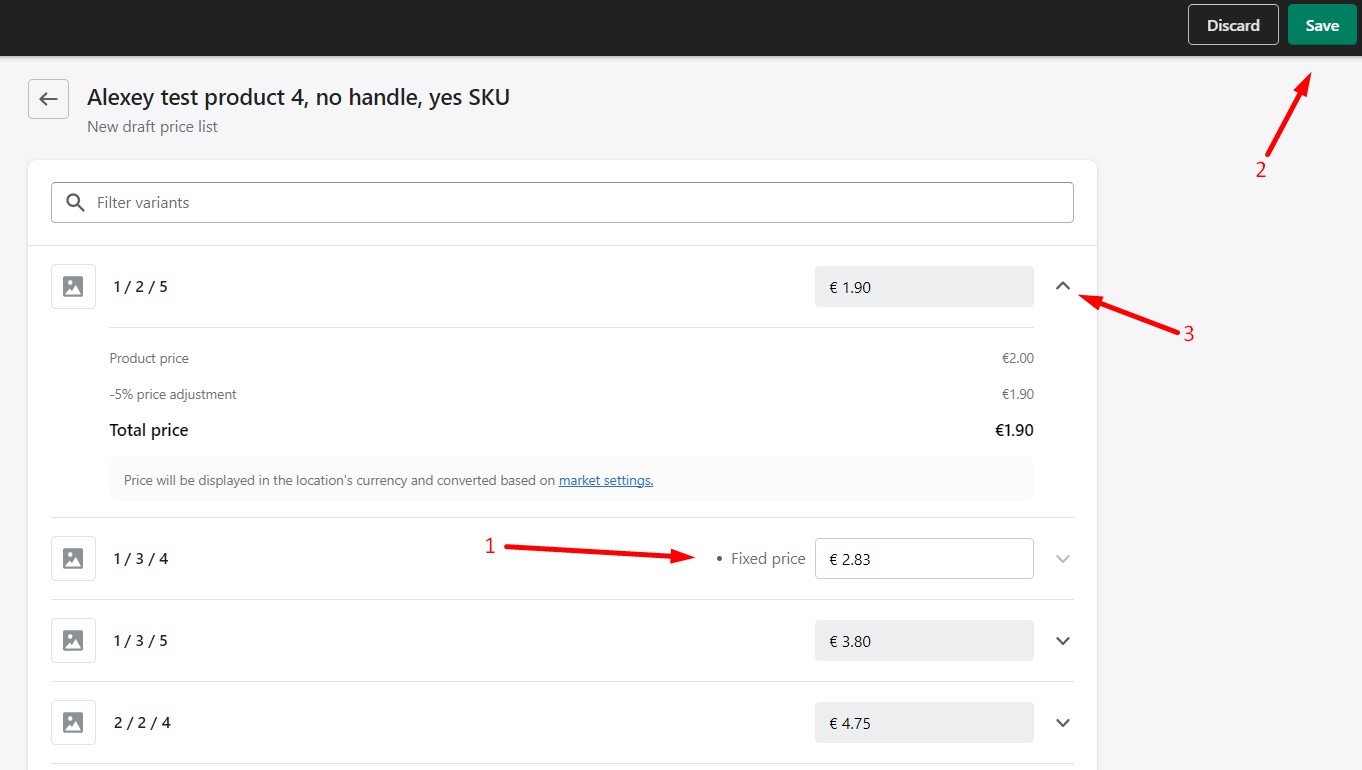
Resolving price list contradictions on Shopify
When you create multiple price lists and assign a customer to them, price contradictions may occur. However, Shopify lets you avoid situations when a customer is offered the same product at different prices. When circumstances for this situation occur, the price rule that affects the most specific group of products takes precedence:
- Your customer will be given the lowest variant-level rate they are eligible for if there is volume pricing based on variant lists. Volume pricing by product or discount price lists will not be used in place of this.
- If there are volume discounts based on product lists, your customer will be given the lowest product-level discount available to them. Discount price lists will not be utilized in place of this.
- The lowest discount rule, such as one that applies to collections or all of your products, is presented to the consumer if neither of these conditions applies to them.
If your customer is assigned to the following two price lists, which is the actual price of the item your customer selects?
| Price list title | Item price |
| 20% off all items | $80 |
| 30% off all items | $70 |
As you can see, both Shopify price lists are discount price rules. However, they affect all products differently. But your customer will be charged the lowest discounted price – $70.
Let’s assume that the same customer is assigned to another price list: Monthly sale: volume pricing by product list. This Shopify price list offers a discounted price if more than 20 items of the same product are ordered. What is the price that your customer should pay?
| Price list title | Item price |
| 20% off all items | $80 |
| Monthly sale: volume pricing by product list | $75 |
| 30% off all items | $70 |
According to Shopify rules, both the first and third playlists are not utilized, because your customer also has access to a volume pricing by product list. Therefore, the lowest product-level price is what the customer pays – $75.
Let’s assume that there is one more price list that discounts the same item if more than 15 are purchased:
| Price list title | Item price |
| 20% off all items | $80 |
| Monthly sale: volume pricing by product list | $75 |
| 30% off all items | $70 |
| Weekly sale: volume pricing by product list | $69 |
Following the rules explained above, we may state that the new price is $69 because it is the lowest variant-level price.
How to import and export Shopify price lists
Now, let’s explore another way of creating price lists in Shopify. As we’ve just mentioned, you can import them. Also, after you create a Shopify price list manually, you can export it to a CSV file. After that, you can edit it and then re-import the CSV. Note that importing price lists via a CSV file is associated with volume pricing by variant only, but not product pricing by product or general discount lists.
For instance, you create a new location for a business partner (company) with a price list attached to it. Now, you need a new price list for the new location. You need to raise your prices because you include shipping in your costs and the new location is farther distant. Export the original price list and use a spreadsheet editor to adjust the prices on your price list. After editing the price list CSV, import it into a new price list and assign it to the new location.
Note that it is always a good idea to download and view a to use as a template. It displays example products and variants. If you use the sample file as a template, remove them before importing. And, also, note that a file from a real storefront may probably contain many more records associated with products and variants.
Exporting Shopify price lists
Shopify provides the ability to export price lists either individually or in bulk. Let’s see how to export a single price list first.
Follow these steps to export a single price list in Shopify:
- Go to your Shopify admin -> Products(1) -> Price lists(2) and choose a price list(3) to export.

- On a new screen, click Adjust prices(1) and choose Export prices(2).
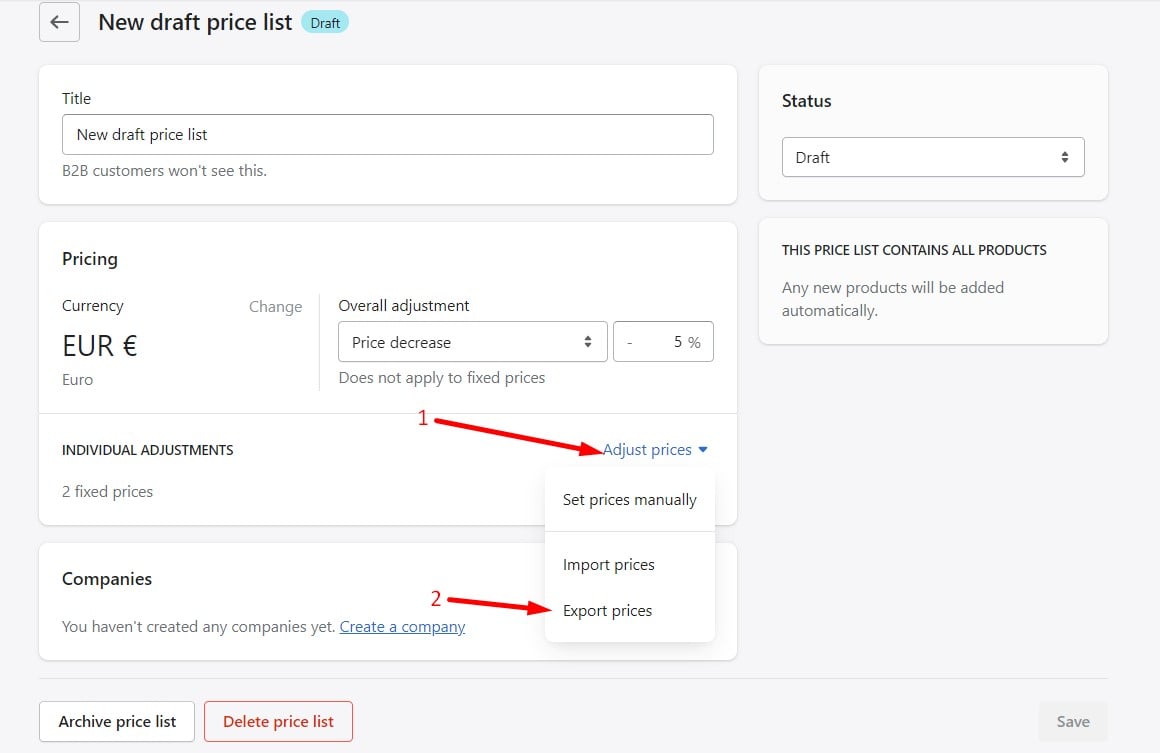
- Export either all products or ones with fixed prices (1):
- All products in these price lists
- Only products in these price lists with fixed prices
- Select the CSV format(2) and click Export CSV(3).
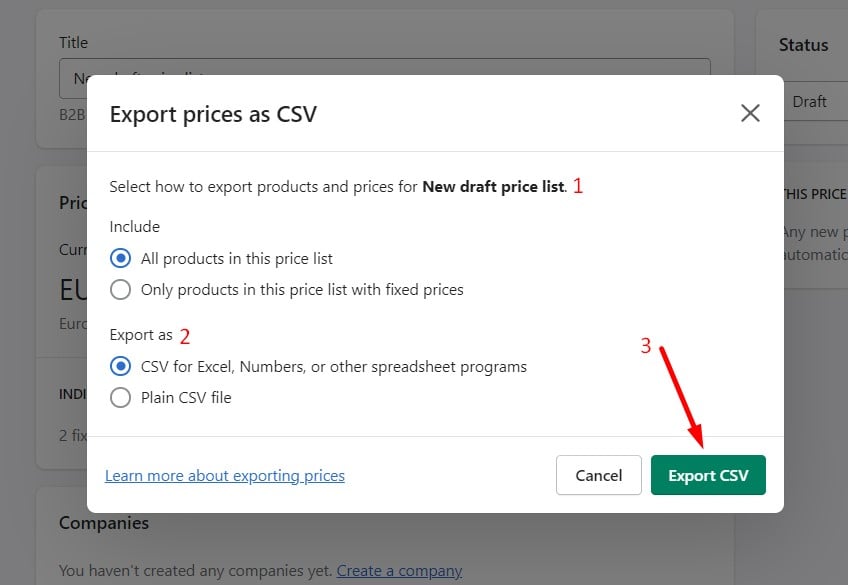
Now, let’s see how to export multiple Shopify price lists in bulk. Follow these steps:
- Go to your Shopify admin -> Products -> Price lists and select the price lists to export(1).
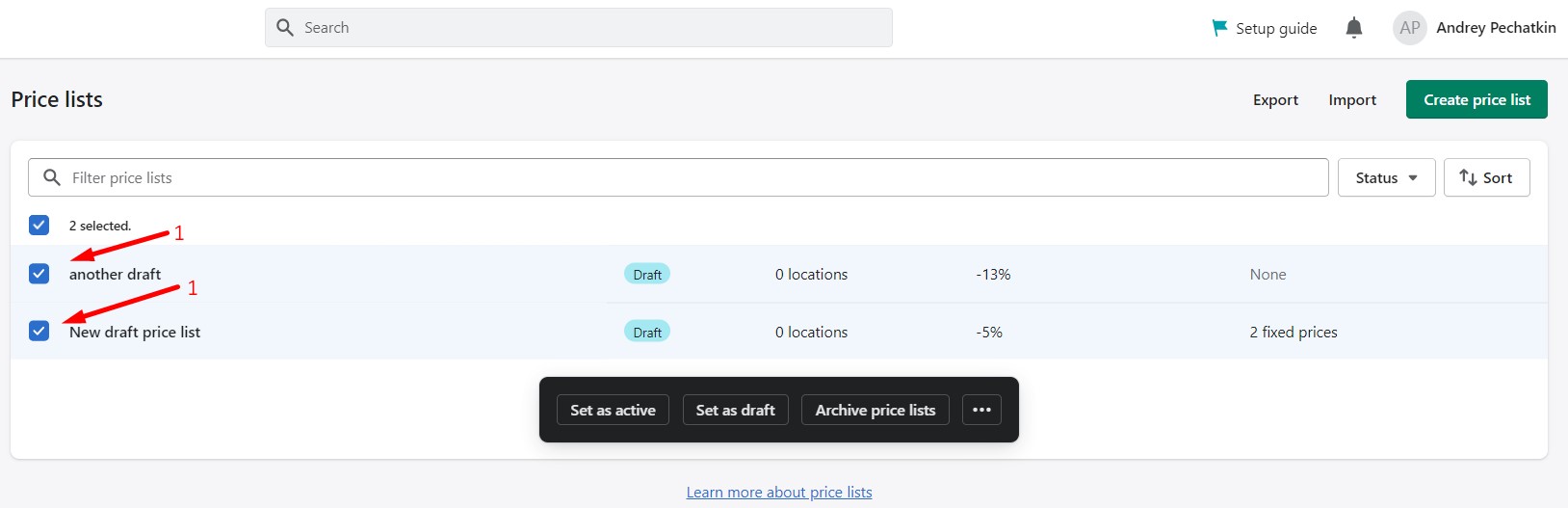
- Click Export(1).
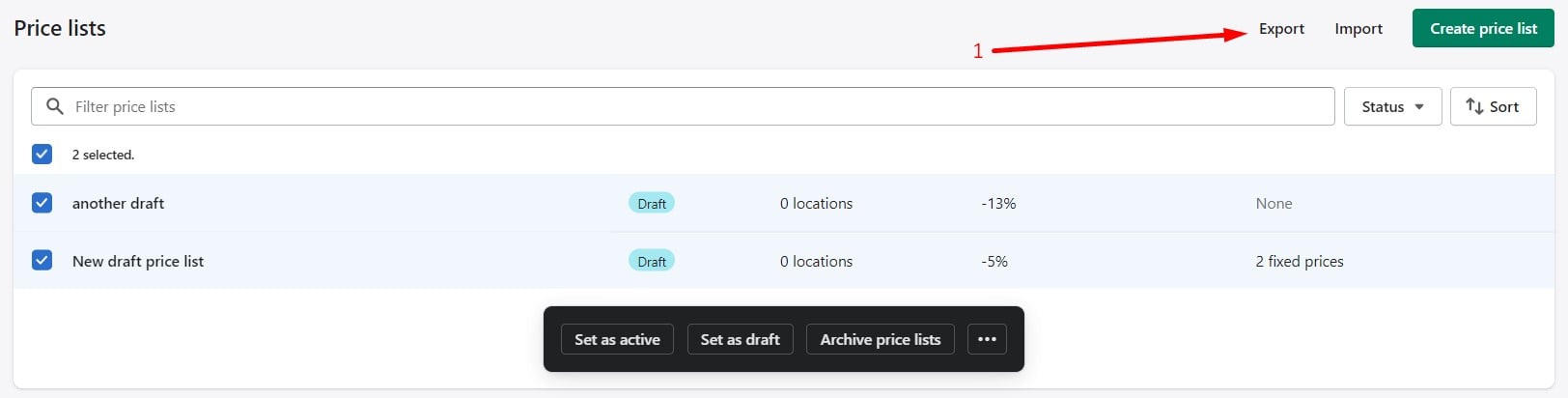
- You can export either Selected price lists or the Current page of price lists(1).
- Export either all products or ones with fixed prices (2):
- All products in these price lists;
- Only products in these price lists with fixed prices.
- Select the CSV format(3) and click Export CSV(4).
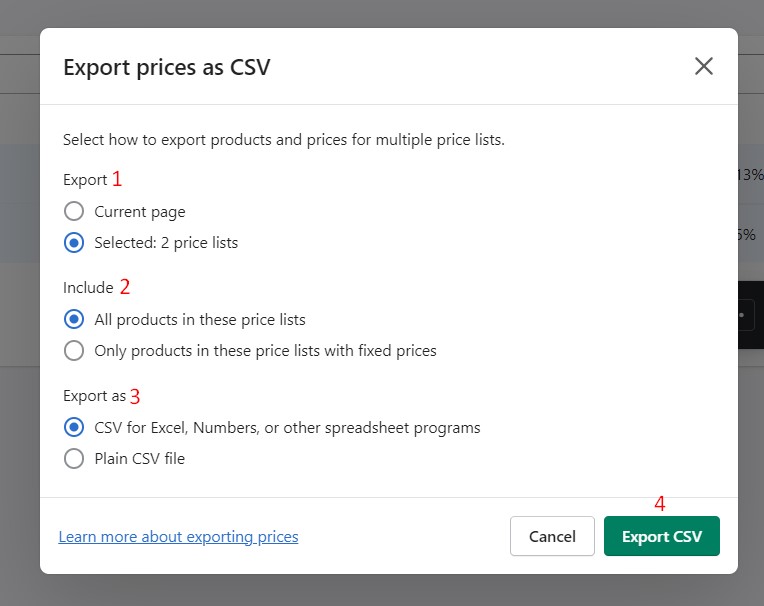
Import a price list
Now, let’s see how to import price lists to Shopify. Follow these steps to create a new price list or update a single price list:
- Go to your Shopify admin -> Products > Price lists and do one of the following:
- Create a new price list to import the CSV into a new price list.
- Open an existing price list to update it by importing a CSV file.
- Click Adjust prices(1) and select Import prices(2).
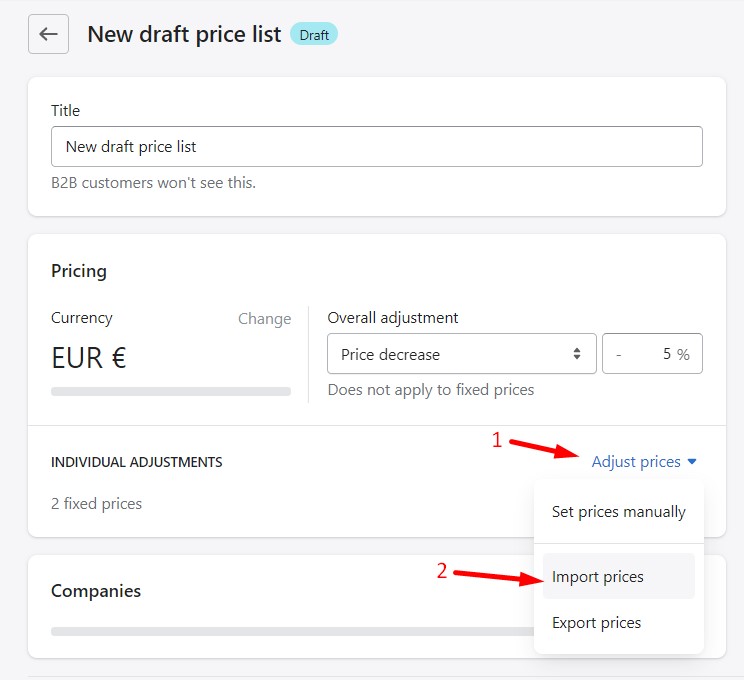
- Click Add file(1), add a Shopify price list CSV and click Preview import(2).
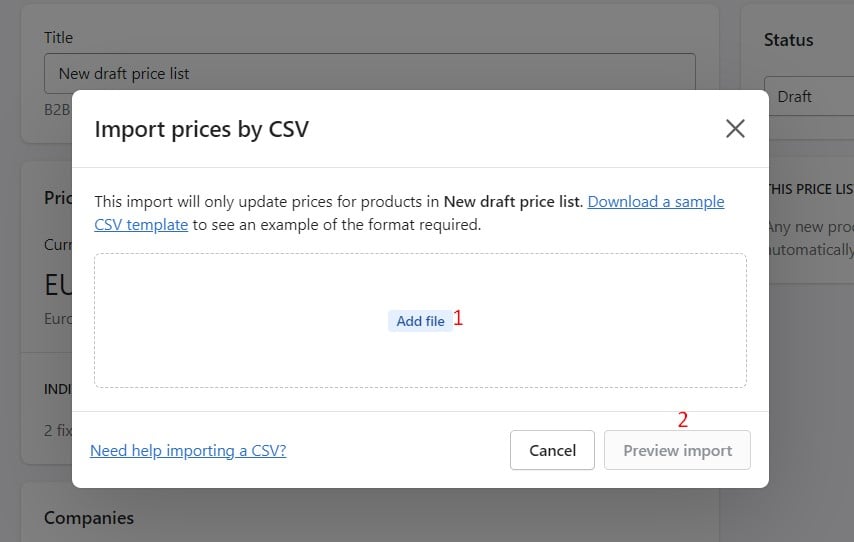
- Verify that your data is correct and import the CSV.
Shopify price list CSV columns
Below, you can see a table that lists the fields in a Shopify price list CSV file.
| Column | Description |
| Price List Name | It is the name of your price list. Note that you must fill in the Price List Name. |
| SKU | It is the SKU of the product or variant used to track inventory with inventory tracking services.
Use the SKU column to help Shopify identify products and variants in the price list. If there is no SKU, use Handle, Option1 Name, and Option 1 Value instead. |
| Handle | Handles are unique names for each product that can consist of letters, dashes, and numbers, but no spaces, accents, or other characters, including periods. Shopify uses handles in the URL for each product:
|
| Option1 Name | The option name (e.g., Size) is listed in this column if a product has an option. |
| Option1 Value | The option value (e.g., L) is listed in this column if a product has an option. |
| Option2 Name | The option name is listed here if a product has a second option. |
| Option2 Value | The option value is listed here if a product has a second option. |
| Option3 Name | The option name is listed here if a product has a third option. |
| Option3 Value | The option value is listed here if a product has a third option. |
| Price | This column lists the price of the product or variant without currency symbols, e.g., 7.32. |
| Compare At | This column lists the compare at price of the product or variant without currency symbols, e.g., 7.32.
If both Price and Compare At are blank, Shopify automatically removes the fixed price for that product or variant. |
If you want to export and import Shopify price lists automatically and between your e-commerce website and external platforms, we recommend installing a third-party import tool, such as the Improved Import & Export app for Shopify. Contact us regarding price list import and export to Shopify with this tool.
Conclusion
As you can see, Shopify offers quite flexible conditions for creating price lists. You can easily generate as many price lists as your business requires, providing business partners with individual approaches. If the default Shopify price list functionality is not enough, try to find a decent third-party replacement.
Shopify price list FAQ
Are Shopify price lists available for retail customers?
No, Shopify price lists are a B2B feature. Therefore, they are often called Shopify wholesale price lists. You can assign them per company location.
How do I add a price list in Shopify?
You can either create a price list in Shopify manually or via import. In the first case, it is possible to create price lists with both fixed prices and percentage discounts. If you decide to create a price list by importing a CSV file, you can only transfer products with fixed prices.
Is Shopify able to display different price lists for different logged-in customers?
You can assign price lists in Shopify to different companies, so that different business partners can see different prices.
What happens if two price lists are assigned to the same client?
Usually, the lowest price is displayed. However, if it is a volume-based discount, it has priority over the percentage-based price list.
Can I import price lists in bulk?
Shopify provides the ability to export several price lists in bulk. As for import processes, you should transfer price lists to your e-commerce website one by one.









