Magento 2 Backend Exploration: Attributes
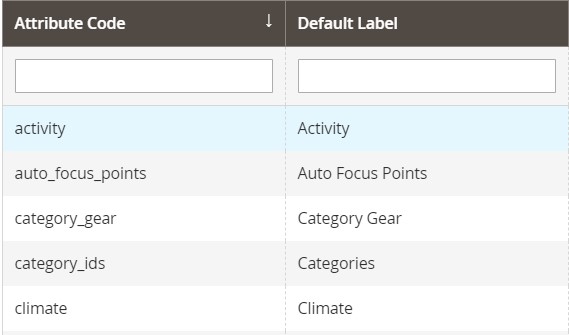
The following article sheds light on the Attributes subsection of the Magento 2 backend. Below, we explore its key screens and describe how to manage their content. Besides, you will discover our recommendations on how to import/export attributes in Magento 2 more efficiently. Let’s take a look at the native Magento 2 admin instruments and the opportunities they provide.

Table of contents
Attributes
Below, we describe three screens of the Attributes subsection: Product, Attribute Set, and Rating.
Product
Go to Stores->Attributes->Product. Here, you can see a grid with product attributes. It shows such parameters as an attribute code and a default label; whether an attribute is required, system, visible, searchable, used in layered navigation, and comparable; what its scope is. Each column has a field where you can specify a search query to find a particular attribute.
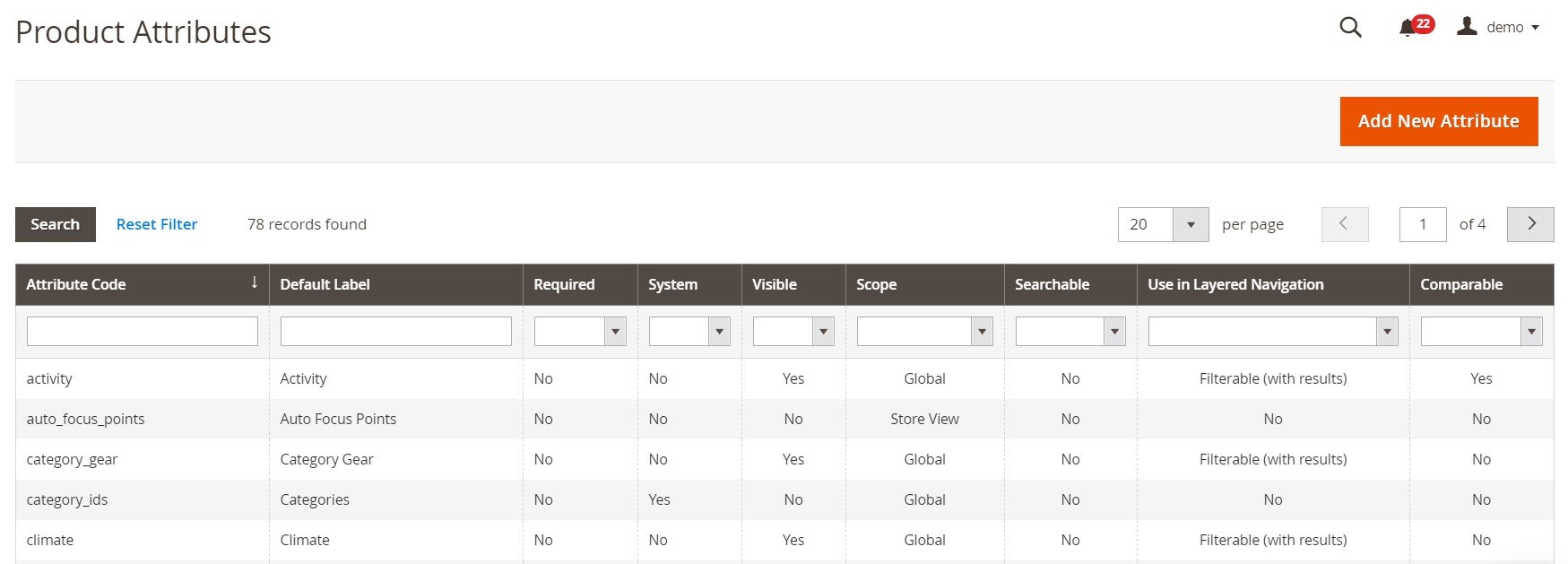
How to edit an attribute in Magento 2
To edit a product attribute in Magento 2, click on it in a grid. The system will transfer you to a new screen with the following three tabs: Properties, Manage Labels, and Storefront Properties.
The first tab lets you change the default attribute label and specify whether its values are required or not. At the same time, you cannot choose another catalog input type.
Besides, it is possible to add, edit, or delete attribute values here.
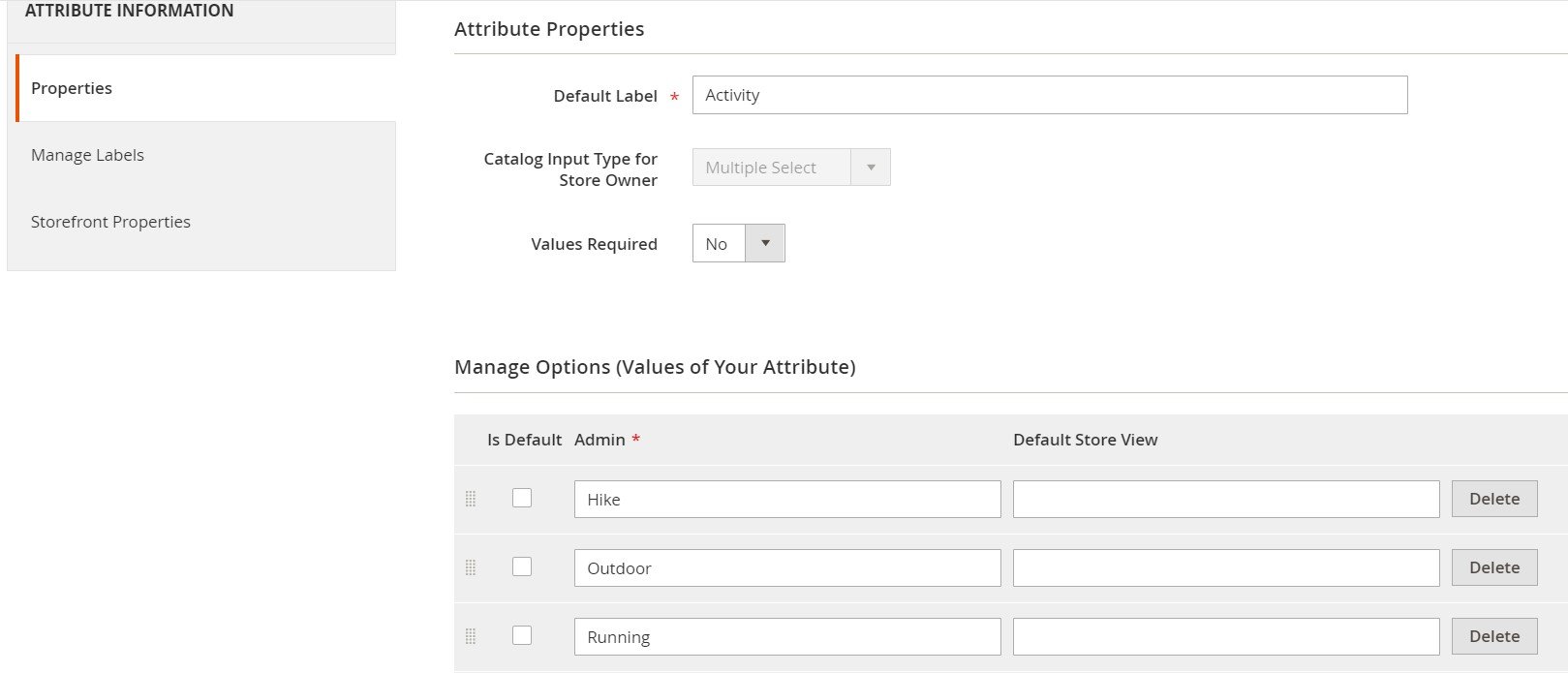
As for the Advanced Attribute Properties settings, you can change such parameters as scope, unique value, availability in column options and filters, etc.

Under Manage Labels, you can specify attribute titles for different store views.

As for Storefront Properties, you can configure the following parameters here:
- Use in Search;
- Comparable on Storefront;
- Use in Layered Navigation;
- Position of an attribute in a layered navigation block;
- Use for Promo Rule Conditions;
- Allow HTML Tags on Storefront;
- Visible on Catalog Pages on Storefront;
- Used in Product Listing;
- Used for Sorting in Product Listing.
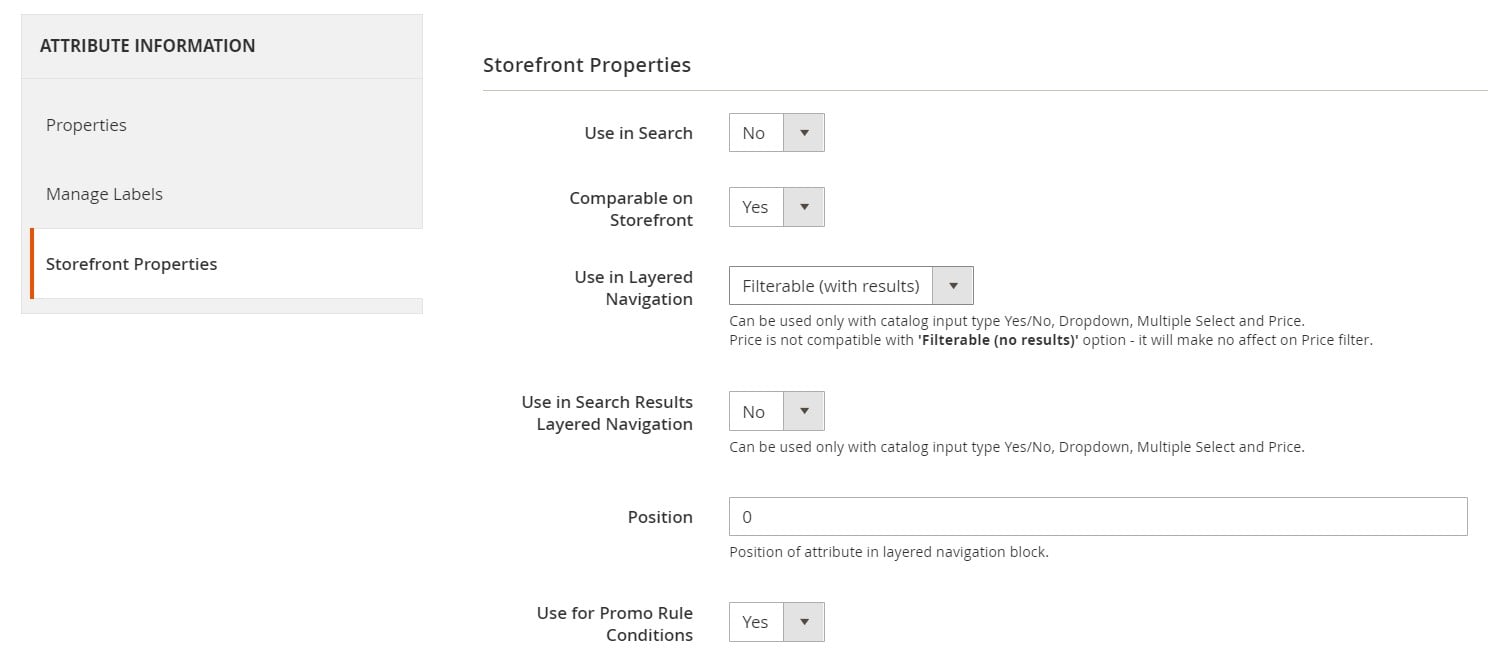
How to add a new attribute in Magento 2
To add a new product attribute in Magento 2, return to the Product Attributes screen and hit Add New Attribute above on the right.
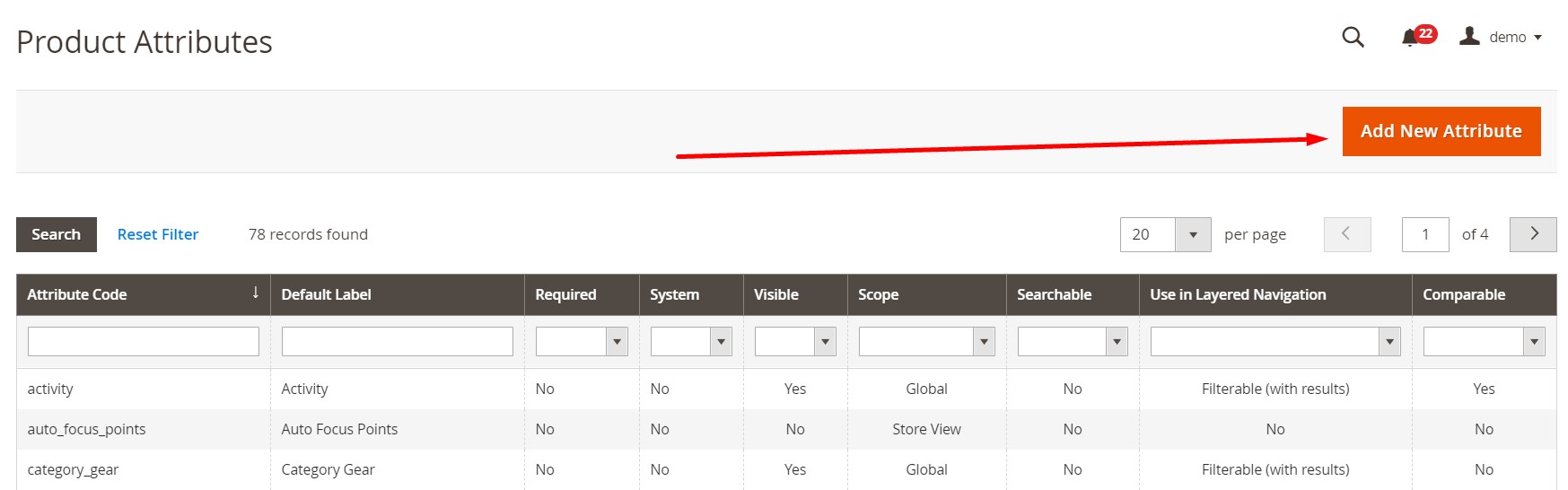
The system will transfer you to a new screen similar to the one we’ve just described above. Specify a default attribute label and select its catalog input type. Depending on the chosen option, you get different types of attribute values that can be specified. Also, decide whether values are required or not. Next, configure other parameters we’ve mentioned above.
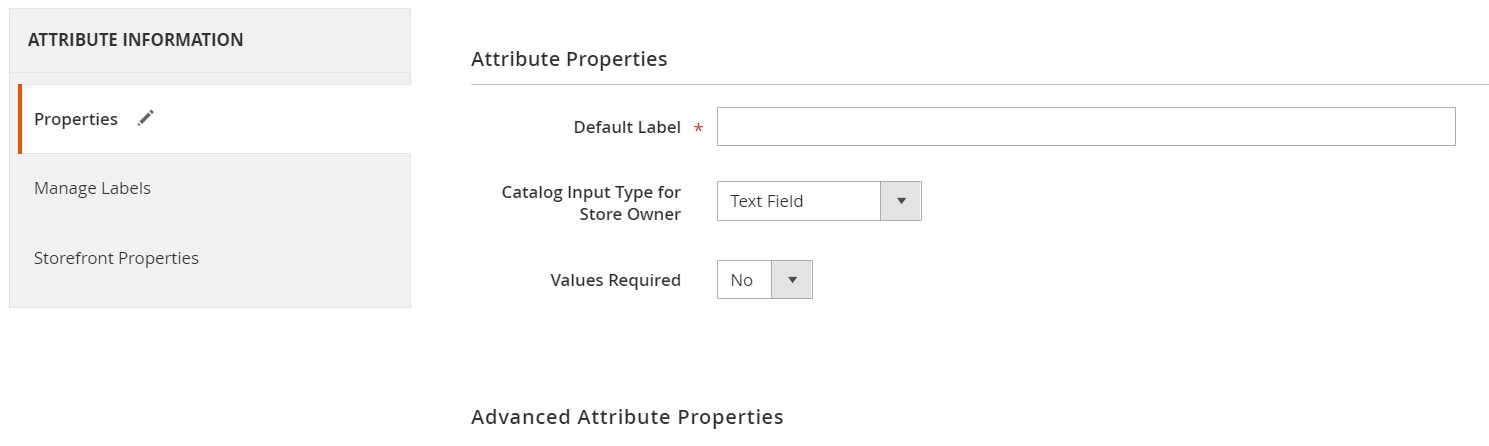
Attribute Sets
Attribute sets are stored under Stores->Attributes->Attribute Set. The grid consists of only one column. You can use a search field to find a particular attribute set.
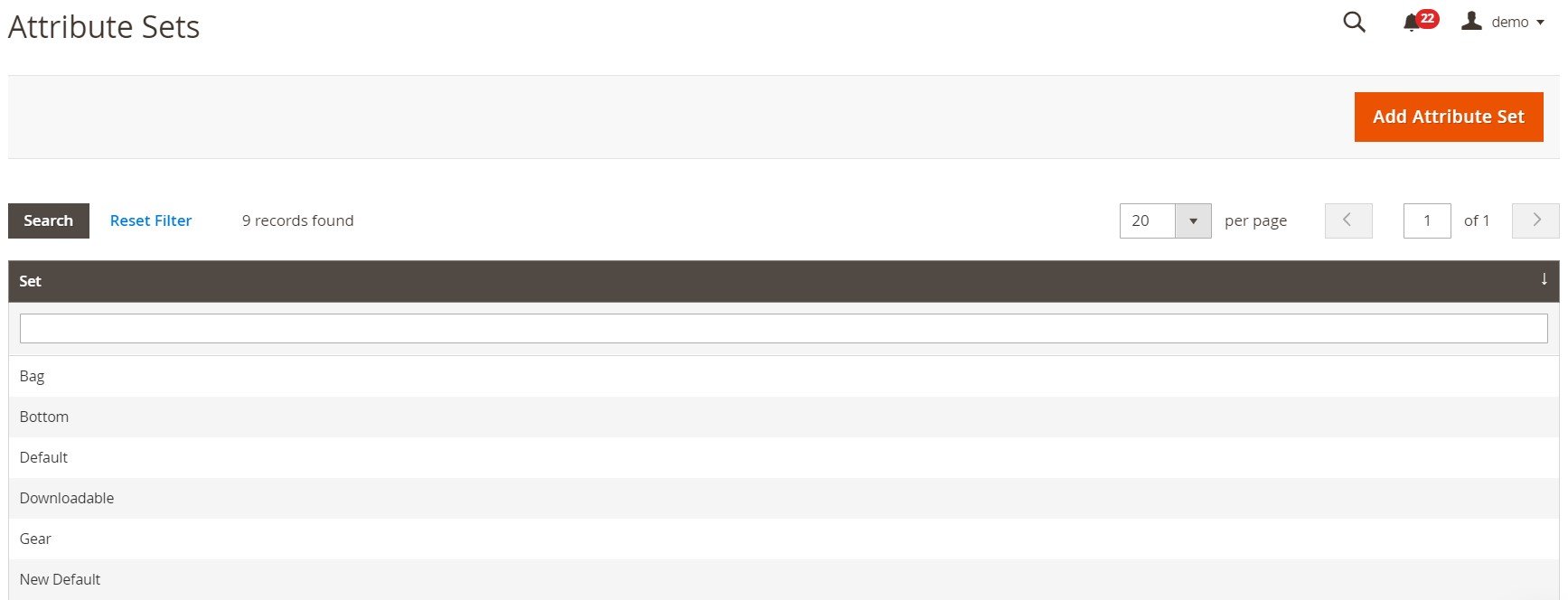
How to edit an attribute set in Magento 2
To modify an existing attribute set in Magento 2, click on it in the grid. The system will redirect you to a new screen where you can change the attribute name, create, delete, or edit attribute groups, as well as add new attributes to the set.
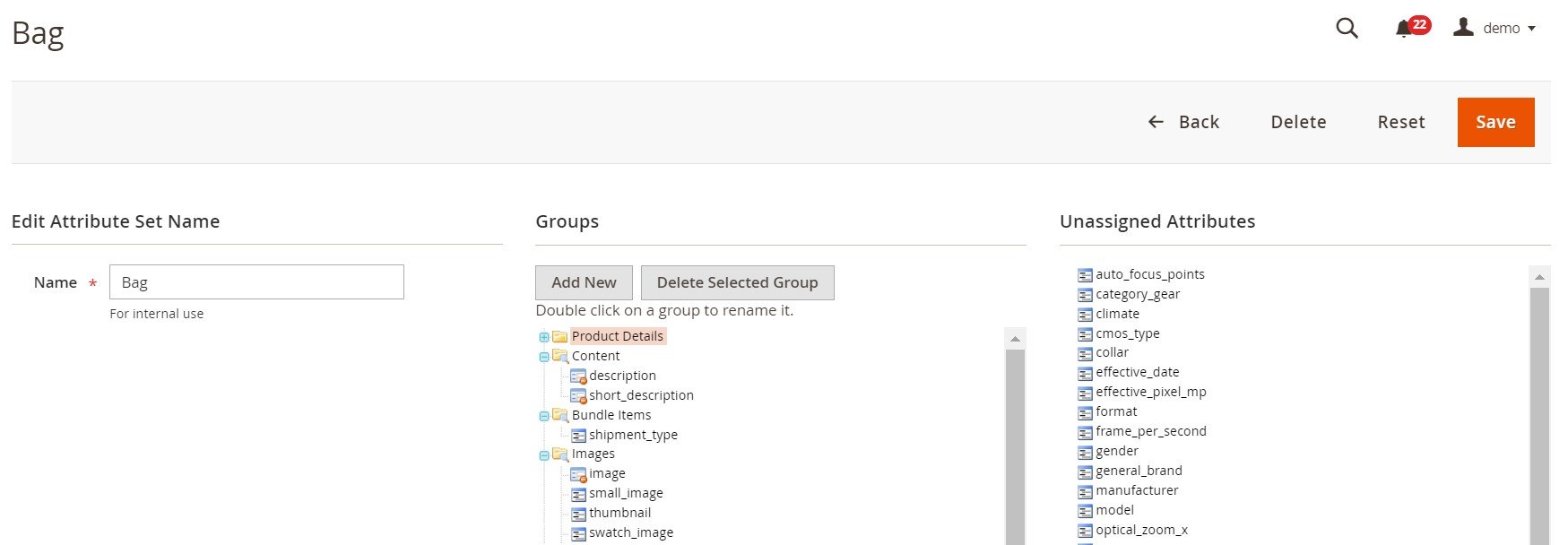
How to add an attribute set in Magento 2
To add a new attribute set in Magento 2, go to the main Attribute Sets screen and hit Add Attribute Sets on the right above the grid.
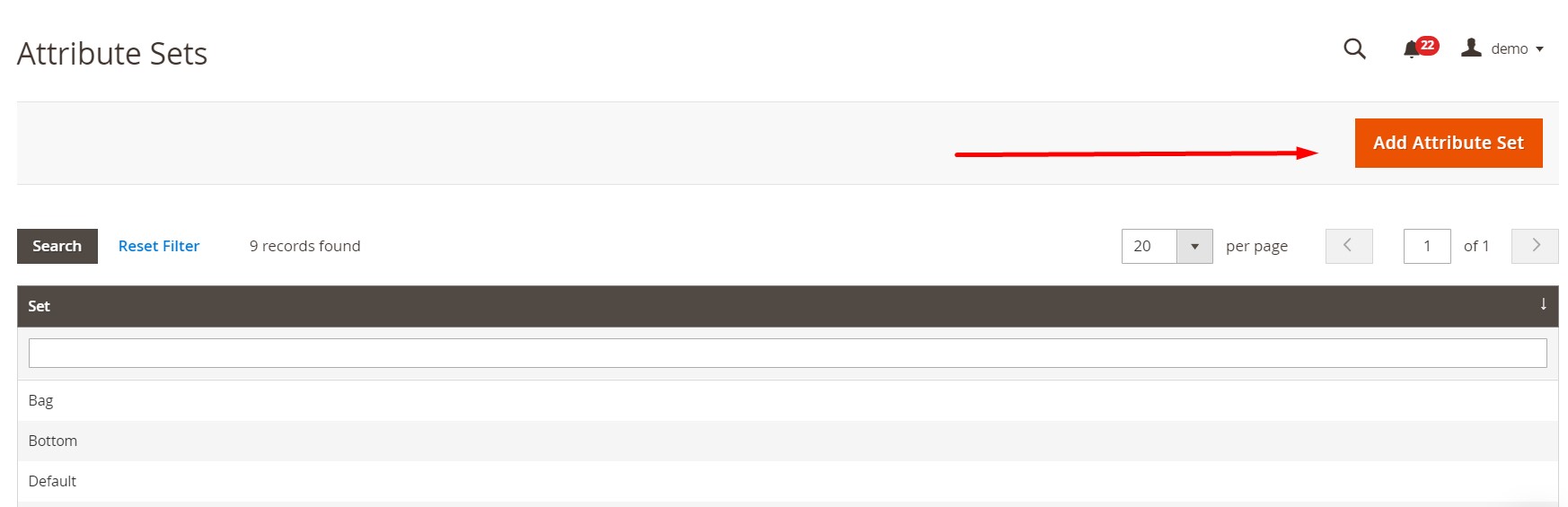
Specify the name of your new attribute set and select its basis. Next, add/remove attributes to/from your new set.
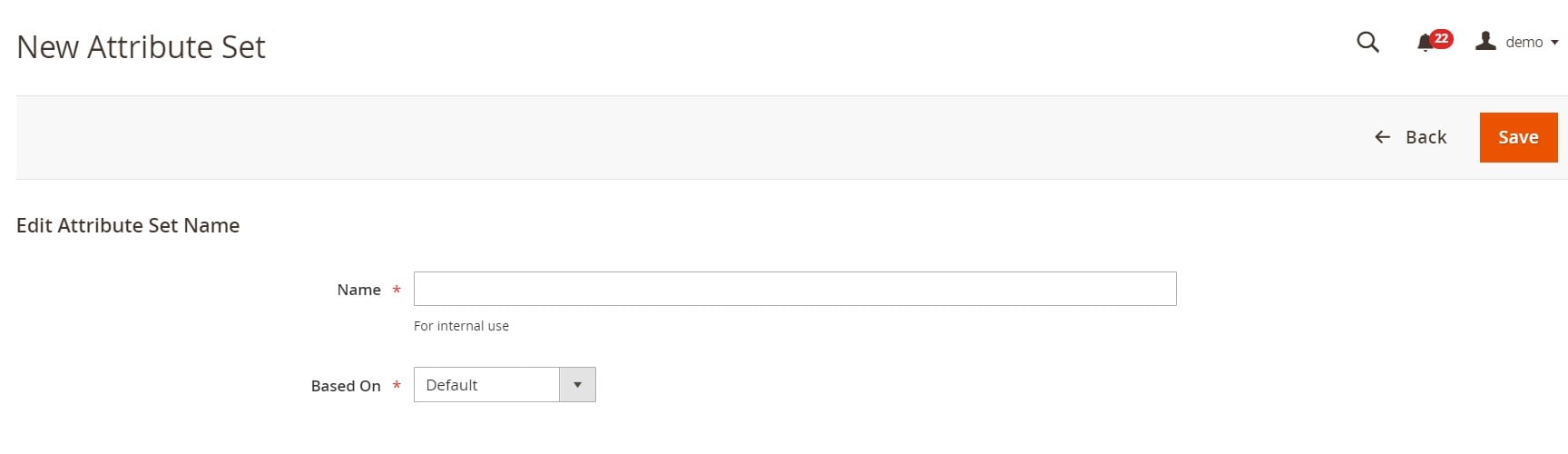
Ratings
The default product ratings include quality, price, and value, but you can add your custom ones. All of them are available in a grid under Stores->Attributes->Ratings. You can see a rating ID, name (Rating), sort order, and whether it is active or not. For each column, there is a filtering option.
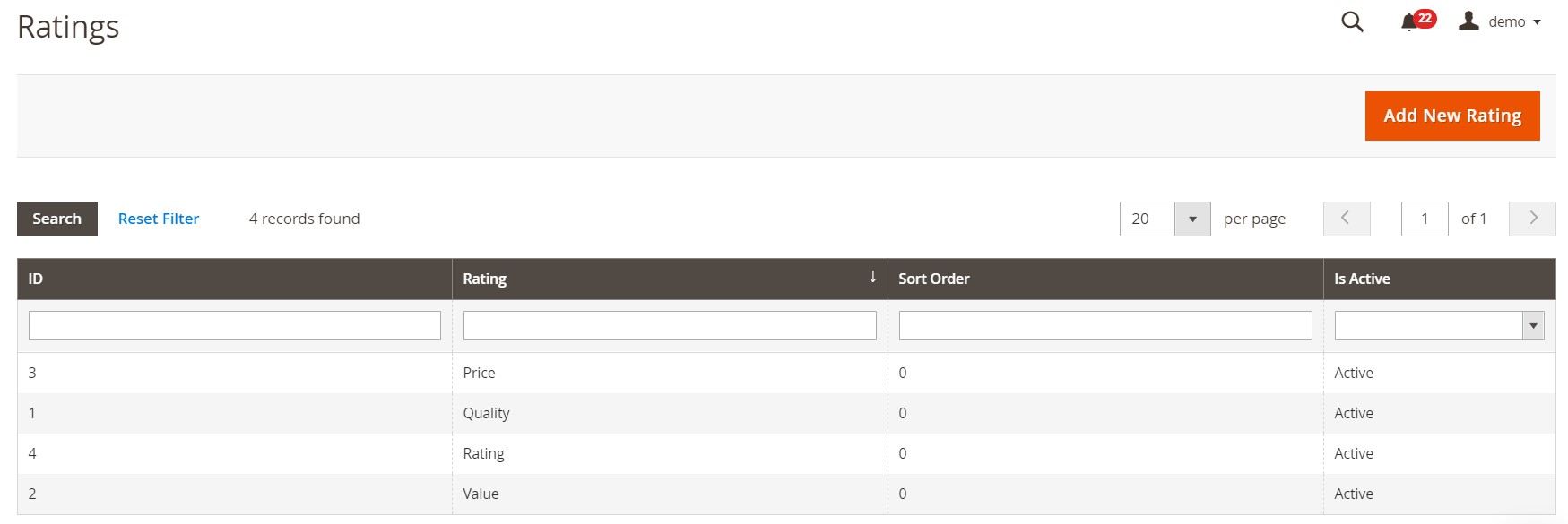
How to edit a rating in Magento 2
To edit an existing rating in Magento 2, click on it in a grid. You can change its title (Default View), enter translations for each store view, specify at what store views to display the rating, choose its sort order, and enable/disable it (Is Active).
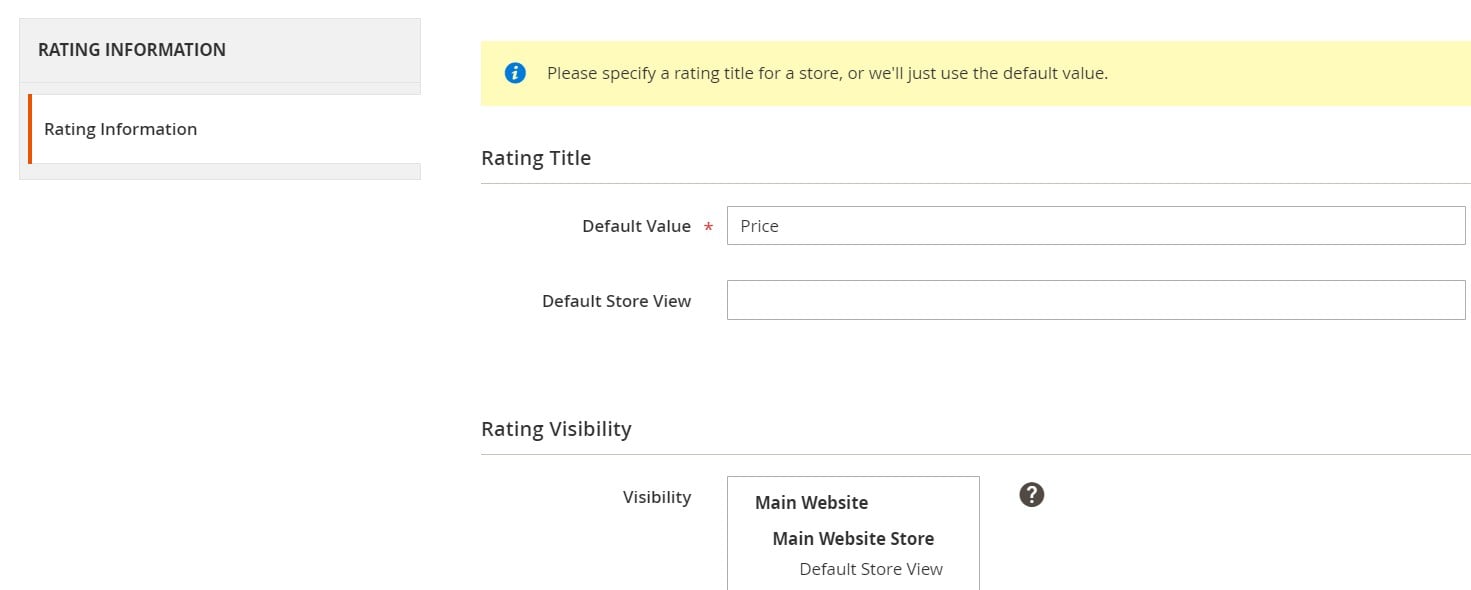
How to add a new rating in Magento 2
To add a new rating, return to the main screen, and hit Add New Rating.
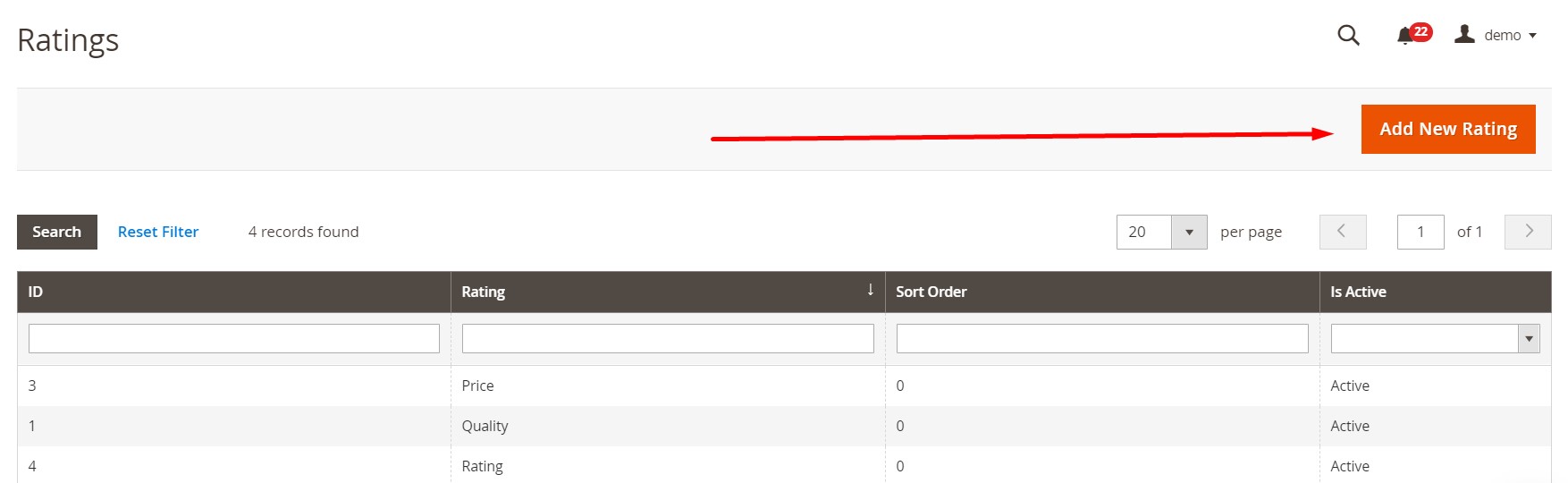
Now, you can configure the same parameters we’ve mentioned above.
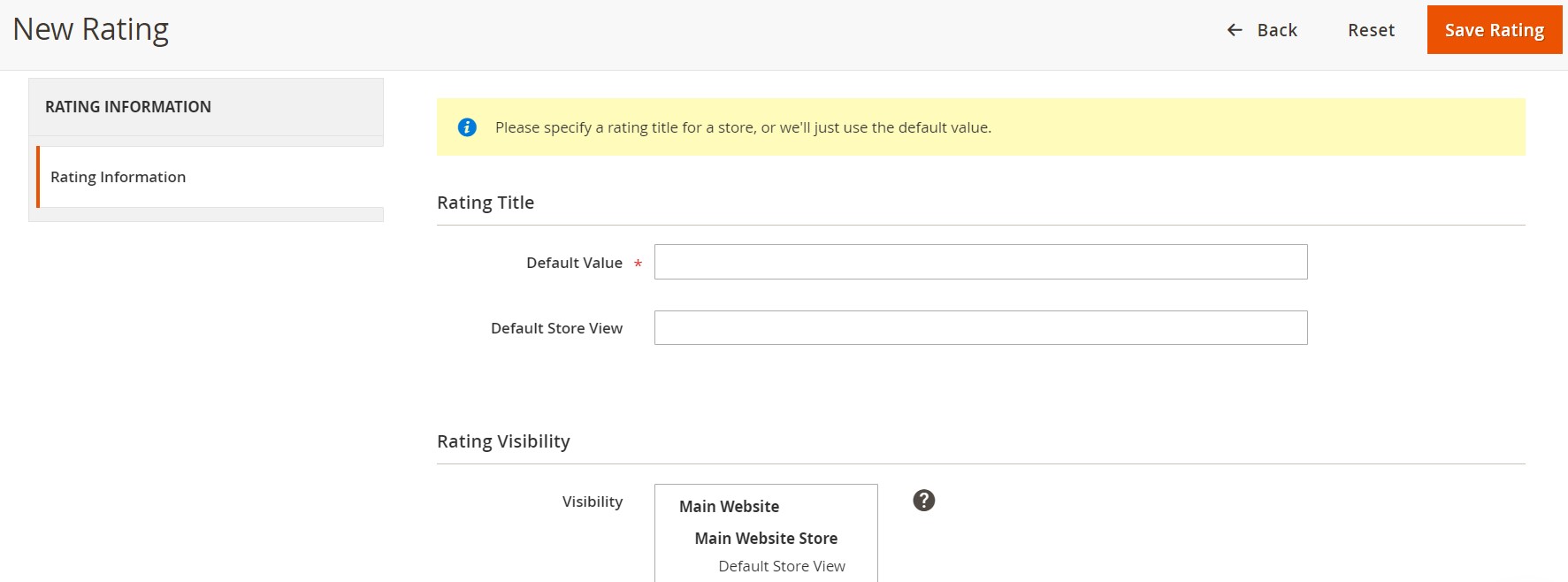
How to Import Magento 2 attributes
Since Magento 2 doesn’t let you import attributes by default, you need a third-party extension to do that. We recommend you to use the Improved Import & Export extension. The module simplifies the process and automates all transfers. You can import attributes to Magento 2 from any external systems. Go to System->Improved Import/Export->Import Jobs, click “Add New Job” and configure the following settings.
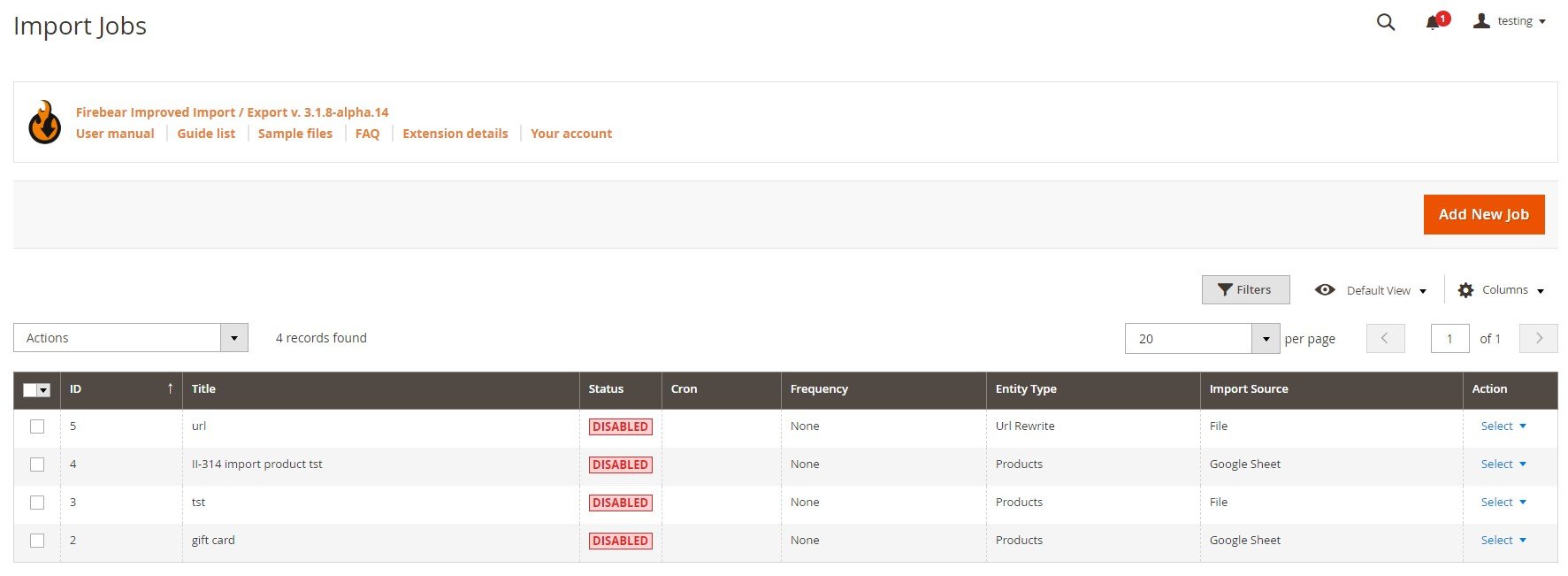
Under the General Settings tab, enable your new import job. You can also specify its title, and add a schedule of transfers. Choose a language (locale) and enable/disable unique URL generation, re-index, email notifications.
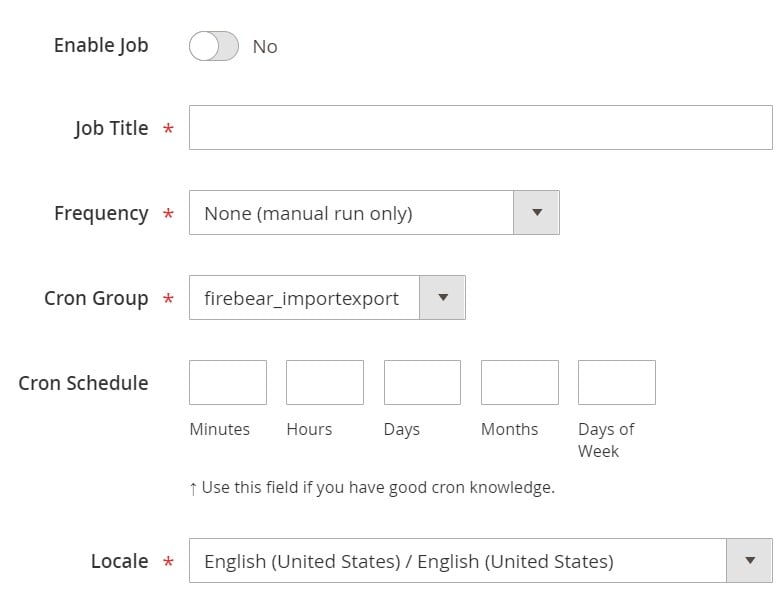
Select attributes as your import entity under the Import Settings section. Enable/disable API synchronization here and select a platform to import data from.
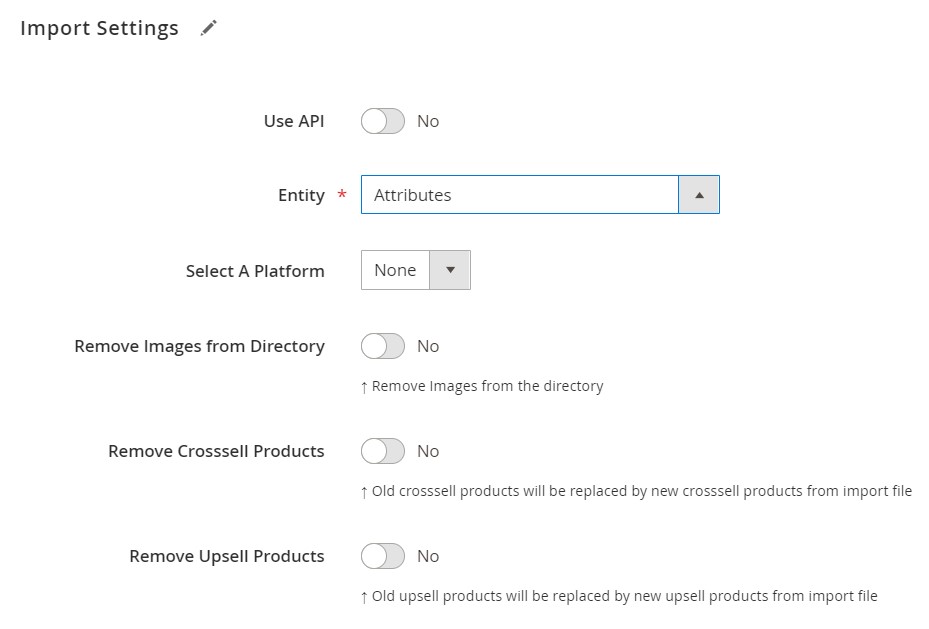
Under the Import Behavior tab, choose one of the following options: Add/Update, Replace, or Delete. Next, select a validation strategy, specify a maximum number of errors, and choose separators.
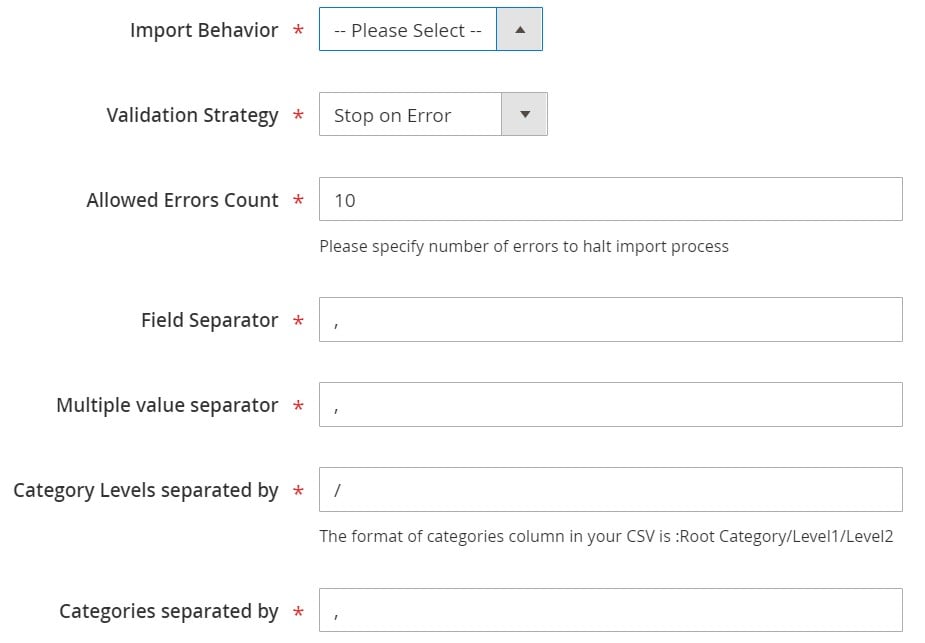
As for the Import Source section, it lets you select the format of your import file as well as an import source, including server, URL, direct upload, Dropbox, or Google Sheet.
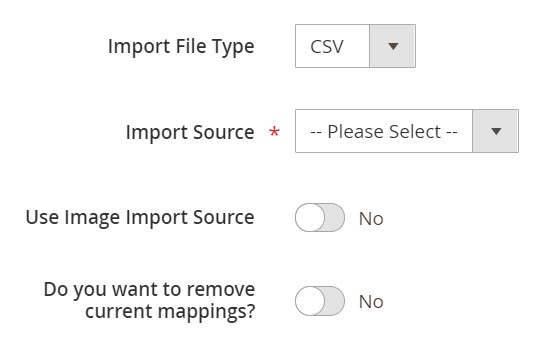
Hit “Save & Run” to import attributes to Magento 2. For further information, follow this link:
Get Improved Import & Export Magento 2 Extension
How to Export Magento 2 Widgets
When it comes to the Magento 2 attributes export, Improved Import & Export also helps you a lot. Click “Add New Job” under System->Improved Import/Export->Export Jobs.
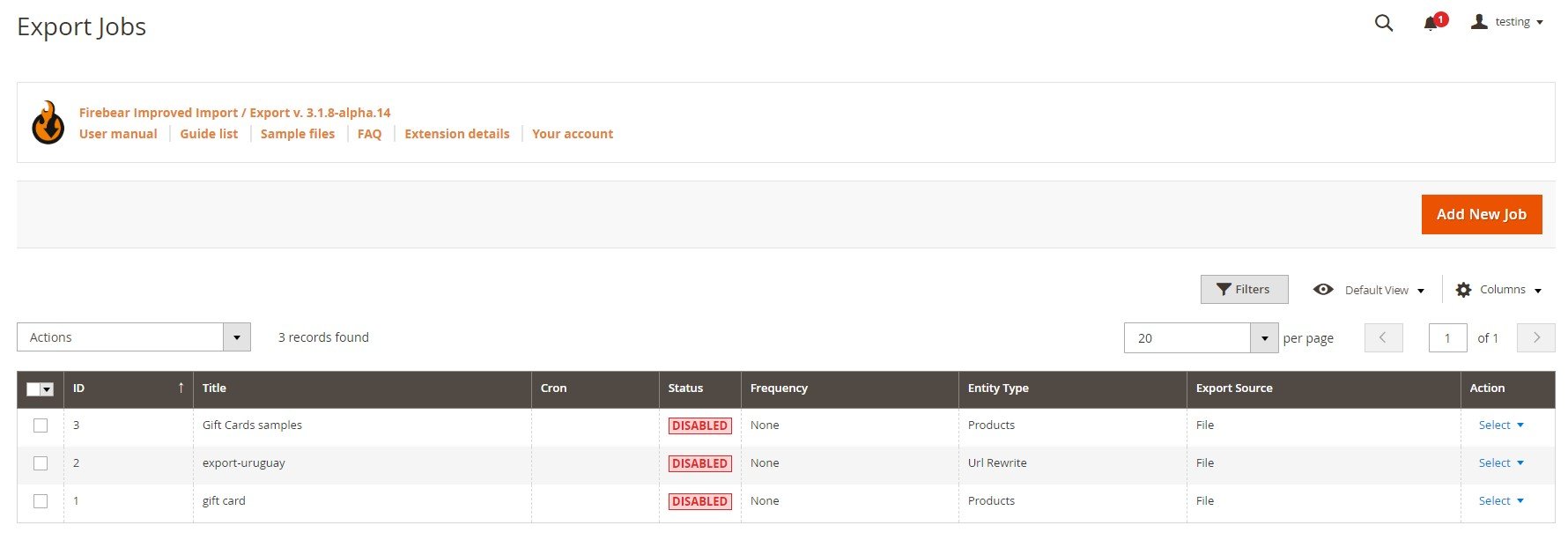
Enable it and type a title under the General Settings tab. Next, you can choose the frequency of exports. Specify a file language and divide additional attributes.
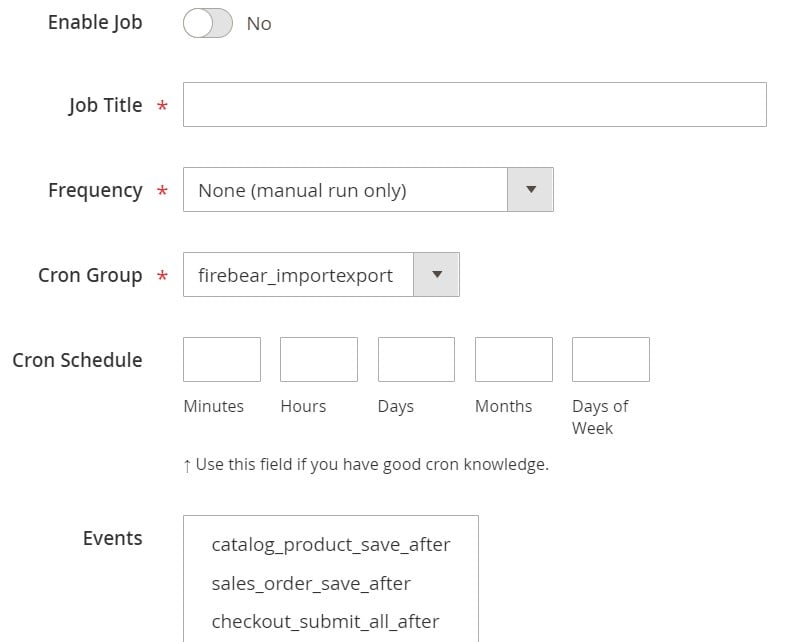
Under Export Settings, set attributes as an exported entity. Enable/disable ‘Consecutive Export’ if necessary
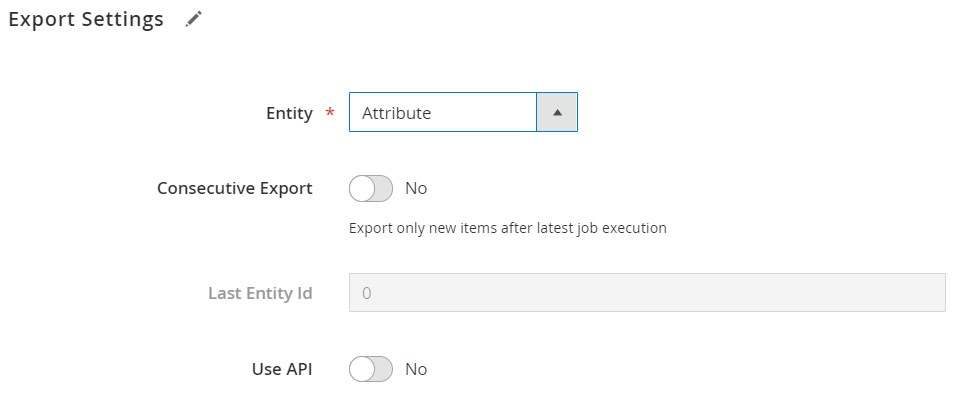
On the next tab, select a file format required by an external system. You can also specify separators here.
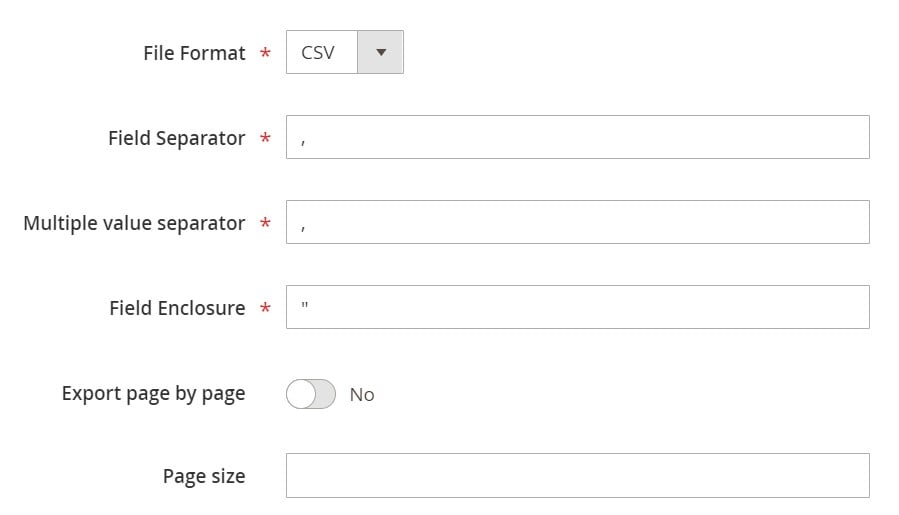
Under the Export Source tab, choose a final destination: FTP, SFTP, or a data file. Don’t forget to check the connection in the case of FTP/SFTP.
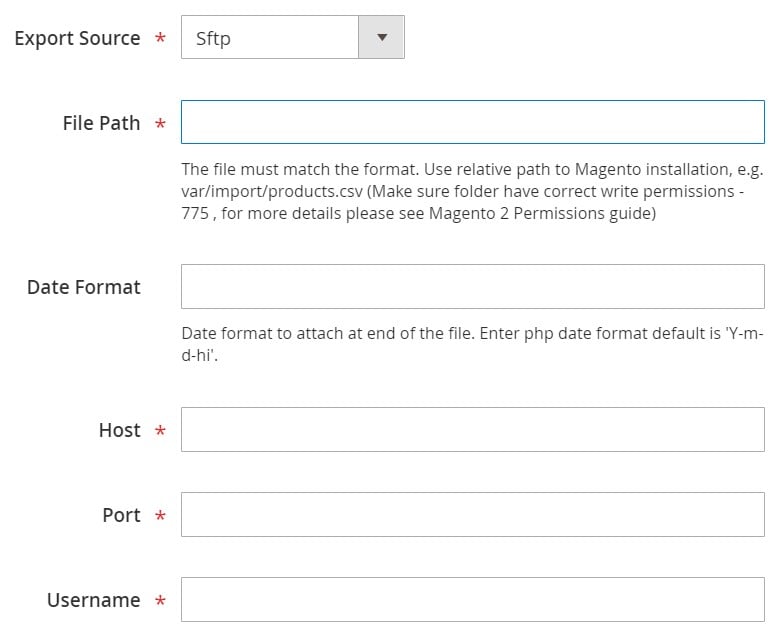
Finally, you can map attributes and specify filters to make the data output suitable for the external system.
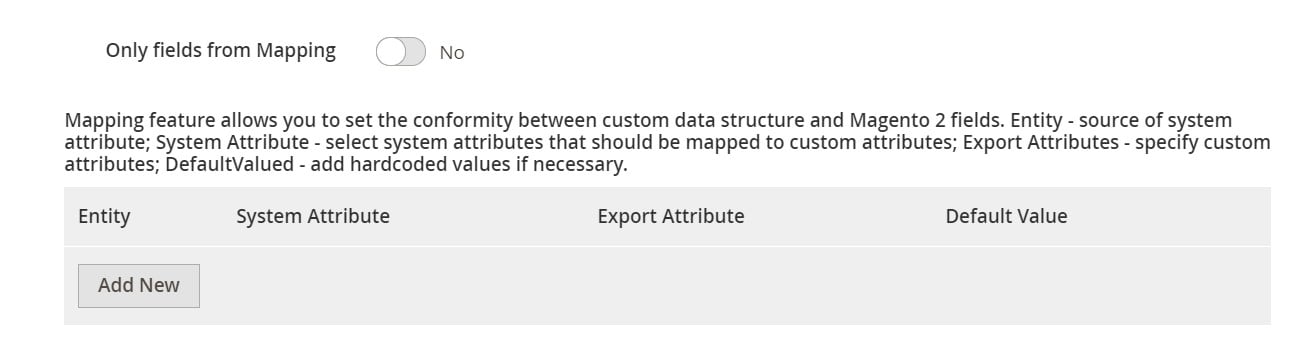
Click “Save & Run” to export Magento 2 widgets. For further information, follow this link:
Get Improved Import & Export Magento 2 Extension
Improved Import & Export Features

The Improved Import & Export extension is developed to improve your daily duties related to data transfers. The module provides several benefits that none of the existing solutions offers, not to mention the default platform’s functionality. The plugin is capable for moving all possible entities to and from your e-commerce store automatically. Let’s take a look at a set of its major features.
Automated Import & Export
The Improved Import & Export extension provides the ability to automate import and export processes in two different ways via schedules or triggers.
Schedules
With schedules, you can utilize the default cron syntax to automated data transfer. You only need to specify an interval to launch a job automatically. You can either choose a predefined range or create a custom one. Profiles with no schedule are among the available options. However, you can leverage a manual launch with scheduled profiles as well. The configuration procedure looks as follows:

Events
With event-based triggers, our extension offers another way of data transfer automation, associated with real-time updates. Choose a trigger linked to a specific event. It will launch a data transfer after the event takes place, synchronizing two systems in real-time. For instance, the Improved Import & Export extension can export attributes after you add a new attribute in the backend. Read this article for further information: How to Run Magento 2 Import or Export After Specific System Event or Process.
Mapping Features
The advanced mapping functionality of the Improved Import & Export extension is also worth mentioning here. The feature comes in handy every time you transfer data from beyond the Magento 2 platform. And it is essential from the perspective of attributes. Due to different standards of information storing, you cannot just take a third-party output and move it to your e-commerce website. Since third-party attributes often require tons of modifications, you have to spend hours editing data files. However, our module dramatically improves this process.
Mapping Presets
First of all, the Improved Import & Export Magento 2 extension provides mapping presets for numerous integrations. You can use the predefined schemes to replace third-party attributes automatically. Choose a preset, and our module will do all the work for you.
Improved Import & Export scans the input data, defines third-party designations, and replaces them with Magento 2 attributes. The same behavior is associated with export processes. Our module can replace Magento 2 attributes with ones utilized by an external system. The process looks as follows:

Matching Interface
Alternatively, you can leverage a matching interface. The Improved Import & Export Magento 2 module lets you map attributes manually right in the admin. It adds a corresponding section to every import and export profile. Choose an entity, select a third-party attribute, and specify a replacement. Below, you can see a corresponding mapping section of an export profile:
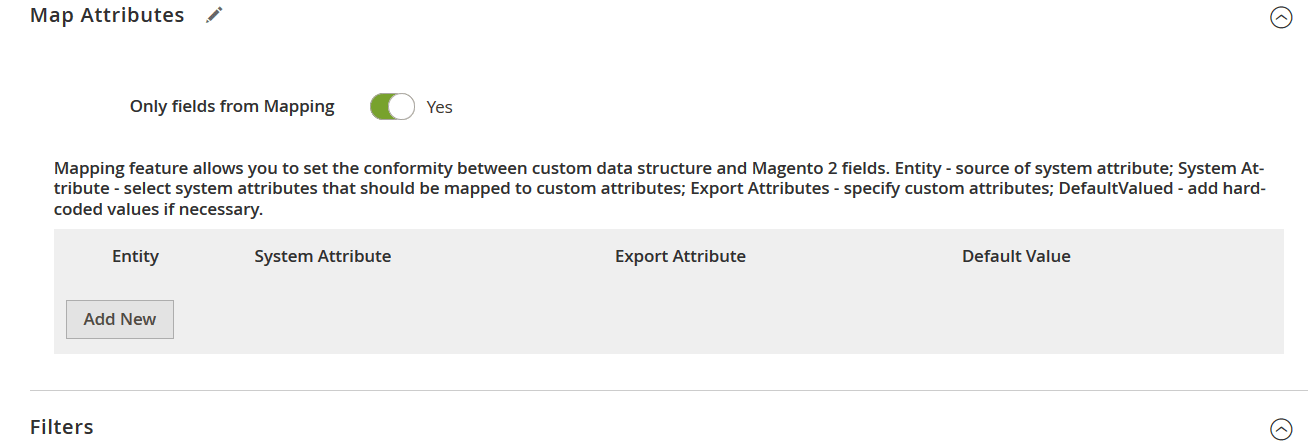
The Improved Import & Export extension also lets you add hardcoded (default) values. Let’s explore an example to illustrate the feature. Imagine a situation when you need to import products from different store views to the same website. With our module, you only need to specify a new hardcoded value for a store view attribute to achieve your goal.
Filters
Filters also enhance export processes. The Improved Import & Export module offers the ability to narrow down the selection of exported data. To achieve this goal, the module provides filters that let you eliminate all unnecessary attributes from an export file. Select an entity and a system attribute. Next, specify filtering parameters. Create multiple filters if necessary.
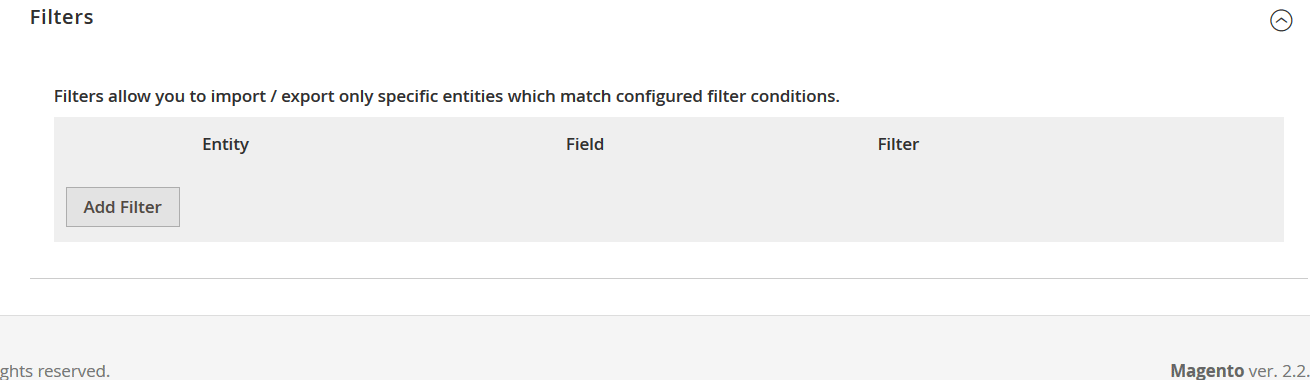
Attribute Values Mapping & Editing
Besides, the Improved Import & Export extension lets you map and edit attribute values in your admin. Since it provides an interface that is similar to the one we described above, you no longer need to do that directly in data files. Just choose a third-party attribute value and specify a corresponding internal one in front of it to eliminate incorrect designations that negatively affect import processes. You can find more information about attribute values mapping in this article: Attribute Values Mapping.
In addition to attribute values mapping, the Improved Import & Export Magento 2 extension also lets you edit attribute values in bulk. Thus, you make them more suitable for your business. You can add a prefix/suffix to multiple attribute values as well as split or merge them. It is possible to combine the rules and apply them in bulk. The feature is described here in more detail: How to Modify Attribute Values During Import and Export in Magento 2.
Category Mapping
Product transfers also have a dedicated improvement in the Improved Import & Export plugin. The extension can replace third-party product categories with ones used internally. It lets you modify information from external catalogs right in your backend. Just choose a third-party product category and specify a replacement, as shown below:

If a category is not available on your website, you can create it right from an import profile. With Improved Import & Export, you only need to select a parent category and defining a new one. That’s it! Read this article for further information: Category Mapping.
Attributes On The Fly
Another mapping feature is related to Magento 2 attributes help you recreate the lacking designations. When some of them are not available in a data file, the Improved Import & Export module lets you create attributes on the fly with the help of the following general form:
Attribute|attribute_property_name:attribute_property_value|…
Customize it according to your needs and let the plugin generate the missing designations. You can find more information about the feature here: Product attributes import.
Extended Connectivity Options
The Improved Import & Export module lets you work with any external systems due to its extended connectivity options. Let’s see significant improvements.
Multiple File Standards & Sources
With the native Magento 2 instruments, you usually have to convert data files into CSV before importing them to the system. When it comes to export processes, you have to do the opposite procedure transferring CSV files into ones supported by your partner. Luckily, Improved Import & Export eliminates this time-consuming routine. Due to the support for XML, JSON, ODS, and Excel, you can freely transfer these files to your website even if they are packed into an archive. Our plugin knows how to unzip compressed data automatically.
Besides, the Improved Import & Export Magento 2 module provides the ability to streamline numerous file sources to improve file transfers. Firstly, it is possible to use FTP/SFTP. The extension works with both local or remote servers. Another option incorporates cloud storage, including Dropbox and others. And of course, you can streamline direct URL uploads.
Alternative Ways of Import & Export
Since file transfers cannot cover all integration needs, they are not the only option you can streamline. Additionally, the Improved Import & Export module provides support for API connections and intermediary services. Magento 2 doesn’t offer anything similar by default.
With the Improved Import & Export plugin, you can create direct REST API connections, transferring data between your e-commerce store and any external system. SOAP and GraphQL are among supported standards.
As for intermediary services, they include such platforms as Google Sheets, Office 365 Excel, and Zoho Sheet. Connect your store to them to import data, eliminating data files. The process is shown below:

And note that all the extension’s features are suitable for all the connection types the extension offers. Besides, the Improved Import & Export extension provides additional opportunities related to WSDL and WADL. The following video displays the module in action:
Final Words
The attributes section of Magento 2 is intuitive and user-oriented. You can easily manage it, creating new attributes, attribute sets, and ratings. Importing and exporting them is not an issue as well. Leverage our module to automate these processes and transfer attributes to and from any systems. Follow the link below and contact our support for further information about the module:
Get Improved Import & Export Magento 2 Extension









