How to Export Out-of-Stock Products from Shopware 6
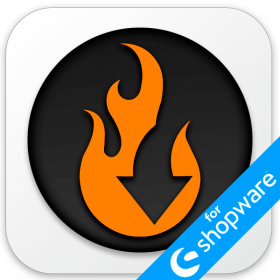
Shopware 6 only lets you export all products. But what if you need to output products that are out of stock? For instance, you want to re-stock these items and need to apply a quantity update to them. By default, you need to export all products and then work with a huge table to apply the desired changes. Alternatively, you can use the Improved Import, Export, and Mass Actions app. It thoroughly revamps standard data transfers, introducing filters to Shopware 6 export. This feature provides the ability to export out-of-stock products from Shopware 6. You can transfer these items to your Google Drive or even Google Sheets. Let’s see how it works, and don’t forget to go over our Shopware Cookbook for other helpful hints.

Default Shopware 6 Product Export
The default Shopware 6 product export is available under Settings -> Import/Export -> Export. In a nutshell, it looks as follows: you select your export profile – Default product, decide whether to export product variants and initiate the transfer.
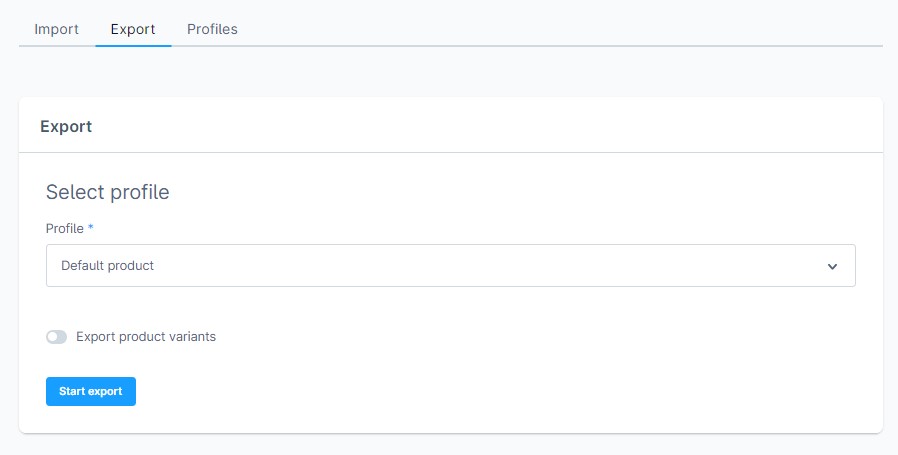
When the procedure is complete, download the exported file and delete all items with available stock of more than zero. Thus, you will get a table with out-of-stock Shopware 6 products. Provide new quantities and re-import your products to apply the update.
However, the Improved Import, Export, and Mass Actions app introduces a better way to export out-of-stock products from Shopware 6.
How to export out-of-stock products from Shopware 6
As we’ve already mentioned above, the Improved Import, Export & Mass Actions application introduces filters to Shopware 6 export. However, you need to configure your export profile first. Go to Extensions -> Improved Import, Export & Mass Actions -> Product Export and click the New Profile button.
The Configure export screen displays. Follow these steps to export out-of-stock products from Shopware 6:
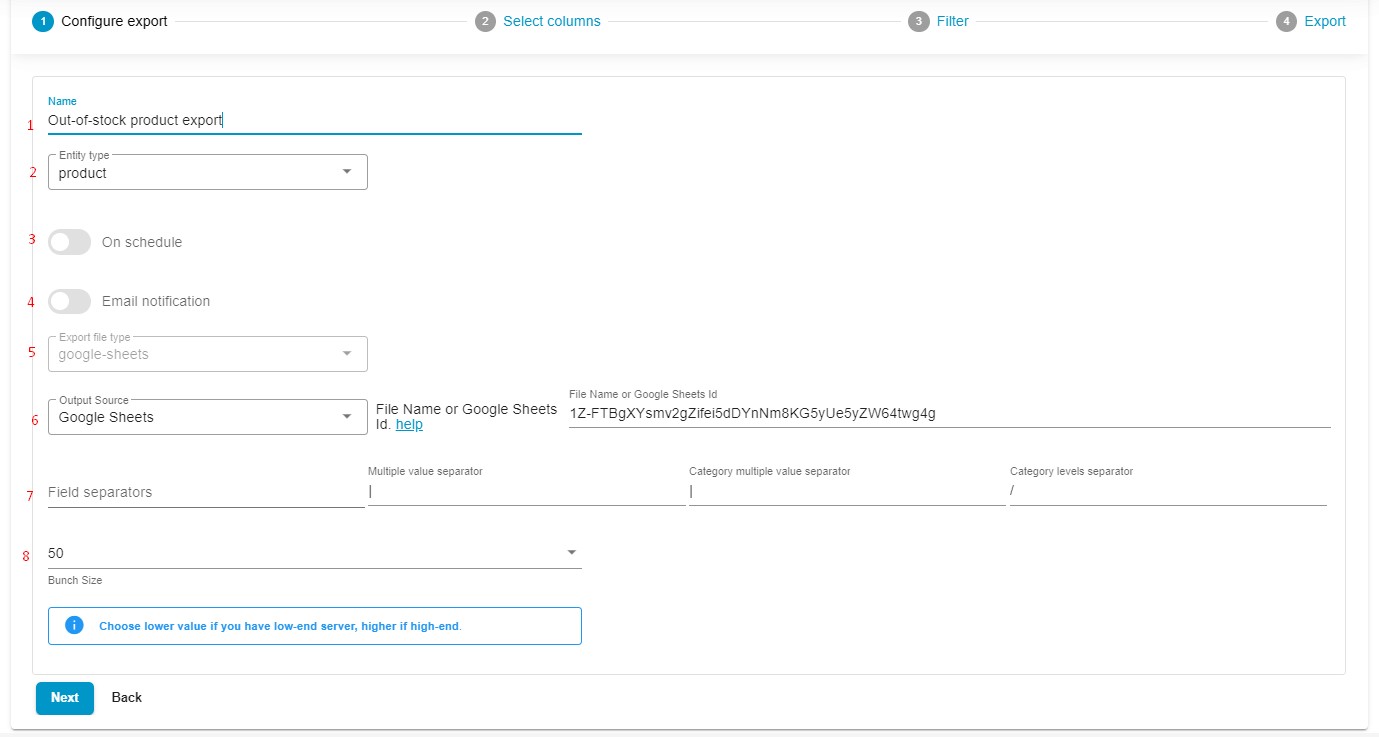
- Type your profile’s name – Out-of-stock product export;
- Select an entity you want to export – Products;
- Configure a schedule of updates if applicable;
- Configure email notifications if necessary;
- Select your file format. The app lets you export out-of-stock products from Shopware 6 as CSV, XML, and XLSX files or Google Sheets spreadsheets;
- Next, choose your output source: FTP, Google Drive, Google Sheets, or file download;
- Specify separators;
- Choose a batch size for your file export: a lower value is required for a low-end server.
Click Continue to get to the export mapping screen. If you are going to provide out-of-stock products to a third party, replace the default Shopware column titles with the names your partner requires. Just specifying new values in front of the default ones and the Improved Import, Export & Mass Actions application will make all the necessary changes.
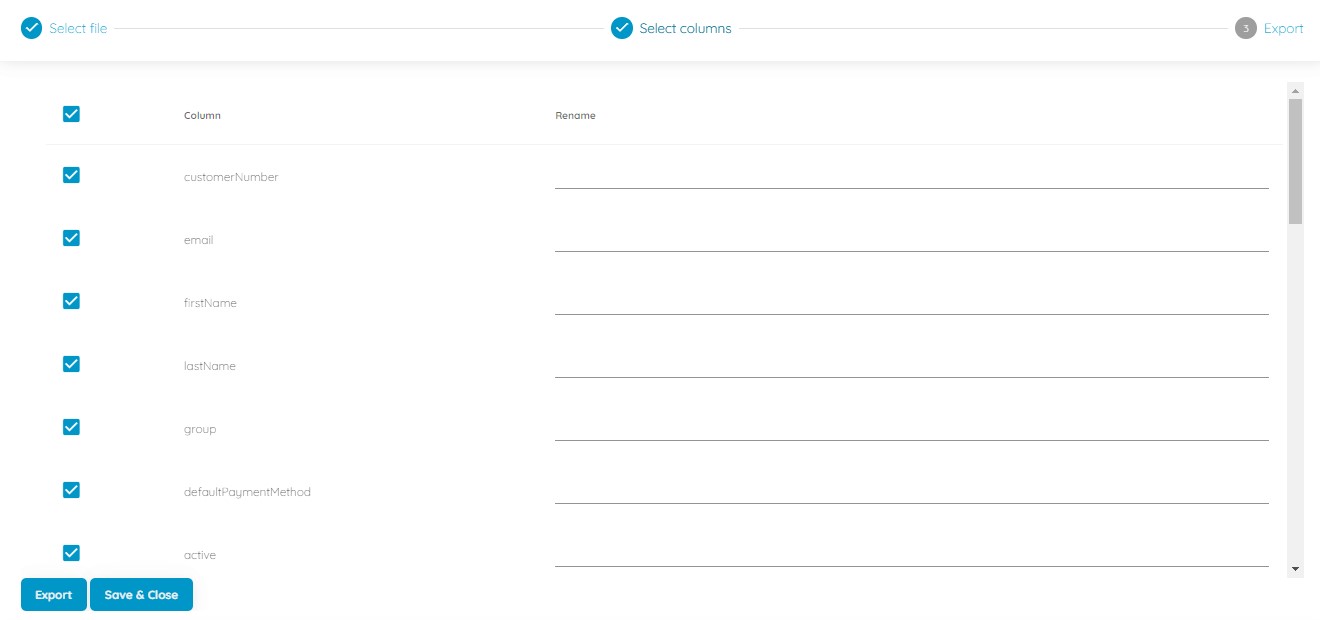
In the third stage – Filter, you can add filters to export only specific items. You can export out-of-stock products from Shopware 6 as follows:
- Press the “+” button;

- Select a product property – availableStock;
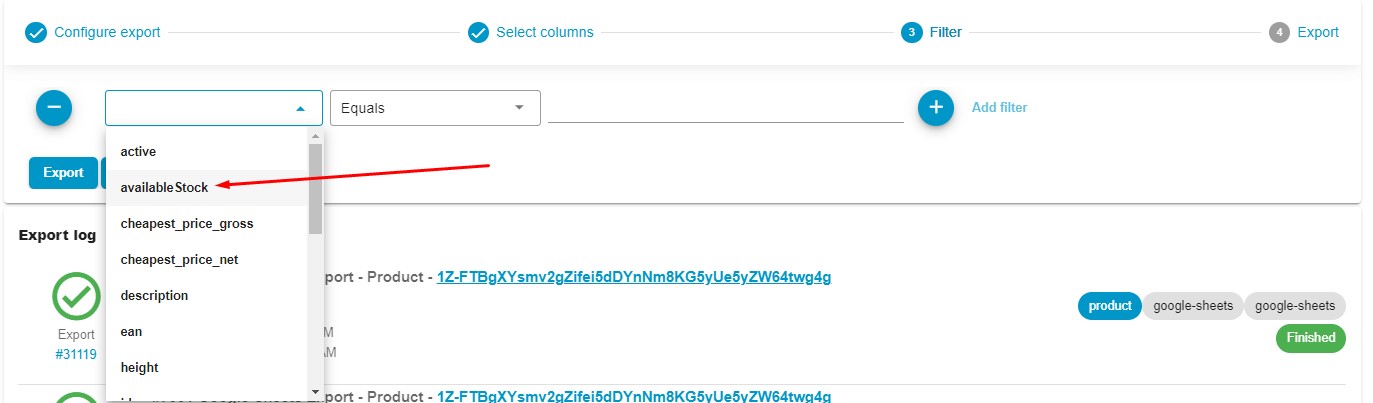
- Select an operator – Equals;
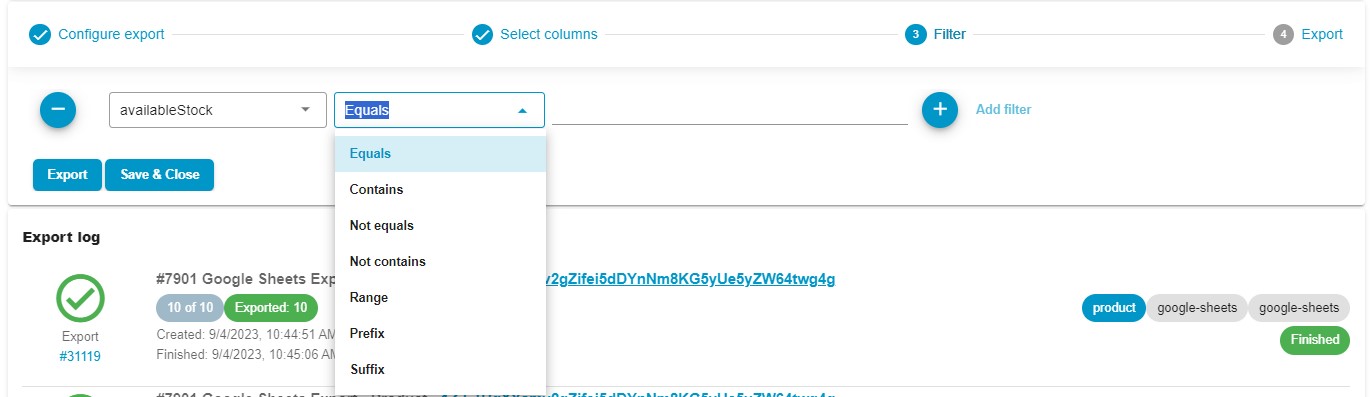
- Specify a value – 0.

That’s it! Your filter is ready, you can add more filters now. Click the Save & Close button to save your Shopware 6 out-of-stock product export profile for further use. When you click the Export button, the app transfers your out-of-stock products from Shopware 6.
You can freely transfer your out-of-stock products to Google Sheets, apply changes to them, and then re-import them if you specify Google Sheets as your output source. Read more about Shopware 6 Google Sheets export.
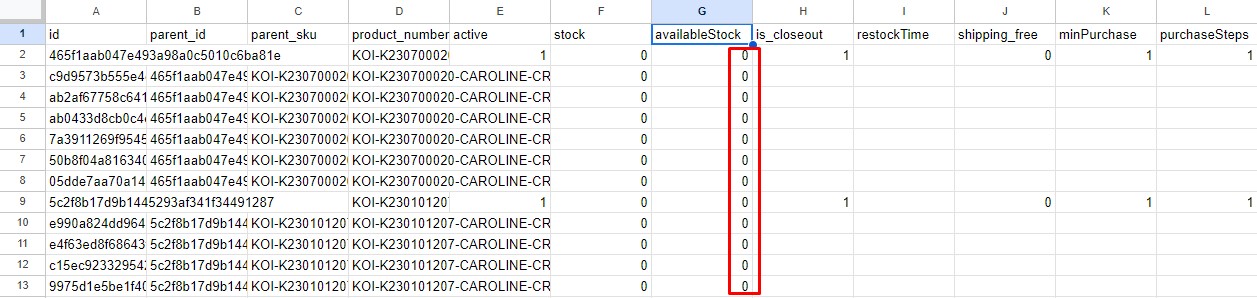
You can read more about the enhanced Shopware 6 export in our Improved Import, Export & Mass Actions Manual.
Other Features
The Shopware 6 FTP out-of-stock product export is not the only advantage of the Improved Import, Export, and Mass Actions app. The application also lets you create multiple other filters and solves various problems associated with standard Shopware 6 data transfers. For instance, it supports numerous file types and sources, lets you create update schedules, and offers powerful mapping options. These are just a few core features:
- Full product import and export including custom properties (attributes);
- Customer import and export including addresses;
- Orders export;
- Export filters;
- Full support for product variants with a full set of attributes;
- Product properties mapping and mapping presets;
- Import and export schedules;
- Support for CSV, XLSX, and XLSX file types;
- Google Sheets import and export;
- Google Drive import and export
- Direct file uploads;
- FTP/FTPS uploads.
You can find more information about the application here:
- Improved Import, Export & Mass Actions application for Shopware 6
- Improved Import, Export & Mass Actions Manual
- Or contact us

