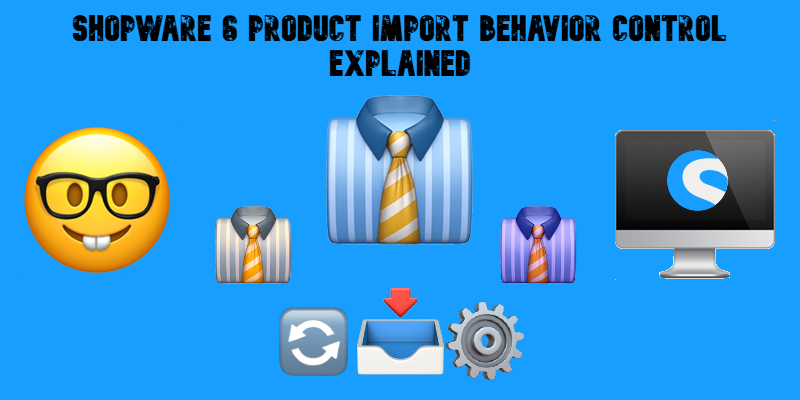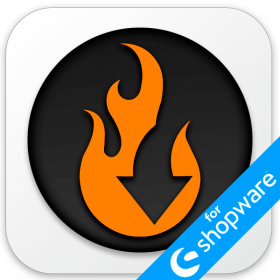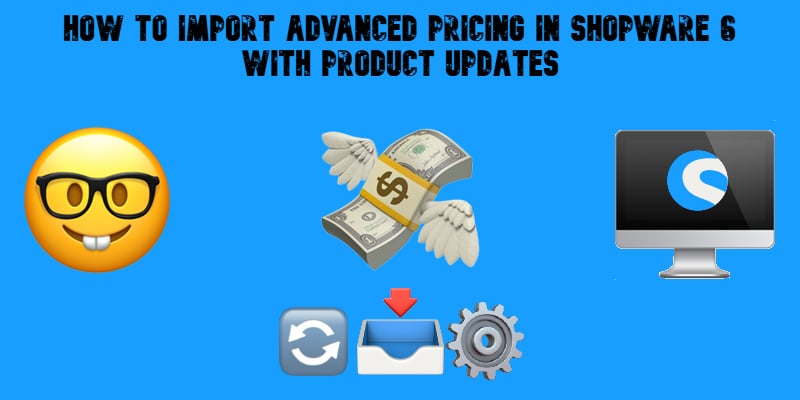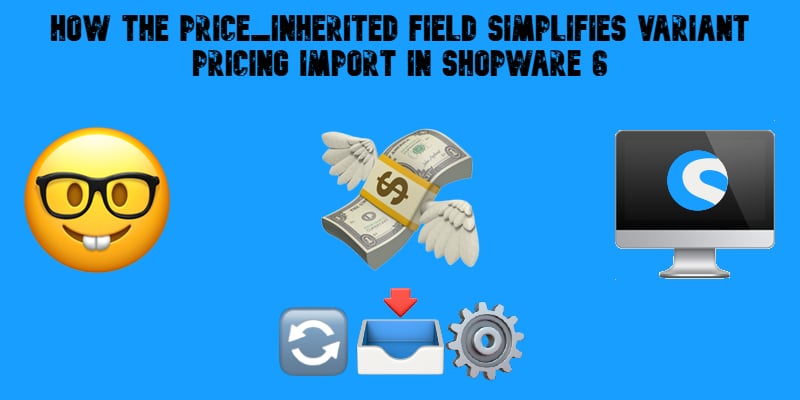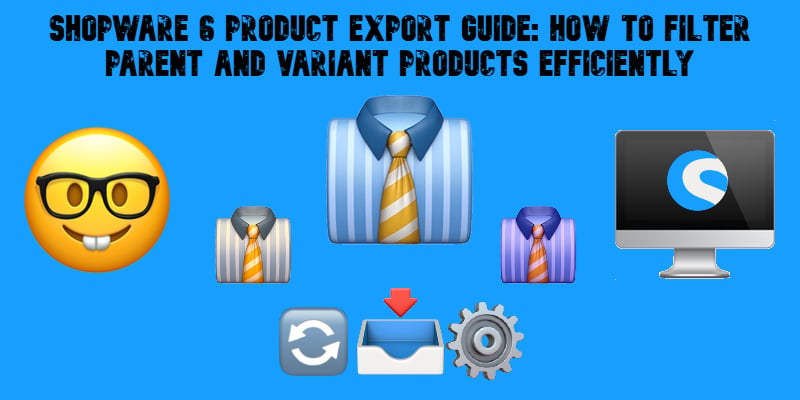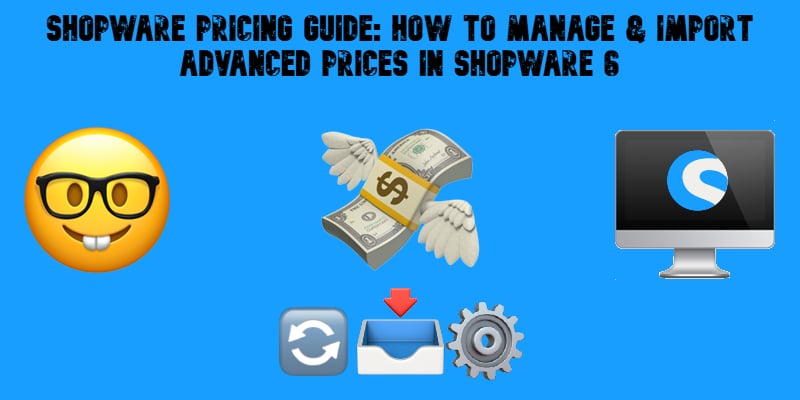Take full control of your Shopware 6 storefront with our latest update to the Improved Import, Export & Mass Actions app. We’re excited to introduce a powerful new feature — the markAsTopseller field — designed to make your product merchandising faster, smarter, and more automated than ever before.
With the new markAsTopseller field, you can now flag products as Topsellers directly in your import files, eliminating the need for manual tagging via the admin panel. Whether you’re launching a new collection, updating your seasonal catalog, or highlighting high-converting items, this feature helps you streamline your workflow and instantly boost product visibility across your storefront.
Perfect for merchants managing large inventories or fast-changing product lines, this update adds another layer of efficiency to your Shopware 6 product import process — all within the familiar interface of the Improved Import, Export & Mass Actions app.
Save time, stay flexible, and put your best products front and center — all with a single import. Continue Reading