How to Export Customers, Products, and Orders from Shopware 6 to Google Sheets
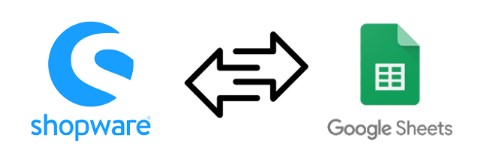
Today, we continue exploring a groundbreaking improvement to Shopware’s functionality – Shopware 6 Google Sheets integration. It dramatically extends the basic data transfer opportunities of your e-commerce website in terms of both import and export. By default, you can only download files from Shopware 6 manually after your export is finished. It means that if your partner needs an update, you cannot provide it directly via Google Drive, for example, not to mention Google Sheets.
With the default Shopware tools, you will need to create a new sheet and upload the update manually. However, there is a way to enable direct Shopware 6 Google Sheets export. You will need to install the Improved Import, Export, and Mass Actions app. In the following tutorial, we explain how to export data (products, customers, and orders) from Shopware 6 to Google Sheets. Also, check our Shopware 6 Google Sheets Import guide. And don’t forget to go over our Shopware Cookbook for other helpful hints.

Table of contents
Default Shopware 6 Export
In the default approach, you pick your export profile, start the transfer, and then manually download the file after the export process is over.
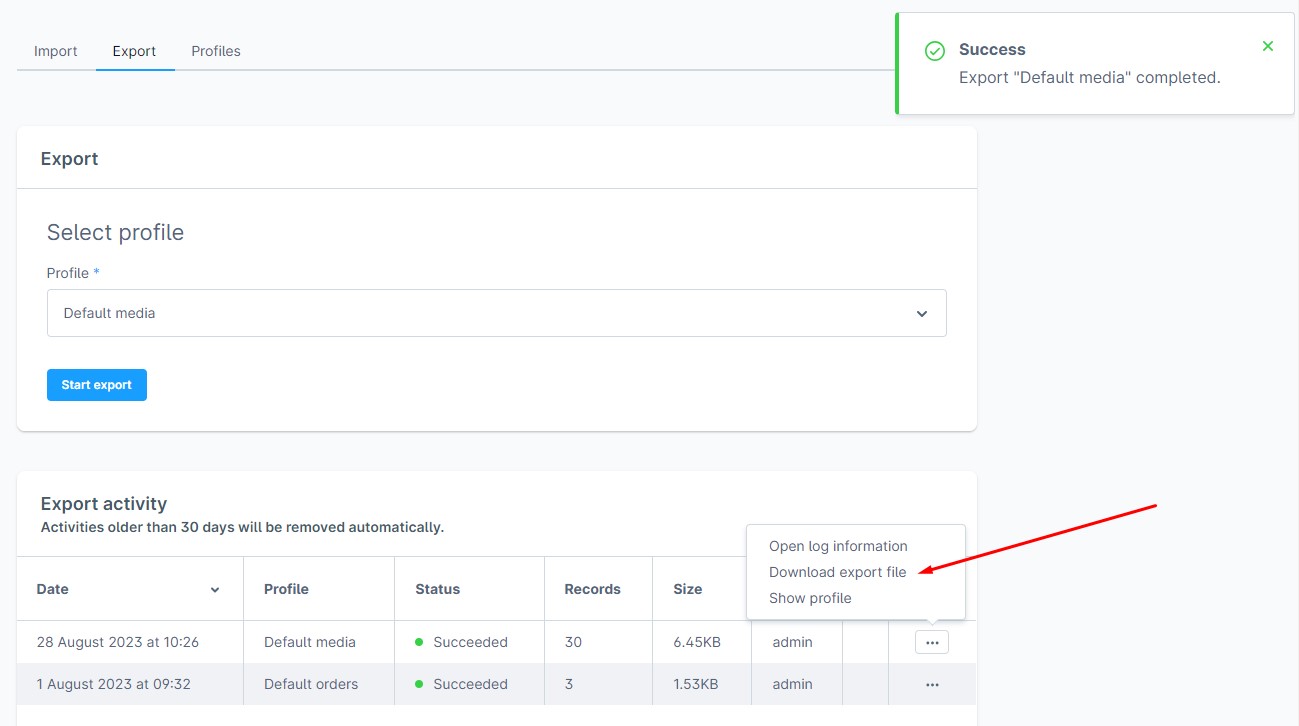
What’s the problem? Every time your partner requires an update, you must follow the same procedure: start the export, get the update, and reupload it to a third-party platform or deliver it directly to the receiver.
However, there is a more effective way to share your exported files with your colleagues. Meet the Improved Import, Export, and Mass Actions app that lets you export data from Shopware 6 to Google Sheets.
What is Google Sheets
![]()
Google Sheets is a well-known spreadsheet program created by Google. It’s a free, straightforward, web-based tool that is also accessible as a mobile app for Android and iOS.
Another Google Sheets’ advantage is that it works with Microsoft Excel file types. It means you can upload any Excel file to Google Drive and transform it into a Google Sheets table with a few clicks.
If a Shopware 6 update is stored in a Google Sheets table, you no longer need to manually download and re-import it. You can create a direct channel between the two systems. It also means that transferring data from your e-commerce website is possible too.
Below, you will learn how to export customers, products, and orders to Google Sheets from Shopware 6.
How to export customers, orders, and products from Shopware 6 to Google Sheets
First of all, you will need to install the Improved Import, Export & Mass Actions application to enable the Shopware 6 Google Sheets export. You can find the installation procedure described in the application manual here: App Installation.
Next, find out the ID of your Google Sheets table (optional).
After that, export data from your Shopware 6 website to Google Sheets.
What is Google Sheets ID
Every spreadsheet in Google Sheets has a unique spreadsheetId value that consists of letters, numbers, hyphens, or underscores. The spreadsheet ID is a part of a Google Sheets URL:
https://docs.google.com/spreadsheets/d/spreadsheetId/edit#gid=0
Let’s take a look at a random Google Sheets URL:
https://docs.google.com/spreadsheets/d/1Z-FTBgXYsmv2gZifei5dDYnNm8KG5yUe5yZW64twg4g/edit#gid=0
From this URL, we know that the corresponding spreadsheet ID is 1Z-FTBgXYsmv2gZifei5dDYnNm8KG5yUe5yZW64twg4g
Prepare Google Drive
Note that the Improved Import, Export & Mass Actions application can transfer your customers, products, and orders as a Google Sheets spreadsheet to the connected Google Drive account. You have two options:
- Export data from Shopware 6 to an existing spreadsheet (its content is replaced with new information; your spreadsheet can be situated in a folder). Provide either an ID or a name of an existing file;
- Export data to a new Google spreadsheet (the application creates a new spreadsheet on your Google Drive). Type a new name that will be used to create a new spreadsheet.
Also, note that you can share a folder with your spreadsheet or a spreadsheet itself with your partners to provide updates automatically.
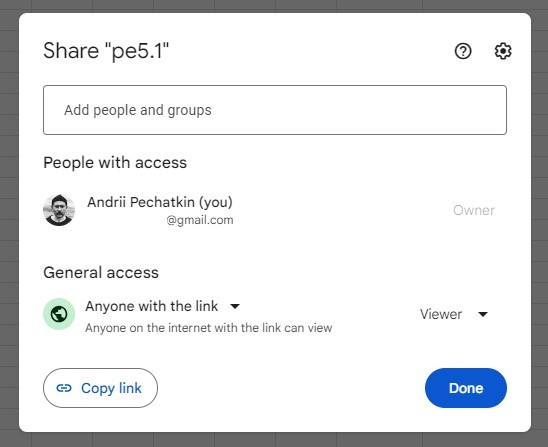
Configure a new export profile
Now, you can export products, customers, and orders to Google Sheets from Shopware 6. You can do that under Extensions -> Improved Import, Export & Mass Actions -> Product Export. Click the New Profile button.
The Select file screen appears. Follow these steps to configure your Shopware 6 Google Sheets export:
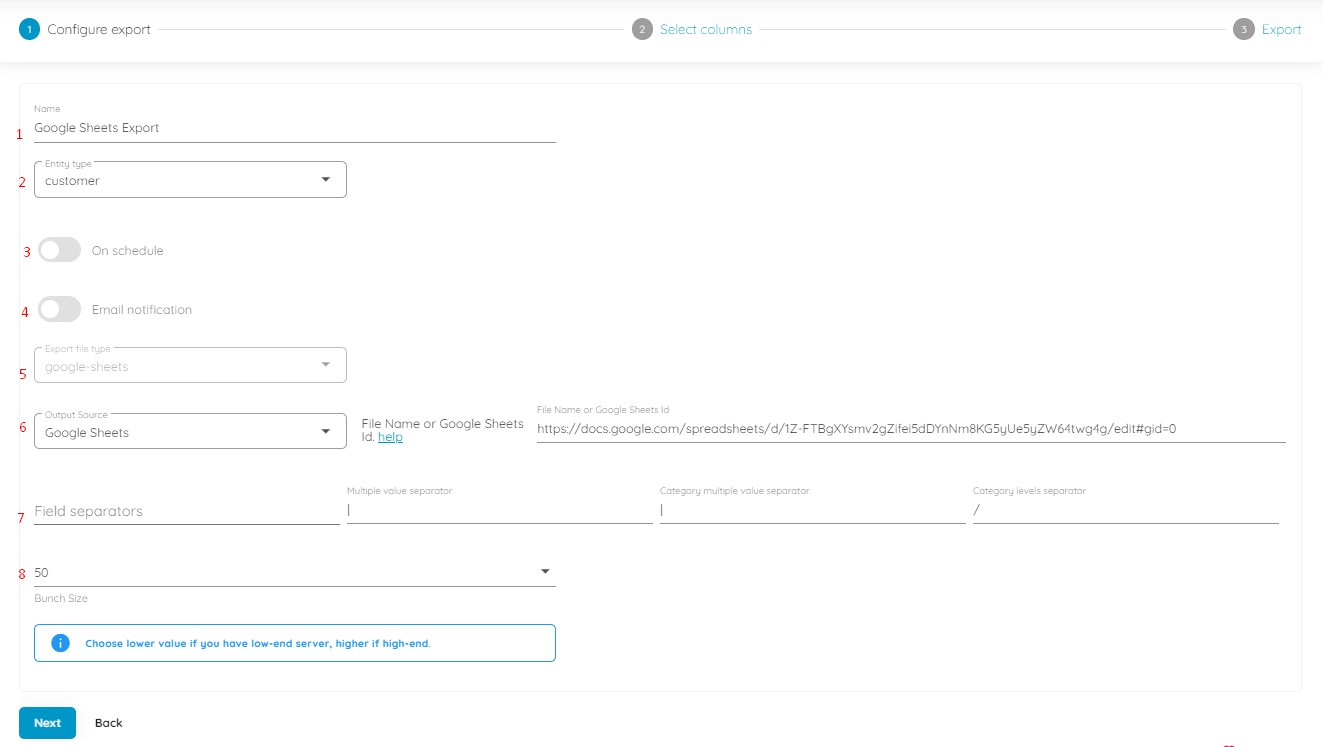
- Specify your profile’s name – Google Sheets Export;
- Select an entity you want to export: products, orders, or customers;
- Configure a schedule of updates if applicable;
- Enable email notifications if necessary;
- Select your file format – google-sheets. The app also works with CSV, XML, or XLSX);
- Choose Google Sheets as your export source:
- Let Improved Import, Export & Mass Actions access your storage;
- Specify a file name or a spreadsheet ID, depending on whether you want to create a new spreadsheet file or export to an existing table.
- Specify separators;
- Choose a batch size for your file export: specify a lower value if you have a low-end server.
Click Continue to proceed to the next stage – an export mapping screen. Here, you can replace the default Shopware column titles with any custom names your partner requires by specifying new values in front of the default ones.
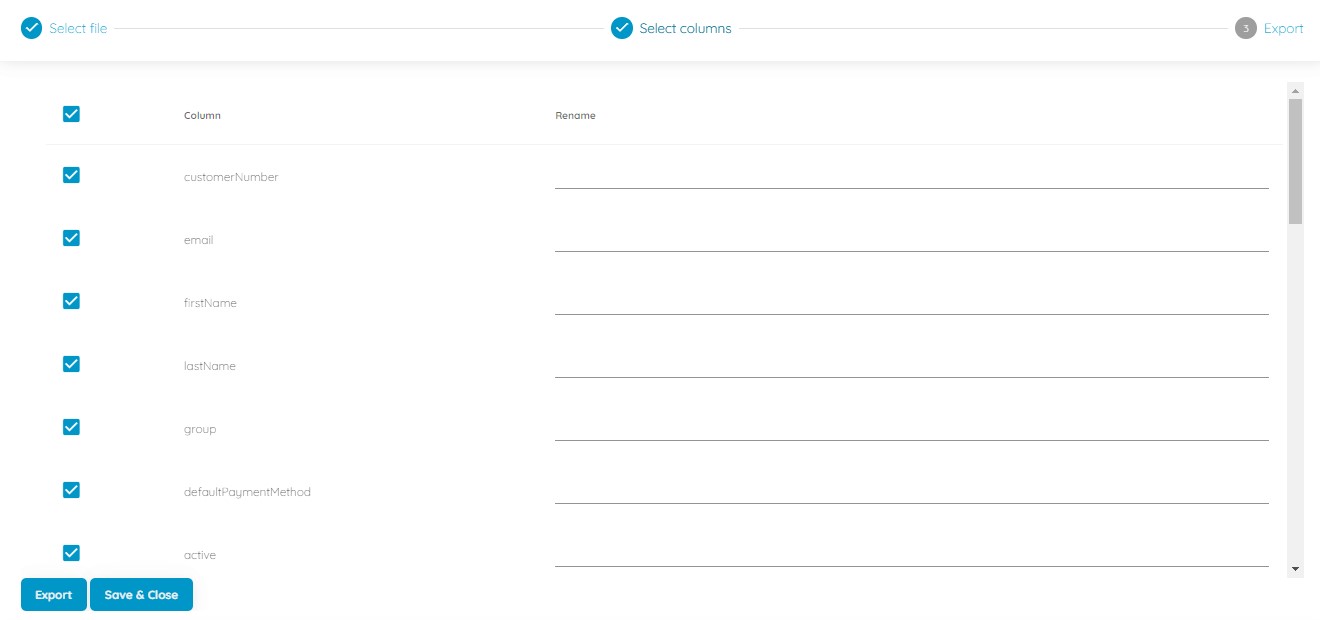
Next, click the Save & Close button to save your Shopware Google Sheets export profile for further use. When you click the Export button at the bottom, the app launches the update transferring your data file from Shopware 6 to Google Sheets.

You can read more about the enhanced Shopware 6 export in our Improved Import, Export & Mass Actions Manual.
Other Features
The Shopware 6 Google Sheets integration is not the only advantage of the Improved Import, Export, and Mass Actions app. It also lets you solve various problems associated with the standard Shopware 6 tools. The application supports numerous file types and sources, creates update schedules, and maps external attributes to local properties and vice versa. These are just a few core features:
- Full product import and export including custom properties (attributes);
- Customer import and export including addresses;
- Orders export;
- Full support for product variants with a full set of attributes;
- Product properties mapping and mapping presets;
- Import and export schedules;
- Support for CSV, XLSX, and XLSX file types;
- Direct file uploads;
- FTP/FTPS uploads.
You can find more information about the application here:
- Improved Import, Export & Mass Actions application for Shopware 6
- Improved Import, Export & Mass Actions Manual
- Or contact us

