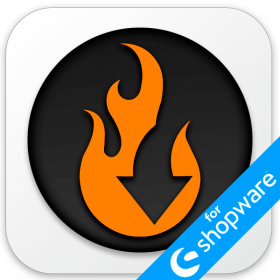Shopware 6 Filter Guide: How to Filter Products In Shopware 6 Import & Export

Data filtering is a powerful enhancement to traditional import and export processes. It allows you to transfer only the essential information, eliminating the need for time-consuming manual cleanup. This significantly boosts the efficiency of your import and export workflows.
However, filtering capabilities vary across e-commerce platforms, and Shopware 6 offers only limited options in this regard. In this Shopware 6 filter guide, we explain how to filter products during import and export in Shopware 6. We reference insights from a key and share our own hands-on experience with Shopware’s data tools.
Want to go deeper? Don’t forget to explore our Shopware Cookbook for more expert guidance and practical tutorials. Continue Reading