How to Export Products, Customers, & Orders from Shopware 6 via FTP

We’ve already described how to import files to Shopware 6 from FTP. Today, you will learn how to do the opposite – export Shopware customers, products, and orders to FTP. By default, the platform only lets you run the export procedure and then download a CSV file from your e-commerce storefront. This process is associated with multiple manual actions, especially if you provide your partners with regular updates. However, there is a more efficient way to exchange data – Shopware 6 FTP export. You will need the Improved Import, Export, and Mass Actions app to implement this functionality. In the following tutorial, you will learn how to export files from Shopware 6 via FTP. Also, don’t forget to go over our Shopware Cookbook for other helpful hints.

Table of contents
Default Shopware 6 Export
In a nutshell, the default Shopware 6 export looks as follows. You select your export profile, initiate the transfer, and manually download the exported file.
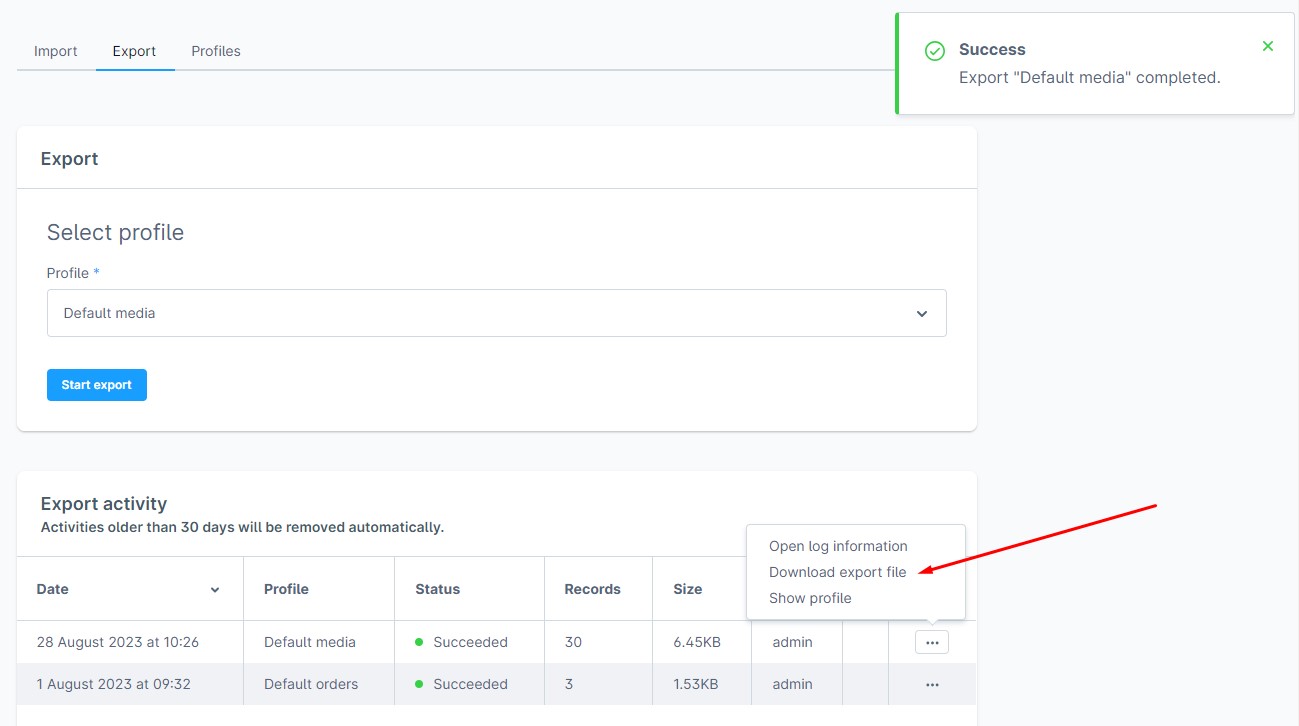
Every time you need to provide a third party with an update or want to edit the exported data to re-import it, you must follow the same procedure: start the export, get the update, and re-upload it.
However, the Improved Import, Export, and Mass Actions app introduces a better way to export data from Shopware 6 to FTP.
What is FTP
FTP is an abbreviation for File Transfer Protocol. It is a network protocol that is used to move files from one host to another via a TCP-based network. In other terms, it enables file transfers via the Internet.
FTP works as follows: It establishes two connections that unite the computers that are attempting to interact with one another. The transfer is completely automated, which makes it quite easy for routine file transfers. Because you can’t use this method with the normal Shopware 6 tools, let’s look at an alternative option.
How to export products, customers, and orders from Shopware 6 via FTP
The Improved Import, Export & Mass Actions application introduces FTP file transfers to Shopware 6. Go to Extensions -> Improved Import, Export & Mass Actions -> Product Export to start a new import profile: click the New Profile button.
The Configure export screen appears. Follow these steps to configure your Shopeare 6 FTP export:
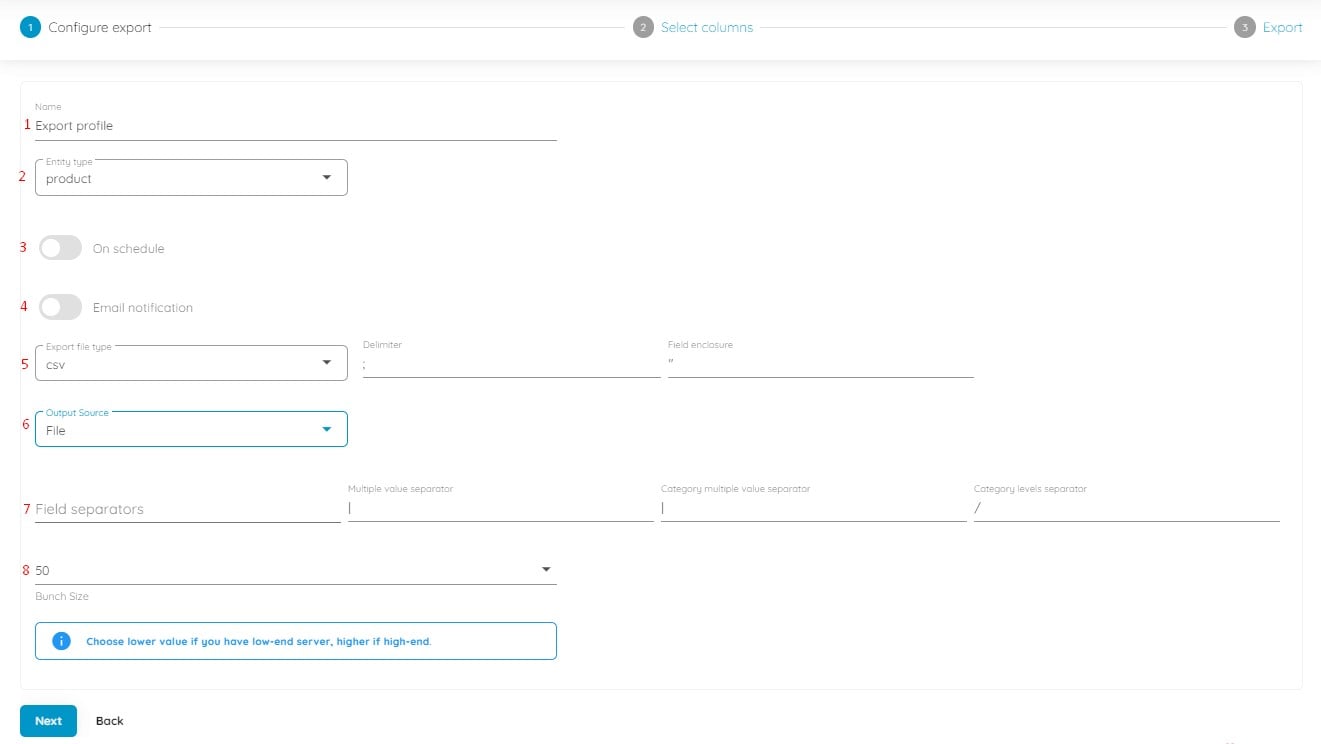
- Type your profile’s name;
- Select an entity you want to export: products, orders, or customers;
- Configure a schedule of updates if applicable;
- Configure email notifications if necessary;
- Select your file format. Note that you can export customers, orders, and products via FTP as CSV, XML, or XLSX files;
- Choose FTP as your export source (you can also export data to Google Drive and Google Sheets):
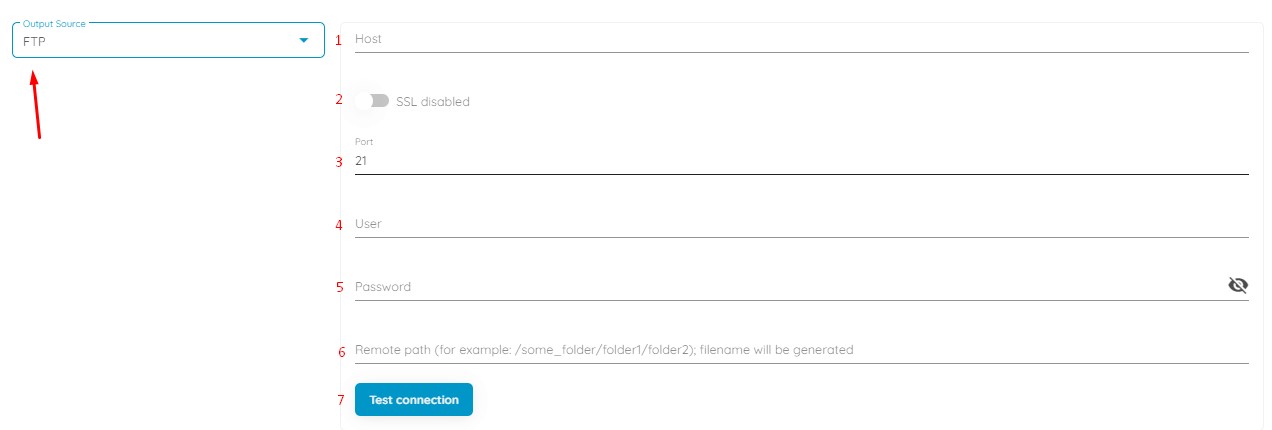
- Provide your host;
- Enable/disable SSL;
- Provide your port;
- Specify a user email to get access to the remote file source;
- Set the corresponding password;
- Specify the remote path to your update file;
- Test the connection to make sure you’ve provided the correct credentials.
- Specify separators;
- Choose a batch size for your file export: specify a lower value for a low-end server.
Click Continue to proceed to an export mapping screen. Replace the default Shopware column titles with any custom names your partner requires by specifying new values in front of the default ones.
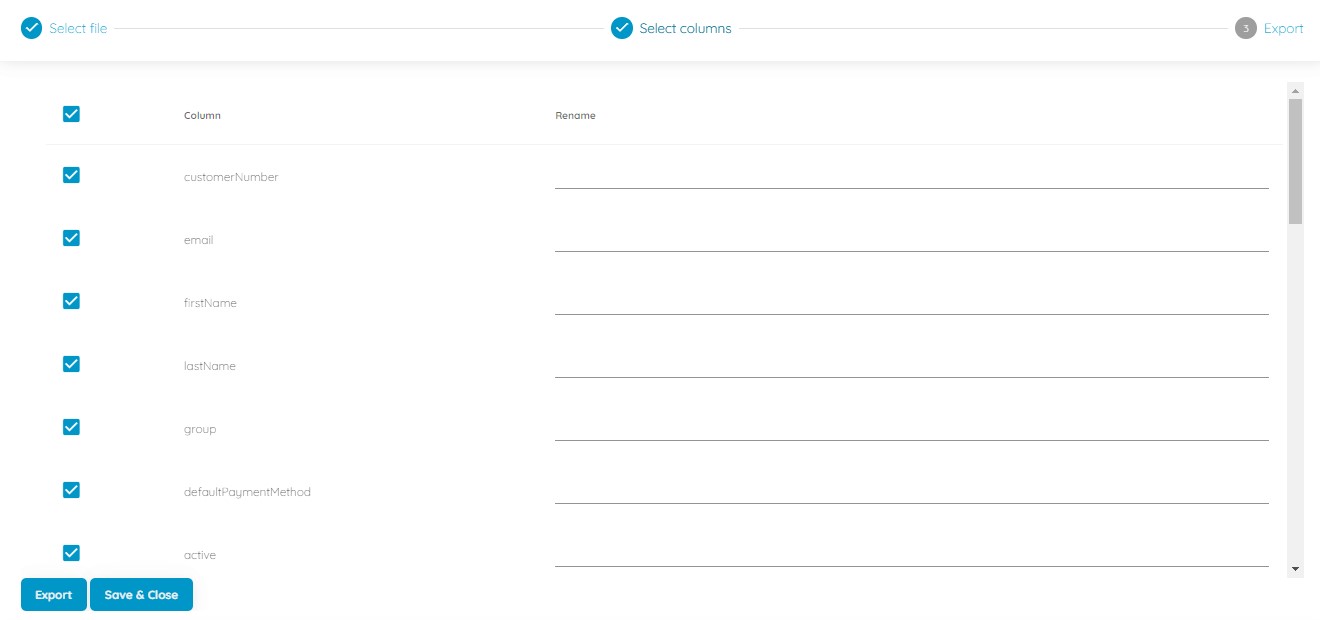
Next, click the Save & Close button to save your Shopware FTP export profile for further use. When you click the Export button at the bottom, the app launches the update transferring your data from Shopware 6 via FTP.

You can read more about the enhanced Shopware 6 export in our Improved Import, Export & Mass Actions Manual.
Other Features
The Shopware 6 FTP export is not the only advantage of the Improved Import, Export, and Mass Actions app. The application also lets you solve various problems associated with standard Shopware 6 data transfers. For instance, it supports numerous file types and sources, lets you create update schedules, and offers powerful mapping options. These are just a few core features:
- Full product import and export including custom properties (attributes);
- Customer import and export including addresses;
- Orders export;
- Full support for product variants with a full set of attributes;
- Product properties mapping and mapping presets;
- Import and export schedules;
- Support for CSV, XLSX, and XLSX file types;
- Google Sheets import and export;
- Google Drive import and export
- Direct file uploads;
- FTP/FTPS uploads.
You can find more information about the application here:
- Improved Import, Export & Mass Actions application for Shopware 6
- Improved Import, Export & Mass Actions Manual
- Or contact us

