Advanced Shopify Import: Shopify Microsoft Excel Integration
![]()
Today, we continue our journey to the realm of file formats. This article sheds light on the Shopify Microsoft Excel integration in general and its import side in particular (you can find the export guide here: Shopify Excel Export). As we’ve already mentioned earlier, Shopify is quite restricted when it comes to file formats used for import and export processes. If you need to import XLSX files, a third-party solution is required, such as the . This app supports not only CSV imports and exports but also a bunch of other file formats, including XLSX. In this guide, you will learn how to connect Shopify to Excel by adding products from an Excel sheet to Shopify. But first, we’d like to describe the difficulties of the default Shopify Excel import comparing this process to a more advanced and automated procedure. For further information on how to improve your e-commerce routine, follow our Shopify Cookbook which stands ready with a trove of valuable insights.

Table of contents
CSV vs. XLSX
CSV, short for ‘comma-separated values,’ serves as a well-organized scope of data that is hard to read for humans but easy to use for machines. In this format, data blocks are neatly separated by, as the name suggests, commas. Therefore, at first sight, it looks like a chaotic mess of symbols. Still, you can read it easily if you know the meanings of what items are stored in the text. The quite primitive order used for organizing CSV files makes it a simple format that requires minimum resources for storing and processing.
Now, let’s delve into XLSX. These files are the sophisticated counterparts in the digital landscape, belonging to the esteemed Microsoft Excel Spreadsheet family. They don’t arrive casually; instead, they come zip-compressed, adorned with XML richness. XLSX doesn’t merely organize data; it orchestrates it with tags and other wizardry.
What distinguishes CSV and XLSX? CSV is your preferred choice for its simplicity and agility, much like a trusty bicycle ideal for uncomplicated data journeys, requiring no technical acrobatics.
On the flip side, XLSX stands as the multi-tool in the data universe. It excels with complex, structured data, wielding the powerful spreadsheetML markup language and schema. Envision data arranged in a grid of cells, each cell a powerhouse capable of holding values and formulas. The magic lies in having multiple worksheets in one workbook, creating an interconnected data symphony.
Opting for XLSX over CSV provides several advantages:
- Structured Data Handling: Ideal for managing complex and structured data with support for multiple worksheets, rows, and columns within a single workbook.
- Formulas and Calculations: Supports formulas and calculations, enabling mathematical operations and data analysis directly within the spreadsheet.
- Rich Formatting: Offers various formatting options, including text styles, cell colors, and conditional formatting, facilitating the creation of visually appealing reports.
- Data Validation: Allows you to define data validation rules, ensuring accuracy and consistency by setting constraints on data entry.
- Cell Comments: Supports cell comments for additional context, enhancing documentation and collaboration between teams.
- Data Protection: Provides password protection and encryption features for an extra layer of security on sensitive data.
- Data Visualization: Supports inclusion of charts, graphs, and images, aiding in conveying insights and trends effectively.
- Compatibility with Advanced Software: Compatible with various advanced software applications, facilitating seamless data integration and analysis.
- Automation: Easily generated and manipulated programmatically using scripting languages like Python, making it suitable for automating data-related tasks and workflows.
- Google Sheets Integration: Effortlessly opens XLSX files in your browser, converting them into Google Sheets spreadsheets with a few clicks.
As you can see, XLSX offers greater versatility, enhanced data management capabilities, and advanced visualization options compared to CSV. It is the preferred choice for handling complex and data-rich scenarios, particularly in business, finance, research, and data analysis contexts.
Shopify Excel Import & Default Tools
If you need to connect Shopify to Excel, you can use the default tools, too. Although XLSX files are not supported, there is a singular method available that involves converting XLSX files into CSV format. Follow these steps to import XLSX to Shopify:
- XLSX to CSV Conversion: Utilize an XLSX to CSV converter. Upload the XLSX file and employ the tool to transform it into the CSV format. You can even use Google Sheets for this purpose:
– Upload your XLSX file to Google Drive;
– Convert it to a Google Sheets spreadsheet;
– Export this spreadsheet as CSV: File -> Download -> Comma Separated Values.
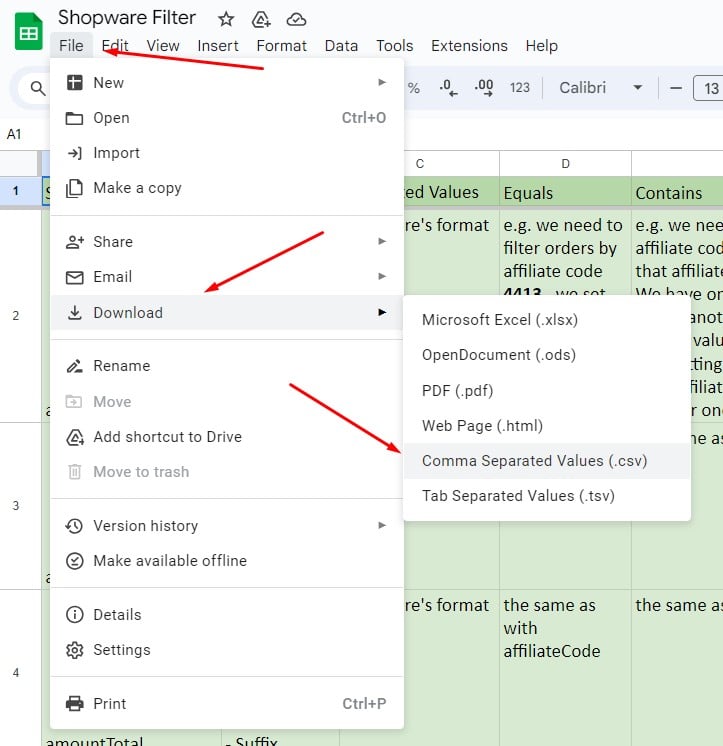
- Sample CSV Export: Export a sample CSV file directly from your Shopify website. Ensure that this sample file adheres to the structure and formatting prerequisites specified by Shopify for import purposes.
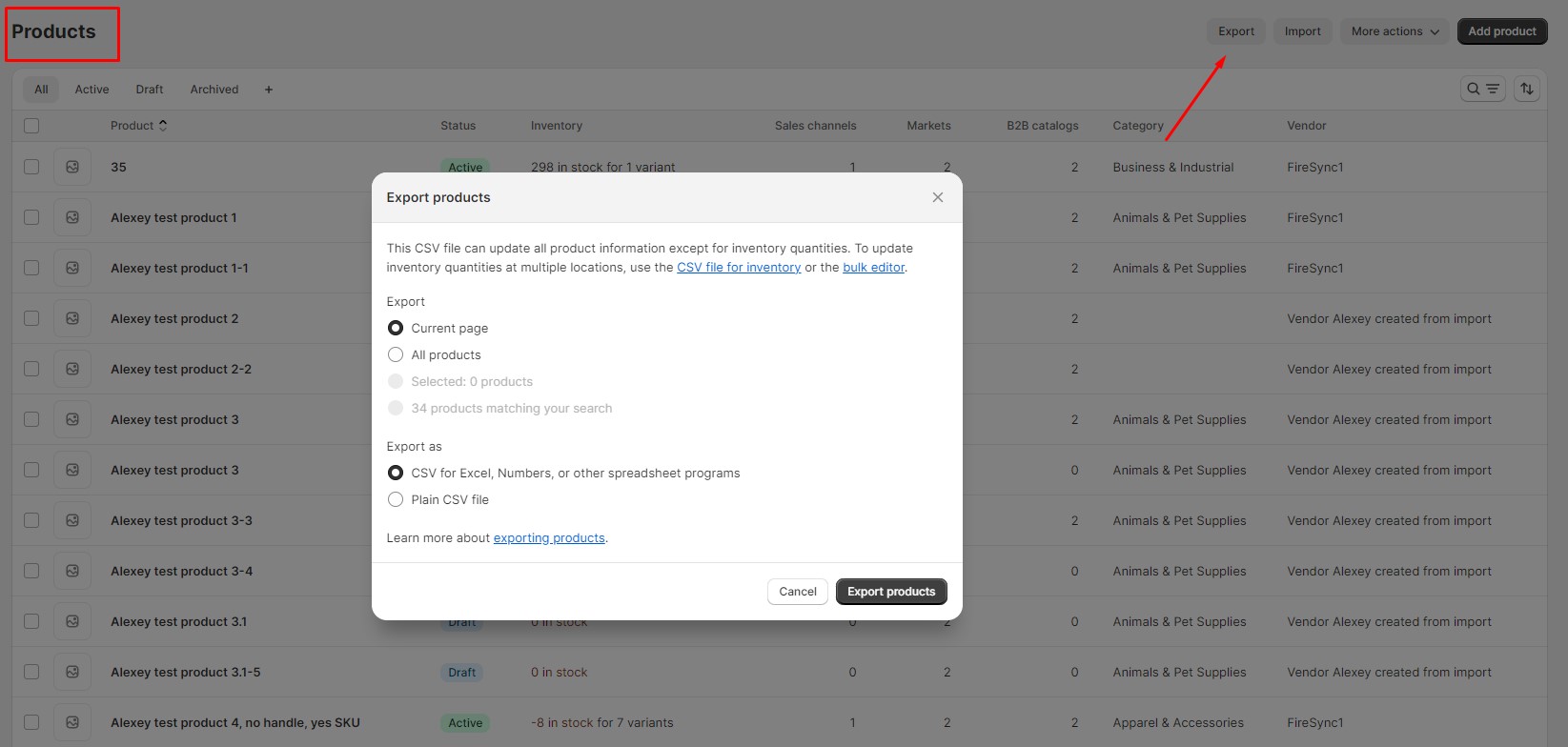
- Comparative Analysis: Compare the converted CSV file with the sample CSV file obtained from Shopify. Scrutinize the files for any inconsistencies, deviations, or disparities.
- Resolution of Discrepancies: Identify and address any discrepancies within the converted CSV file. Make the necessary adjustments to align it with Shopify’s import requirements. Rectify any formatting issues, address discrepancies in data types, and ensure there are no missing fields.
- Initiate Data Import: Once your CSV file aligns with the import specifications set by Shopify, proceed to import the data directly into your e-commerce website.
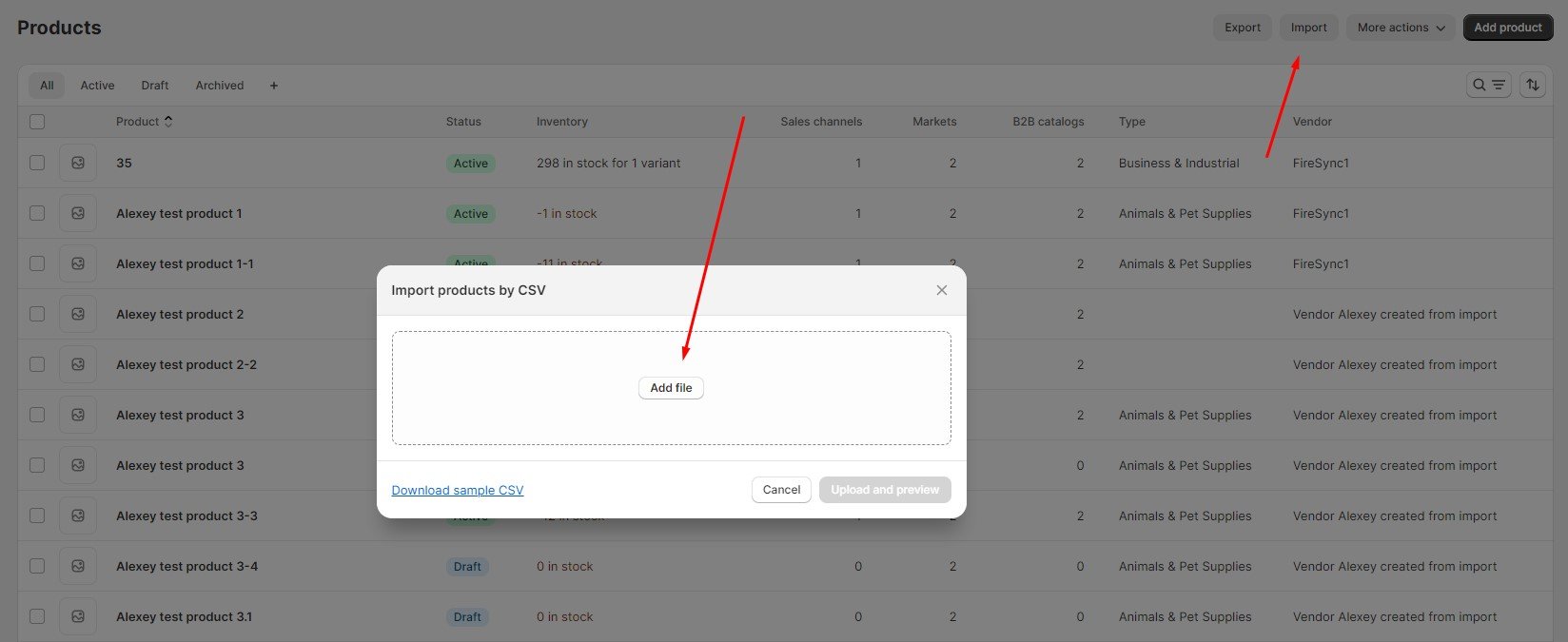
Following these steps ensures that your XLSX data can be effectively imported into Shopify, conforming seamlessly to the platform’s stringent import criteria. While this process allows you to leverage the power of Shopify XLSX data imports, it is not a Shopify Microsoft Excel integration. Luckily, you can easily reduce the conversion routine. Let’s see how the direct Shopify Excel import works.
How to Add Products from Excel Sheet to Shopify
Let’s explore Shopify XLSX import on the example of a simple product transfer. Note that our app not only supports Shopify Excel imports but also offers a bunch of features that help you cope with unsupported column names and values. Follow these steps to add products from an Excel Sheet to Shopify without any headaches:
Step 1: Access the Import Profile to connect Shopify to Excel
Go to Apps -> Firebear Import & Export Tool -> Import and click “New Profile” to create a new profile for your Shopify XLSX import.
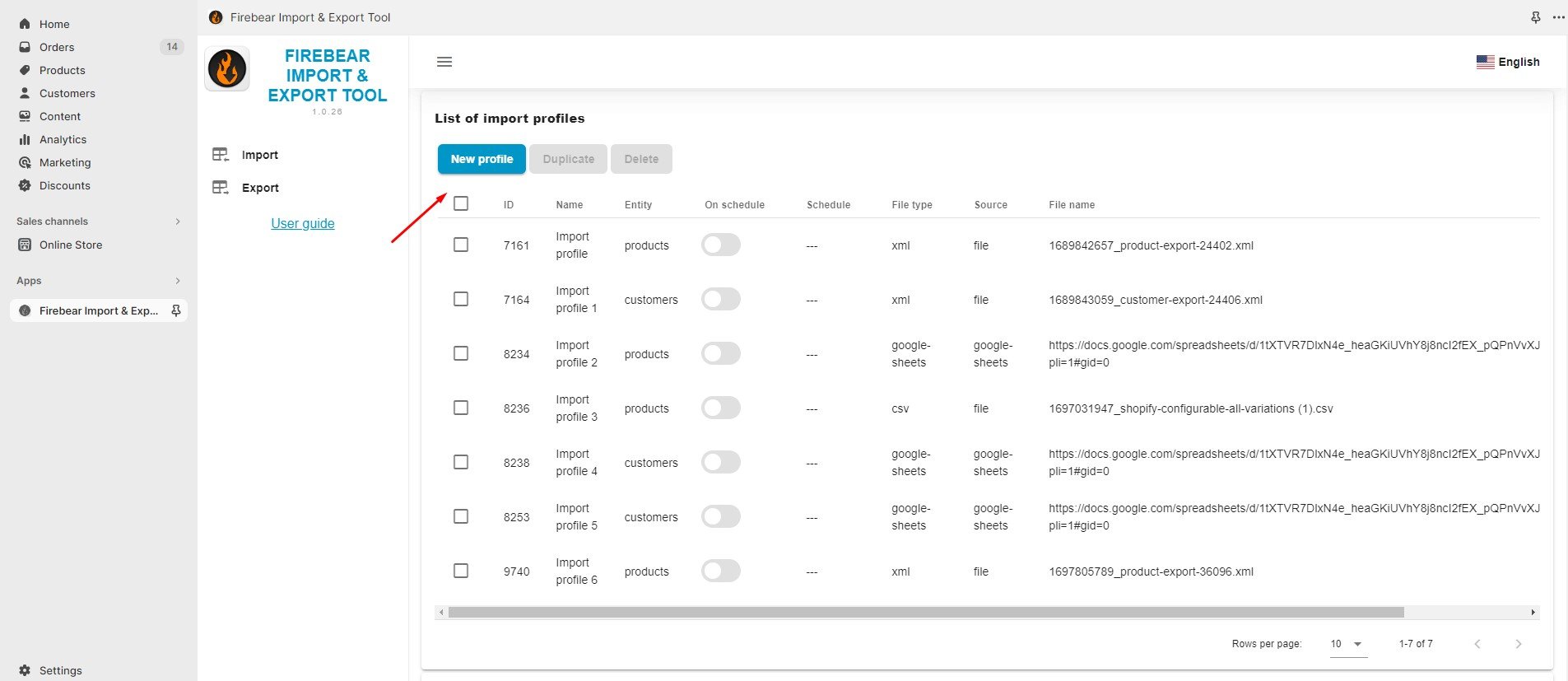
Step 2: Select File
The app redirects you to the “Select File” screen that offers the following settings:
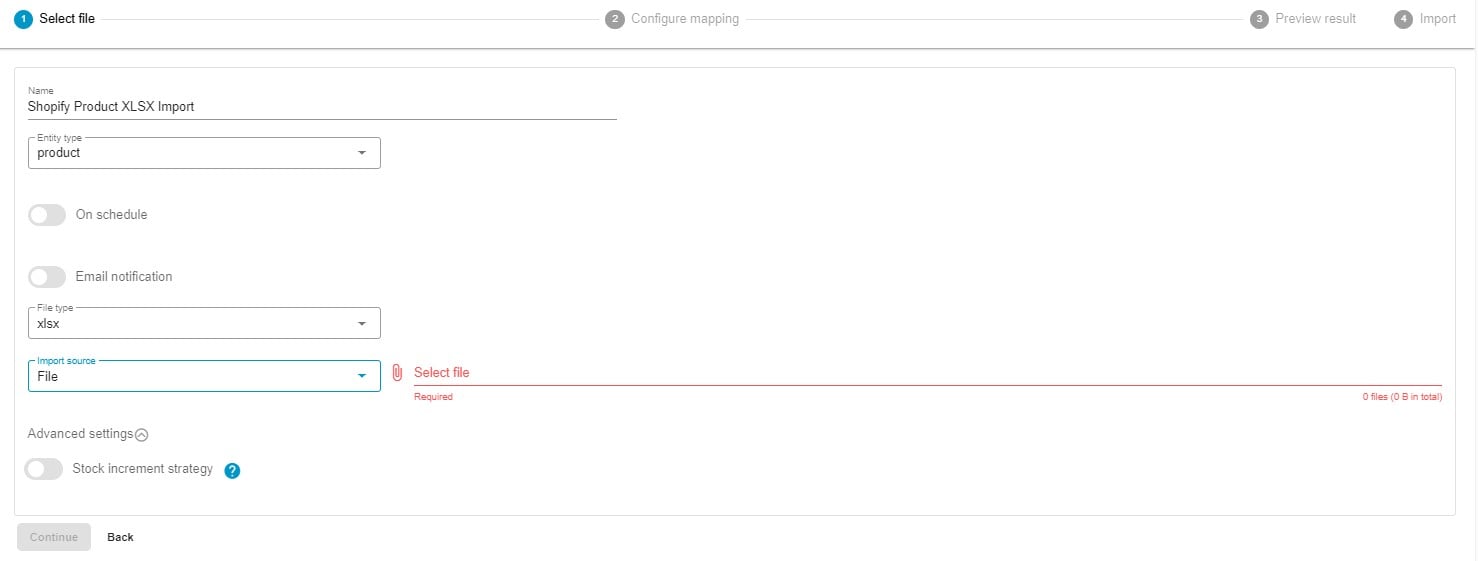
- Name. Type a title for your import profile, e.g., Shopify Product XLSX Import.
- Entity type. Select Products as the entity you want to import. This will add products from your Excel sheet to Shopify.
- On Schedule. If needed, create a schedule of updates for further product imports to automate them.
- Email notification. Configure email notifications to stay informed on successful and failed transfers.
- File type. Now, select XLSX as your file format. This enables Shopify Excel import. Our app also supports CSV, XML, and even Google Sheets spreadsheets.
- Import source. Now, it’s time to choose your import source: FTP, URL, Google Drive, or manual file uploads.
- Advanced settings. Before going any further, finetune advanced settings which include a stock increment strategy configuration.
Step 3: Configure Mapping
Now, you are on the mapping screen. It’s a place where you can effortlessly replace unsupported column names with titles that your system requires, ensuring seamless Shopify XLSX import. The process is intuitive: the screen displays all columns from your import file so that you can find the unsupported ones and replace them with system names, connecting Shopify to Excel.
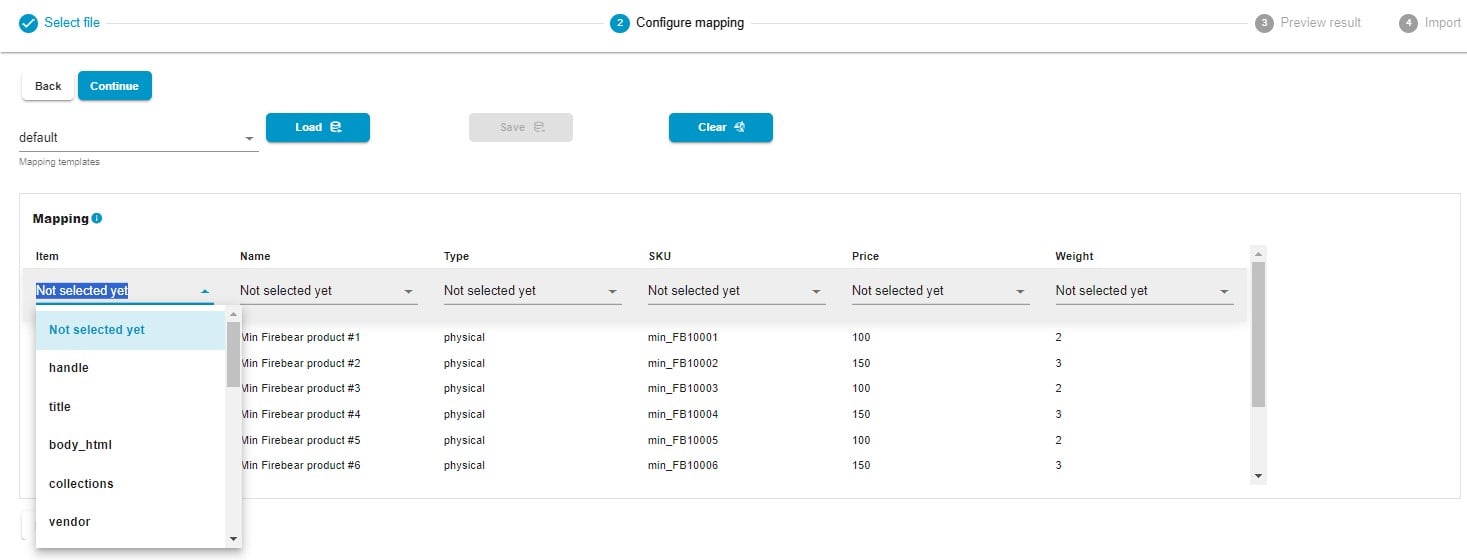
Click “Continue” to proceed to the next section.
Step 4: Preview Results
The Import & Export Tool provides a preview of how your products will appear after you connect Shopify to Excel. Here, if you spot any mistakes or inconsistencies, you can return to the previous step to address them.
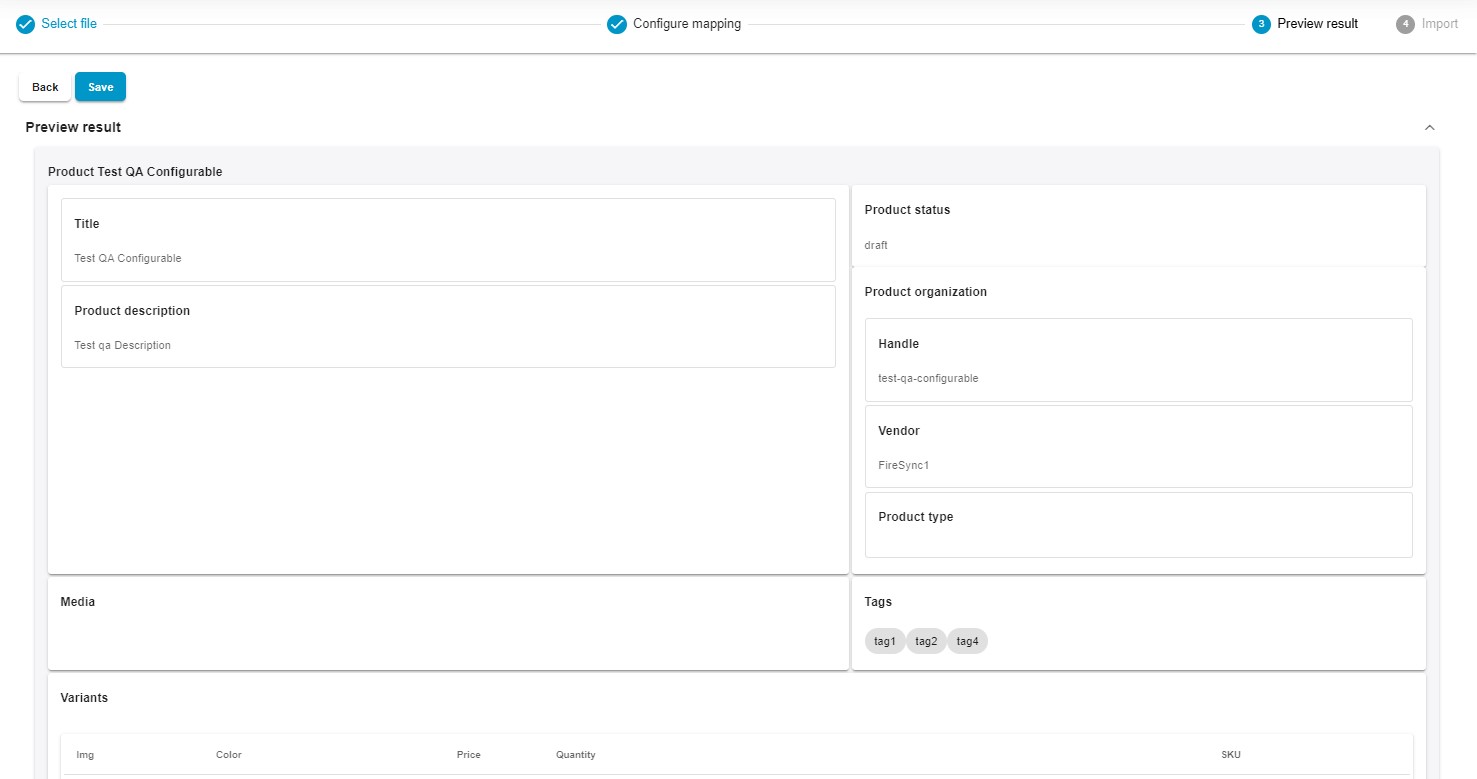
Step 5: Import
Finally, click the “Save” button to save your profile and connect Shopify to Excel. When you’re ready to import, click the “Import” button. The app will add products from Excel sheet to Shopify.
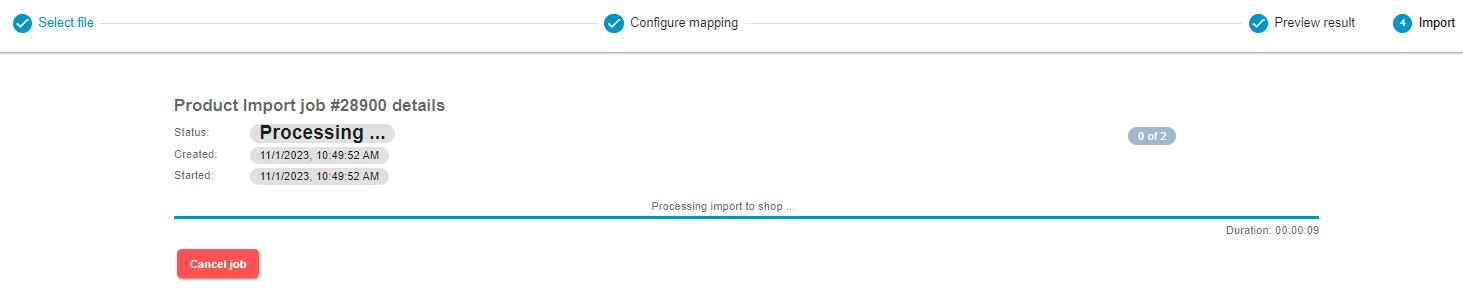
For more detailed information on enhancing your Shopify import, refer to our “Improved Import & Export Tool Manual.”
Other Features
The Firebear Import & Export Tool serves as the ultimate solution, addressing the prevalent challenges encountered by Shopify store owners in their import and export operations. Shopify Excel import is only a single improvement amongst the dozens of benefits our tool offers. It enhances and diversifies your data management capabilities in the following ways:
- Comprehensive Product Import and Export: Effortlessly manage the import and export of products, complete with customizable properties and attributes, enabling you to tailor your listings to specific requirements.
- Effortless Customer Data Import and Export: Simplify the handling of customer data, including addresses, providing a comprehensive view of your clientele.
- Seamless Order Import & Export: Easily manage orders and consolidate sales data from various sources, bringing them together for improved order management.
- Product Properties Mapping and Mapping Presets: Efficiently map product properties and utilize presets for precise data alignment with your store’s specifications, streamlining repetitive import processes.
- Scheduled Import and Export Operations: Automate the way you connect Shopify to Excel by using intervals to launch your updates exactly when you need them.
- Versatile File Format Support: Collaborate with a variety of file formats, including CSV, XLSX, and XLSX, catering to diverse data sources and formats.
- Effortless Google Sheets Integration: Seamlessly integrate with Google Sheets for real-time collaborative data management.
- Direct File Uploads: Simplify data transfer with convenient direct file uploads, streamlining the import process.
- Secure FTP/FTPS Uploads: Ensure data transfer security and integrity with support for FTP and FTPS uploads, safeguarding your data.
- Flexible Google Drive Shopify Integration: Enhance data management by integrating Google Drive for your uploads, further extending your data management capabilities.
These features provide precise control over your data management in general and Shopify Microsoft Excel integration in particular. Our comprehensive solution for efficient store management can help you cope with multiple daily challenges be it the necessity to add products from Excel sheet to Shopify or the need to export orders to a dropshipping platform automatically. For detailed information on the product and its features, please refer to our comprehensive documentation.

